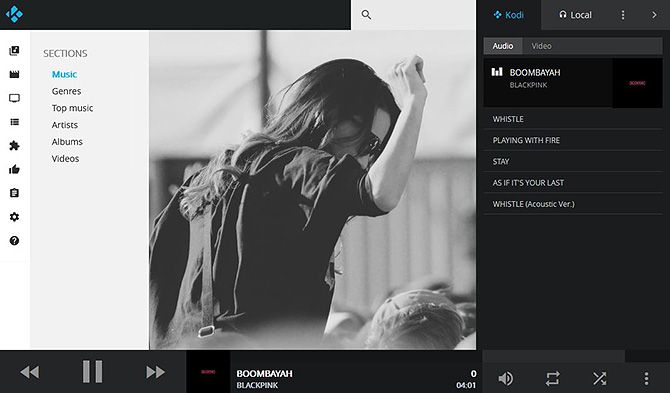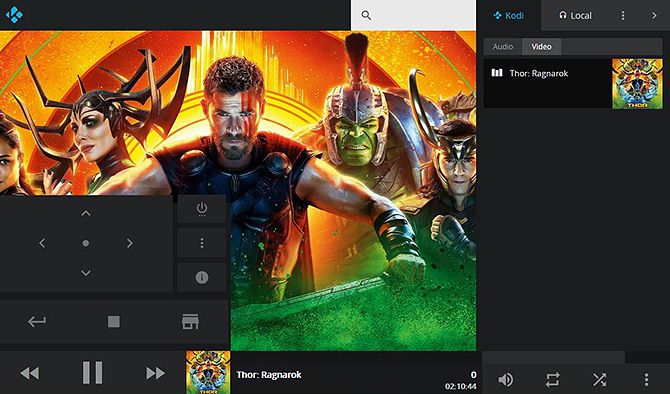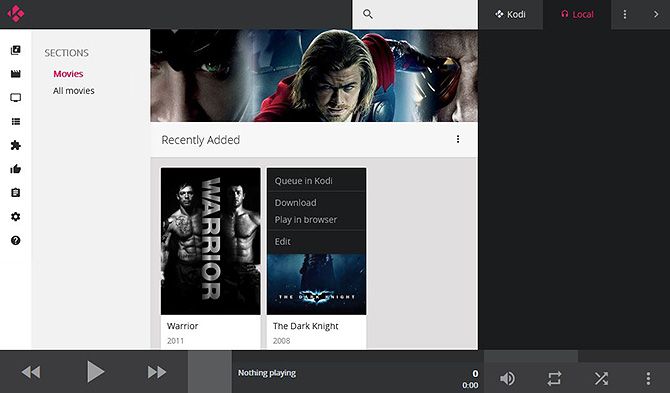We all know that Kodi is a great open-source media center, but did you know about the Kodi web interface?
This feature is incredibly useful but not widely known. It lets you control your Kodi system, search your files, and manage playlists from any device connected to your network.
And in this article we'll show you how to use the Kodi web interface to control Kodi.
What Is the Kodi Web Interface?
The web interface is a built-in feature of the Kodi media center. It lets you control your Kodi system, either from the same device or a different one, through your web browser.
This is useful in several ways.
Maybe you're watching Kodi on your computer and want to be able to control it from your phone. Maybe you have Kodi installed on your PC, and you want to use your keyboard and mouse to set up a playlist. (Most skins, even the best Kodi skins, aren't designed for keyboard and mouse.) Or maybe you're having a party and you want all of your friends to be able to add tracks to a playlist. The Kodi web interface allows you to do all of this and more.
How Do I Install the Kodi Web Interface?
The good news is that the web interface called Chorus2 comes pre-installed with Kodi. You don't need to download any new files as it will be automatically available.
You do need to enable the Kodi web interface though. And here's how to do that:
- Open up Kodi
- Go to Settings (click on the cog icon)
- Go to Services, then to Control
- Find the Allow remote control via HTTP toggle and set it to On
- Optionally, you may set a username and password here
- Make sure Port is set to 8080 and Web interface is set to Kodi web interface - Chorus2
- Make sure the checkboxes for Allow remote control from applications on this system and Enable remote control from applications on other systems are both set to On
Now the web interface is active. If you're going to be using the web interface with friends, or if you are concerned about security, it's a good idea to set a username and password. This will prevent anyone from accessing your Kodi system without authorization.
How Do I Access the Kodi Web Interface?
Accessing the Kodi web interface is simple. If you are using the interface on the same device that Kodi is installed on, just open up your web browser. Then type localhost:8080 into the address bar. This will open up the web interface.
To access the Kodi web interface from a different device on your network, you will need to know the IP address of your Kodi device. To find this out, open up Kodi and go to Settings. Then go to System Info and look in the Summary tab. You will see a note with the IP address. It will be something like 192.168.1.4.
Now you know the IP address for your Kodi device, connect your other device to the network through Wi-Fi, then enter the IP address of the Kodi device followed by :8080. For example, you would enter 192.168.1.4:8080 into the address bar of your web browser. Now you'll see the Kodi web interface and you can control Kodi from your other device.
If you want your friends to be able to access the web interface on their phones, get them to connect to your Wi-Fi then tell them to go to the IP address plus :8080 in their web browser. Now they can control Kodi too.
What Can I Do With the Kodi Web Interface?
So now that you know how to install and access the Kodi web interface you might be wondering what you can actually do with it? Here are five things to get you started...
1. Use It as a Remote Control
For basic controls using the web interface, you can play/pause, skip forward, and skip backwards using the icons at the bottom of the screen. You can also adjust the volume and activate repeat or shuffle.
But you can also use the web interface as a full remote control. To activate the full remote control, look at the black bar at the bottom of the web interface. You'll see a small version of the artwork for the movie, TV show, or album you are playing. Click on this artwork.
This brings up a remote control panel. From here you can use the on-screen buttons to activate the 4-way navigation, stop, back, home, information, and context menu buttons.
For other ways to control Kodi remotely, see our list of the best ways to control Kodi from the couch.
2. Use It to Manage Playlists
One of the most useful features of the Kodi web interface is the ability to add files to a playlist and to reorder the current playlist. The current playlist appears in the right hand panel on the web interface and you can drag and drop files to reorder them, or hit the X on the right hand side to remove them.
Plus there's a party mode so you and friends can all add songs to a playlist.
3. Use It to Search Through Your Kodi Files
You can search through all your different file types using the web interface. At the top of the interface is a grey box with a magnifying glass icon. Just type your search query into this box.
This will pull up all the files that match your query, including movies, TV show episodes, and songs. Then you can click on the artwork to play the file you want.
4. Use It to Edit File Metadata
It's a bit of a pain to use a keyboard and mouse with Kodi, which makes tasks like cleaning up files' metadata very slow. But you can do this quickly and easily using the web interface.
Just find the file you want to edit, then click the three dots in the top right of the artwork. Choose Edit. Now you can type in information like the title, artist, year, and so on, and hit Save.
5. Use It to Play Files on Your Local Device
There's an extra neat feature too. You can play files from your Kodi library right on your phone or other device. When you're browsing with the Kodi web interface, you can click the three dots in the top right of an album or video file. Then choose Play in browser.
This will stream the file from your Kodi system to your mobile device. It's great if you want to keep watching a movie in bed.
Other Features
These are just a few of the features of the web interface. You can also browse your Kodi add-ons, edit your Kodi settings, set up PVR recordings, and more. As is often the case with technology, the best thing to do is have a play around with the Kodi web interface to see what it can do.
Install Kodi Add-Ons to Get Even More Out of Kodi
Now you know how to enable and use the Kodi web interface, you and your friends can control your Kodi system. You can create and modify playlists, plus edit your files and play files in your browser.
To get even more out of Kodi, you can install add-ons to get new features. To get you started, here are the best Kodi add-ons you didn't know you needed.