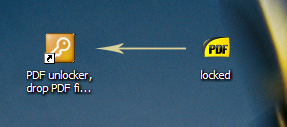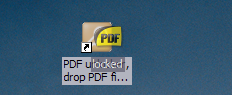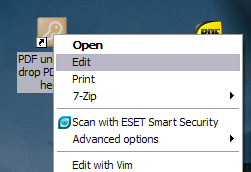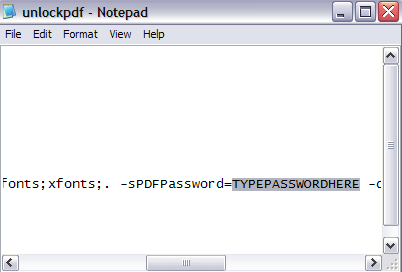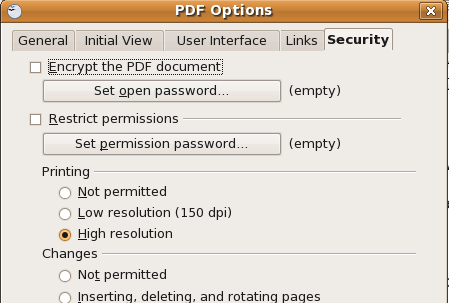PDF files have become the de facto document standard on the Internet. Why? Well because it is the Portable Document Format. The file you created will look just like you had prepared it, irrespective of the software used to create or read the file or whether the other person has the fonts you used. It also offers hundreds of other options that make it truly great for the power user.
However sometimes you get a PDF file from a friend/colleague or from the Internet that is password protected. Some require a password to open, others have the fonts, images and other content protected and others prohibit you from printing the file. You can of course contact the person concerned to get the password, but there can be plenty of situations where you would want to use a password protected file otherwise! So, here I will try to tell you how to unlock pdf files be it for printing or viewing.
Freeware PDF Unlocker [Broken URL Removed]
Freeware PDF Unlocker is a free utility that allows you to remove passwords and open protected PDF files. What it does is that it creates another copy of the PDF file that can open without any password and that can work without limitations.
Getting it to work is a little cumbersome. You have to follow different approaches for different types of passwords. There is no GUI (user interface) available. However when you install the software it creates a CMD file on your desktop. All you have to do is to drag and drop your password protected file onto this CMD file and it will do the rest.
For removing passwords that prohibit you from tasks like copying and printing, you need not do anything and the CMD file will work as it is. Just drag and drop the file and you will get a "no password" file.
Now we come to the other type of passwords that prevent you from opening the PDF file. First off, allow me to clarify a bit here. The software is not for cracking passwords. However, it is great for another scenario. Suppose I send you a file that requires you to enter a password to open the file. Of course I will provide you the password if you are the intended recipient. You open the file, read it, find the contents useful and would like to get back to the file in the future.
So do you remember yet another password with all the passwords you are already trying to remember inside your brain? Or do you write it down? You could use some password storage solution but since you are not distributing the file and the password has already served its purpose (to allow only you to read it) why not just remove it?
Wondering why I cooked up that story? To try and explain to you that to remove this kind of password you require the actual password!
Ah.. Did I hear you groan with a 'what's the use then?' Well, it seems like a catch-22 initially but I have been using the feature to my advantage for some time now. Basically its like "here, I am entering the password this one time, now give me a copy of the file that doesn't require me to enter the password subsequently." Its somewhat like enabling auto-login in Windows, you have to provide the password only once.
The procedure to remove such passwords is as follows:
-
- You would have to edit the CMD file on the desktop.
-
- Just right click on the icon and choose "edit". Enter <theOpenPassword> against the -sPDF option (you might have to scroll to the right of the window if you don't see it).
- I would suggest to save the file with a different file name indicating that you can use it to remove open type passwords. That way you won't have to edit the commands every time or type long options in the command line.
- Now, like before, just drag and drop the file with the password onto the CMD file and you will get the no password version.
How To Add A Password To PDF Files
As a side note, in case you are wondering how to password protect a PDF document, you can use a couple of solutions. I do it with OpenOffice. Go to File > Export as PDF and then to the security tab. You can put in a password for opening a file and another for restricting content usage.
If you don't have OpenOffice you can try PrimoPDF. I wouldn't recommend Adobe's offerings because they are pretty heavy and slow albeit more powerful.
If you know similar tools to achieve the same results, share them with us in the comments.