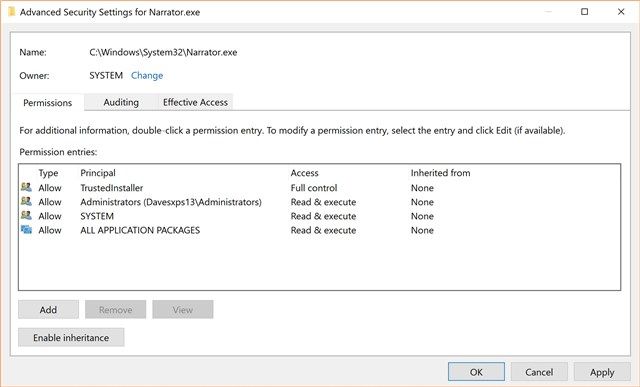Microsoft has made it incredibly easy to get access to Narrator, one of the Windows' best accessibility features.
Instead of having to navigate to the Settings or Control Panel, you can actually turn the feature on with a simple keyboard shortcut. That's right, you can just press the Win + Enter keyboard shortcut to make your computer tell you what's on the screen.
For anyone looking to use the feature, having it turn on so easily is great. However, if you're not a fan of having a talking computer, the ease of access can actually be an annoyance. If you've ever found your computer talking to you, seemingly at random, you probably hit the shortcut. Just hit Win + Enter again and turn it off!
What if you want to make it so the Narrator doesn't come back -- ever? You can do it, but it's a little complicated. Here's what you do:
- Navigate to %systemroot%\System32
- Right-click the file Narrator.exe
- Click Properties
- Click the Security tab, then Advanced
- Click Change on the top of the window that opens
- In the empty text field, write your user name
- Close the window and right-click Narrator.exe again
- Click Properties, then Advanced again
- Now, click your user name in the list, and click Edit
- Remove the checkboxes next to Read & Execute and Read
- Press Change in the top under Owner and write "system" in the empty text field
- Press OK
Now, when you try to launch the Narrator, nothing will happen! No more accidentally launching it!
Do you use the Narrator, or are you going to disable it forever? Let us know!
Image Credit: Sergey Nivens via ShutterStock