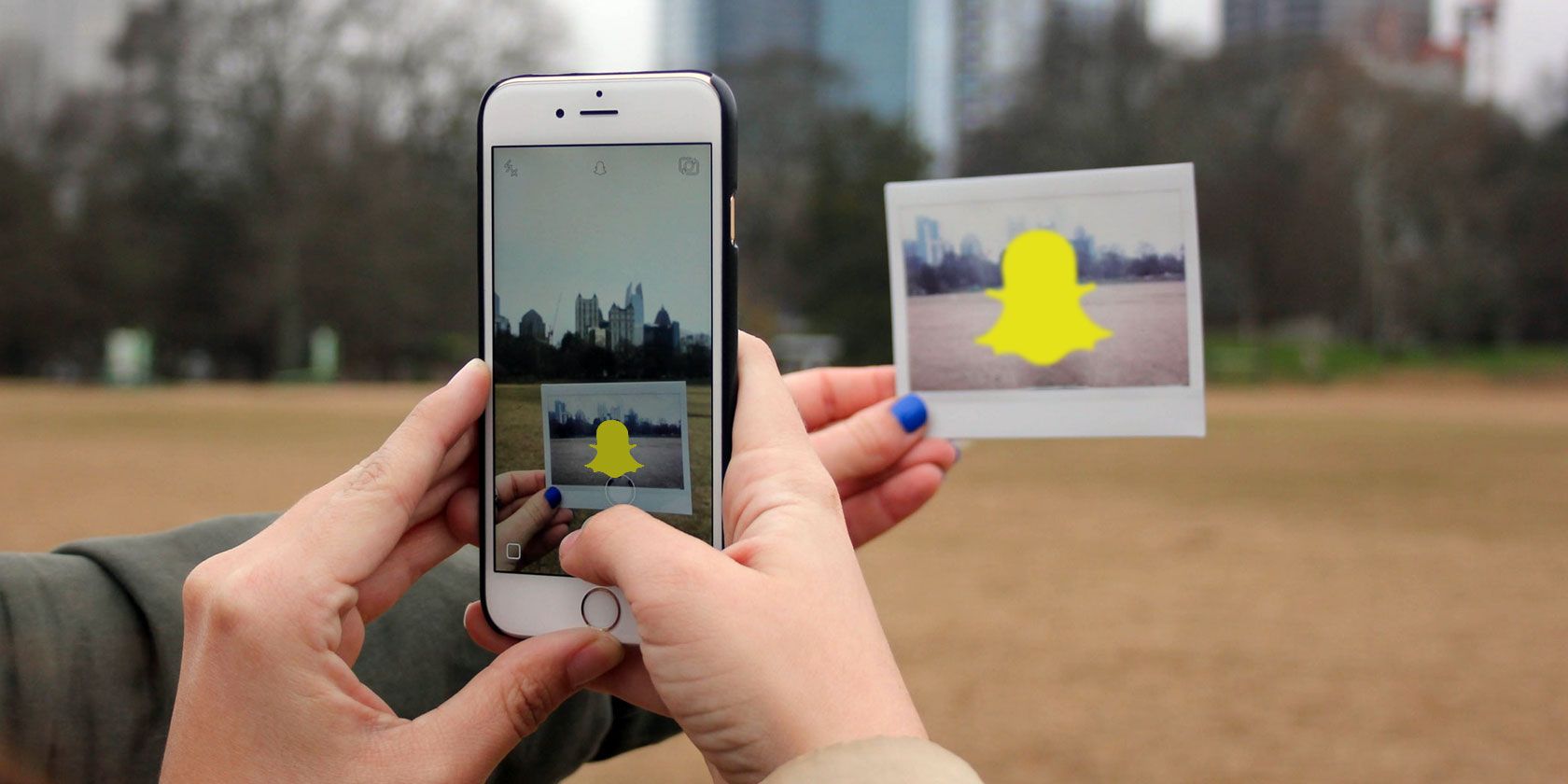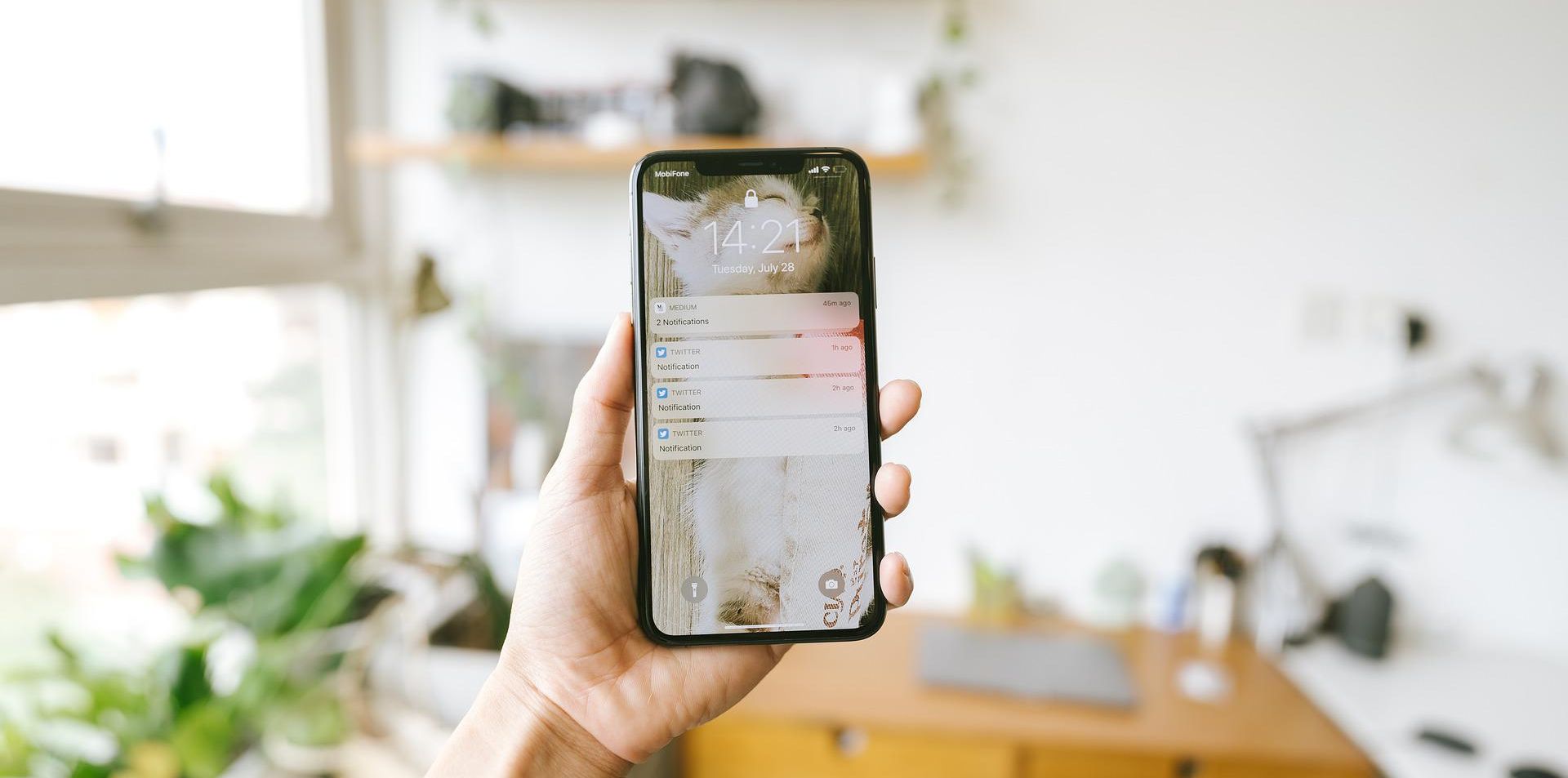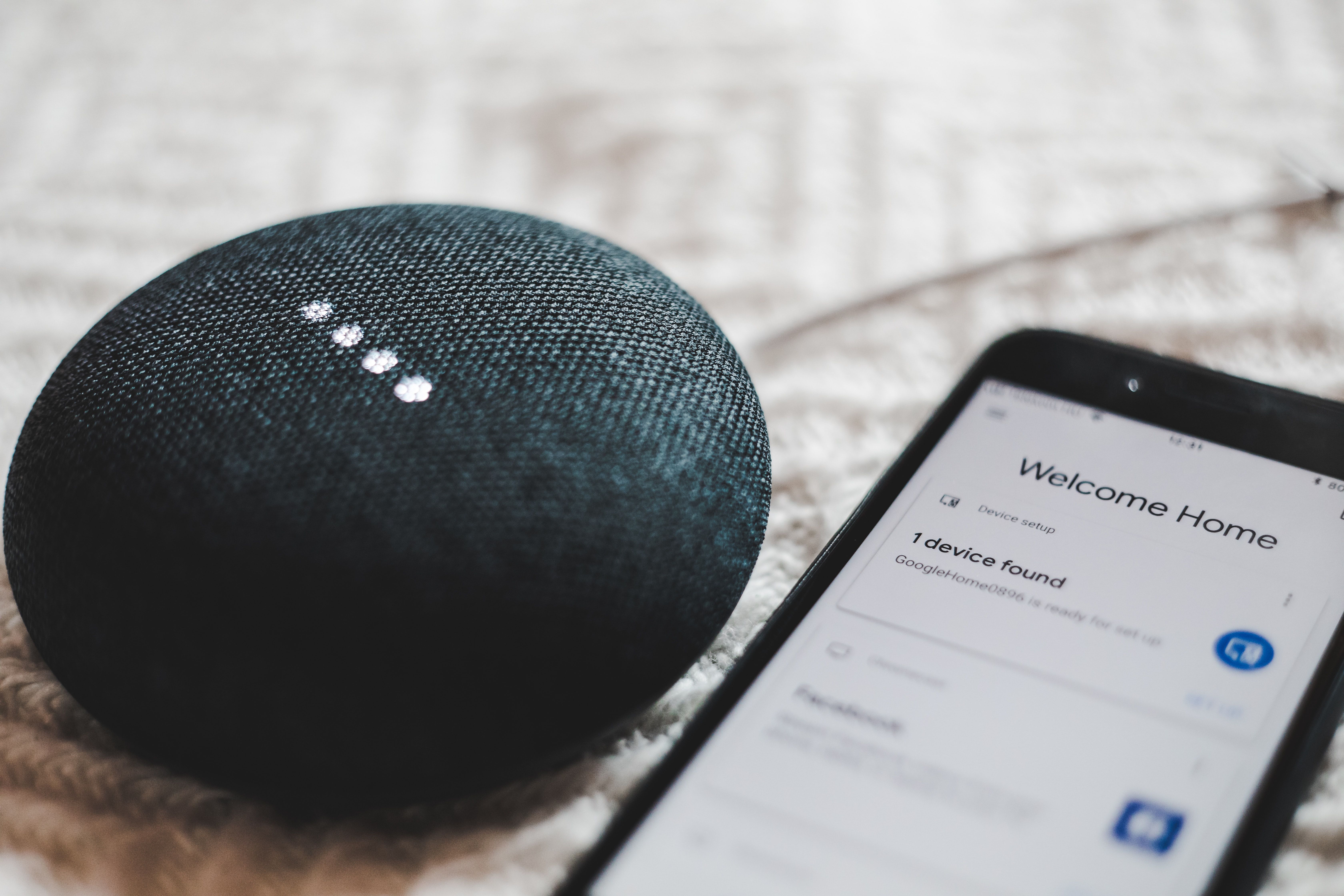Snapchat has been designed so that pictures and messages disappear after they're opened. Once they're gone, they're gone. Those are the widely accepted rules.
But you're a rebel. You don't care about the rules. You want to hold onto those memories. So, can you really take pictures of content you receive without the other person knowing?
What Happens When You Screenshot on Snapchat?
Snapchat has been tweaked since its inception so that messages aren't entirely lost. You can save chats, for instance, by tapping on them. Doing so again will make them vanish forever. You can also set individuals' conversations to disappear 24 hours after opening.
But you can't do either with images and videos sent through the Snap function.
Of course, you can take a screenshot of anything, but the other person will know about it. If they've got them switched on, they'll get a notification. If not, then it'll show up in your chat. You'll see it too: "You took a screenshot!"
There might be reasons you want to take a screenshot. It's okay to think that, one day, you'll regret not saving that image, not treasuring that memory, not being able to recall what someone said to you. We're nostalgic creatures, and you don't always have to feel bad about what you do online.
Taking a picture of a snap or chat—or even a friend's profile—without the other person seeing isn't easy. In fact, it's increasingly difficult.
Which Methods Won't Work When Taking Screenshots on Snapchat?
There used to be a few workarounds that meant you could screenshot Snapchat without the other person knowing you'd done so.
But Snapchat got wise and closed many of these loopholes. Here are the methods that used to work, but you don't want to try anymore:
- Turning on Airplane Mode: This, in theory, should work because it severs all internet connections, but because you have to load Snapchat before turning Airplane Mode on, the app's servers know and the other person will get a notification.
- Clearing Your Cache: After disconnecting from the internet, you used to be able to take a screenshot then clear cache so that, when the app goes back online, there's no record of your activities. Now, however, the screenshot notification is sent immediately—no matter what.
- Logging Out: No, you similarly can't disconnect from your Wi-Fi and mobile data, take a screenshot, then log out then back in again. The other person will know straight away when you take a picture.
These methods might still work on old versions of the apps, but that largely relies on both you and the recipient having an antiquated app, and even then, it's a big risk. It's really not worth it because if any of those do work, it'll likely be a fluke.
Can You Save Snaps on Snapchat?
You can save some Snaps, but the other person will be able to decide that and see if you do.
When you view a Snap, you can either tap and hold or swipe up to save it in the Chat function. You can do the same thing in the Chat screen straight after viewing a Snap too. The person who sent it to you will obviously be able to see that you've saved it. And of course, this saves it to Snapchat, not to your device. The sender can also delete it at any time if they want to.
Does that mean that you can save all Snaps? No. This only applies to Snaps with no time limit. The sender has to have sent it with the infinity symbol (that's the sidewards "8") selected.
So what else can you do to save Snaps without the other person knowing?
How to Save Snaps Without Them Knowing Via a Notification
So, is it actually possible? Well, yes and no. There's no simple way to screenshot snaps on iPhones and Androids, but you can find left-field methods.
Note that Snapchat can update vulnerabilities any time, so what works now might not work even in a month's time. Be prepared to defend your actions if something does go wrong...
1. Use Another Device
Let's start with a way you can keep a picture without needing much technical knowledge. You will need another device though.
Yes, you need to take a recording of Snapchat using another smartphone or tablet. That literally means facing a camera towards your smartphone interface and recording whatever's on screen. You won't get the best resolution, but if you'd just like a record of what you've received, this is a fair method.
Before doing this, do your research. You'll need to recognize what sort of snap you've been sent: is it a picture or a video? Is there a time limitation?
Snapchat introduced a way to loop content, so it doesn't have to disappear after a set number of seconds. You're also allowed to replay one snap a day, so use it wisely! The other person will know you've replayed it though.
If you're not sure, take a video using a different device. That way, you know you have the content saved, no matter how long it runs for.
2. Use a Third-Party Screen Recorder
So, what else can you do actually on your smartphone?
Third-party apps can be useful, especially if you've got an Android device or a jailbroken iPhone.
There are various Snapchat screenshot apps available, although naturally none are supported or licensed by Snapchat itself. Search the iOS App Store or Google Play for "screen recorders" and you'll see lots of options.
No, an iPhone's in-built screen recorder won't work: doing this will still notify Snapchat users that you've recorded content. Android has this capacity too, and there are mixed results. Some users have found it works, but others report that notifications are still sent. You'll need to be running Android 10 or newer, and if you really want to try it, open Snapchat first, then swipe down for the top-right of your screen; next, tap Screen Recorder > Record, access the Snap, navigate away, then click Stop.
This is very risky, however, and, in most cases, is unlikely to work. Best to test it out first with a friend who knows you want to screenshot on Snapchat. Otherwise, a third-part app is the way to go.
Because there are loads of screen recording apps on the market, Snapchat can't protect against all of them. This is sadly down to trial and error, which can lead to some embarrassing moments.
That's also why Android users are more likely to find a method that works. While iOS users are limited to the Apple App Store, Android users have a wider selection through other stores. Similarly, jailbroken iPhones can access unofficial stores. Nonetheless, both these options leave you open to some serious security risks, so be careful.
3. Screenshot Using QuickTime on Mac
This is a more elaborate way of keeping Snaps and is only applicable if you own a Mac.
Connect your iPhone to your Mac and open the QuickTime player. Go to File > New Movie Recording and hover over the Record button. Click on the arrow that appears and select iPhone as your camera input. Your iPhone screen should appear on your Mac, and from there, you can record however many Snaps you wish to open.
You can save the video to your Mac, but if you want to screenshot individual pictures, use Command-Shift-4.
4. Use Google Assistant on Android Devices
Not all Android devices have Google Assistant, but if yours does, it can help you save Snaps.
If the snap you want to capture isn't looped, you'll need to be quick, so be sure to practice before using it on something important.
Go to the Snap and open Google Assistant by either holding down the home button or saying, "OK, Google." It will then ask how it can help you. You can simply instruct it to "Take a screenshot". Alternatively, you can type this into the menu.
These will take a picture of whatever's on your screen, including the Snap you want to keep.
You can't automatically save it to your photo gallery, however. Instead, you can share with another app (for instance, Slack, Gmail, or Messaging) or add it to Google Photos. Nonetheless, any of these options still mean the Snap is saved in some capacity.
We Don't Condone Taking Snapchat Screenshots
Sometimes, you might think it necessary to take a Snapchat screenshot. But before you do, remember that it's a breach of privacy. Worse, it's a breach of trust. You're effectively putting your friendship in jeopardy.
Imagine what your friend or partner would think if they found it. If you're desperate to make sure it's a secret screenshot, there's already reason to think they wouldn't approve. This is also a good reminder that nothing is ever private if you share it online, so think before you send anything!