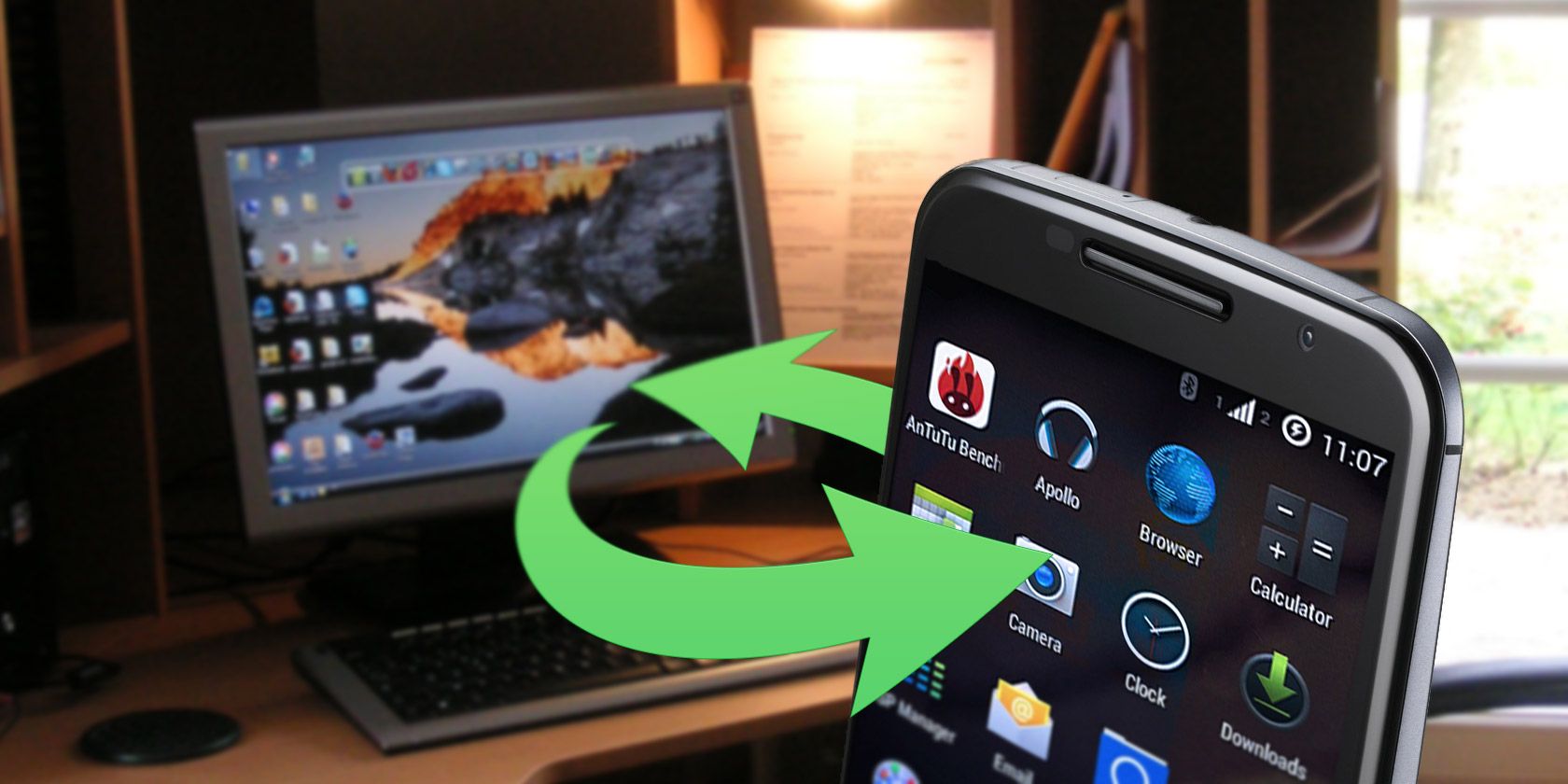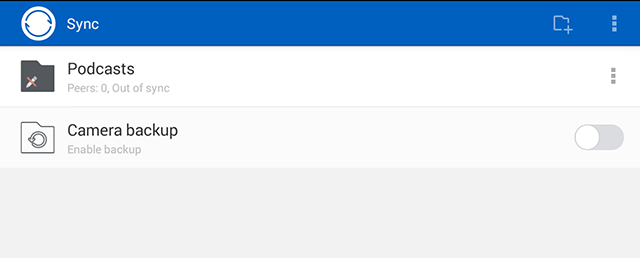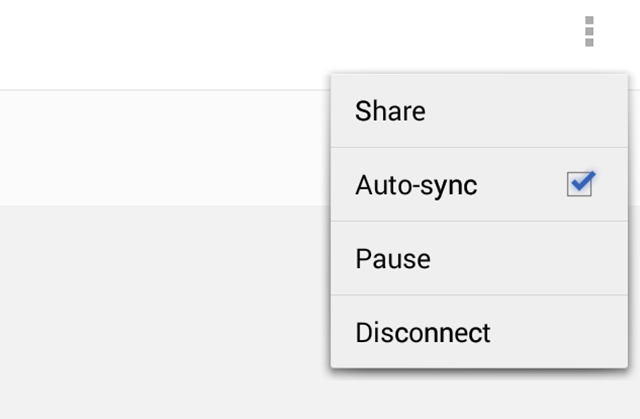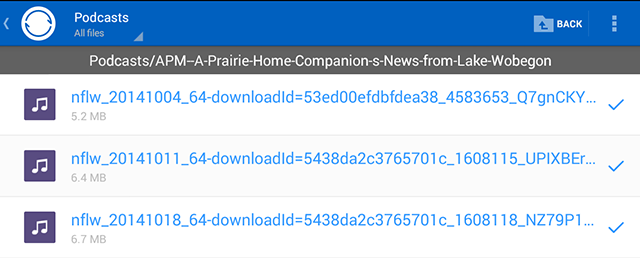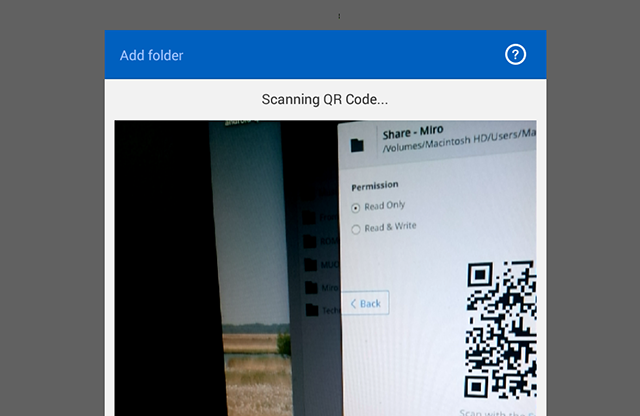Sync any folder on your computer directly to your Android device -- not a cloud you need to download from later. BitTorrent Sync's mobile app makes this easy.
Dropbox, SkyDrive, Google Drive, iCloud: all services designed to keep your various devices in sync -- and all of them store your data on their server instead of your mobile device. Whether you're tired of storage restrictions, concerned about where your data is being stored, or just want all of your files to work offline, BitTorrent Sync offers a direct wireless sync between your computer and your mobile device.
Sure, there are hacks that let you sync your entire Dropbox with Android, but with BitTorrent Sync, the process is easy: just set up the app and your files will sync whenever both your computer and your mobile device are on. Concerned about bandwidth? There's a WiFi-only setting. Let's go over how this works.
Download It
BitTorrent Sync is available for Android, Windows Phone, iPhone and iPad, and Amazon Fire devices.
Download the mobile app, install it, and you're good to go.
Get To Your Files Directly
Start up Sync and you'll see the folders you've set up.
Note that, by default, your files will not sync; instead, you can download them from your other devices on-demand. To change this you need only enable Auto-sync:
You can browse your files easily within the app itself.
The checkbox at right means the files are already synced -- you can open them from here. If you're on Android, you'll also be able to browse your files using your device's file manager.
This is an easy way to get files from your computer onto your phone, and vice-versa. There's even a "Camera Upload" option if you want every photo you take on your mobile device to sync to your desktop computer.
But before you can do any of this, you need to set up a sync. This was once the hard part of using BitTorrent Sync, but the process has gotten easier.
Setting Up A Folder To Sync
A few years ago we pointed out how BitTorrent Sync makes it easy to sync files between computers. You can read that article for an overview, but basically you need to pick a folder to sync and copy a long string of numbers -- called a secret -- for use on the other computer.
Don't worry: it's easier than all that now. Go ahead and download BitTorrent Sync for your desktop computer. Set up a folder to sync, then click the "Share" button. You'll see the option for a QR code:
Now, with the app on your mobile device, you can scan the code with your favorite QR code scanner app.
Just like that, you've set up your sync. Do this for every folder you want, but be careful: your mobile device only has so much space. Don't fill it up!
What Will You Sync To Your Phone?
It's nice to have the flexibility to sync whatever you want to your phone, but what are the potential uses? Well, you could:
- Sync your most important work documents, so that you always have them with you.
- Sync your ebook or comic book collection, so that you can access it on the go.
- Sync your entire music collection to your phone or tablet (if you've got enough space!).
Personally, I'm using this to get all of my favourite podcasts onto my tablet. What about you? Let me know what you'd like to sync between your devices in the comments below.
Oh, and if you'd like an always-on device to sync to when your computer's not on, you could install BitTorrent Sync to a NAS -- there's a version for most vendors. If that sounds too pricey, we've shown you how to build your own cloud storage service by setting up a Raspberry Pi with Bittorrent Sync. Give it a shot!