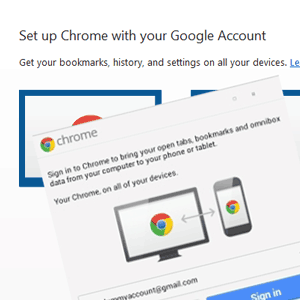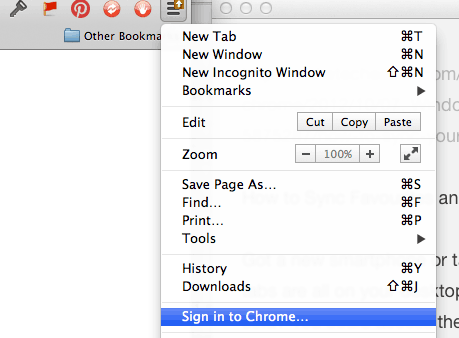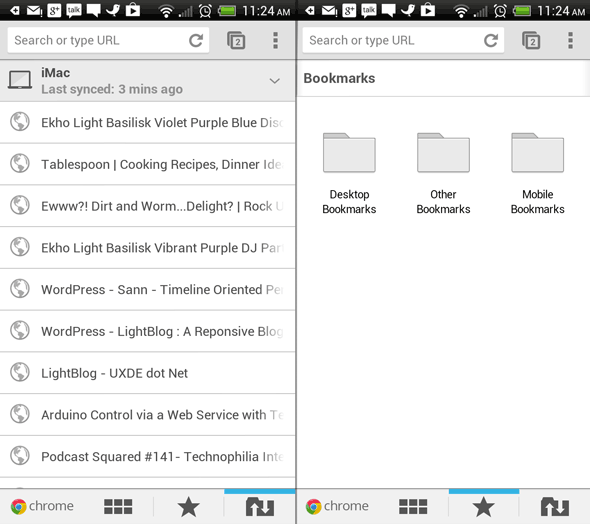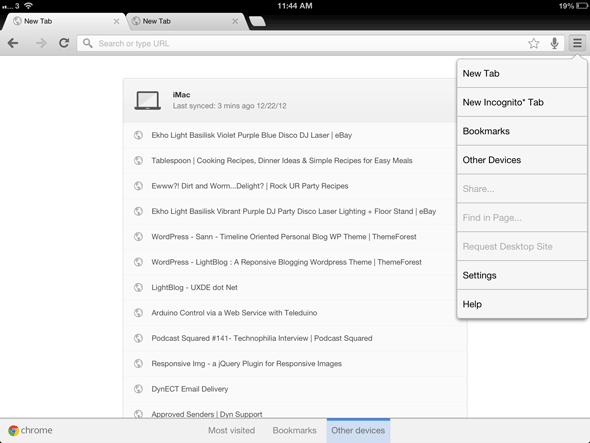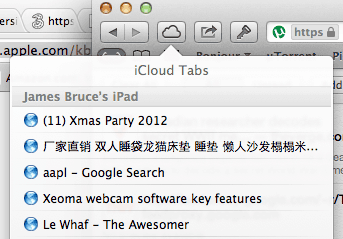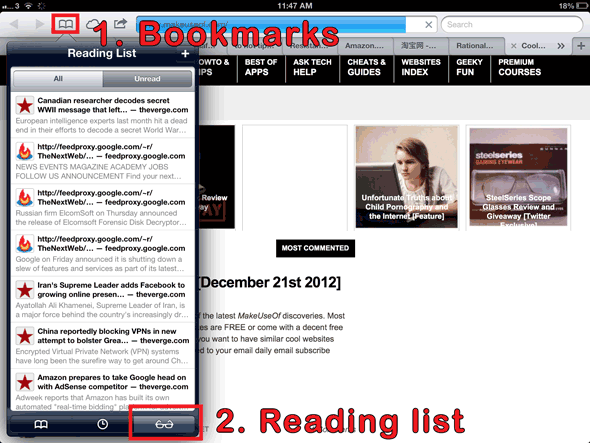Have you got a new smartphone or tablet for Christmas, but frustrated that your bookmarks and tabs are all on your desktop when you absolutely must surf the information superhighway from your sofa? You could access them with some kind of remote control to your desktop perhaps, but that’s just silly.
Instead, learn how to sync your tabs and bookmarks to and from your mobile devices with handy guide.
Chrome [Win, Mac, iOS, Android]
The most cross-compatible option of the lot is everyone’s favourite browser, Chrome. To enable syncing, simply sign in to your Google account.
On the desktop side, select the tools icon, and Sign in to Chrome. As well as bookmarks and tabs, you can actually sync webstore plugins and a whole host of other things; check the advanced sync settings. Not all of these will work on your mobile, of course.
On your Android device, you should find Other Devices on the tools dropdown - this will initiate sign-in if you haven’t already done so. You’ll then have access to bookmarks, and an easy to read list of tabs open on other devices.
The iOS version of Chrome - even though it still uses the Safari render engine so it doesn’t have the performance gains of the desktop Chrome - does include the same standard set of sync functionality.
On all Chrome devices, the easiest way to access your bookmarks and tabs is to simply open a new tab, use the navigation bar at the bottom of the screen. Note that Most Visited does not appear to sync between devices; it will always reflect the most visited sites on that particular device.
Bear in mind that this is also going to open up your browsing habits even more to the Google empire.
Safari [Mac, iOS)
Favourites, reading list, and tab access (not syncing).
This requires an iCloud account, with the latest versions of Mountain Lion and iOS6. If you have trouble with iCloud syncing, try this Apple troubleshooter.
On both the desktop and mobile side, tabs that are open on other devices can be access through the iCloud icon. Bookmark syncing is seamless and will be identical on all devices (unlike Chrome, there are no separate folders for mobile or desktop bookmarks).
Safari also includes Reading List syncing. This is a special set of articles which have been saved for offline reading. There’s a dedicated icon for them on the desktop side, but on the mobile Safari browser you can access them through the bookmarks icon. At the bottom of the bookmark lists, you can choose between Bookmarks, History, or Reading List.
This alone is quite a handy feature to have, but is strictly limited to iOS6 devices and the latest Safari, which is only available for Mac OSX at the time of writing.
IE10 [Windows 8, Windows Phone 8]
Favourite and history only, no tab syncing. Apologies, we got this one wrong. IE10 favourites and history syncing occurs across all Windows 8 devices (and Windows RT), but not currently to Windows Phone 8. In fact, there isn't anything that will sync to Windows Phone 8.
Sadly, Windows Phone 8 users are limited to IE10. If you are a fan of this curious browser - yes, this is for you three - then you probably already know that Internet Explorer 10 will automatically sync yours favourites and history, as long as you sign in using the same Microsoft Account on all devices. Upon initial sync, your pinned sites will also be added, though subsequent changes to pinned sites will not be reflected. There is no tab syncing, but you could workaround this by creating a special bookmarks folder.
An honourable mention should also be given to Firefox, which will sync between Android and the desktop versions of the browser. I chose not to include it in the list because it offers less compatiblity than Chrome, but if Firefox is your primary browser then it’s also worth considering.
As you can see, syncing tabs and bookmarks is actually pretty easy nowadays, without the need for browser extensions and silly hacks. Google Chrome is by far the best option for cross-compatiblity between everything you might own, as well as being the undisputed (I’m using that colloquially, please don’t start posting references to speed tests) fastest browser anyway. You’d have to be a pretty dedicated Apple user to stick with Safari, or even a more masochistic Windows fan to go with IE10. Do you have a preferred method we haven't mentioned, and why do you think it's superior? Tell us in the comments!