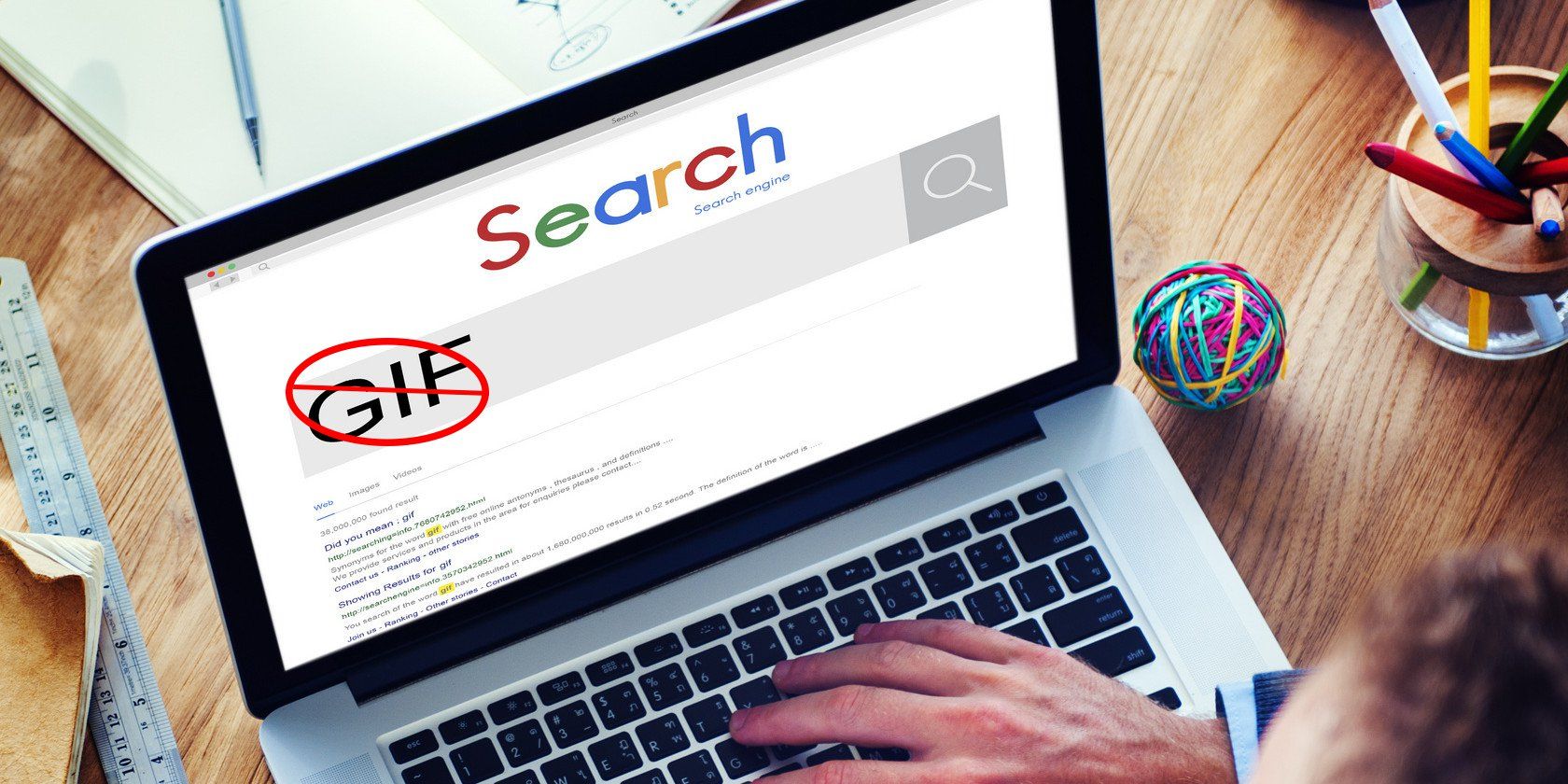Somehow, even as more people started getting high-speed internet and video streaming became more mainstream, GIFs still remain intensely popular. As attention spans continue to shorten, GIFs make more sense. They're the TLDRs of video.
But because a GIF is technically an image, you can't prevent it from playing automatically with click-to-play plugins and the like. But don't worry, there are ways to stop it. The technique is jus ta little different for each browser.
Chrome
In Chrome, it's super easy. Just download the Google-made extension called Animation Policy. You can use it to disable animations completely, or force them to play only once.
Firefox
With Firefox, you don't need any addons. Instead, there's a built-in setting to tweak. Just type about:config into your address bar. Click I'll be careful, I promise.
Now, type image.animation into the search box, and double-click on the setting labeled image.animation_mode. In the box that opens, type none if you don't want GIFs to play at all, or once if you want images to play once.
Internet Explorer
Pressing Escape when you load a webpage will cause any GIFs to stop playing, but there's also a setting that'll you preemptively stop them. To do so, click the Gear icon, then click Internet options. Click the Advanced tab, then look for Multimedia, and uncheck the option Play Animations in Webpages.
Here's a GIF you can use to test and make it work. Follow the directions and above and refresh the page. The GIF shouldn't be playing when you do.
That's all you need to know to disable GIFs for the big three. For Edge, there's way to disable GIFs at this time, so if you truly dislike animated images, or need to save bandwidth by not loading them, you'll need to use one of the three browsers above.
What are your thoughts on GIFs? As you read this article, did you pronounce it like gift, or jiffy? Let the pronunciation battle commence!
Image Credit: Rawpixel.com via ShutterStock