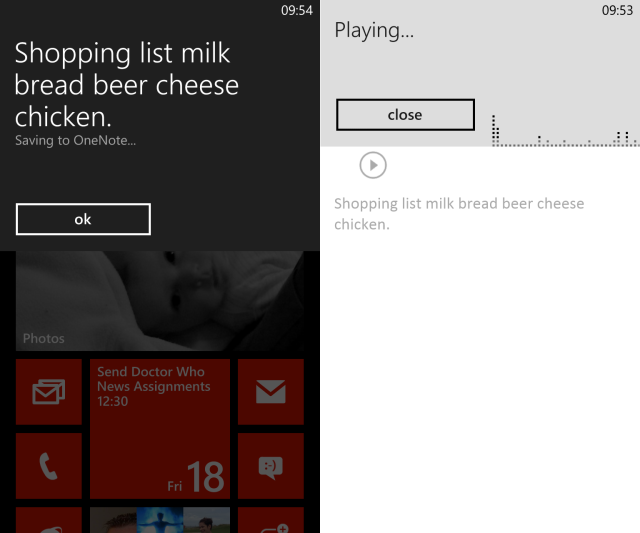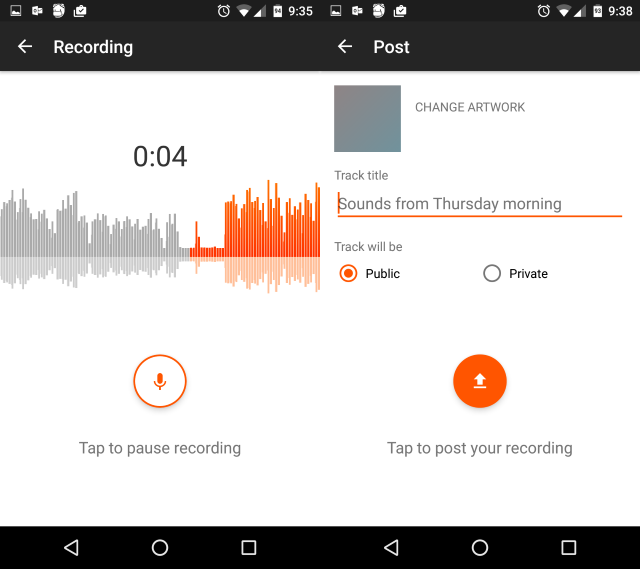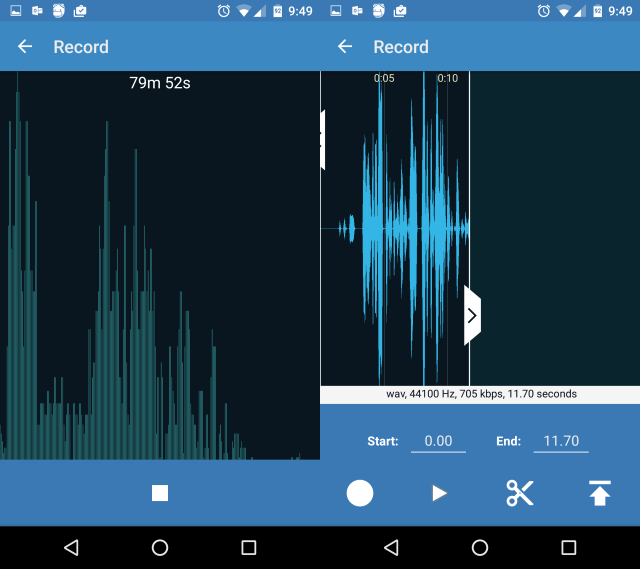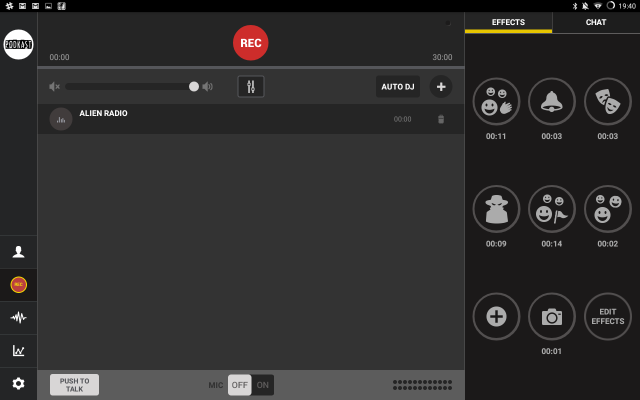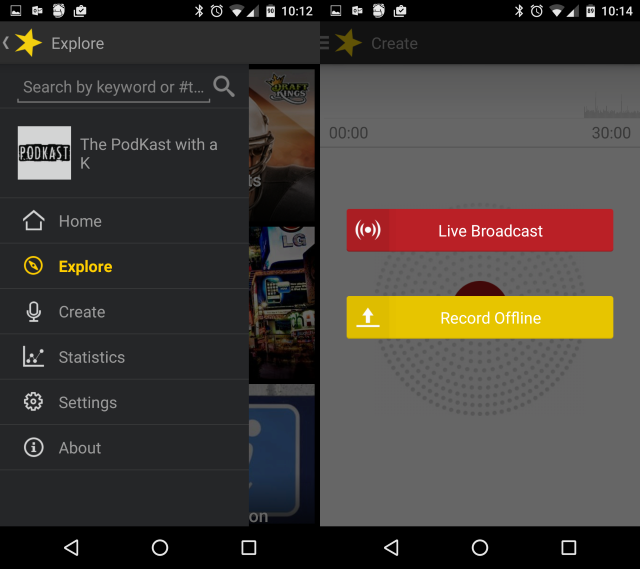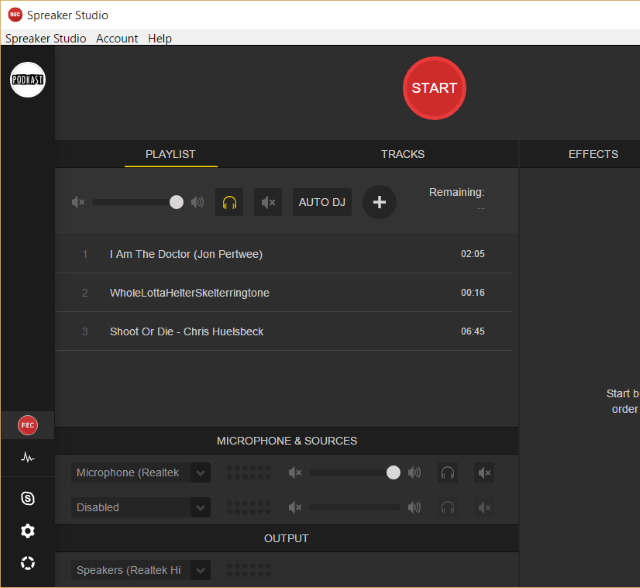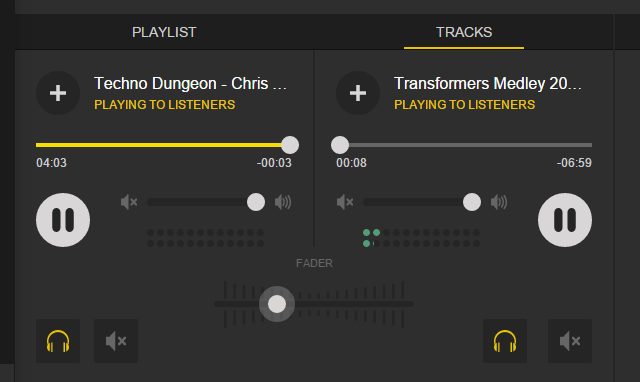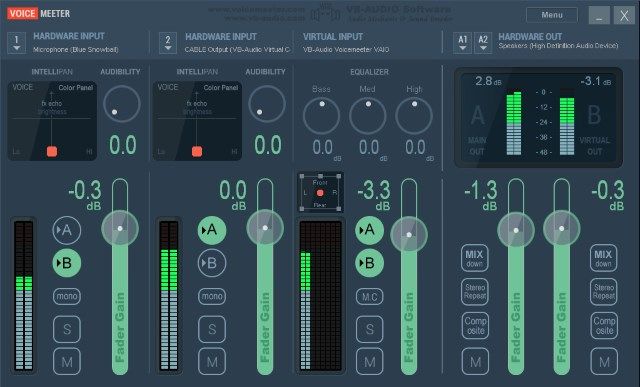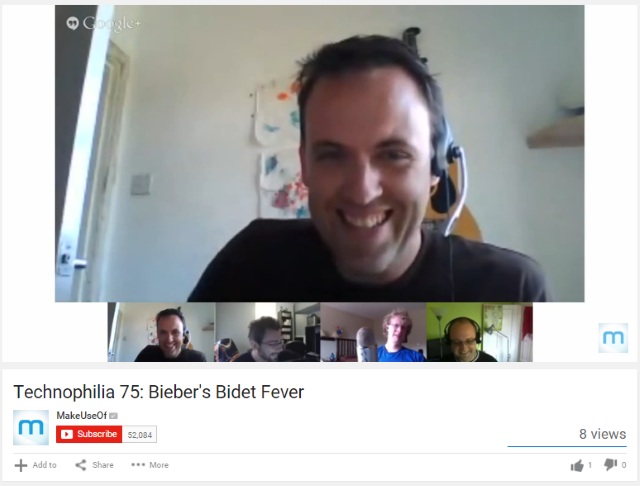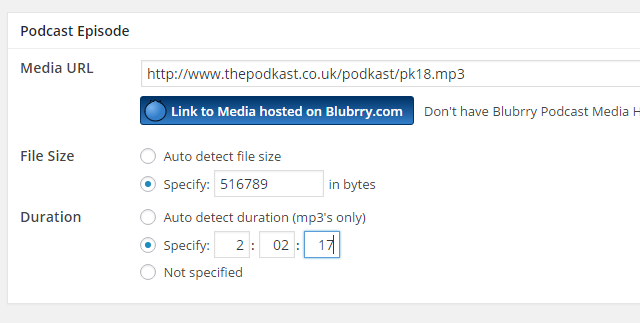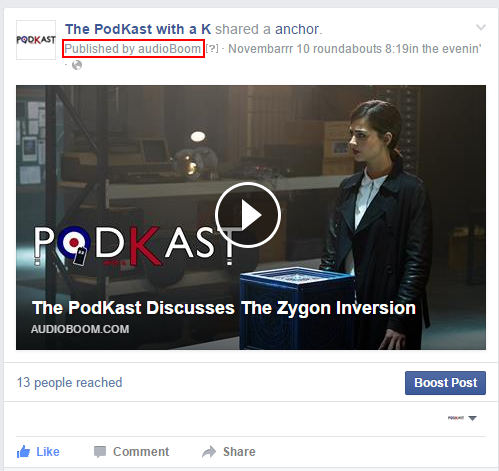What's your story? What do you think about the news, sport, the latest TV show or development in STEM education? Podcasts give you the power to share your thoughts and discuss where you think a sports team is going wrong, or why the latest episode of Doctor Who was the BEST EVAH.
Podcasts can be heard by millions of people worldwide, and you can collaborate, record, edit, publish, and promote your own show, all from the chair you're sitting in now.
I've been running a podcast since 2007. "The PodKast with a K" launched with 15 listeners, and has attracted as many as 5000 on several occasions (with a standard 3000 listeners per show). But starting a podcast in 2015 is a far easier undertaking than it was in 2007. It's not the biggest podcast in the world, but has a loyal following, which is arguably more important.
I'll show you how to get started, what hardware you'll need, how to record the show, find hosting and engage with social networks to promote your podcast.
Why Podcast?
Websites are the most popular medium to get your message across, regardless of the subject matter. But a website can be time consuming to maintain, with popular news blogs requiring several hours' research and editing a day in some niches.
Surely there is a better way than blogs, discussion groups and social media to have the conversations and share the insights that you want to get your audience talking?
Well yes, there is: podcasting. It's a very simple model, too, far easier to execute than many would think or expect. Essentially all you need is something to talk about, a digital recording device, and storage to upload the resulting recording to.
Once that's done, you let people know the podcast is available to listen to, and the discussion begins.
How to Get Started
You have a variety of options for getting started as a podcaster, from recording on a single portable device and uploading the data to a free service, to building a PC-based podcasting studio and publishing the podcast to your own web space.
Format Ideas
You'll need to establish a format for your podcast before you get going. This may well develop over time, but should be based on one of the following dynamics:
- Solo - easiest to produce, a solo podcast is often used by experts who are teaching skills.
- Interview – this might be on-location, in a studio, or conducted by Skype or Google Hangouts. You might interview experts or groups of people, and as long as the topic is interesting, it should translate well to a podcast.
- Group chat – this can be difficult if not approached in the right way. The first option is to have the group in a single physical location. The other is to employ – again – Skype (and a Skype call recording app) or Google Hangouts. It's a good idea for someone to be designated as the show host, and for them to fill in gaps in talking, move the show on, and verbalize the into and outro.
- Mixed media – such a podcast might combine music with interviews, and have the production values of a radio show. This can be straightforward with planning, but the entire endeavor is the toughest podcast format to produce.
As well as your podcast format, you'll need a topic to discuss. Make sure that you and your co-hosts are clear on what you'll be discussing before you beginning recording your first show.
With the pre-production of your podcast sorted out, it's time to consider how to record it…
The Basic Route: Mobile
If funds are low but you have a smartphone, then you're in business!
Android, iPhone, Windows Phone and BlackBerry all offer tools for recording voice. While you'll need to consider volume – the microphone should be a hand's width from the speaker's mouth – this should be all that you need for a basic podcast.
You will, of course, need to be wary of battery life and file size, lest the podcast be suddenly cut short. Taking steps beforehand to avoid either of these issues is sensible.
Indeed, it's virtually impossible to conduct a podcast without any sort of preparation.
Recording Audio with Your Smartphone or Tablet
If you want to use you smartphone for recording a podcast, then you'll need to employ a note-taking tool. All of the major platforms offer this facility, with iOS and Android smartphones and tablets also offering the option of an external microphone.
iPhone
Sound recorders for iPhone and iPad are plentiful. Voice Recorder from TapMedia Ltd [No Longer Available] is a good option if you want a standalone tune, but you should also consider a notetaking app as these usually have audio recorders. So take a look at software like Microsoft OneNote and Evernote (we've produced a comprehensive guide for Evernote).
Android
Some devices come with pre-installed, manufacturer provided sound recorder apps; others don't. While you can use something like OneNote, Keep, Evernote or whatever notetaking app you prefer, dedicated voice recorders are available free, such as Voice Recorder from Splendid Apps.
Windows Phone
Users on this platform can rely on the pre-installed OneNote to create an audio recording that will then be synced via the cloud with the desktop version of the app.
Other recording apps are also available, but OneNote seems to be the most reliable and the only one that keeps recording once the display switches off.
BlackBerry
BlackBerry 10 users can record voice memos with the Voice Control app, which can be launched manually or, on the Z10, by holding the Mute key. To record a voice note, preface the recording with the phrase "Make a note". You can also manually add a new entry and then tap the Voice Note button.
Should this not work out for you, the Parrot – Voice Recorder app is free and the resulting recordings easily shareable.
Use a Digital Recorder
Just as simple to use would be a digital recording device, a compact recorder that will save the audio data to be synced to a PC later and uploaded. As well as a superior microphone and sound quality, you also have the advantage here of being able to attach and external microphone.
Need to edit the interview? Perhaps you'll want to add some top and tailing, or chop chunks out. These devices come with one of two options: a USB cable for connecting to your PC to facilitate data transfer, or a micro SD card that can be inserted (with an adaptor) into your PC from where the audio file – usually in WAV of MP3 format – can be copied and saved.
With the voice data saved, you'll need to upload it to your favored online storage solution. Your choice can determine exactly how popular your podcast becomes, so choose well. We'll be looking at storage solutions later, but as a rule of thumb, free web hosts generally offer slower storage, and often with limits, although cloud storage can be used to host a podcast.
Podcasting Apps for Mobile
Using your mobile's native or third party voice recording tool is only one option. If you're using Soundcloud or Audioboom to host your podcast (they offer free and paid solutions, each with different maximum run times for your 'cast) then it makes sense to take a look at their apps, which are available for iOS and Android and provide all you need to record and upload your podcast.
Recording a Podcast with Soundcloud
As well as providing a service for you to upload your podcast from your PC, Soundcloud also has an app that can be used to record and then upload with. Once the podcast is on the Soundcloud servers, you then have various sharing options to inform your followers and fans that the show is online.
After installing the app and signing in (you can use Google or Facebook sign-in), just open the menu and select Record. Tap the record button to begin, and when you have finished recording, tap it again. The Soundcloud app will give you the option to resume – useful if you're interviewing multiple people or visiting several locations – and the scissors icon gives you the option of trimming sections down, with the additional option of a Fade in/out switch.
Tap Next to proceed, where you can set a track title, add artwork, and determine whether the audio will be Public or Audio. Finally, tap the upload button to post the recording.
In most cases, Soundcloud probably isn't ideal for long podcasts, and certainly if you plan on lengthy recordings then you will need a subscription that will last beyond the default 3 hours of free space. However for shorter recordings it's a strong option, and if you do opt to upgrade to the unlimited package, you're only going to be paying $15 per month, which isn't too bad.
Use Audioboom to Record your Podcast
Similar to Soundcloud is Audioboom (formerly Audioboo) which also offers an app for recording and uploading audio (which it initially described as "boos" – perhaps they prefer to call them "booms" now?).
To record a podcast with Audioboom, you'll need to first install the app and then sign up with the service. Once you've got past informing the app of what type of content you enjoy, tap the white disc to begin recording. As with Soundcloud, you can add subsequent recordings to build up a longer file, and when you're done with each you can use the trim function (again, a scissors icon) to crop the recording down to size.
When you're done, tap the upload button.
Audioboom offers unlimited posts of 10 minutes each, and a subscription option of $100 which gives you unlimited podcasts of 1 hour apiece (although you may be able to negotiate a longer duration). Established podcasts can also benefit from featured hosting on Audioboom.
Record with Spreaker Podcast Radio
The third popular podcast hosting service, Spreaker, also offers an app that turns your phone into a mini podcast recording studio (indeed, they also offer Spreaker Studio, an app with some impressive options for adding music and sound effects).
For the basic recordings that you can stitch together quickly and upload, however, Spreaker Podcast Radio should be ideal. As with Audioboom and Soundcloud, you simply install, sign in (using Facebook, Twitter or an existing Spreaker account) and choose between Live Broadcast and Record Offline. The latter lets you upload the file after completing the recording, while the former streams as you speak.
Spreaker Podcast Radio sits nicely with their Free Speech option (unlimited 30 minute sessions and 10 hours of storage) as well as the On-Air Talent package (45 minutes and 100 hours, for $4.99 a month/$39 annual).
Spreaker Studio, meanwhile, comes in mobile and desktop flavors, and while both offer the ability to chat with listeners during live shows and play effects and music, the desktop versions offers the sort of additional functionality you would expect from desktop apps. Skip down to our section on desktop podcasting for more.
When Mobile Podcasting is Smart
Podcasting on a smartphone doesn't just have to be seen as a basic option. You might wish to podcast live (or almost live) from a public event, or find yourself able to interview or discuss a topic with someone notable in their field.
So even if you're not using Audioboom, Soundcloud or Spreaker, having those apps on your phone for such situations is a very good idea. The audio file should also remain available on your device for re-editing and uploading to your usual podcast host.
Stepping up to Desktop
For better results from your podcast, you should be using a standard computer. This might be a desktop PC, a notebook, or a Windows tablet, and it should be equipped with editing software, a microphone, and headphones at the very least.
Desktop Software for Podcasters
To record your podcast, on a desktop or laptop computer, you'll need some good audio editing software. But what's on offer?
Audacity
Most popular is the open source suite Audacity (available on Windows, Linux and OS X) which can be used to record your podcast and export it in MP3 format. Audacity can be used to add sound effects, theme tunes, transitions, etc., as well as incorporate audio from other sources.
For instance, you might have recorded an interview on your mobile device, and want to include it in a longer podcast. This can be done by syncing the interview with your desktop computer, opening it in Audacity and pasting it into the required point in your podcast. To find out more about using Audacity, please see our extensive unofficial manual.
Garageband
Mac using podcasters seem to almost exclusively use Garageband, the incredibly versatile digital recording environment. Our guide to using Garageband for podcasting covers everything you need to know, and includes mention of how to combine multiple tracks (perhaps recorded by other hosts or guests) into one.
Desktop Podcasting with Spreaker Studio
As mentioned earlier, Spreaker Studio is a powerful mobile podcasting and audio streaming solution, and the desktop version is perhaps the most complete, free podcasting app you will find. Available from www.spreaker.com/download, after installation you'll be invited to create an account with Facebook or Twitter (or Spreaker itself) before you embark upon the tutorial.
That said, the software is simple to use. Click on Start to begin podcasting, choosing between Live and Offline to proceed and completing the title, description, and auto-share options; click Stop when you're done.
However, Spreaker Studio also has various advanced tools.
The Spreaker Studio Record window is split into three panes, with two views for the left and right panes. On the left is the Playlist, where you can add audio tracks to cue and play during your recording. To adjust the volume and fade between your files, switch to the Tracks view.
To the right, we have the Effects menu. This is a soundboard, essentially, with a collection of "audience sounds" and other clips that you might want for your podcast; there is also the option to add more from your own collection by clicking the + button. Clicking Edit will give you the option of removing effects. Chat is the alternative view for this pane, and this is used when you're broadcasting live with Spreaker Studio – it enables listeners to comment on your show.
Across the bottom of the app is the virtual mixing desk, a pane for managing input and output device volume. Note that Spreaker Studio gives two audio input sources, enabling you to bring in audio from an external device, such as a physical mixing desk.
One other menu is included in Spreaker Studio. On the left-hand side, you'll find a pane that can be expanded simply by running your mouse over it. Here, you'll find information about your Spreaker account at the top, with a collection of options to change the main view.
Along with Record, you'll find Drafts & Uploads, Connect to Skype, Preferences, and Help. We use the Drafts & Uploads window to manage drafts and upload them to Spreaker (MP3, MP4, WAV, 3GP, M4A, AAC, AMR, FLAC, OGG, RA, WMA, and ASF audio files created with other apps can also be uploaded), while Connect to Skype gives you the ability to integrate a Skype call into your podcast webcast or recording.
Spreaker Studio also offers some sharing shortcuts for sharing your content. You can edit sharing links via www.spreaker.com/account/connections, or set them up in the Record screen when you set a name for your podcast.
At the time of writing, Spreaker Studio creates MP3 files in C:\Users\[Username]\AppData\Roaming\Spreaker Studio\recordings on Windows. This means that you can technically use the app to create podcasts and upload your recordings to other services, whether they be Soundcloud or Audioboom, or your own hosting solution. If you've had trouble finding a competent and affordable podcasting solution, but don't want to use the Spreaker service, this might be your best option.
Our guide to using Spreaker Studio provides further information.
Is Adobe Audition a Viable Podcast Editing Solution?
Perhaps you have a bit of money set aside for podcasting. Alternatively, you may be working towards producing a professional standard podcast, or be involved with some audio productions of other types. Either way, Adobe Audition could be your chosen multitrack digital workstation.
However, it isn't cheap.
Available as part of the Adobe CC, Adobe Audition can be purchased as a subscription, but we would advise checking out the trial version first. Check Adobe's website for current pricing options.
Linux Podcaster?
If you're reading this using a Linux system and thinking "Pah! Typical Windoze/OSX nonsense!" then worry not. We recently compiled a list of great audio and video podcasting tools for Linux.
So, you can save that for later and keep reading...
Virtual Mixing Desk with Voicemeeter
If you need to introduce audio from other sources during your podcast and don't have a second PC, you'll need a virtual mixing desk, a desktop version of a physical desk with virtual cables that can be used to route audio from one app into your podcast recording. For instance, you can employ soundboard apps to play pre-selected sound clips, or play theme tunes, perhaps audio from a YouTube clip, etc. – basically anything that is playing on your PC while the podcast is being recorded.
Voicemeeter is a great tool that does all of this, and with the help of the virtual cables you can play audio to your Skype podcasting colleagues too, thereby including them in the clip (important if you want responses to what you just played!).
Our guide to using Voicemeeter to share music on Skype or add sound to podcasts should be your starting point in investigating this app.
Group Podcasts and Interviews with Skype
Podcasts featuring just one voice can be interminably dull. While it is possible to bring in voices of other people (perhaps recorded on a portable sound recorder or smartphone), one of the best options is to use a Skype call recording app.
Windows users have a good selection of Skype call recorders, while Mac owners don't even need a third party app (although plenty exist). Linux owners also have a collection of Skype call recording apps available to them.
If you don't use Skype, meanwhile, don't worry – call recording apps are available for other VoIP services.
You can also achieve such a recording live using a physical mixing desk to achieve the mix-minus setup, detailed here.
Hardware: Microphones and Headsets
Recording your voice is kind of the point of podcasts. So being able to capture audio in such a way that it can be played back without distracting the listener with poor quality is important.
Smartphone microphones should be considered only if a dedicated microphone and headset combination are unavailable. While they can give good quality, on the whole they're designed for making phone calls, not podcasts.
Several types of microphone are available, to suit all types of budget. Let's take a look at a few.
The Built-in Mic
Phones, tablets, laptops and some desktop computers come with built in mics. On the whole, these don't deliver great sound (with the exception of Apple iMacs), but if your current podcasting situation demands using a built in mic, then it will suffice.
If you're live podcasting from an event and streaming through Spreaker or immediately uploading to Audioboom or Soundcloud, built-in mics (also known as internal mics) can prove especially vital.
The Budget Desktop Mic
No internal microphone and podcasting on a budget?
Finding the right microphone can be a tricky, prolonged affair. In the meantime, you might prefer to rely in a desktop mic that doesn't cost the earth. As long as you maintain the all-important distance between your mouth and the mic, the vast majority of devices – USB or phono – should work well.
Keep in mind, however, that the cheaper devices are less likely to be reliable. Poor attention to wiring may result in some frequency interference, especially if your laptop is currently on charge. While this is true of all mics, it is particularly common in low-cost devices.
Blue Snowball and Other Quality Mics
The budget size of broadcast standard, the Blue range of quality, custom condenser microphones are ideal for stepping up to a more polished production without breaking the budget. These devices are superb, and fully compatible with standard stands and arms, enabling you to mount them on your desk to suit your podcasting setup and routine.
Condenser Mics – Yes or No?
Different types of microphones work in different ways. Employing a headset mic is a good idea in a potentially noisy podcasting environment, but condenser mics are ideal for quieter environments. Condenser microphones will collect a great deal of background, ambient noise, however, so be aware that quality and easy of listening can be affected by an overly enthusiastic condenser mic.
Headsets
As well as recording audio in good ("podcast") quality, you should also be using a reliable headset to monitor the audio of anyone else you're podcasting with. You'll also need it for editing your show.
Using your PC speakers is simply not an option. While some mics and recording applications will filter out echoes, this can be hit and miss and should not be relied on. The advantage here is that, unlike microphones, headset quality is good at a budget level, certainly as far as recording a podcast and monitoring and checking the results are concerned.
Combo Headsets
While the best results are achieved with a separate headset and microphone, combo headsets are also an option. If you’re a gamer, for instance (or work in a telephone call center!) you might have access to a standard headset with microphone mounted on the side. These devices work really well, and of course the more you spend, the better the quality you're likely to get.
You know those headsets that come with smartphones, with microphones built into the cord? Surprisingly, these are remarkably useful, but don’t expect awesome sound.
Planning & Recording Your Podcast: How a Show Might Go
Regardless of how you're recording your podcast, you'll need to make plans in advance. Make an outline, either on paper on in a word processor, detailing the topic, bullet pointing words and phrases you aim to use, as well as the points you intend to express.
Podcasting with co-hosts? Make sure you're all on the same page with the length of the podcast, and how much time will be allowed for particular topics. Perhaps everyone will be given a block of time to express their opinions.
If you're interviewing someone, make sure to confirm details with them beforehand, either in an email or before you start chatting. Don't let them go into any sort of spiel, however - emphasize that you want them to keep their answers for the recording, as rehearsed responses can sound exactly that. Preparation is one thing; you don't, however, want your guest to sound bored with what they're telling you.
Take some time to plan your introduction, too. This might be a summary of the topic, or something quirky to draw the listener in; this works particularly well with podcasts with an already established audience.
Throughout recording, you will need to keep an eye on sound levels. With a mixing desk, or audio recording app, this is easy - less so with a chat over Skype. In the latter situation, your colleagues will need to keep an eye on their mouth-to-mic distance (which should typically be about a hand's width. Make sure you soundcheck at the start of each podcast to confirm levels. If you're recording a Skype call, either end the call to check the recording or make a copy of the current file, paste to a new directory and open it in your MP3 player to check.
Recording a podcast can prove a drain on your PC's resources, particularly the available network bandwidth if you're using Skype or Google Hangouts. To this end, if there are any other apps you like to have open during recording (word processor, Facebook, browser, Twitter, etc.), it's a good idea to have a secondary device (such as an iPad or Android tablet) to provide these.
When your podcast reaches its end, remember to thank the participants, and offer a conclusion. Sign off with something cheerful, perhaps giving an idea of what your net podcast will be about. Make sure you keep everyone available while you check the recording, just in case of disaster... Make sure you have the file saved somewhere safe, too!
Your Podcast Failed. What Next?
It isn't a nice situation, but occasionally, podcasts go wrong. Perhaps a Skype guest was cut off; perhaps the recording failed. Believe me, the latter is far worse, especially if you have had trouble getting the show together, or it was a fantastic recording that is now lost to time. While this is the warning sign that you should always make multiple recordings (for instance if you're recording a Skype chat, make sure one of the other participants is also recording as a backup), it is also an opportunity to try something different.
In my experience, remounting the podcast and flipping things around is the best option. You might bring in a different or additional co-host or guest, for instance, or record it as a live Google Hangout. Redoing what has been lost word for word will be difficult. On the second attempt, try something different to keep it fresh for you and the listener.
We're Not Lawyers, But…
While podcasting, you need to be aware of the various legal issues that can impact how you record, edit and release your show. While the folks at Creative Commons have generously written an extensive guide to the legal issues of podcasting, the TL;DR version is: don't use any copyrighted material at all.
Should you require background music or special effects, spend some time with the Free Music Archive and FreeSound, but check the license details as attribution may be required. Note that if you're using Apple's GarageBand, this comes with a library of royalty-free effects that you can use. Other audio suites may offer similar libraries.
As with broadcasting and print media, you should also avoid slandering anyone in your podcast.
The Professional Podcasting Suite
You've been podcasting for a while, and you're learning something new every time. Thoughts have turned to upgrading your setup, and you've got the money in the bank to splash out on some good-quality, professional hardware.
Are you ready to take your podcast to the next level?
Various podcasting packages can be purchased that include mics, headsets, and stands and mixing desks. But do you really need a mixing desk for your podcast?
In my experience, mixing desks really only need to be introduced in a multi-person podcast, one that has the personnel grouped in a room together, rather than, say, on Skype. Taking your podcast professional will mean hardcore hardware purchasing, from mixers (like the Behringer Q802USB 8-Channel Mixer to studio-style cardioid mics – and don't forget your XLR cables where needed.
For a totally professional podcast production environment, you'll need to find some advice on building a home studio. Those experienced in home music production will need no help here. Newcomers should start with T Whitmore's "Turn Your Spare Room Into A Hit Factory: A Beginners Guide To Setting Up a Mini Home Recording Studio".
If you're really only concerned about getting good voice quality, meanwhile, consider a compact, portable sound booth.
Who Will Host Your Podcast?
Podcast hosting can be a huge minefield. It really doesn't have to be!
Hosting options are available to suit all budgets and audience sizes, enabling brand new podcasters to get their thoughts and discussions on the "webwaves" just as easily as the veterans.
In fact, it might even be simpler for you if you're new…
Hosting on Your Website or Blog
If you already have an online presence and run a website or blog on a server that you're already paying for, you should be able to use this space to host the MP3 file of your podcast.
Once uploaded to your space – this is best done using a dedicated folder – you'll need to make sure that you have the necessary tools installed to ensure that subscribers to the podcast know that your latest recording is available. This differs depending on the solution, but keep reading to find out how to host a podcast on a self-hosted WordPress blog.
Soundcloud, Audioboom and Spreaker
We've already seen how important the Soundcloud, Audioboom and Spreaker apps are for recording podcasts, and their integrated, free hosting is a major draw. For regular podcasters, however, the free hosting is insufficient, but if you just want to record a brief chat or report and upload it, then these services should suffice.
Our guide to free podcast hosting looks at Audioboom and Soundcloud in more depth, so have a read of that to find out more.
YouTube: The Free Podcast Host You Didn't Know About
Amazing, it is also possible to host your podcast on YouTube. While popular with video podcasters, the service can also be used for audio-only shows, just as long as you have some visual element (which might be anything from a logo to synced, contextual images).
Several options are available. The most obvious, and most time-consuming, is to import your podcast audio into a movie making app and add some images or video. Once done, export as a video file and upload to YouTube.
Fortunately, this can also be addressed in a more simple way. Several online apps will blend audio with images to create a YouTube ready upload. TunesToTube, for example, will even upload the results to your account, saving some messy downloading and uploading.
If you prefer a blend of these two solutions, installing ffmpeg and inputting a command to create a video file made from a sound file and an image is also an option. Our guide to adding audio only podcasts to YouTube explains the details for all three messages in more depth.
Live Podcasting with Google Hangouts
Various live podcasting options are available, from Talkshoe (which enables telephony dial-in) to the far superior Google Hangouts. Broadcasting live is a great option, enabling you to not only find a new audience but also enjoy the dynamic of live interaction with viewers and listeners – almost like live radio!
Note that live conversations with viewers can be difficult, however. This is due to the lag time between your utterances, the viewers hearing them, formulating a response, and this being sent. By all means elicit responses for subjects you'll be tackling later in the show, but avoid attempting a conversation as this will result in dead air – not entertaining for anyone.
James Bruce's guide to running a live podcast/videocast using Google Hangouts Live On Air is well worth the read. Note that the results are automatically shared on YouTube, and if necessary you can strip the audio from this video to then upload it as part of your usual podcasting schedule.
Creating a videogames video podcast? Twitch is fantastic alternative, a way to grow a live audience while you actually record the show. Note, however, that 'casts are only saved for 14 days before being deleted; while this gives you plenty of time to download and archive the show, your fans will need to act quickly!
Host Podcasts on WordPress
Another option for hosting is a self-hosted WordPress blog (as opposed to a WordPress.com hosted blog).
To aid this, you will need to install a podcasting plugin. Various plugins are available that add podcasting functionality, although none is perfect at covering all functional eventualities.
Blubrry PowerPress Podcasting plugin and Seriously Simple Podcasting are the most popular options, although Podcasting Plugin by TSG is also well-regarded by many users.
In general, the process of publishing your podcast requires you to upload it to your server (either through FTP or via the plugin), add the required details to the plugin form, and then produce and accompanying post for the podcast to be embedded in. Listeners can then subscribe to a dedicated RSS/Atom feed for the podcast and download to their preferred listening device.
These podcast plugins also offer support for pushing the feed to iTunes, as long as you have already setup your podcast there. Using iTunes is a great way to raise your podcast's profile, as success there will attract reviews and star ratings, allowing you to find new listeners…
Using Archive.Org as a Free File Host
One clever trick you can use to save on bandwidth costs on low-budget hosts is to publish your podcast with WordPress, but use Archive.org to host the files. Essentially, fans would subscribe via your site's RSS feed, with the media enclosure pointing toward the same file on Archive.org.
This is a slow solution, but if this is okay, head to Archive.org's Podcasts page, create an account, and start uploading!
Finding and Keeping Listeners
Where are your listeners? Who are they, and what do they want?
In most cases, you probably have a good idea about this before you embark on recording a podcast. You may already have a blog, or popular Facebook page or Twitter account, for instance, and recording a podcast gives you the chance to speak to your fans and followers in more depth.
Simply publishing your podcast on your website or blog is no good if no one knows it is there. You need to promote it, and the best way to do this is via social networks, particularly Facebook and Twitter.
Don't Overlook Podcast Directories
Having your podcast listed on niche directories is important, and while there are many popular podcasting indexes on all platforms, iTunes, is the big one.
Creating iTunes-compatible links and RSS feeds is important to get listed here; WordPress podcasting plugins will do the job, as will hosting via Audioboom. Whether you're planning to do this manually, or use a plugin or other automation, you'll need to provide information about the podcasters, a description, keywords, and whether the material is suitable for minors. ITunes requires category information too, as well as the podcast name.
You'll also need the all-important 1400px x 1400px square, high quality "cover" art. While any old image will make do, you should ensure it is of sufficient quality to be featured in the store, just in case your podcast becomes popular quickly.
SEO for Podcasting
Just as SEO (search engine optimization) is important for ensuring the success of your website, so the same is true of your podcast, whether it is hosted on your own site or on a third party hosting service. If you're unfamiliar or bedazzled by the idea of SEO, our guides on the subject are very useful for beginners to get started.
In summary:
- Use shownotes with each episode, aiming for a few hundred words. These notes should introduce the podcast, tell the prospective listener who will be taking part in the podcast, provide an overview of the topic, and add links where appropriate.
- Ensure that relevant keywords appear in the podcast episode title. Don't waste time with adding the podcast name in the title, as anyone reading will already be aware of this.
- Also, when you're using these techniques, don't go overboard with keyword phrases; you should only repeat any researched keyword/phrase two or three times. More than this is known as keyword stuffing, and will be penalised by Google.
Automated Social Tools
If you have taken a look at Audioboom and Soundcloud, you'll have noticed that these services offer integration for popular social networks. This means that when you publish your podcast, the item is shared on Audioboom, and Soundcloud. The same is true of Spreaker. It's also worth mentioning that these services don't just post links to the social networks – the resulting status update carries and embedded player for your listeners to enjoy the podcast there and then!
Give your listeners the task of sharing your podcast. If they return week after week, you can safely gauge that you're doing something right, so start off by challenging them to share and retweet your podcast updates to generate more listeners that way. Don't be afraid to prompt them for iTunes reviews and ratings, either.
Niche indexes, forums, Facebook pages and dedicated "top lists" are also a good way to get your podcast promoted.
It's Easy To Start Your Own Podcast!
Starting a podcast in 2015 is far easier than it was back in 2007. Back then there were few tools that could be described as usable, setting up an RSS feed was either difficult or required manual updates, and the hosting costs could be prohibitive.
Skype call recording and Google Hangouts make collaboration far simpler, while social networking increases the reach of your podcast. All of this, plus automated sharing services from IFTTT to the tools on offer with your chosen podcast host, makes podcast production a far more accessible medium than ever.
I'll finish with a word of advice. When I started my first regular podcast in 2007, it was a struggle to find a rhythm. Regular podcasting was difficult because of the format, but it is only through recording regular shows that you will improve as a podcaster. Keep the format simple, record and release regularly, and enjoy yourself!
Image credits: Kzenon via Shutterstock.com, wavebreakmedia via Shutterstock.com, Arina P Habich via Shutterstock.com, Syda Productions via Shutterstock.com, eldar nurkovic via Shutterstock.com