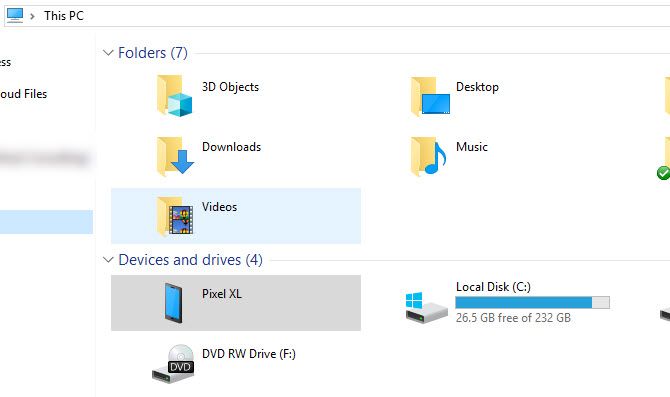Once you move beyond the basics of Android, you're likely to come across the term "sideloading." And while sideloading is useful and not particularly complicated, if you're not familiar, the process might confuse you.
Let's look at what sideloading is, how it works on Android, and the various types of media you can sideload.
What Is Sideloading?
You've heard of downloading and uploading, but what is sideloading? In general terms, sideloading means transferring files between two devices of your own. It doesn't necessarily require an internet connection, hence the "side" instead of "up" or "down."
In the context of mobile devices, sideloading typically refers to moving files from your desktop computer to your phone so you can use them on your mobile device. For Android specifically, sideloading often means installing apps from outside of the Play Store.
However, because Android gives you the freedom to install and launch media from anywhere, sideloading works for more than just installing apps.
What Can You Sideload on Android?
Let's look at the different types of files you can sideload on Android, then we'll discuss how the sideloading process works.
Apps
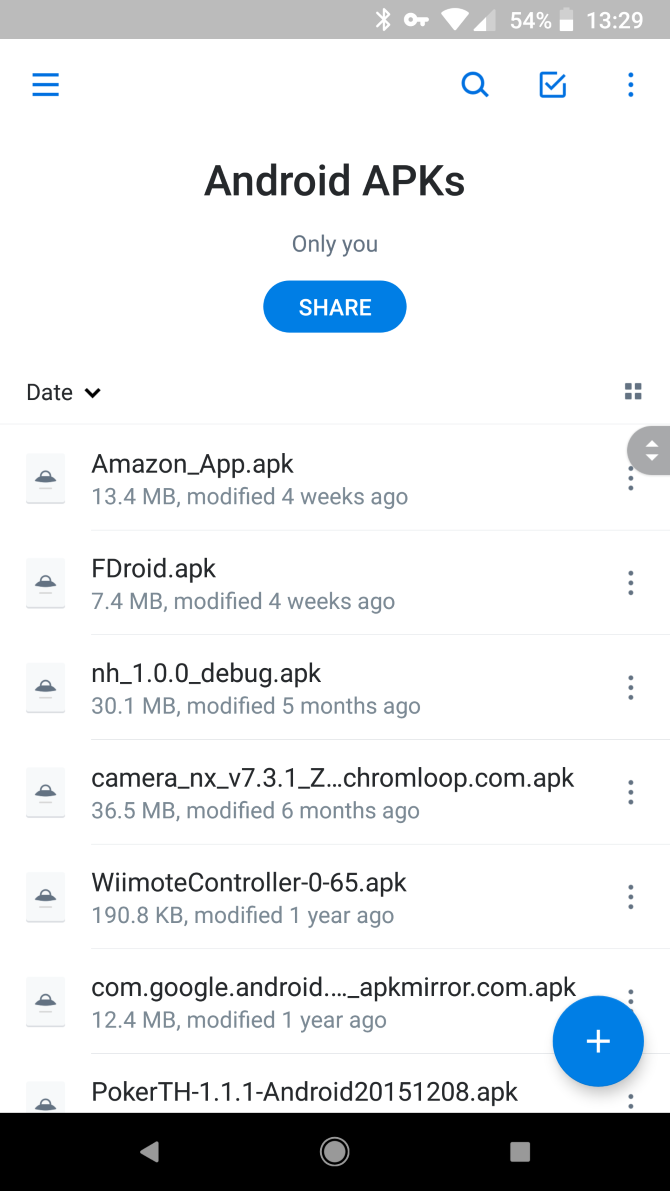
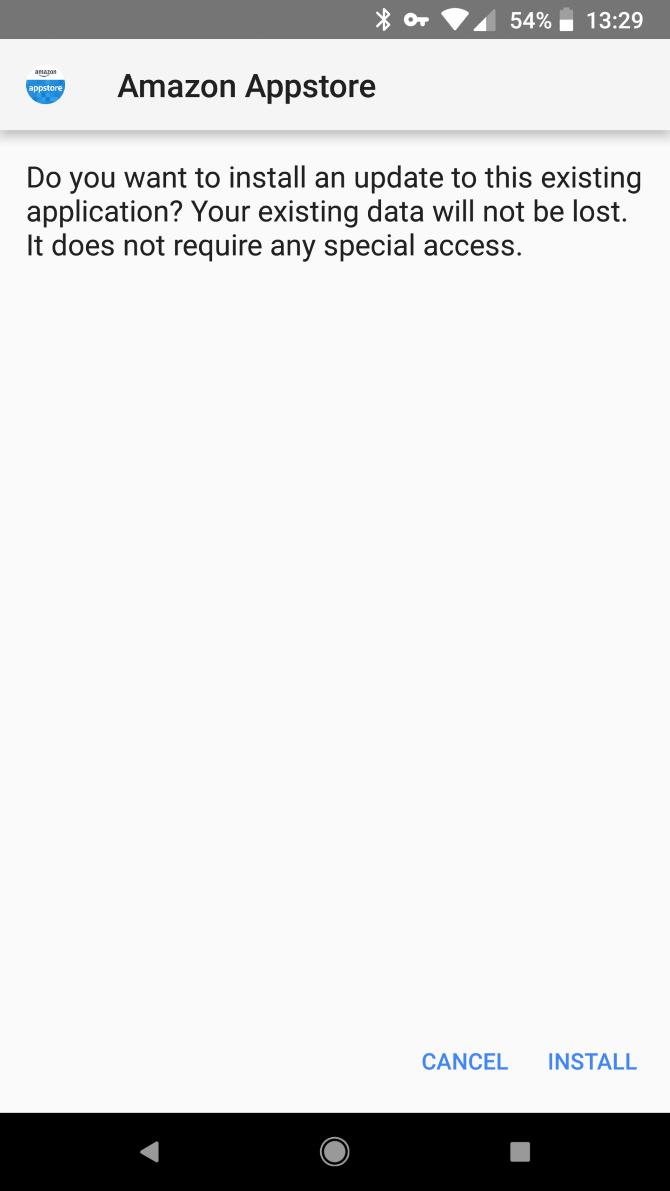
Much of the time, people use Android sideloading to install apps from sources outside the Play Store. These come as APK files, which are Android package files (similar to EXE files on Windows).
There are many safe places to find APK files, such as APKMirror. You should be careful not to download APKs from random sites, as they could harm your device. Plus, don't forget that downloading paid apps for free is piracy.
We have a guide specifically for sideloading apps on Android, so have a look at that for everything you need to know.
Music, Books, Videos, and Other Media
If you're interested in sideloading something other than apps, you have plenty of options. With the right apps on your device, you can enjoy music, ebooks, movies, and other kinds of content:
- Music: Install one of the best offline music apps for Android and you can enjoy your MP3 collection anywhere.
- Books: Using Google Play Books or another Android ebook reader, you can load up free ebooks to read on your device or transfer your collection.
- Movies and TV: VLC is a great all-around choice, allowing you to enjoy any kind of video files you have saved locally.
You could sideload podcasts as well, but it's much more convenient to just use an Android podcast app to subscribe to your favorite shows and download them automatically.
Custom ROMs and Other Modding Tools
Finally, Android sideloading is an important tool when you're modifying your device. Using the Android Debug Bridge, or ADB, you can push files from your desktop to install custom ROMs on your Android device.
This is an advanced use, though, so we won't go into detail about it here.
How to Move Sideloaded Files to Your Android Device
Once you have an appropriate app installed on your phone to handle sideloaded content, the next step is moving the files to your device. This assumes you have content ready on your desktop to move to your phone, so download anything you want to move first.
No matter which method you use, when you place files in your phone's storage, don't forget where you put them. Android has several folders already set up for common types of media, such as Music, so either use those or make new folders if needed.
Using a USB Cable
The most straightforward way to move files to your Android device is by connecting your phone and computer using a USB cable. This lets you simply move the files from your PC to your phone like you would across other folders. While connecting a cable isn't as convenient as other ways to do this, it's faster and more reliable than wireless methods.
On Windows, you don't need anything special to move files over USB. However, on a Mac, you'll need the free Android File Transfer tool installed first.
Download Files Directly on Your Phone
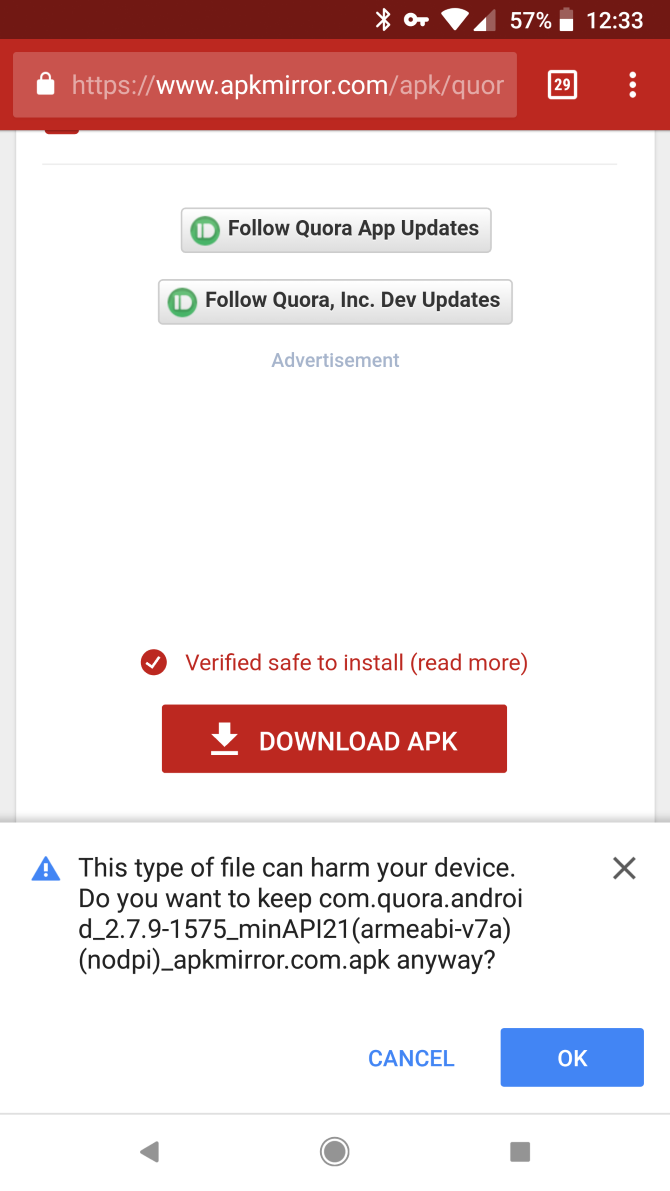
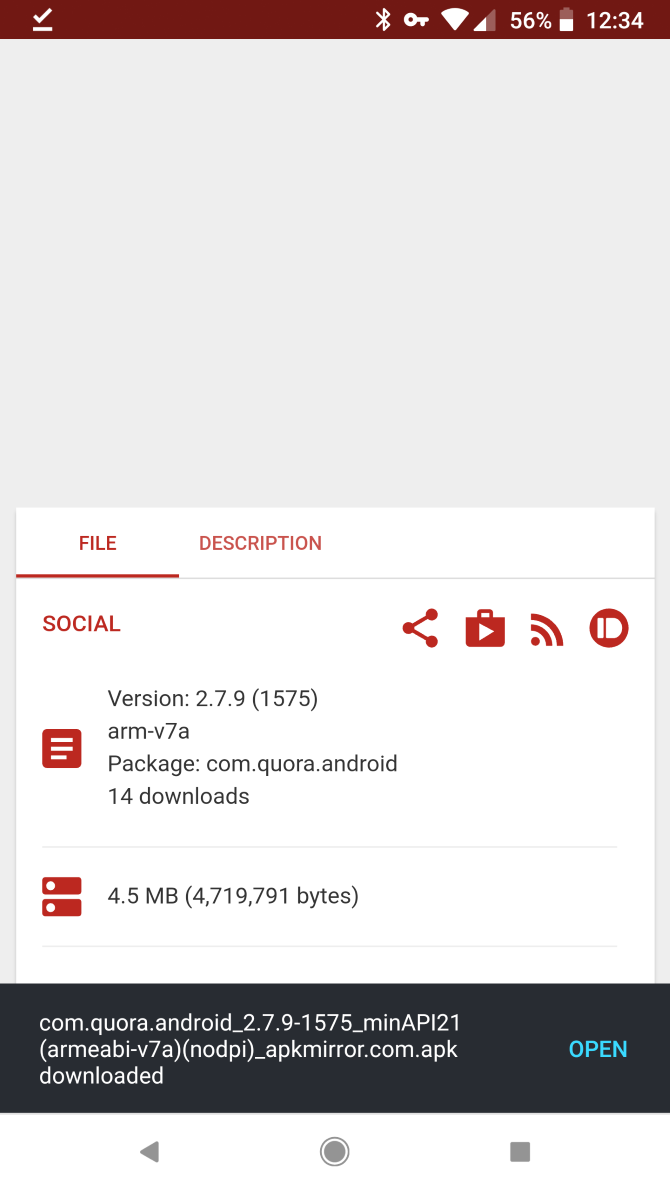
If you don't want to bother with a USB cable, it's often convenient to download files directly on your phone. For instance, if you want to sideload an app, you can just visit the APK download site using a browser on your phone and download it there.
This saves you from having to connect your phone and PC physically. However, it might not be an option if the media you want to sideload only exists on your PC, such as a large MP3 collection.
Move via Cloud Storage, Bluetooth, or Similar
To move data from your PC to phone without a cable, you can rely on wireless methods. If you use a cloud storage app like Dropbox or OneDrive on both devices, put the files in your cloud storage folder on your computer and then open them on your phone.
We've also shown how to connect your Android device and PC using Bluetooth. While wireless methods are convenient, keep in mind that they're slower than transferring over USB and more susceptible to interference. If you have a large file to transfer or are on a slow network, you're better off connecting physically.
If none of the above methods work for you, see other ways to transfer files from Android to PC.
Accessing Sideloaded Files
Now that you've placed files on your device, all that's left to do is open them. For this, you'll need an Android file explorer app, so download one of those if you don't have one already.
Using the file explorer, navigate to where you saved the sideloaded content, then tap to open it. Depending on the type of media, Android will either launch it in your default app, or ask which app you'd like to open the content in.
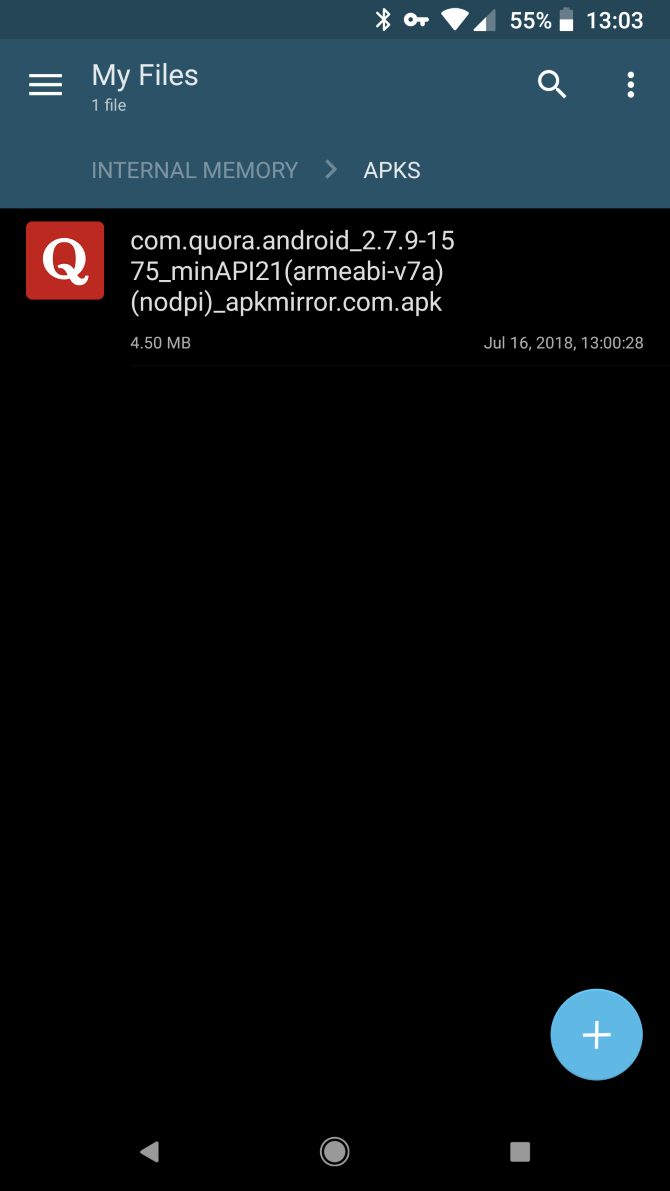
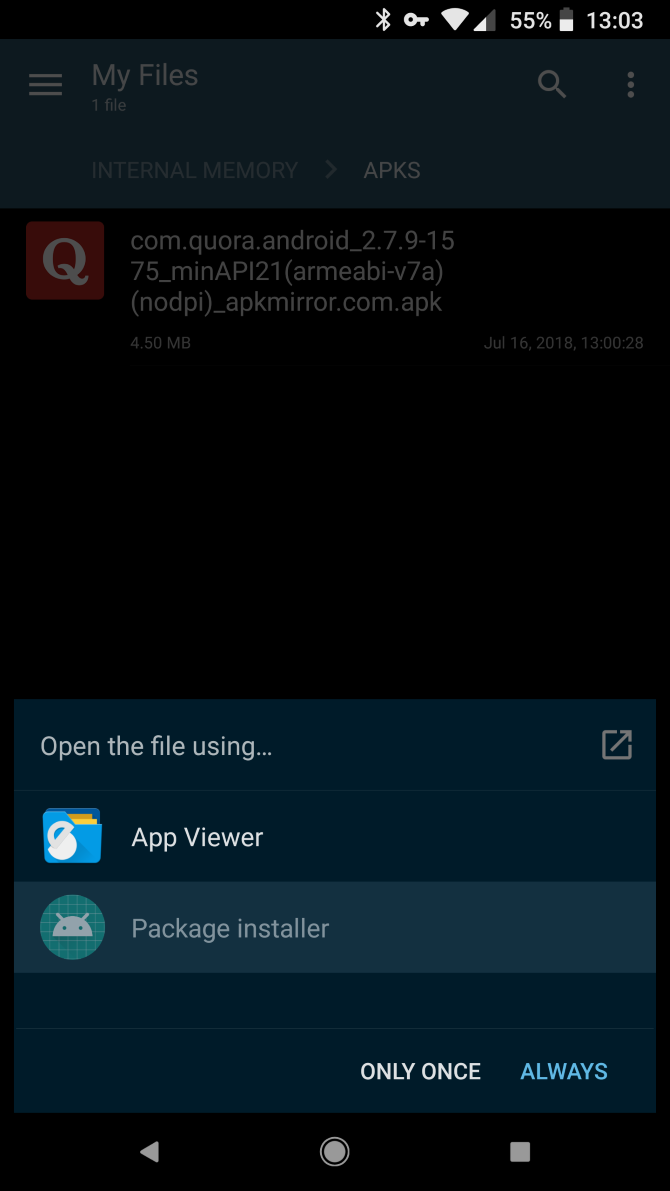
If it opens in an app that you don't want to use (such as music opening in YouTube Music instead of a new local music manager you installed), see our guide to managing default apps on Android to change it. Otherwise, you can open the content in any supported app and enjoy it there.
For some kinds of content, you might be able to launch the files through the given app instead of your file manager. For instance, an ebook manager might ask you to specify a folder where your ebooks are stored. If you point this at the folder containing the books on your phone, the manager app will update its content when you add new files to that folder.
Installing sideloaded apps requires additional steps, so be sure to check the guide linked earlier for more help with that.
Take Advantage of Android Sideloading
Now you know how to sideload any type of content on your Android device. Your phone can handle pretty much any type of entertainment file that a computer can, making it easy to take your favorite media on the go. Once you establish a routine for moving new files to your device, it won't take much time at all.
For more on things worth sideloading, check out the best alternative Android app stores.