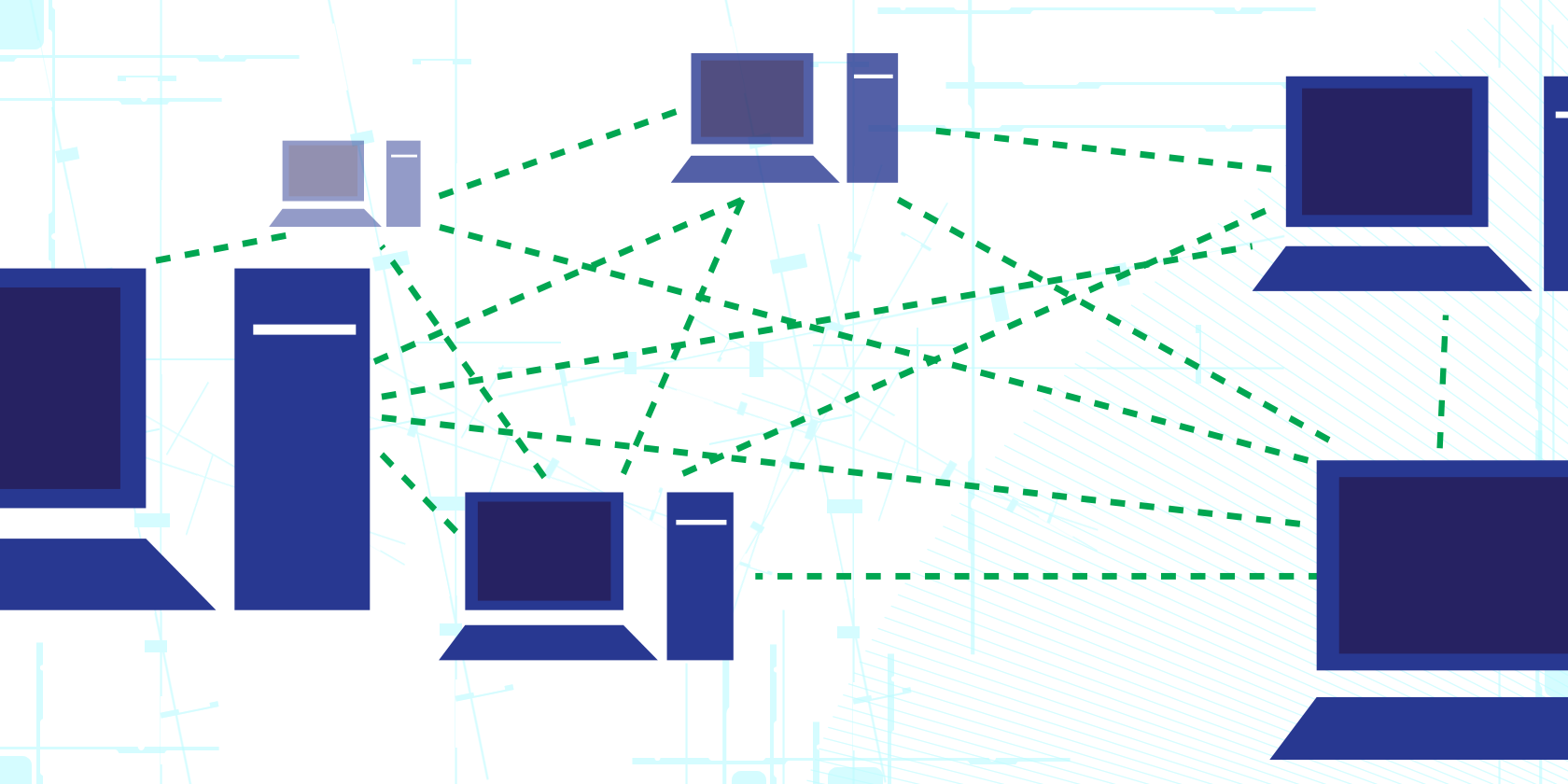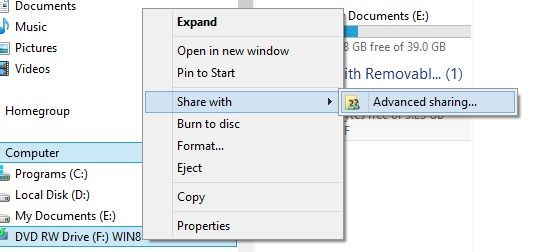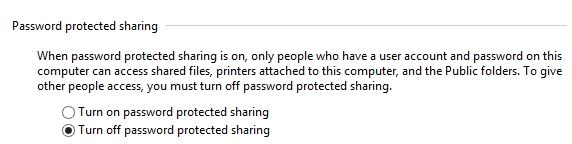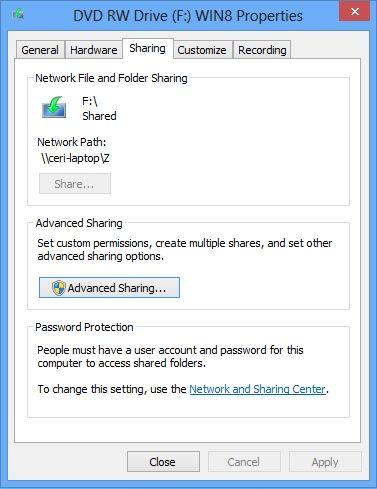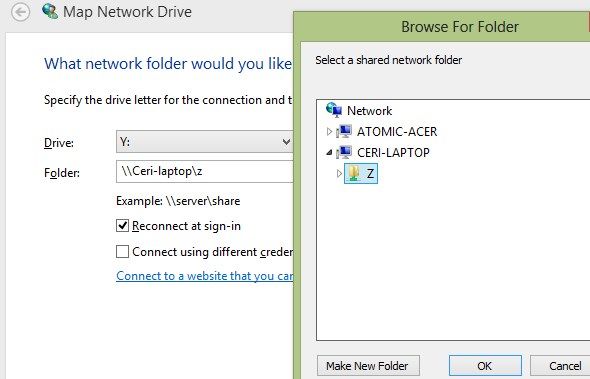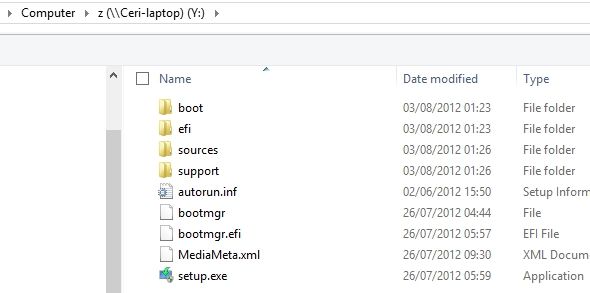"How do you share a CD or DVD drive across a network?" This was the question that dropped into my head recently as it became apparent that I would need to access data on some archive DVDs.
If I was using a standard PC this wouldn’t be a problem; as it is, I’ve been the owner of an Acer Iconia W700 for several months now and one of the key drawbacks of a tablet computer is that they don’t come with integrated DVD drives.
Now, I do have one way around this problem. Recently I purchased a caddy for an old laptop DVD drive, but I haven’t got around to putting it together yet. Judging that clicking a few boxes on Windows would be quicker, quieter and less painful at 10pm one evening, I decided to look at the network option.
Surely there must be a way to share the DVD drive on my wife’s laptop across the home network?
Getting Started: Share the Drive
Often, wrestling control of the laptop and the latest Facebook games from the addicted claws of Mrs Cawley is a bit of a challenge. Fortunately, 10pm was a good time to attempt it.
The starting point of sharing a CD or DVD drive across a network requires you to first share the device, so on the computer with the drive you want to share, open Computer, right-click the appropriate drive and select Share with > Advanced sharing….
In the Properties box, click Advanced Sharing… and click check the Share this folder option in the following screen. You should then assign a meaningful name ("CD drive" or "DVD drive" both seem particularly apposite) and click the Permissions button.
The idea here is to ensure that the drive, once shared, can be accessed. Select the Everyone group and check the box to Read under Allow and click OK to confirm. On a home network, this should give you all of the security you need.
Setting Other Security Options
On a home network, you can disable password-protection on the drive, which by default requires you to have a user account and password for the computer with the shared drive.
You can change this in the Properties box on the Sharing tab, under the Password Protection setting – here, click Network and Sharing Center and click Home or Work (current profile), expanding the options to find Turn off password protected sharing. Select the option you want (off speeds things up on home networks but you wouldn’t want to make that choice in any other scenario) and click Save changes.
Note that there are many other options here, such as changing the encryption type, but the default options are best left alone unless you understand the effect changing them will have.
Once you’re done here, the Properties box will summarise the current sharing details, such as the network path and whether password protection is in use. Note that you can disable sharing later by opening the Advanced Sharing… screen and clearing the check in the Share this folder box.
Find & Map The Share
With the optical drive shared, you can now map a connection to it from your own computer. The process for this is similar to mapping any network drive.
On your desktop or in the Start Menu, right-click Computer, select Map network drive... and browse for the share you created earlier.
It is possible to map a drive letter that will be assigned to this drive each time you start your computer. Select the letter you want and check the Reconnect at logon box to do this, clicking Finish when you’re done.
When you’re ready to access the drive, load the disc into it and then return to your computer, double-clicking the device to begin reading the disc contents.
Alternatives To Sharing A CD Or DVD Drive
As mentioned, there are other ways of connecting a CD or DVD drive to a device that doesn’t come equipped with one (such as a Windows tablet, a MacBook Air or MacBook Pro or even an OTG enabled Android device). Similarly, you might have removed your DVD drive - perhaps from an older Macbook - but still require the ability to read optical drives from time to time.
While external DVD drives are inexpensive, if you have an old laptop with a standard removable slimline DVD drive you will be able to house this in an inexpensive caddy and connect it to your computer via USB.
These caddies (like the one pictured which I finally set up) are available for under $10 and can be powered from your computer’s USB drive or with an external USB-compatible power source. As the housings are manufactured to seat a standardised hardware format (the slimline optical drive), you should find that they're virtually identical in construction and price.
Note that fitting a slimline DVD drive into one of these caddies is straightforward, but you will need to pay attention to the instructions provided in order to avoid problems (such as the case being too tight for the eject function, for example.)
Disposing Of An Old Laptop – What To Recycle, What To Keep provides more information for anyone stripping down a laptop for parts.
Conclusion: Sharing Is Good, But Not the Only Way
Although the option of having a working DVD drive is useful, optical discs seem to be falling out of favour, with flash drives and other portable solutions taking their place. While we’ve still got Blu-ray (and the sharing process is just the same as described above for DVD and CD drives), there will remain a place for optical discs.
Sharing an optical drive across a network might just be the most effective and economical way of getting around the lack of a suitable device on your own computer, but don’t overlook the benefits of an external optical device, whether this is a standard external drive or one cannibalised from an old laptop.
What is your preferred option for connecting an optical drive to a computer or tablet?