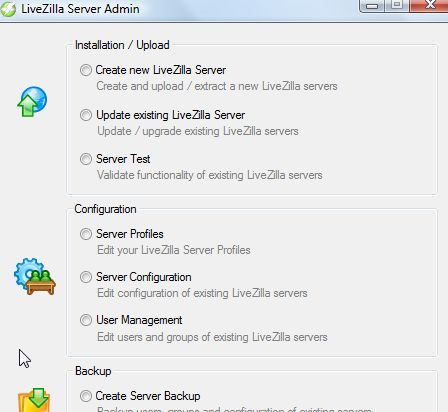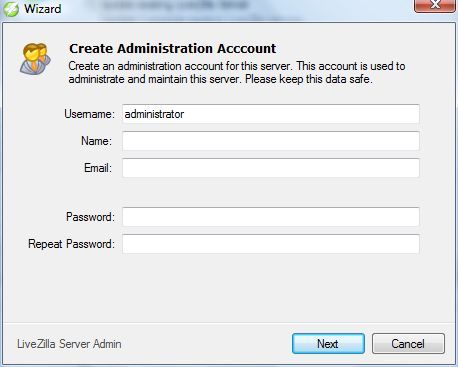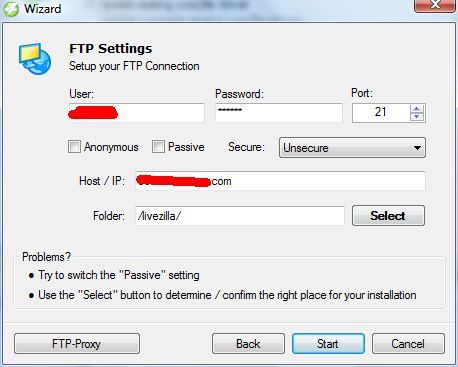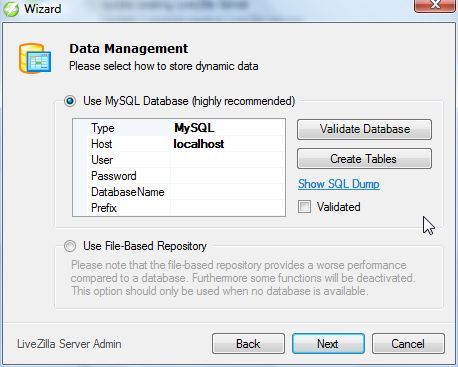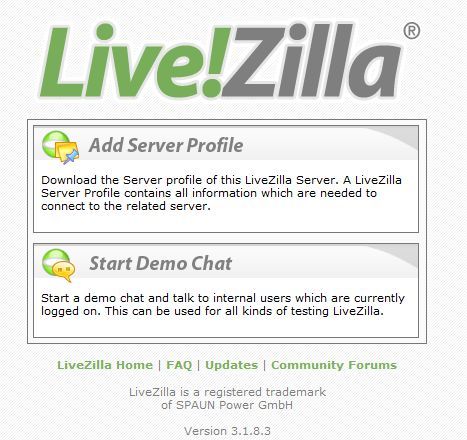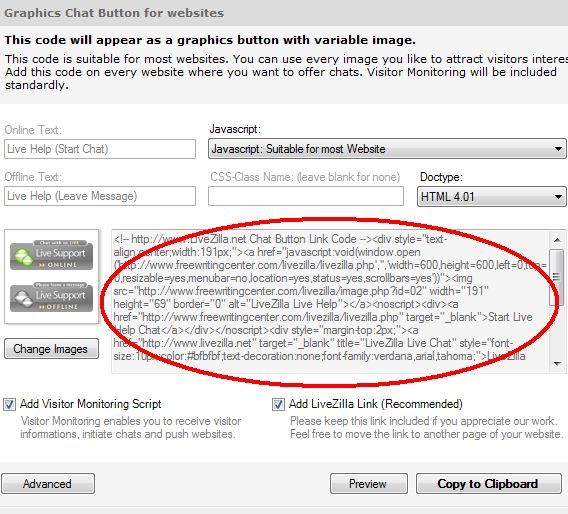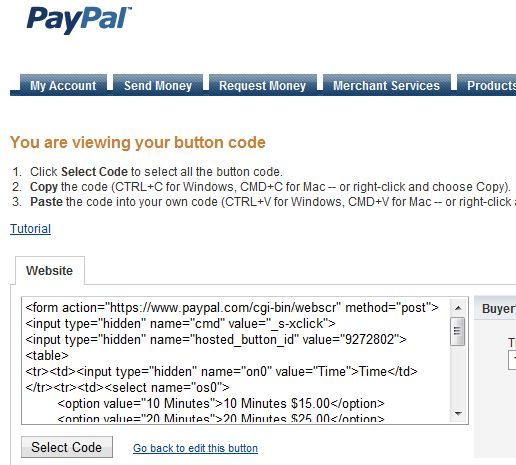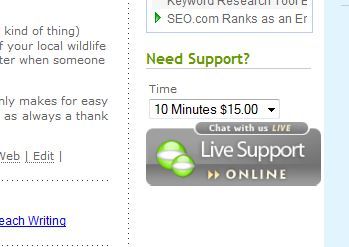A lot of people reading this website are technically-savvy and heroes when it comes to computer troubleshooting. In fact, many readers could earn a small fortune on the side just by offering online PC support and helping computer newbie's work through very simple computer issues. As massive social networks like Facebook brings millions of brand new computer users online every year, more and more Internet travelers are going to need help with simple things like how to check their email online, how to access their Facebook accounts with their mobile phone, and thousands of other questions that most of us could answer in less than five minutes.
How do you offer such a service for these Internet latecomers? It's easy, you offer online tech support that's available whenever you're online (and you and I both know that's pretty much all the time.) Here at MakeUseOf, we love chat services. Tim offered a few cool ways to add chat to your website, and MUO also covered Olark, a live chat widget for your website.
Today, in the spirit of my usual theme of ways to earn extra income, I would like to offer another easy business idea - using the free LiveZilla chat system in combination with Paypal to sell your expertise in the form of online PC support. Excited? I know I am - and it's so easy you'll be asking yourself why you didn't think of doing this before now!
Using LiveZilla to Sell Online PC Support
LiveZilla is a freeware live support software package that you install on both your web host and your PC. Note that you don't have to install any software on the web server itself, you only need to copy files over to your web hosting account - so there's no need to set up your own web server to make it work. If you have a web hosting account, you're good to go. There is one drawback to the software for our particular use. While it's the best free software available for offering online PC support, it doesn't provide any way to process payment for that service. That's okay, because I'll show you how you can integrate Paypal into the process so your website visitors can pay for the online PC support before the chat takes place. But first, you need to set up LiveZilla on your blog or website.
When you first download and install the LiveZilla software to your PC or laptop, it will initially launch the admin software. This is where you can set up and configure the LiveZilla service. The first step is to install LiveZilla Server on your web host. The process is made simple by the fact that LiveZilla will FTP the files up to your host automatically - all you have to do is select "Create new LiveZilla Server."
On the next screen, create your administrator ID and password. Write it down or do whatever you have to do to remember it, because this is the account that you'll use to create all other IDs that can use your LiveZilla Server - such as members of a technical support team. When you click next, you'll be faced with a choice to FTP files or copy to your local server. If you're setting up LiveZilla on your local machine, go ahead and select the local option. Most users will want to click on FTP.
Most of you who have used FTP before know the drill - enter your web host FTP user name and FTP address. If you don't know it, contact your web host service and find out. The best setup for LiveZilla is to place the files in it's own subdirectory on your hosting account. Here, I'm setting the software to FTP the files to a folder named "livezilla".
This next step should be pretty straightforward for anyone who has ever set up a Wordpress blog on their own web hosting account. The software requires the use of a MySQL database. Before you can get through this step, you need to go into your hosting account and create a new empty database. Then, come back to this screen and click "Validate Database" to provide the software with the database name and details. Then click "Create Tables," and this step is done! You'll be directed to the online LiveZilla page on your web server.
Visit this page using every PC or laptop that you plan to use to interact with your website visitors. From each PC, click on the "Add Server Profile" button. This will download all of the files to that PC so that you can connect to the server to monitor website visitors, initiate chats or receive chat requests. Now, back at the admin screen (LiveZilla Sevrer Admin), you'll notice another button for "Link Generator/Script Generator" under Integration. Now, if you want to offer simply free chat to your visitors - this is where you'll go. When you click on it, you'll see the following screen.
When you highlight the script and insert it into your blog or website, the status image that's shown on the left will appear on your site. Select "Add Visitor Monitoring Script" if you want the ability to see when new visitors come to your site, or even interact with them if you want to. The "Live Support" button shows your online or offline status. As I mentioned, this is perfect if you're offering free support, but in this case we want to integrate a payment system. So let's go over to Paypal (my online payment processing option of choice), go into the "Merchant Services" tab, and create a new "Buy Now" button.
The last step of creating your button is where you're provided the script for it. In my case, I configured the button with multiple options so that visitors can choose to purchase a 10 minute, 20 minute or 30 minute tech support session. Once they successfully submit payment, they are redirected to the chat link. There's one trick here you'll need to remember - when the button asks what image you want to use, go back to the LiveZilla button script and extract the "image src" link that has "image.php" in it. This will ensure that your new Paypal purchase button appears like the LiveZilla status button. This is what it looked like once I installed the new Paypal script on my blog.
Visitors can see that you're available, and they can click the button to purchase an online support session with you, where they can ask you for help. This provides your visitors with a live person who's always available to help them - a service that's not always easy to find online. It also provides you with a valuable way to offer a more interactive experience for your readers.
Also, you can use your new LiveZilla chat service for more than earning income. Include the special link (see the script generator) into your email, and the recipient can click on it and instantly chat with you live - they don't need to install any IM software at all! Post the link on your Facebook account and offer your friends and family with a place they can chat with you for free outside of the Facebook system. Provide your link as a way for work colleagues to meet up with you and collaborate on projects together. The uses for your own private chat system are limited only by your imagination.
Can you think of any other creative ways to use the LiveZilla chat service? Do you know of any other hosted services that are any better? Share your insight in the comments section below.