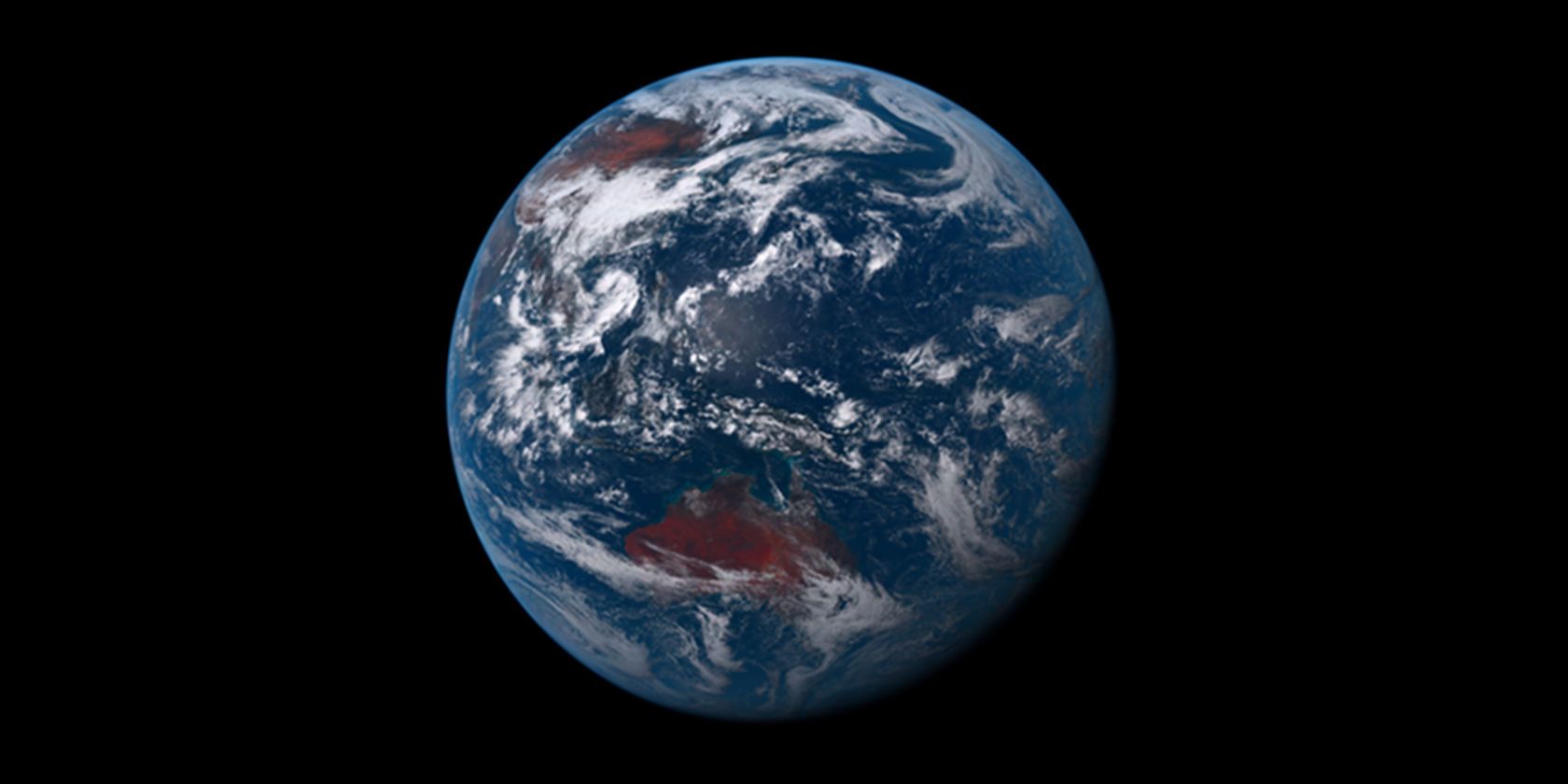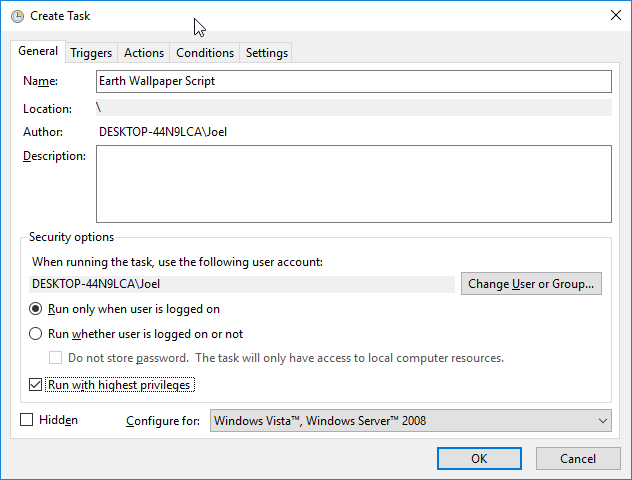A few months back, a user on Reddit created a PowerShell script (learn more about PowerShell) that takes a near real-time image of the Earth from space and changes your desktop wallpaper whenever the image updates.
The images are sourced from the Himawari-8 weather satellite, which provides a public stream of snapshots. The scraped image is saved to /My Pictures/Himawari/ prior to being set as the new desktop background.
To download the script:
- Visit this Github page.
- Click Download ZIP.
- Extract the ZIP file to find the himawari.ps1 script.
- Move the script to a secure location.
The script is provided for all to use, but you'll have to set up a scheduled task that periodically runs the script (learn more about Windows Task Scheduler).
- Launch the Task Scheduler app.
- Under Action, select Create Task...
- Enter a Name, such as "Earth Wallpaper Script".
- Select Run only when user is logged on.
- Select Run with highest privileges.
- Switch to Triggers tab.
- Click New.
- For Begin the Task, select At log on.
- For Repeat Task Every, select 10 minutes for a duration of Indefinitely.
- Click OK.
- Switch to Actions tab.
- Click New.
- Browse and select the hiwamari.ps1 script.
- Click OK.
- Click OK again.
A bit complicated but that's it. The next time you restart, the script should start and repeat every 10 minutes, updating your wallpaper every time. For laptops, beware that this could increase overall battery drain. You can also set it as your wallpaper!
Update: If the above doesn't work and the script just opens up in Notepad, scroll down to the comments and read the PowerShell-related instructions by Dan.
PowerShell can do a lot of other cool stuff. Get started with these basic PowerShell commands and try running these clever Windows 10 commands for PowerShell.
Will you be doing this? Got any other cool PowerShell tricks? Share with us down in the comments below!