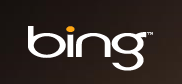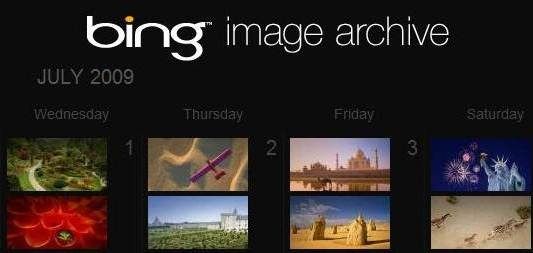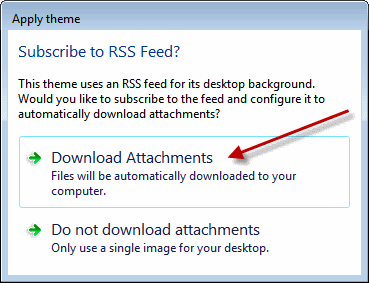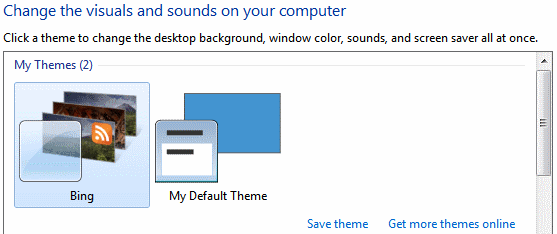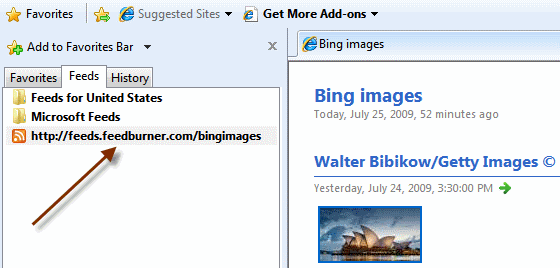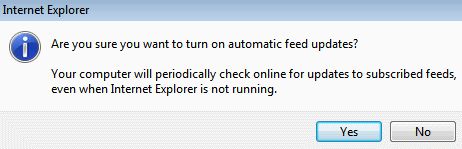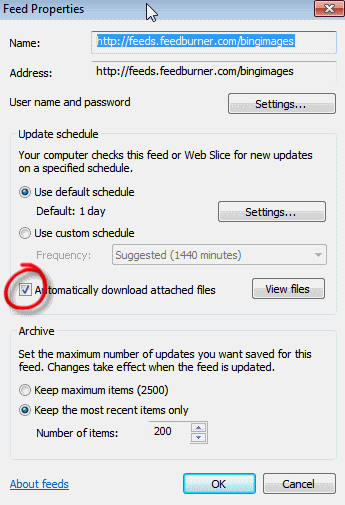I still use Google as my default search engine, but I sure do love the stunning photographs Bing displays in its homepage. Bing and RSS-powered desktop wallpapers in Windows 7 are neat and cool, so why not combine them? How lovely if you could get new Bing images automatically as your desktop background!
One way to download Bing wallpaper images is by using Bing Downloader. You can also check out how to switch wallpapers automatically on all Windows platforms, or with our collection of wallpaper changer apps for Linux. But if you are using Windows 7, you don't need a separate third-party application.
Long Zheng of I Started Something started the Bing Image Archive [No Longer Available], where images shown by Bing to worldwide users are archived for your viewing (and downloading) pleasure. I asked him to get its RSS feed to work with Windows 7 desktop slideshows, and he was happy to oblige. So thanks to Long, we can now get a Bing powered desktop slideshow in Windows 7 in 4 easy steps.
Step 1: Create Theme File
Copy this text in Notepad or any text editor:
[[Theme]
DisplayName=Bing
[Slideshow]
Interval=1800000
Shuffle=1
RssFeed=http://feeds.feedburner.com/bingimages
[Control Panel\Desktop]
TileWallpaper=0
WallpaperStyle=0
Pattern=
[Control Panel\Cursors]
AppStarting=%SystemRoot%\cursors\aero_working.ani
Arrow=%SystemRoot%\cursors\aero_arrow.cur
Crosshair=
Hand=%SystemRoot%\cursors\aero_link.cur
Help=%SystemRoot%\cursors\aero_helpsel.cur
IBeam=
No=%SystemRoot%\cursors\aero_unavail.cur
NWPen=%SystemRoot%\cursors\aero_pen.cur
SizeAll=%SystemRoot%\cursors\aero_move.cur
SizeNESW=%SystemRoot%\cursors\aero_nesw.cur
SizeNS=%SystemRoot%\cursors\aero_ns.cur
SizeNWSE=%SystemRoot%\cursors\aero_nwse.cur
SizeWE=%SystemRoot%\cursors\aero_ew.cur
UpArrow=%SystemRoot%\cursors\aero_up.cur
Wait=%SystemRoot%\cursors\aero_busy.ani
DefaultValue=Windows Aero
Link=
[VisualStyles]
Path=%SystemRoot%\resources\themes\Aero\Aero.msstyles
ColorStyle=NormalColor
Size=NormalSize
ColorizationColor=0X6B74B8FC
Transparency=1
[MasterThemeSelector]
MTSM=DABJDKT
Step 2: Save Theme File
Save the file as "Bing.theme" on your desktop. Make sure you do not name it Bing.theme.txt accidentally.
Step 3: Activate Bing Theme
Double-click the file to set it as your visual theme. In the Subscribe to RSS Feed? prompt, click Download Attachments.
That's it! You should now see the Bing theme selected in the My Themes section.
Step 4: Customize Slideshow Settings
You can customize the slideshow settings in the Desktop Background link at the bottom.
You can choose these settings as you like. In resolutions higher than 800x600, the images look better if they are centered. Since the feed contains multiple images from around the world every day, set the slideshow to change pictures every few hours to see all the images.
Make Sure It Works
Depending upon the speed of your internet connection and other variables, it might take time for Windows to download the images. You might need to do these steps if you've not used Internet Explorer in Windows 7 too much. In any case, it is a good idea to double-check that the feed is set up correctly.
Start Internet Explorer, go to Tools->Explorer Bars->Feeds or press Ctrl-Shift-J. If you have activated the Bing theme, you should see the Feed URL already added. Click on the feed, so that Internet Explorer loads the feed page on the right.
If you see the following message:
Click Turn on automatic feed updates. Click Yes in the prompt dialog, so that you don't need to run Internet Explorer to get your Bing wallpapers.
Now you should see images downloaded from the feed. If you wish, you can view the feed properties by clicking the link on the right.
Remember that the Automatically download attached files box should be checked. You can click View Files to see the downloaded images.
Finally, sometimes the theme does not change images even though they are downloaded. Simply right-click on the desktop, select Next desktop background. A logout/login also forces a refresh of the theme.
More Cool Wallpaper Feeds
For the RSS powered desktop slideshow to work in Windows 7, the RSS feed needs to have images in an enclosure item. Thus, for example, Deviant Art feeds did not work at the time of this writing. But you can enjoy Flickr feeds! Simply replace RSSFeed= with the URL of your choice and set DisplayName= with whatever you like in the theme file you created in Notepad. You can set your own favorite feed in Flickr, or here are a few you might want to check out:
- Flickr Wallpapers 1024x768: http://api.flickr.com/services/feeds/groups_pool.gne?id=40961104@N00&lang=en-us&format=rss_200
- Flickr Wallpapers 1200x800: http://api.flickr.com/services/feeds/groups_pool.gne?id=78305319@N00&lang=en-us&format=rss_200
- Flickr Wallpapers 1680x1050: http://api.flickr.com/services/feeds/groups_pool.gne?id=594506@N20&lang=en-us&format=rss_200
Do you enjoy your new wallpapers? Let us know in the comments!