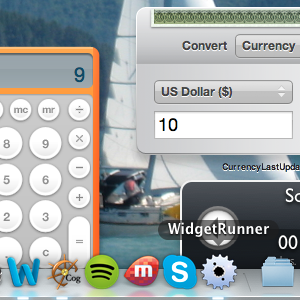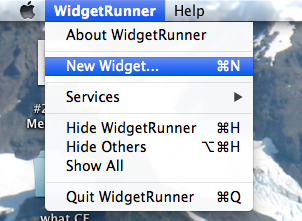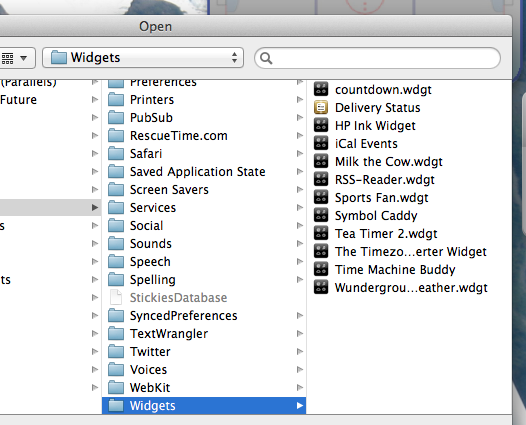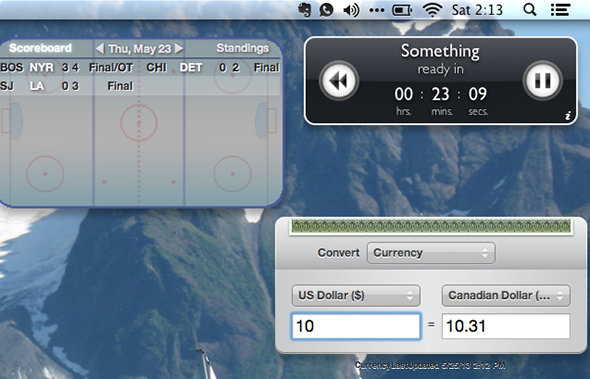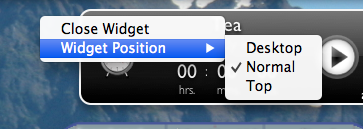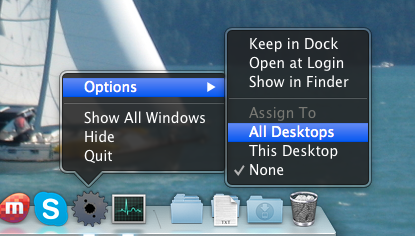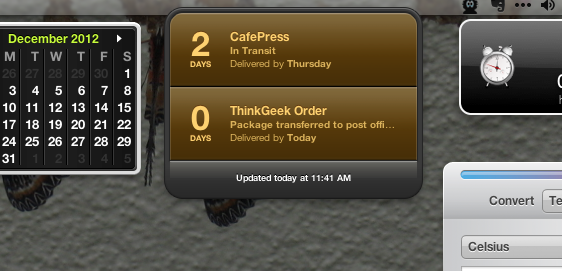Open your favorite Mac widgets directly, without the need for any sort of special hacks. WidgetRunner is a free Mac app that opens your widgets outside the Dashboard, allowing you to use them more-or-less the way you would any other program.
Relegated to a separate desktop since Lion, developers seem to have abandoned the Dashboard in favor of making apps for the iPhone. That doesn't mean there aren't still useful widgets, though. From Delivery Status (tracks packages) to GV Connect (use Google Voice) to built-in staples like the calculator and unit converter, Widgets can be quite handy. Many users, however, wish they lived directly on the desktop instead of in the dedicated Dashboard.
If you like OS X Mountain Lion widgets, but wish you could access them on your desktop, WidgetRunner is perfect for you. With it you can use your favorite widgets as though they were regular pieces of software – or even pin them so they become part of your desktop wallpaper. Here's how.
Using Widget Runner
Start Widget runner for the first time and you may not notice anything happening. Look at the menu bar, however, and you'll see that the program is running — and that you can load widgets.
Click Add and you'll be taken to the folder where the widgets you've installed live. Pick one and it will run.
The folder you're seeing is /Users/username/Library/Widgets, where "username" is the account you use to sign into your Mac. Of course, you'll note that not every widget on your system is there – the default ones are notably missing. Instead, they're at /Library/Widgets on your operating system drive.
Add the widgets you want until you're satisfied. By default they'll all behave as standard windows – neither hovering above other programs or staying beneath them. You can change, that, though.
Top/Normal/Desktop
Right-click any widget to configure it. You'll see the following options:
By default all widgets are "Normal". Clicking "Desktop" will embed your widgets as part of your desktop. You cannot interact with widgets set to this mode – you've basically turned them into part of the wallpaper. To close such widgets, or turn them back to normal, you need to first click the Widget Runner icon in the dock, then right-click the widget.
Clicking "Top" will put a given widget above any and every window you might open. Put simply: Widgets set to "Top" show up over everything else you're doing. Many will find this annoying, but it's nice to have upon occasion.
Are you a big fan the multiple desktops (Spaces) feature of Mission Control? You'll quickly notice, then, that widgets show up on only one desktop. If you want to change this, right-click the Widget Runner dock icon. You'll see these options:
Simply click All Desktops and your widgets will show up everywhere.
Download WidgetRunner
Ready to check this out? Go ahead and Download Widget Runner. There have been no updates since 2010, but Widget Runner still works well on Mountain Lion (we tested it).
It's a free program created by Sam Madden, an MIT Professor. Thanks for the app, Sam!
Pros and Cons
Longtime Mac users know there's another way to place your widgets on the desktop. It involves turning on developer mode and dragging your widget from the Dashboard to the desktop. Knowing this exists, why should Mac users run a dedicate program instead?
Well, for one thing, this undocumented hack results in widgets that float above every other window – like those set to Top in Widget Runner. Some (if not most) users will find this annoying. And another thing: it's unclear whether this trick even works in Mountain Lion. For every person you find in a forum who got it to work you'll find nine more who can't. I'm among the nine, so I'm glad I found Widget Runner.
Of course, there are cons to using Widget Runner as well. Some widgets are buggy, and certain features don't work in certain widgets. Did you get the developer mode hack working? Let me know in the comments below, and which version of OS X you're using!
Widgets To Try Out
Wondering what kind of apps you'd actually use this with? Check out Jackson's list of Mac widgets you can't live without. I also recommend the (previously-mentioned) Delivery Status and GV Connect, as well as Symbol Caddy.
Of course, I'm sure your fellow readers also have some widgets to recommend, so be sure to read the comments below to learn what they're using Widget Runner with. Oh, and feel free to add your own to the list.