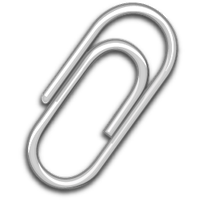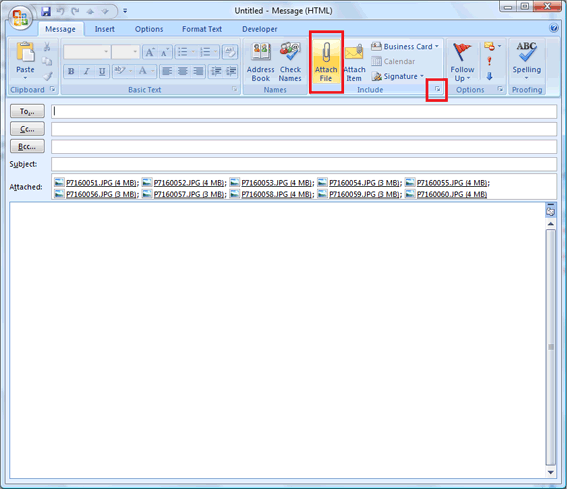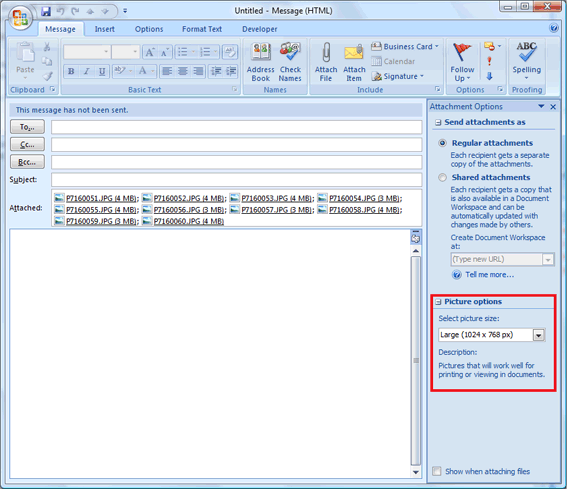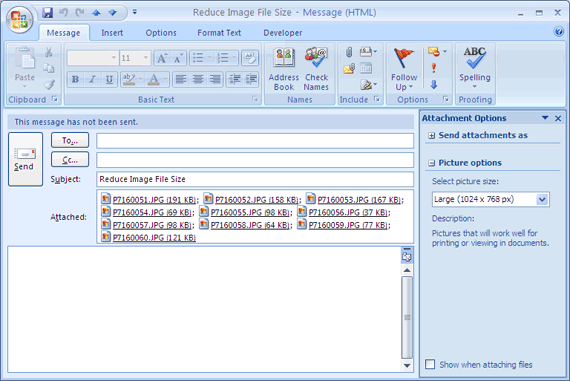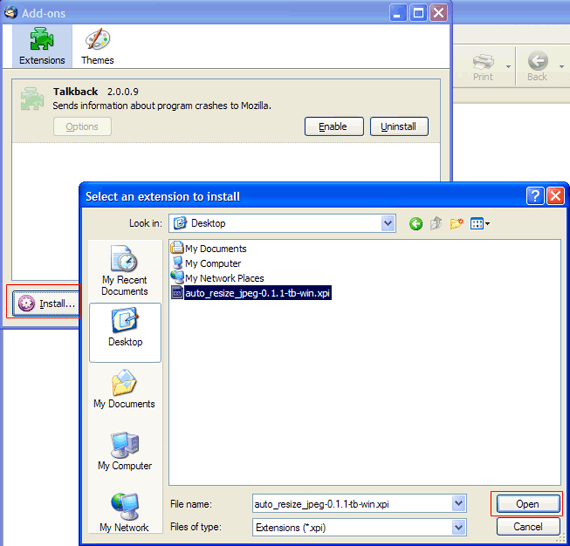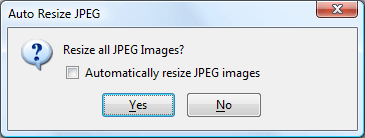We all use digital cameras now to upload our photos to Facebook, Myspace and other social networking sites, and to send the odd holiday photo via email when we are away. But with the image quality of photos increasing everyday with new digital cameras with higher resolutions, so does the image size.
If you have a 5 Megapixel camera, you may find your photo sizes being around 4-6MB each, if you want to email 5 photos to your friends, you can see that the email will be quite large around 25MB, and that is a bit big for an email. What happens if you have a bunch of photos to email, say 25, that will be 125 megabytes - which most people won't be able to receive as it is too large.
So to reduce the email size, we first must resize the image for email. You may have another software that you use to compact the size of your images, but Microsoft Office Outlook and Mozilla Thunderbird provides a handy tool that allows you to shrink the quality of the images automatically. You will now be able to turn your 125MB email to little over 1MB with hardly any effort.
Resize Images For Email In Outlook 2007
Open up Outlook 2007 and create a new email. Attach your images be clicking on the Message tab, and click Attach File in the Include section as seen in the picture below. I have added 10 pictures that are around 4MB each, which makes the total size of the email 36MB.
In the picture, I have also circled another button. Click it and you will be shown a sidebar on the right hand side. Under Picture Options, select your picture size. I have chosen large.
If you want, you can tick the box that says Show when attaching files, so the Attachment Option side bar will automatically appear when you attach files to your email. All you have to do is write your email and click send for your images to be reduced. When you send your email, you will see that the largest file I sent is 191KB.
Resize Images For Email In Mozilla Thunderbird
If you use Mozilla Thunderbird, you first have to install a Add-on. Go and download the Auto resize JPEG images for Thunderbird add-on. Open up Thunderbird, click on Tools "“> Add-ons and click on install.
Click on open when you have located the .xpi file and then click on Install Now when prompted. Then restart Thunderbird.
Once you have installed the Add-on, create a new email as you normally would. Click on Attach and add your images. Write the rest of your email, and when you are done, click send. You will be prompted with a message (unless you ticked the box saying Resize images automatically when sending).
Click on yes to send your email. Thunderbird will automatically reduce the attachments.
With the ten pictures that I emailed, I reduced the email size from 36 Megabytes to 1660KB which is 1.6MB.
What other methods do you use to reduce your email attachment sizes? Share it with us in the comments.