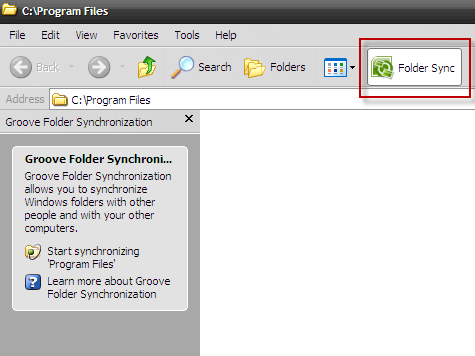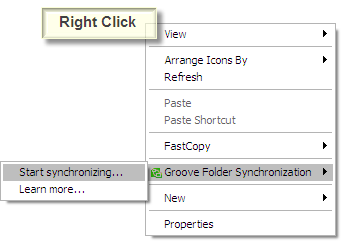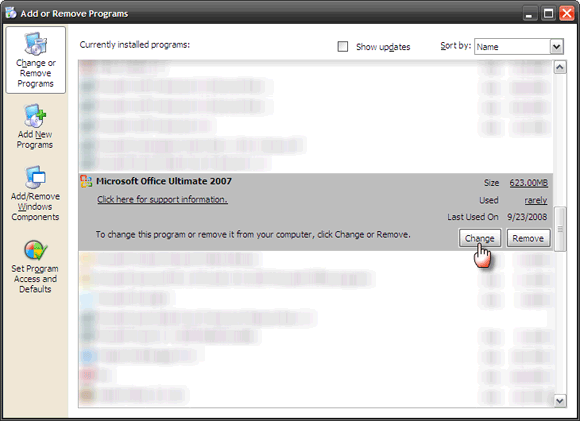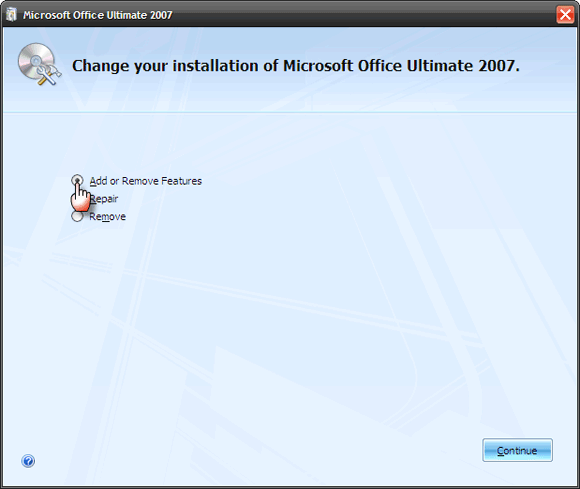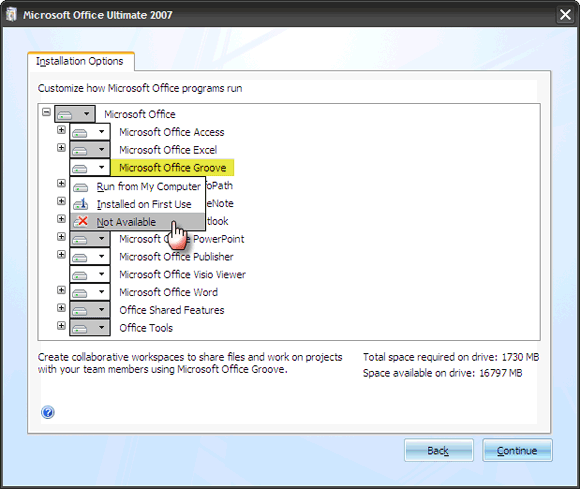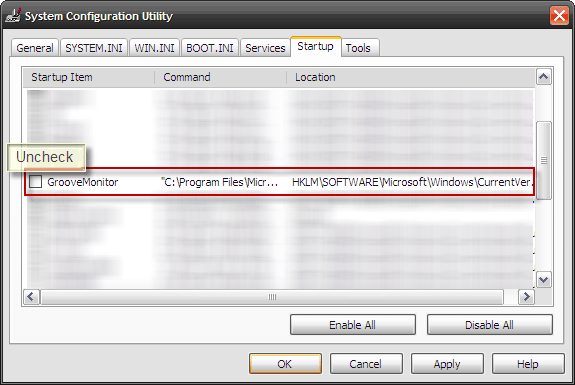The best way - don't install it in the first place.
As with most suite programs, we don't need the whole ball of wax especially in standalone home machines. Say... in the Microsoft Office suite, it's just MS Word, MS Excel and MS PowerPoint. One program we give the go by is Microsoft Groove.
In MS Office 2007, Groove is a collaboration software program which helps diverse teams work together using shared workspaces. Its core job is to synchronize common data between different sets of people. Don't get me wrong, it is a great tool for teamwork - there's a mention of its help during Hurricane Katrina on the MS Groove homepage. But it's no help to me in a home computer where it's just me and the missus.
That's the biggest reason to remove the program from the system. Sorry fella, you aren't vital. But there are a few other grounds as well.
-
MS Groove makes an appearance on the Explorer menu as a Folder Sync option.
-
It's there in the right-click context menu too as Groove Folder Synchronization.
- Unless disabled from startup, GrooveMonitor.exe starts as a background process, wasting memory.
- It's also there on the Internet Explorer menu and a few other places.
- Takes up nearly 1GB of HDD space.
If we don't need it, here's how we can get a little of our screen real estate back without affecting the other Office programs. The process is similar for both Windows XP and Vista.
Remove Microsoft Groove completely
- Go to Start - Control Panel. Click on Add or Remove Programs. (In Vista, it is Start - Control Panel - Programs - Installed Programs.)
-
Scroll down the list of programs to your Microsoft Office installation entry. Select it and click on the Change button.
-
The Change your installation of Installation of Microsoft Office 2007 lists three options. Select the radio button for Add or Remove Features.
-
In the installation options window, select Microsoft Groove and click on the little dropdown arrow. Select Not Available. Press Continue and let the setup remove Microsoft Groove installation completely.
Remove only Folder Synchronization options from Explorer
We have to head into the Windows Registry if we want to remove only the Groove options from the shell i.e. from the Explorer and the right-click context menu. This keeps the Groove program intact but only removes the shell references.
- Select Start - Run. Type regedit and click OK to open the registry.
- On the left hand pane, expand and locate the following entries. Delete each of them.
- HKEY_CLASSES_ROOT\*\shellex\ContextMenuHandlers\XXX Groove GFS Context Menu Handler XXX
- HKEY_CLASSES_ROOT\AllFilesystemObjects\shellex\ContextMenuHandlers\XXX Groove GFS Context Menu Handler XXX
- HKEY_CLASSES_ROOT\Directory\Background\shellex\ContextMenuHandlers\XXX Groove GFS Context Menu Handler XXX
- HKEY_CLASSES_ROOT\Directory\shellex\ContextMenuHandlers\XXX Groove GFS Context Menu Handler XXX
- HKEY_CLASSES_ROOT\Folder\shellex\ContextMenuHandlers\XXX Groove GFS Context Menu Handler XXX
Remove Groove only from startup
By default, Groove starts with Windows and runs as a background process, taking up approximately 6MB of memory. GrooveMonitor.exe is not necessary for MS Office to run smoothly. It can easily be removed from the Windows startup list.
- Click Start > Run or hit Win+R keys together.
- Type msconfig. Click on Enter.
- Select the Startup tab.
-
Uncheck GrooveMonitor
- Click on Apply. Reboot to free up your memory.
That's it! A leaner computer is a healthier and a faster machine. So let's hope this how-to helped to boost the unclutter habit up another notch.
For unanswered queries, you can also read Microsoft's FAQ page on Groove here. Do you use Groove and what for? Enlighten us in the comments.