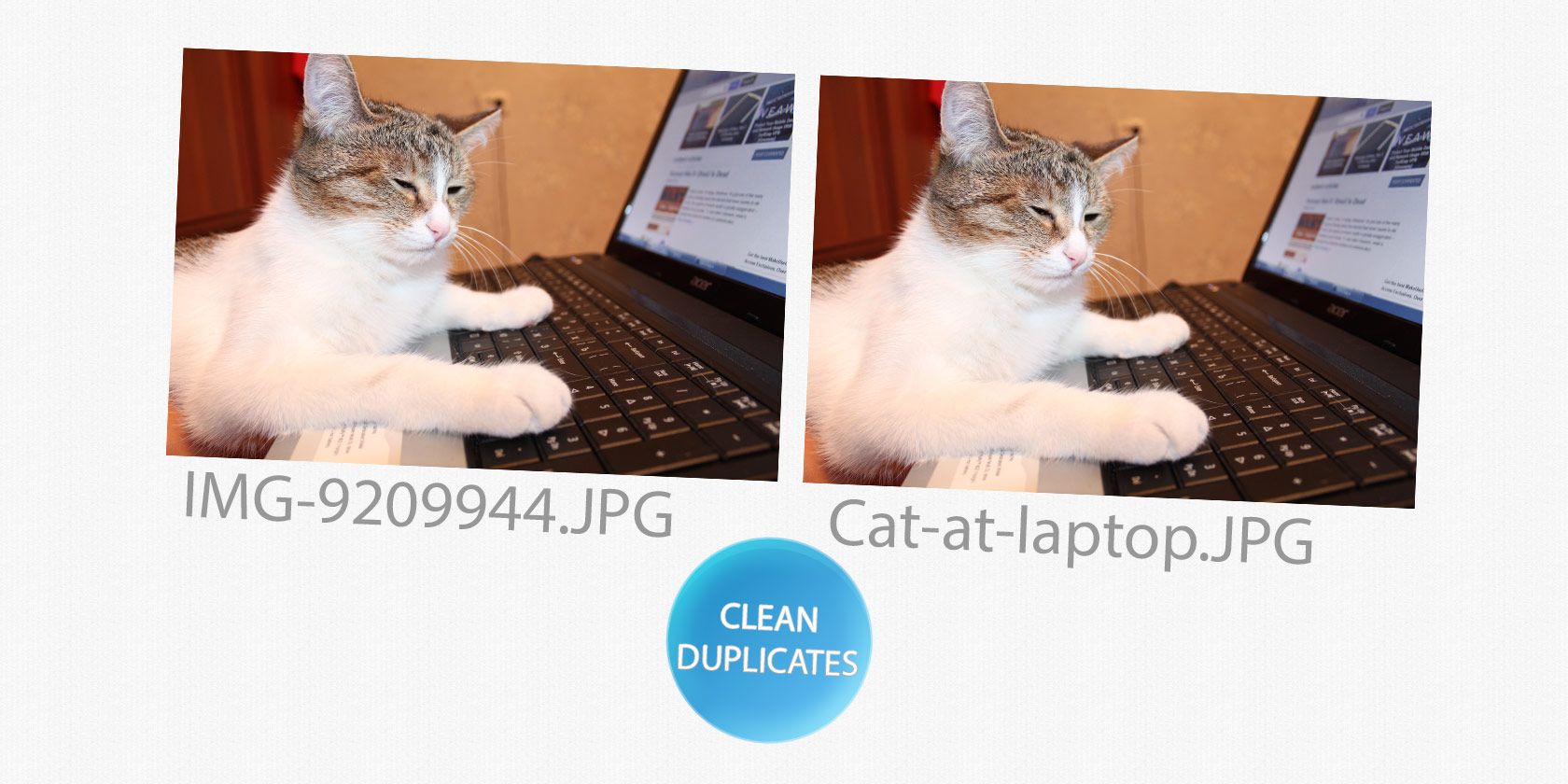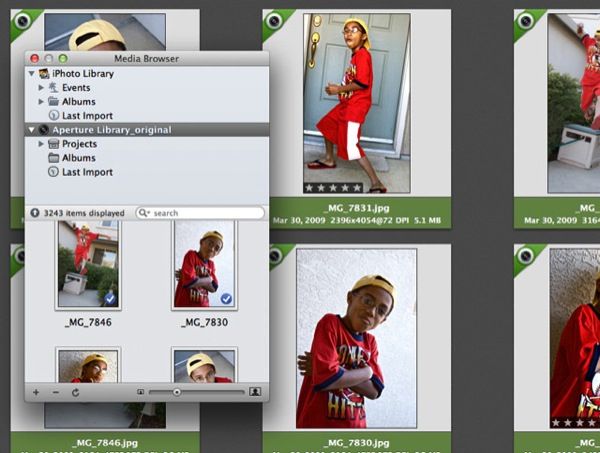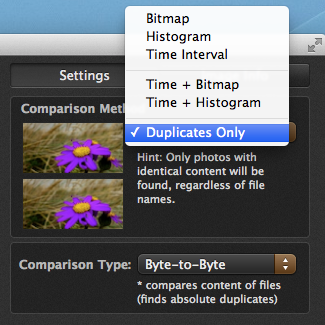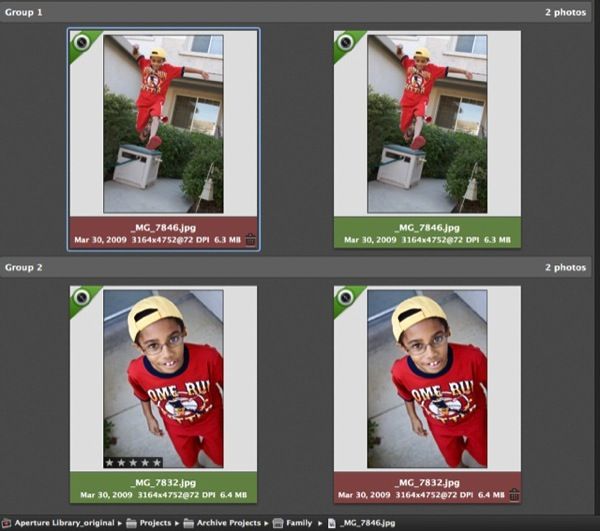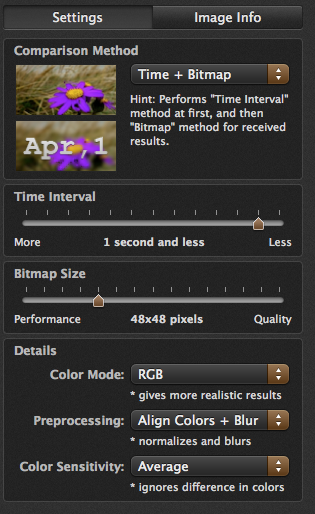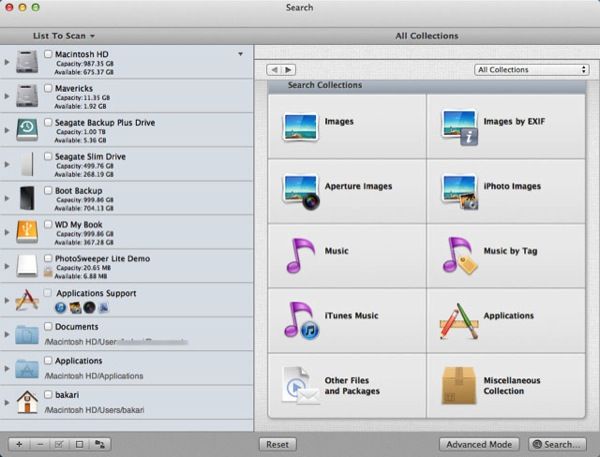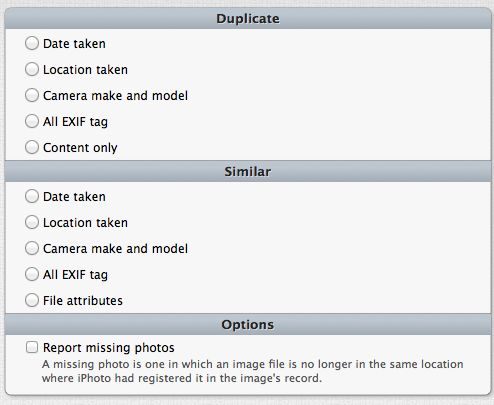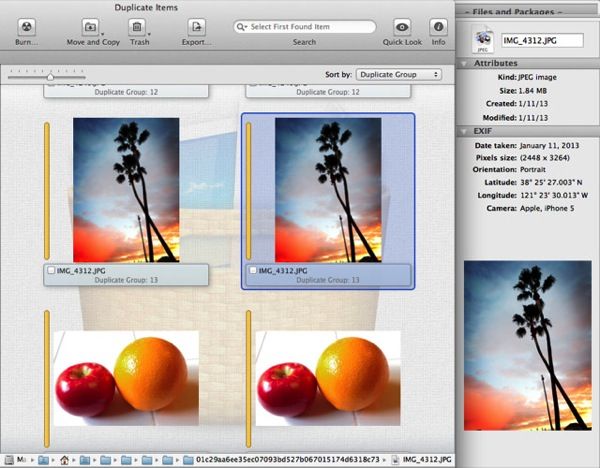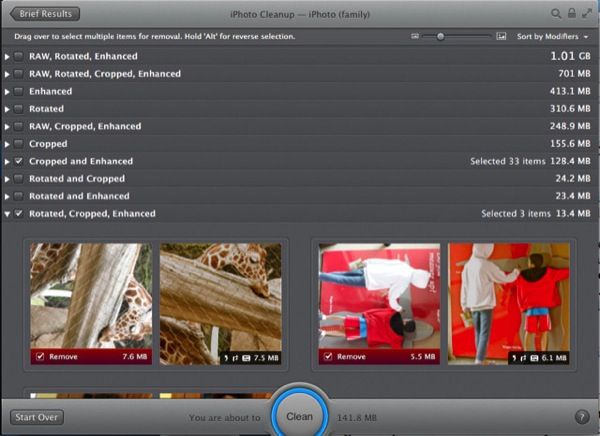Amassing a large iPhoto library and folders of digital photos can quickly eat up memory space on your computer. Thanks to some creative developers, there are a some great easy to use applications that can locate duplicate or similar images on your Mac and allow you to preview them before they are trashed.
The most important thing to remember about using these types of applications is that you want to be sure to back up your Mac hard drive (Time Machine being one of the easiest backup systems) before using a duplicate finder program, just in case you remove something by accident. You also might want to take a look at our past article for ways to preserve your iPhoto Library for decades to come.
Photo Sweeper
One of the most affordable duplicate finders in the App Store is Photo Sweeper. It has both a Lite version ($4.99), which has limited scanning options, and a full version ($9.99) that you can download and test out before purchase. Photo Sweeper also comes with a detailed user manual that you should probably read before you start using the program.
Photo Sweeper requires you drag folders of photos into the browser. The application also has a media browser that connects to your iPhoto, Aperture, and Lightroom libraries, in which you can drag a library or albums from one of those applications to get started with the duplicate search process. If one or more of those libraries doesn't show up in the media browser, click on the plus "+" button at the bottom to add it from your hard drive.
Warning: Do not have these applications open when you use Photo Sweeper. This is explained in more detail in the manual.
All duplicate finder applications use a comparison method to search and find duplicate photos. The most straight forward method in Photo Sweeper is to select Duplicates Only in the side right panel. It will look for photos with only identical content, regardless of the name.
After selecting this option you can then click the Compare button at the bottom of the browser.
You can then select to have it automatically mark duplicate photos, or you can go through the found collection and mark them manually. From there you can go through the marked photos (in red) and decide if you want to trash them. Photo Sweeper can also do bulk deletion of all your duplicates.
The app can also perform browser searches according to the time intervals between when photos were taken. This is useful for locating photos that are not exact duplicates but are close enough that you want to decide which ones to delete. The application can also do other forms of comparisons (like Bitmap, Histogram or Time + Bitmap) for more specific rules of detection.
Tidy Up
Tidy Up ($30) has a pretty straight-forward user interface, and it not only searches for photos but will look for duplicate music files in iTunes, installed apps and other files too. The application allows you to select which drives you want it to scan, which can be a real time saver, and then choose one of the media collections you want it to search.
You can then narrow your criteria (for example Content only, Date taken, All EXIF tag and File attributes) by which you want Tidy Up up locate duplicates.
The Advanced comparison features can use data fork size to look for more exact duplicates.
After Tidy Up completes its search, all the found duplicates are marked and presented in a separate browser window for review. As with Photo Sweeper you can batch select all duplicate files for deletion, or go through them manually and select which ones you want to delete. You can also select images and review their file attributes and EXIF data to further determine if the file should be deleted or not. You can even save different search strategies or options to quickly re-use again.
When you hit the Trash button to delete files, Tidy Up will explain how trashed files are handled and how many you're about to delete. It also notes that Aperture files cannot be trashed using Tidy Up. Instead, it will assign a "Duplicate_Master_to_trash" keyword to those files in Aperture where you can go and delete them.
Tidy Up also has a well written user manual that is worth a read before using the program.
CleanMyMac
The maintenance application I use most is CleanMyMac 2 ($39.95). This application is not really a duplicate image finder, but instead it scans your iPhoto Library and looks for unneeded original copies of images kept by iPhoto after you crop, resize, rotate, or otherwise edit your photos. iPhoto retains copies of these edits but they are hidden.
Note: MacPaw also sells a Gemini: The Duplicate Finder [No Longer Available] which can scan for duplicate music, movie, iPhoto, and document files.
CleanMyMac scans your library for these edited hidden files and then presents you with a list of items that it has identified for removal. You can select and review which hidden items you want it to remove, and your original images with their applied edits are not included.
Before you start the cleaning process, you will need to have iPhoto closed. And again, you should back up your iPhoto Library on an external drive and use Time Machine before you start using CleanMyMac or any other similar program.
CleanMyMac performs similar types of clean ups for other items (cache, system, and log files) that take up memory space. I run the application on a monthly basis and have yet to experience any problems. It does a good job of reducing the size of your iPhoto library without getting rid of your precious photos.
Try Before You Buy
Each of the above applications have their own unique features, so I recommend downloading a free trial and testing out which one fits your needs. The Mac App Store has several other options, but as ever you should carefully read the customer recommendations before purchasing anything.
Let us know what you think of these reviewed applications as well as any similar programs you use to get the job done.