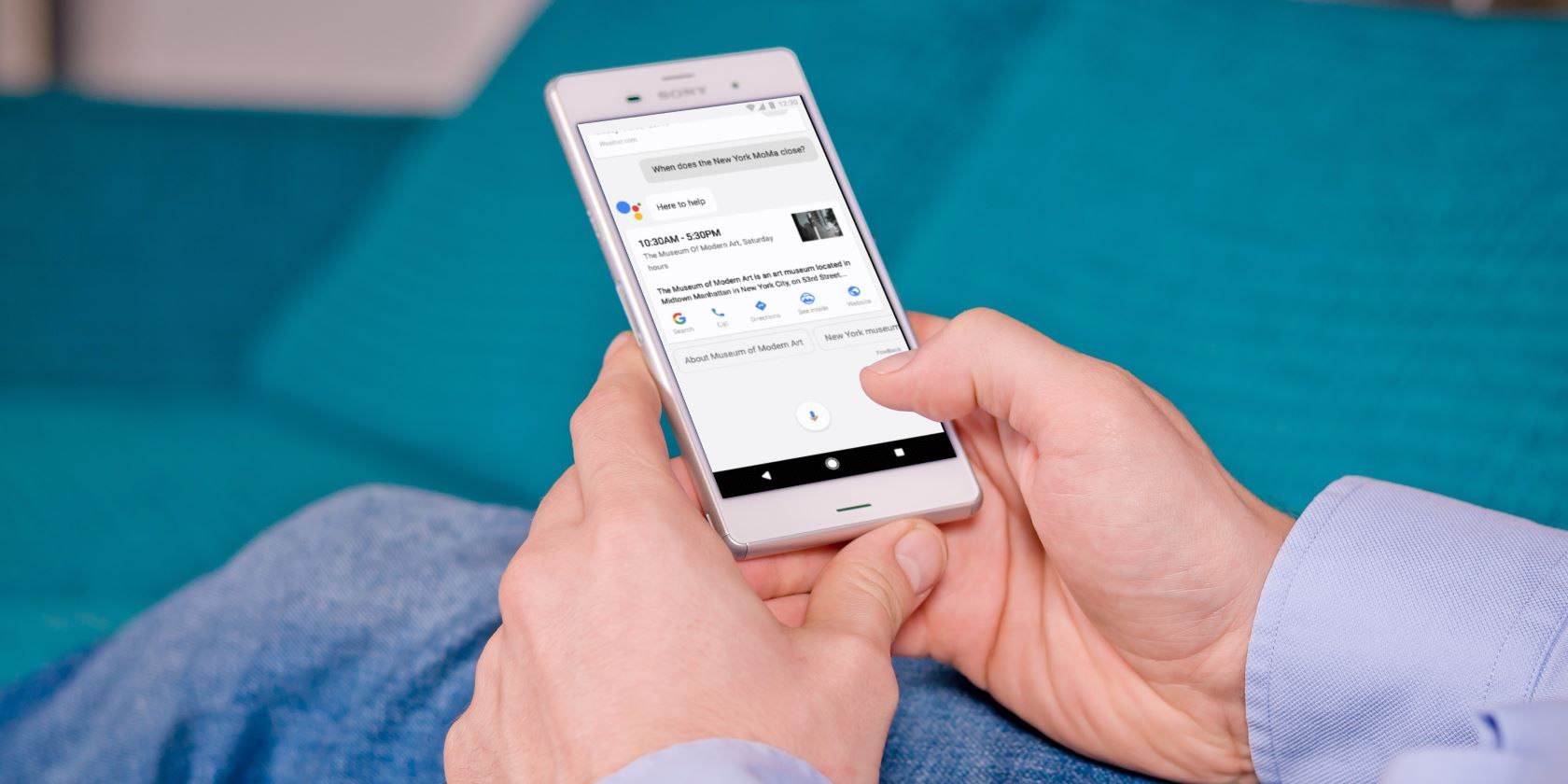Using Android text to speech can be a really great way to boost your own productivity. Having your phone read text out loud while you multitask with other important jobs can save you some time.
We'll show you how to use text to speech with your Android phone. There are several methods at your disposal for having Android read text out loud.
1. Read Aloud With Google Assistant
Until fairly recently, Google Assistant wasn't the best at reading text out loud. It could only read your text messages and, even then, was limited to the five most recent messages. However, in March 2020, Google implemented an upgrade that allows Android to read web pages out loud.
If you don't already have Google Assistant ready to go, find out how to use Google Assistant first. From there, getting Google Assistant to read text out loud is super easy. Simply launch Google Assistant (using a voice command or shortcut gesture) and you're ready to hear text read aloud.
To have Google Assistant read out a web page, first navigate to the page you want it to read. Then, launch the text to speech function with the Read It command. The assistant will confirm that it plans to read the text to you, then it will then start reading. That's all it takes---the Assistant will highlight words in blue as it reads them.
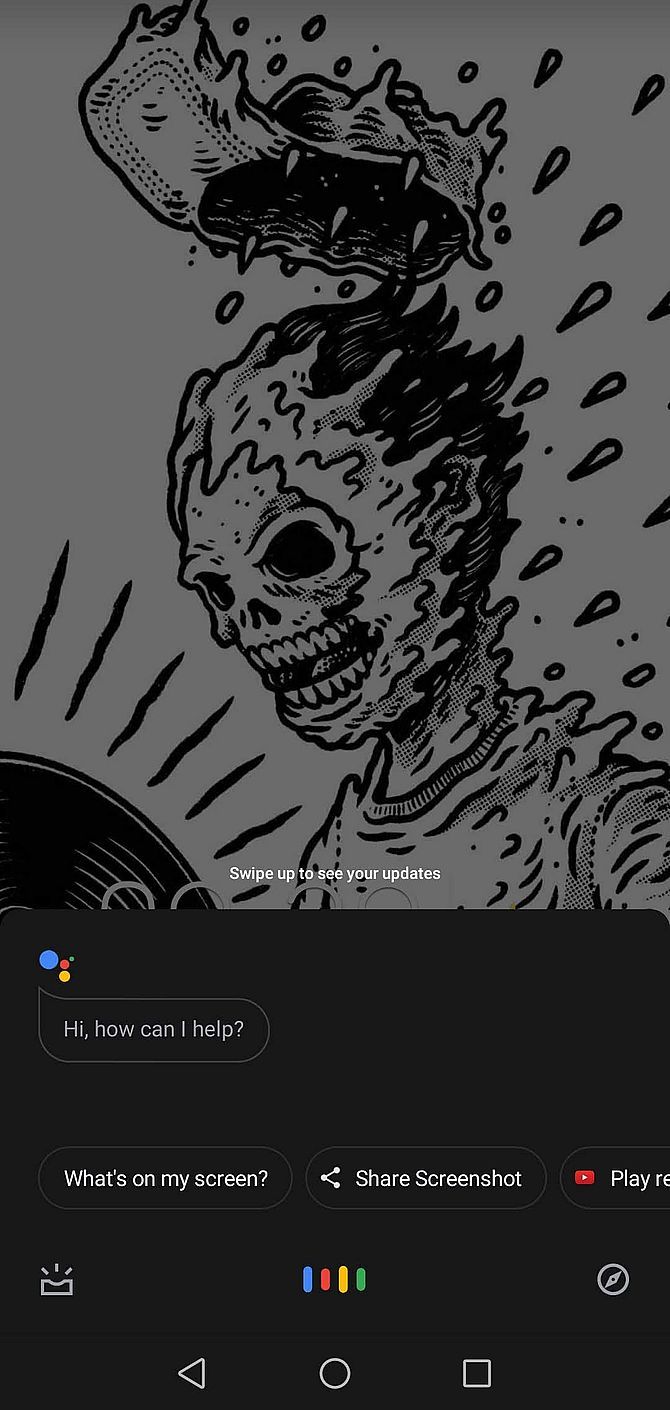
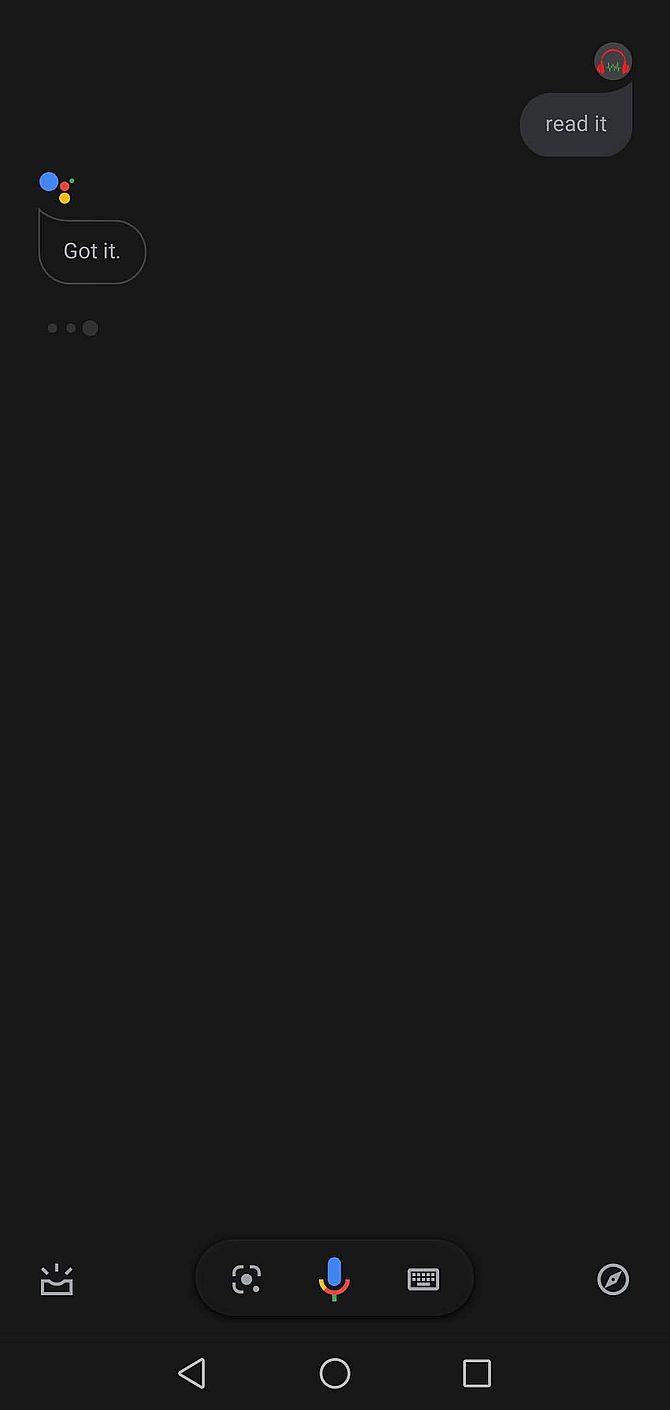

This also works with text messages, as previously mentioned. To have text messages read aloud, simply ask Google Assistant to do so by saying Hey Google, read my text messages. If you have any new, unread messages, Google Assistant will read them for you.
You can even respond using your voice, if you want. This is still fairly restrictive in what it can do, though, as it won't read older messages.
2. Use Android's Text to Speech Feature
If you don't want to use Google Assistant to read text out loud, you can use your phone's native text-to-speech function. This is relatively easy to set up and use by navigating a menu or two. It's actually an accessibility feature designed for those with little or no sight. However, it also comes in handy for getting Android to read text aloud to you.
To get text-to-speech working, here's what you need to do:
-
Go to Settings > Accessibility > Text-to-Speech.
- This path and the options available may vary depending on your Android version or manufacturer. For example, Samsung users can choose between Google's text-to-speech function or Samsung's.
- Take a look at the options and change them as you see fit. Tap the Settings gear to change options for it. On the main page, you can adjust the speech rate and pitch, plus play an example to hear how it sounds.
- Go back to the main Accessibility screen, tap Select to Speak, and toggle it on.
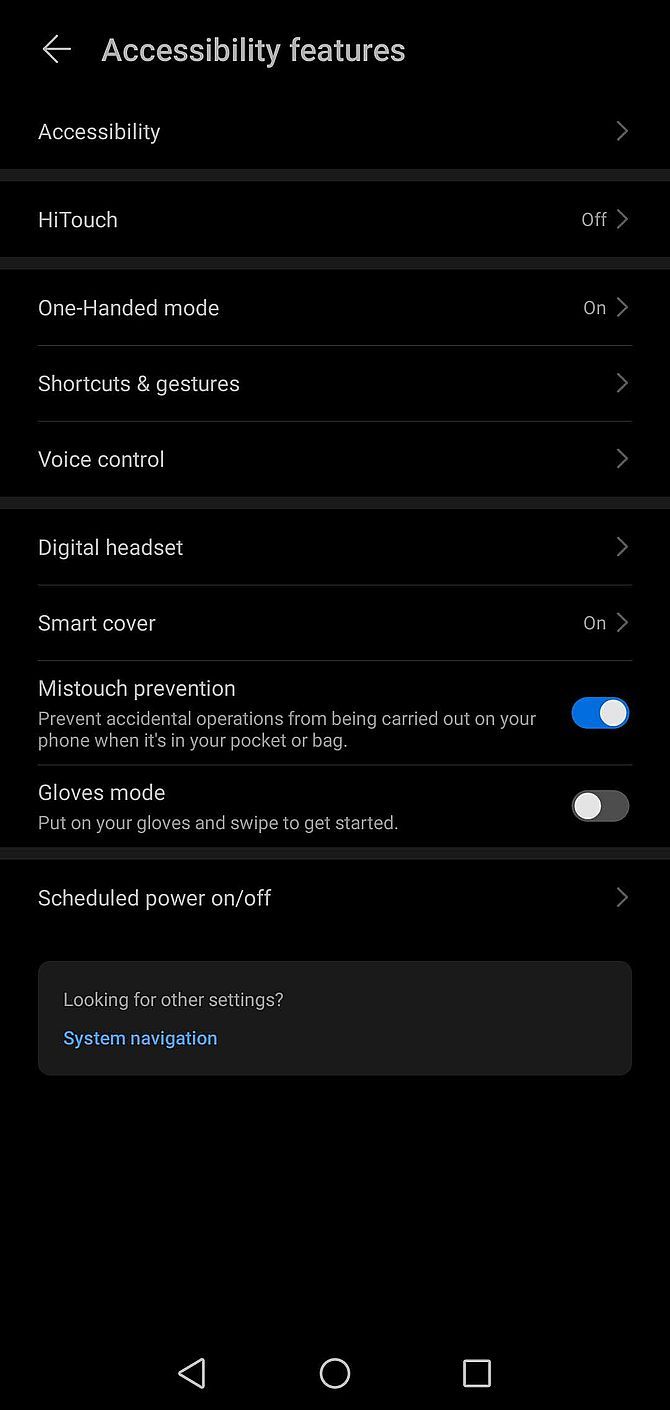
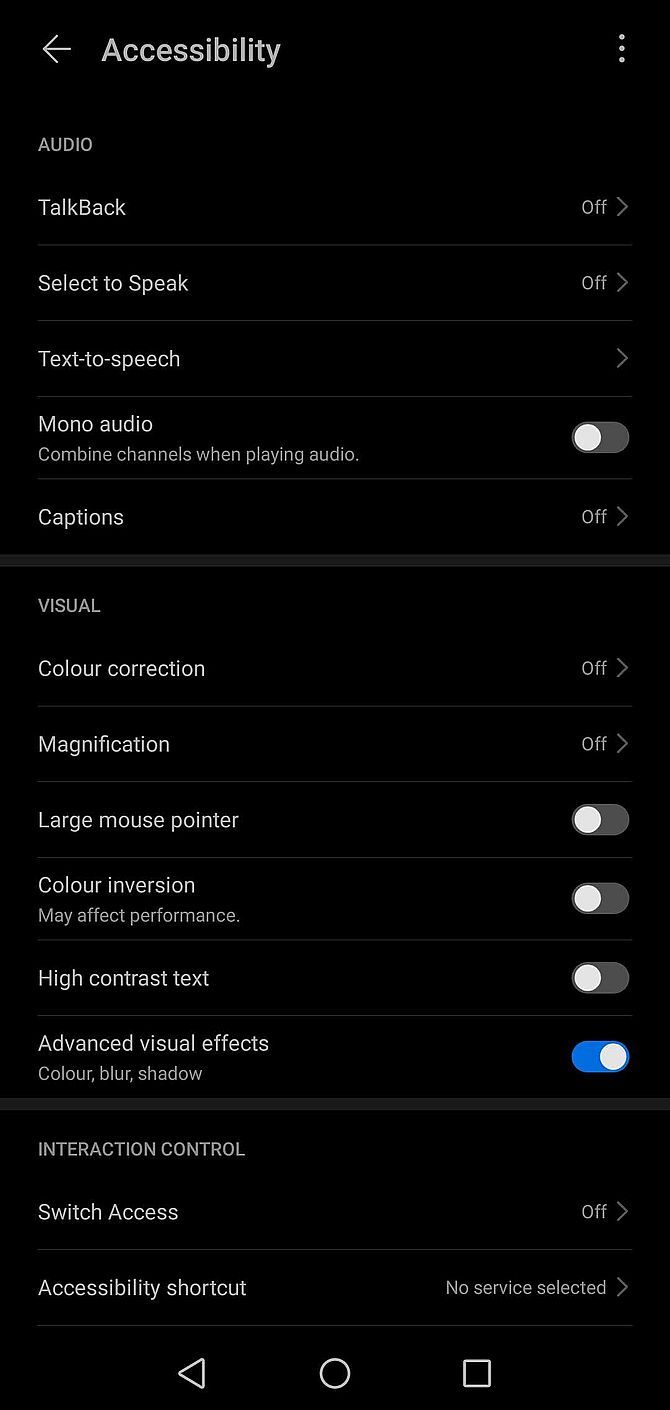
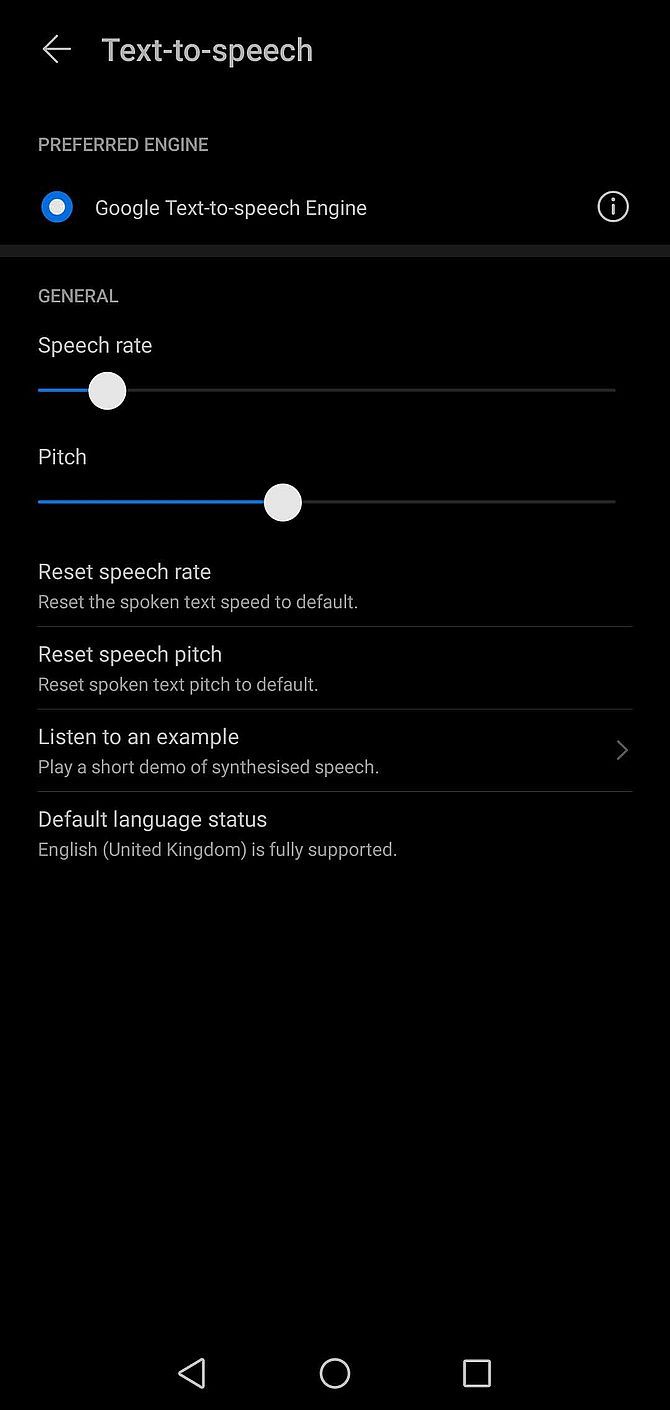
Now, navigate back to your home screen, and you should notice an extra icon in the bottom right-hand corner. This looks like a little person inside a circle. That's your text-to-speech assistant, which can read any on-screen text out loud. Operating text-to-speech is simple; here's how to use it:
- Navigate to the app or page you want Android to read out loud.
- Tap the new icon (it will turn blue).
- Select the text you want Android to read out loud.
Android will now read out your text. Unfortunately, it probably won't sound as good as Google Assistant (in our testing, it sounded fairly robotic). But at least it can read out more than your last five messages.
3. Third-Party Text to Speech Apps
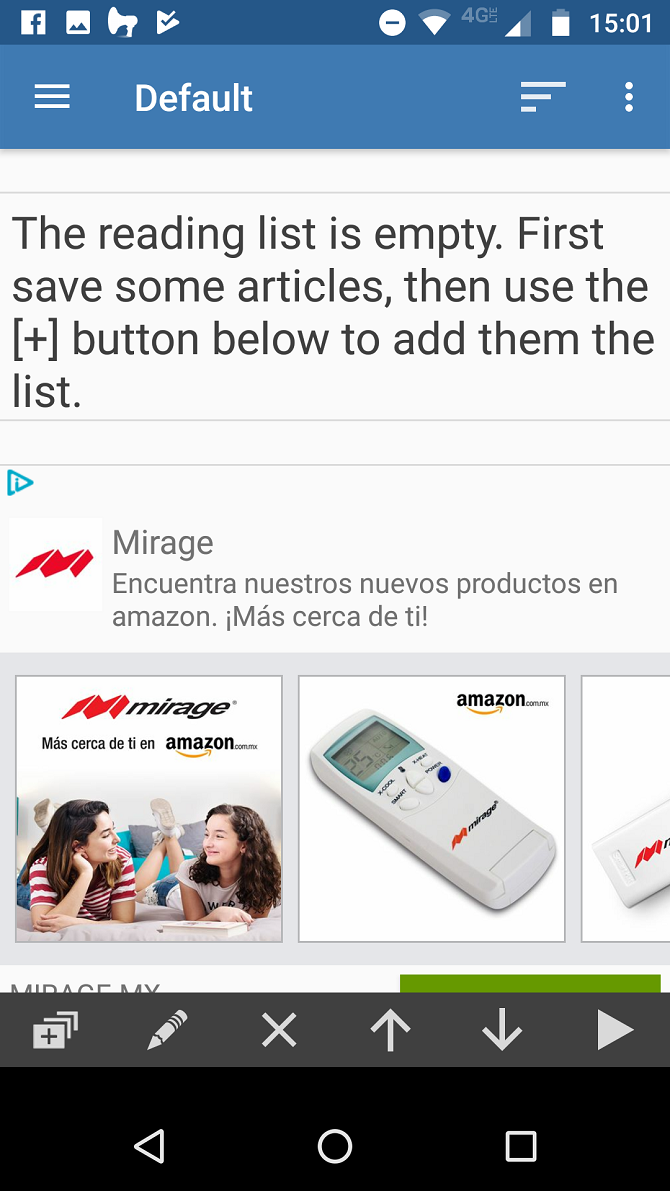
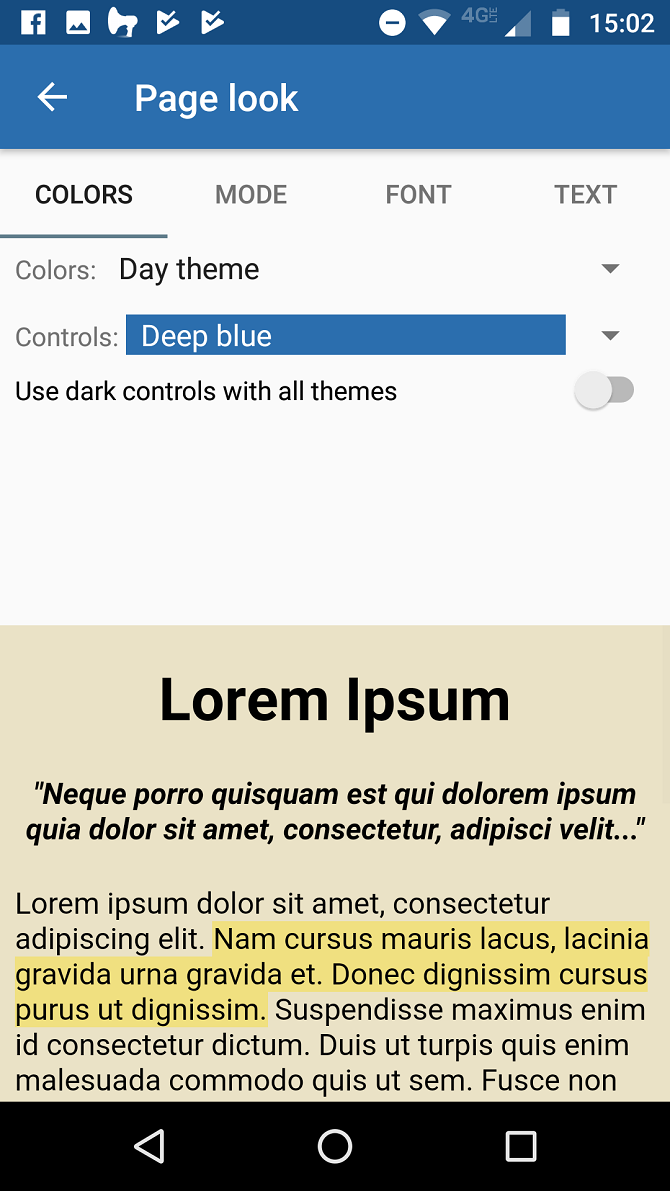
If neither of the above options work for you, there are a number of third-party apps available that provide text to speech on Android. However, in a lot of cases, these aren't worth it. This is because a lot of them rely on Google Assistant to read text out loud, meaning they can't provide much more than the built-in tools.
For the best options, have a look at our favorite text-to-speech apps for Android.
Making Use of Android Text to Speech
We've shown you the best solutions for text to speech on Android. Thankfully, the default options are now good enough that most people shouldn't need to install a third-party app. Enjoy having text read aloud to you anywhere on your Android phone!
To try out the opposite of this, see our guide to using speech-to-text on Android.