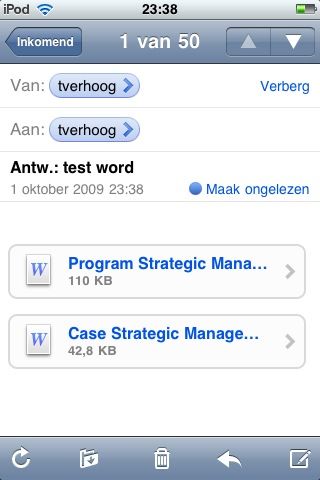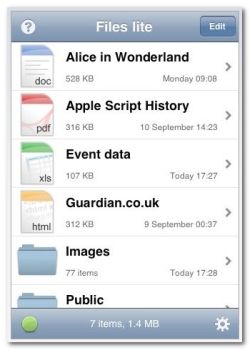Most people prefer reading documents on paper over reading on a computer screen. Especially anything longer than a blog post is more easily read from good old paper. I believe this has something to do with the position of your head, but also the fact that you're basically looking right into a lit screen for hours. Whatever the reason may be, people are looking for other ways to read stuff. Myself included, since I have to read quite a lot of articles for my studies. I don't want to print everything out, because I only read it once or twice and don't want have to carry it around with me.
One innovation over the last couple of years has been the e-reader, which should solve some of the problems of reading off the computer screen. While these look very promising to me, they're still in the early stages of adoption and above all, they are still quite expensive. And many of you already carry around a perfectly good e-reader substitute in your pocket, in the form of an iPhone or an iPod Touch. I've been using my iPod Touch and I'll tell you how to read documents such as PDFs or even MS Word documents on your iPhone's native apps as well as a third party application.
Using your email
The easiest way (and quite usable) to read pdf files on your iPhone is to email yourself the PDF as an attachment. This is simple and you don't need to install any app to do this. Unfortunately, there is no easy way to organize your emails in folders, so it really is best used for something simple to read. It does have a way to read in landscape mode. It works for MS Word, MS Excel files and most images. The attachments are saved on your device after loading them once so you don't need a connection the next time you want to read it.
Using Files lite
Files lite is actually the best free app to read documents and PDF files on the iPhone or iPod touch. You create a virtual folder on your computer into which you drag and drop the files you want to read. You can create folders in the application or the virtual folder, so it's easy to manage a lot of books and articles. I tested this on Windows 7 but it should also work on other version of Windows, Mac and even Linux. I'll quickly show you how to set it up so you'll have an idea of how easy it is. The app also comes with a good guide too.
- Download the app.
- Setup a network folder using WebDAV. It's very easy and can be read about in their tutorial.
- You can setup subfolders in the application or on your computer.
- Now drag your files to the network folder, make sure that your iPhone is connected to the same Wifi network.
It's that easy. Now you can carry around your documents and read them wherever you go, without having dying forests on your conscience. And you read it correctly, you don't need any cables to synchronize the documents. If only iTunes would work that easy when syncing your music!
Alternatives
There are many apps in the App Store that can perform similarly to Files lite, but that you have to pay for. One restriction of Files lite is that you only have 200 MB available to play around with on your iPhone, but that can hold many PDF files. The other apps differ from each other mostly in the way you transfer files, such as over the air, via USB, FTP or downloading from a web address. A good paid app is Good Reader ($0.99) and another is Stanza (free), which is more a complete e-reader which has a PC suite to manage your books and the possibility to download many free e-books.
Do you find reading from your iPhone as comfortable as reading from paper? If you like the e-reader apps, then you don't really have an excuse to not read your articles and books.
Image credit: nxb