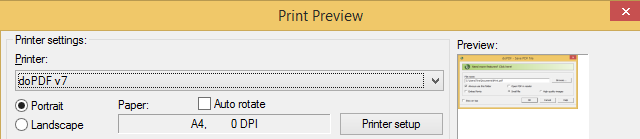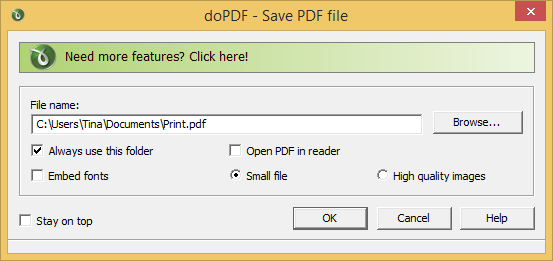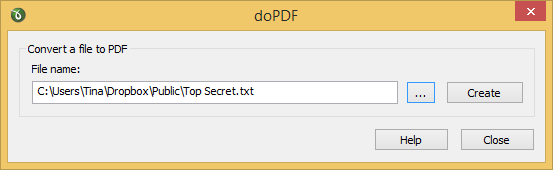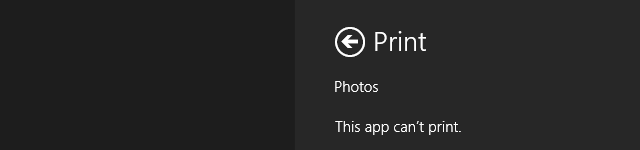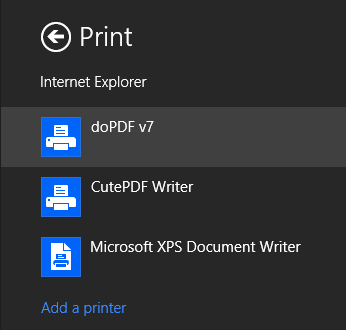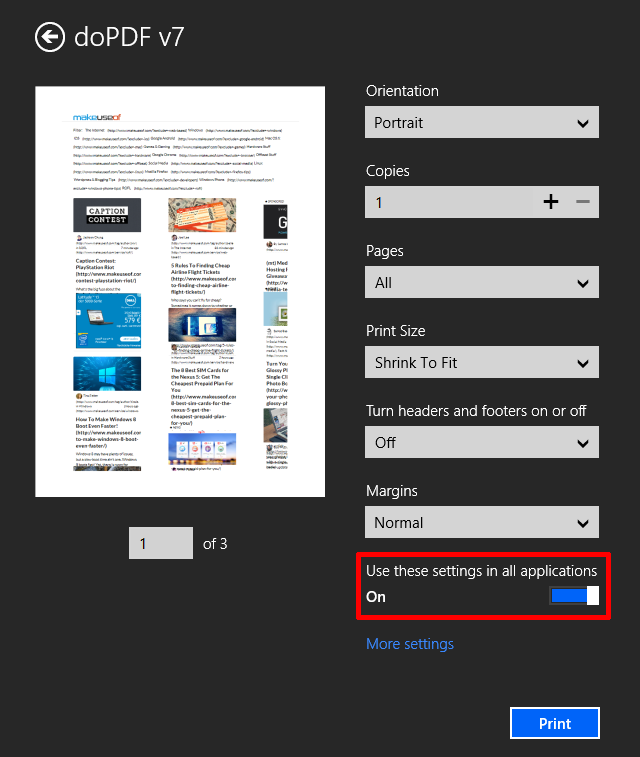To this day, not a single version of Windows has come with native Print-To-PDF support, not even Windows 8. Microsoft once had ambitions to create a PDF alternative and has thus been holding on to its Open XML Paper Specificaion format (XPS). That's why every Windows release since Vista has come with an XPS printer. Fortunately, you can install third-party PDF printers and print to PDF in every version of Windows. This article demonstrates how you can print from Windows 8 desktop and modern apps.
Why You Should Print to PDF
PDF is a standard and cross-platform document format. You can choose from a range of free PDF readers and many freeware tools support PDF, for example Chrome has an integrated PDF viewer. Moreover, the file format is self-contained, meaning regardless of where the PDF is viewed, the original formatting is preserved. In other words, when you print a file or website to PDF, you can share it with different applications and devices across platforms and it will always look the same.
This also highlights a general advantage of digital documents. You can create an unlimited amount of copies of a document or store it in the Cloud and access it from various devices; all without additional costs. Imagine doing the same with paper!
Finally, digital documents are searchable. Even if your PDF doesn't contain searchable text, you can search the document name and quickly find what you're looking for from hundreds of other files. Again, imagine doing that with paper.
Ready to try printing to PDF?
Pick a PDF Printer
You can print to PDF from any application that supports printing. All you need is a third-party PDF printer. We recommend doPDF, simply because it supports Windows 8 64-bit and doesn't try to install nasty toolbars.
How to Print to PDF From the Windows 8 Desktop
To print a file to PDF, click the keyboard shortcut [CTRL] + [P] or select Print from the File menu, pick your PDF printer from the list of printers, and proceed as if you were printing to paper.
After you hit Print, the PDF printer will ask you how to proceed with the file, i.e. where to save it, under what file name, and whether to open the PDF document after saving.
Alternatively, you can open files from within doPDF and convert them into a PDF document.
How to Print to PDF From Windows 8 Modern Apps
The Modern user interface, formerly known as Metro, does not offer traditional menus. Instead, options such as Print are available via the Charms bar or -- if you are on a regular computer -- via the [CTRL] + [P] keyboard shortcut.
To open the Charms bar, swipe from the right edge of your screen or move the mouse into one of the corners on the right side of the screen. Select Devices and choose a printer from the list. If you get a This app can't print message, you're out of luck.
Otherwise, click Print, select a printer...
...and proceed with customizing print options as you normally would. Note that you can save your custom settings as default by switching the lever for Use these settings in all applications to the On position.
Although I demonstrated the print dialogue with the MakeUseOf website, you'll get much better results if you print websites using browser bookmarklets or extensions, like PrintWhatYouLike.
Take Home Messages
You can add Print-to-PDF functionality in Windows with a third-party PDF printer. Printing to PDF has many advantages over paper, most importantly flexibility, sharability, and cost. Printing in Windows 8 has changed, but not dramatically.
Could this article change your mind? Why would you still want to print to paper?
Image credit: Paper Sheets via Flickr, Paper Piles via Shutterstock