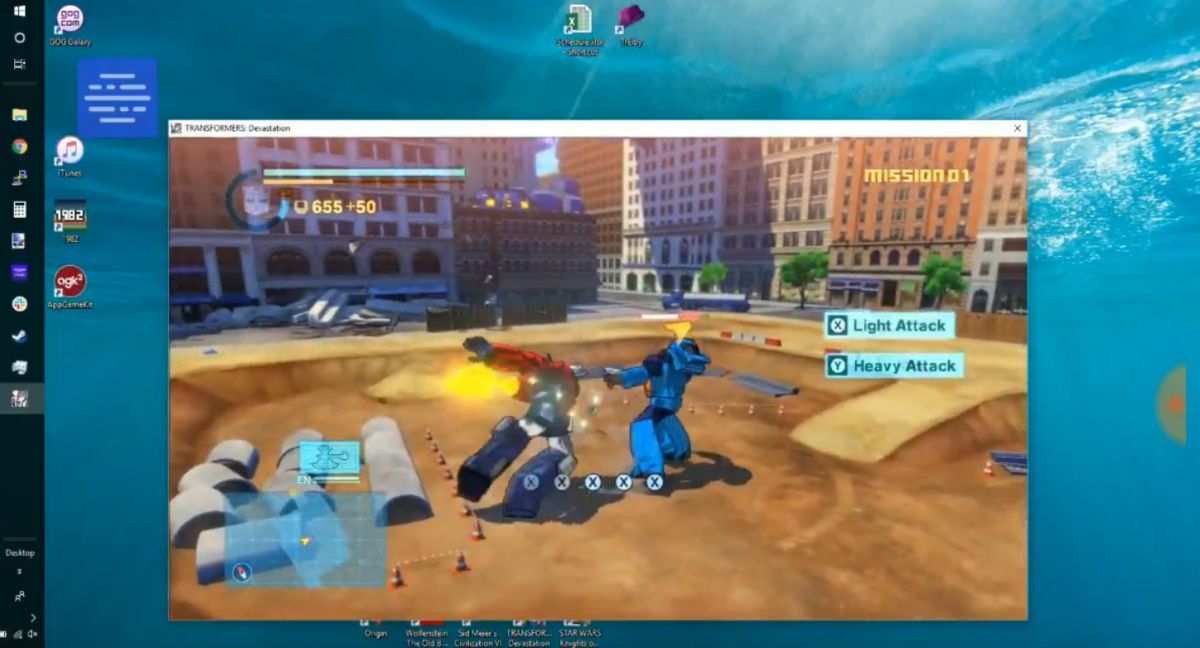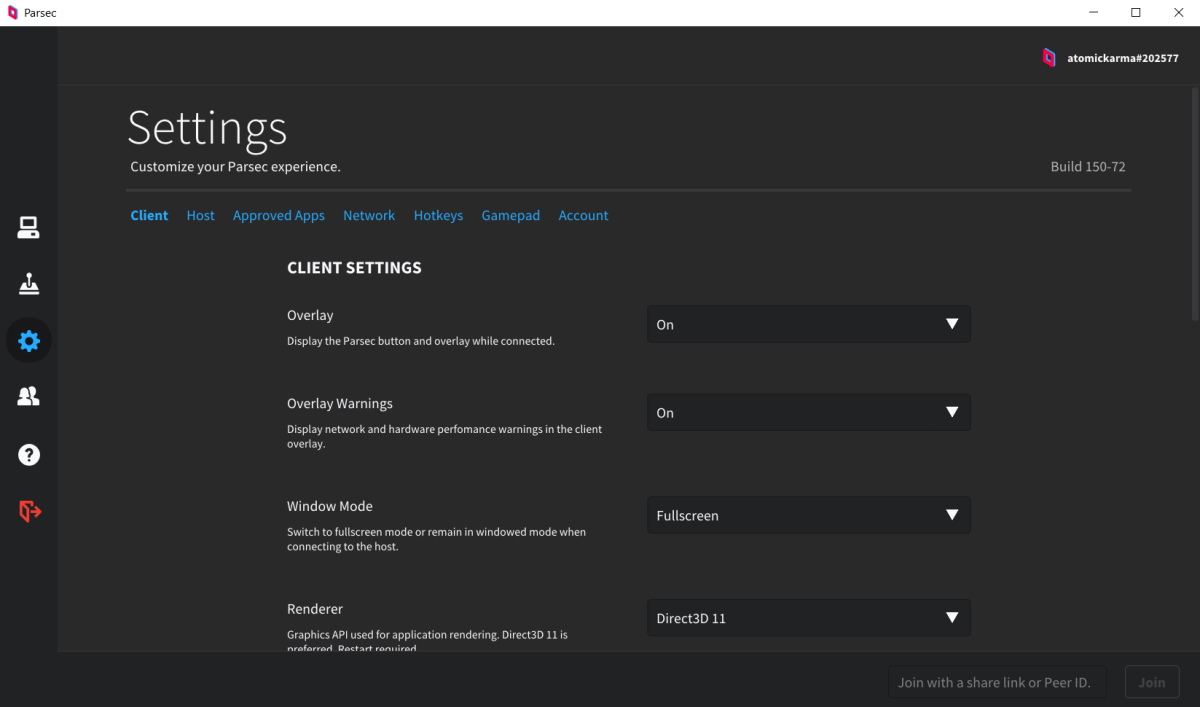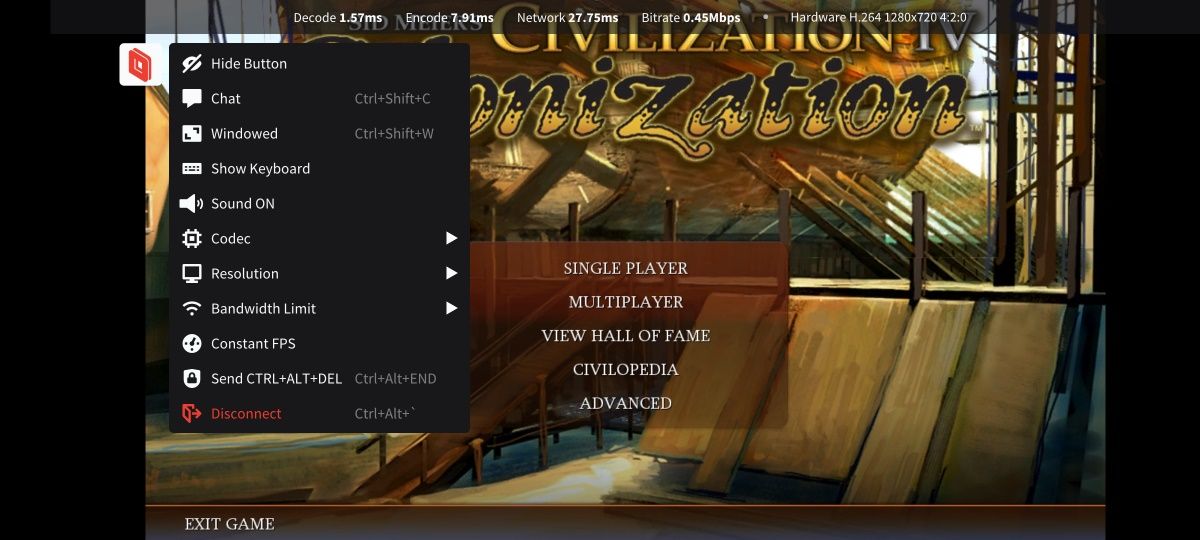Bored with the endless ads, bonus videos, and in-app purchases when gaming on Android? Would you prefer to play PC games on your Android instead?
You can, thanks to Parsec. Whether you own an Android phone or tablet it's now possible to stream games with low latency from your PC or laptop to your Android device. And it's easy to do.
In this article we explain how to play PC games on your Android using Parsec, what you will need to do so, and why it's a good idea.
PC Gaming Is Better Than Android Gaming
With almost 30 years' worth of games to choose from, and most current AAA titles, PC gaming shows no signs of dying. As good as gaming on Android is, it fails in comparison to playing games on Windows, macOS, and even Linux.
We've previously looked at how you can play games on Android using the Steam Link app. However, that solution is limited to Steam games. What if you're using an alternative digital distribution service, or have a game you've installed from disc?
The answer is to stream the game from your PC to your Android with Parsec.
Before you get started, head to the Parsec website to download the Windows app. This is software that acts as a game server. A preview version is available for macOS 10.15 and later at the time of writing, but there is no Linux server. (However, client software, similar to that available on Android, can be downloaded for Windows, macOS, and Linux.)
How to Set Up Parsec to Play PC Games on Android
Setting up Parsec on your Android device and PC is straightforward, and it can even stream games at 60 FPS. However, you need to prepare your Android device, PC, and network before starting.
Grab an Android-Compatible Gamepad
For the best results playing PC games on your Android device, you'll need an Android-compatible game controller. Several such devices are available; however, we found the best results were enjoyed with a USB controller using the USB OTG connection on Android.
The reason for this appears to be a conflict between some Bluetooth controllers and the bandwidth used to connect to your PC via Parsec.
Configure Your Network
Before proceeding, it is worth noting that relying on Wi-Fi is not the best way to stream PC games to your Android device.
Instead, you'll need to ensure your PC is connected to the router via Ethernet to ensure a fast and reliable connection. It's worth taking the time to ensure your network is ready before starting.
While your router’s 5GHz band is theoretically fast enough, its range is shorter, so both the PC and the Android device will need to remain in the same room (or otherwise close) to the router. Walls weaken 5GHz signals.
It is possible to use Parsec with the two devices on different networks. However, you will need to know the strength and capabilities of the networks beforehand. Using 5G (even 4G/LTE) is an option, monthly data caps make this option pointless.
Stick to Wi-Fi.
Create a Parsec Account
The next stage is to create an account with Parsec. You'll get the option to do this the first time the server software runs on your PC. This account lets you manage any devices you've installed Parsec on, tweak settings, and even host remote multiplayer gaming parties.
Keep the details handy, as you'll need them for logging into Parsec on Android.
Set Up Parsec on Android
Next, grab the Parsec app from the Play Store. After installing, launch the app and sign in. Before proceeding, ensure your Android device is connected to the same network as your PC.
Download: Parsec for Android (Free)
Most of the configuration for Parsec is done on your PC. However, you can tweak Client and Network settings on the Android client. Access these by tapping the hamburger menu button, then the Settings cog.
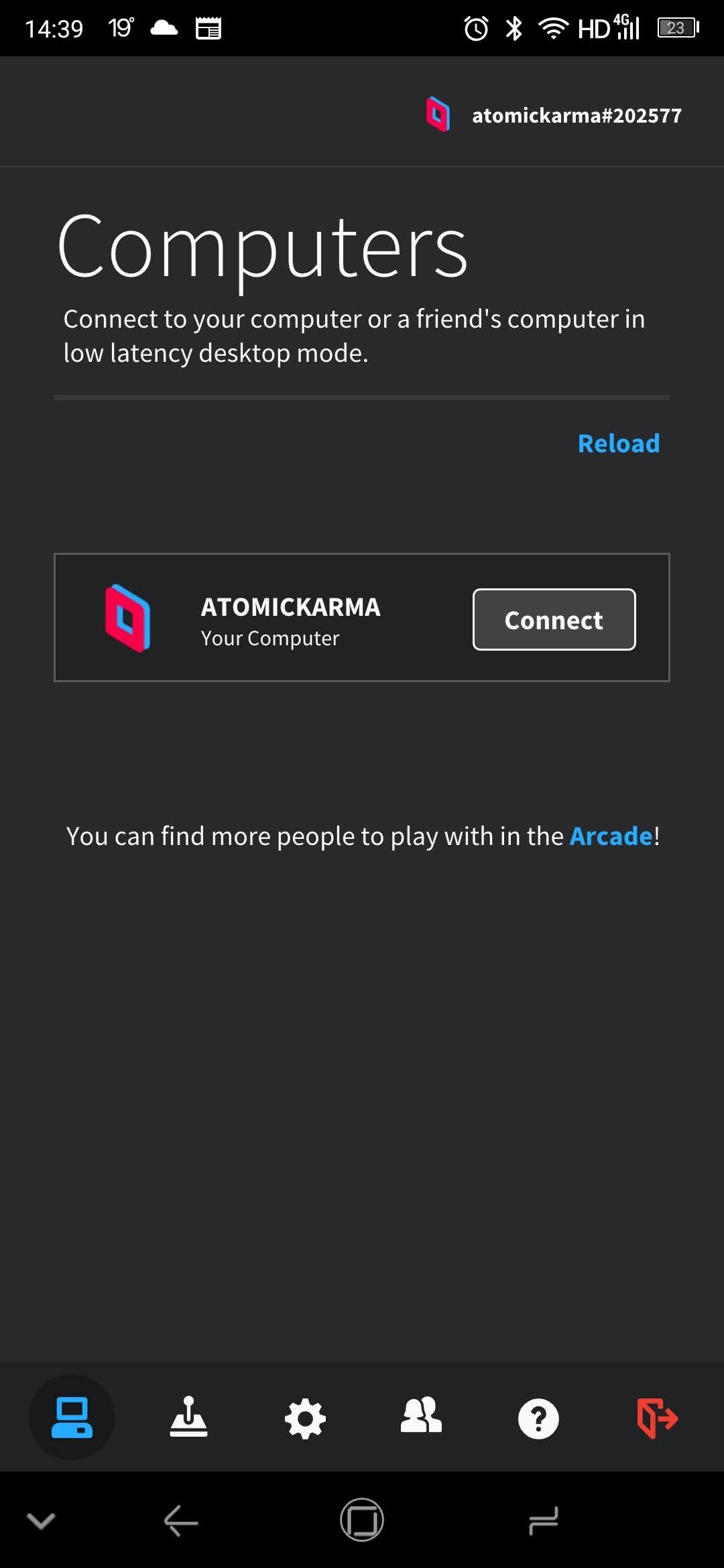
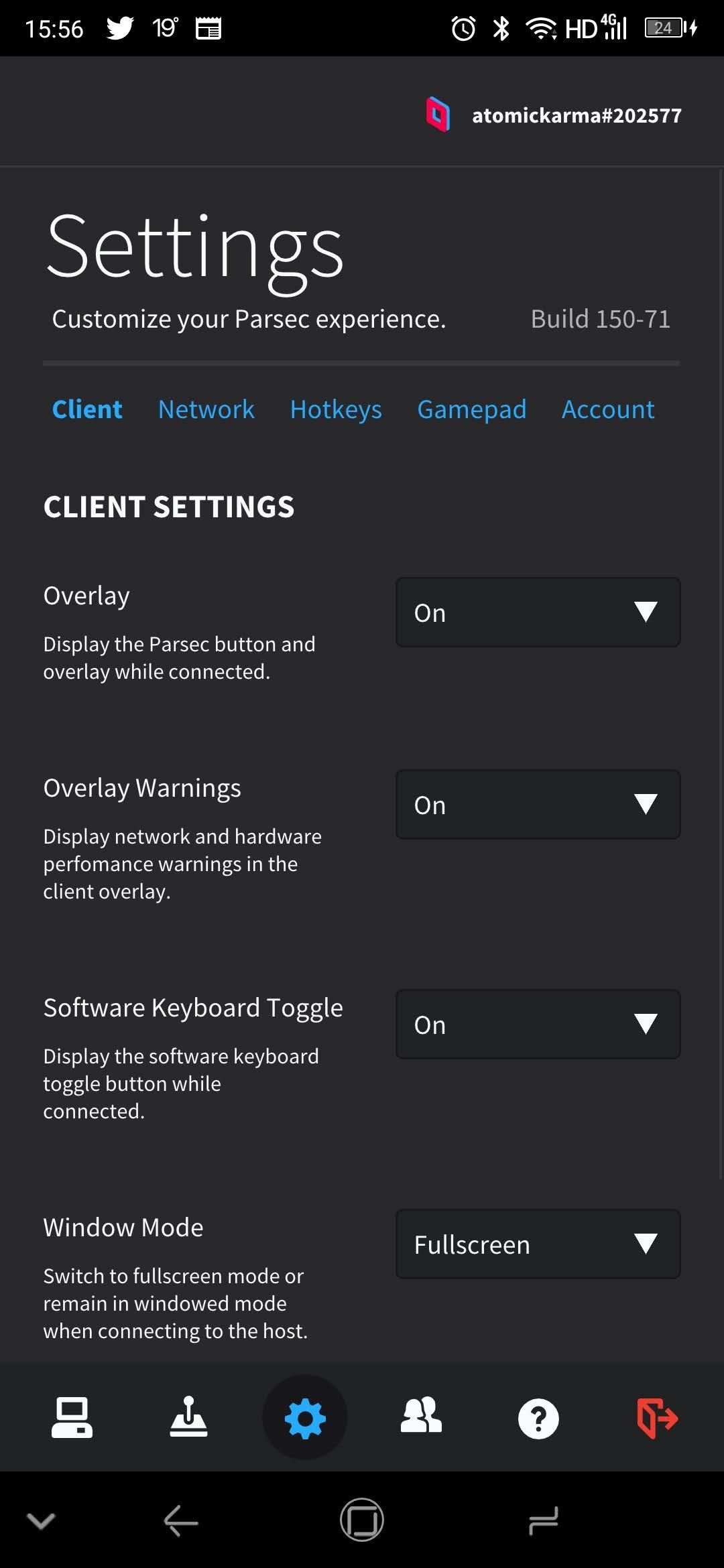

In the Client menu you can toggle whether the Parsec Overlay button is displayed. This gives you quick access to the Parsec client while connected to your PC. On the Network tab, meanwhile, you can specify a Client Port (leave blank to let Parsec choose). Use UPnP to configure the router to direct traffic to Parsec on your Android device.
Configure Parsec for Gaming
On your desktop, open the Parsec server app and select Settings > Host to configure the basic settings. Here, you'll find options for Bandwidth and Resolution, both of which are useful for improving the streaming quality. These can also be adjusted in the client app during streaming.
Also, open the Client view to check Renderer, Vsync, and Decoder Mode options. For the best results, set Vsync to On, and, if you're using Windows, set Renderer to DirectX. Decoder should be Accelerated (or your discrete graphics card selected) to decrease latency; note that older PCs won't support this option.
These settings should work for you. However, you may find that tweaking them later improves the quality of the stream from your PC to your Android.
Note that Parsec does more than facilitate playing PC games on Android. It can also set your PC as a network party host, letting you connect your friends for multiplayer fun. You can also connect to an existing party.
Interested? To enable this:
- Go to Settings > Host
- Set Hosting Enabled to Enabled
- Launch the game you want to share
- In the Arcade tab of the Parsec desktop server app, find Want to host a game? and click your game’s icon to share
Your game will the be shared.
How to Play PC Games on Android With Parsec
Playing a PC game on your Android phone or tablet is simple. Just launch the game on your PC, then open the Parsec app on Android and click Connect. The connected Android controller will take over control of the game; you're now playing PC games on your Android device!
Need to switch back to the main Parsec screen? Tap the overlaid Parsec logo to access the settings. From here you can tweak the frame rate and resolution, or Disconnect.
With Parsec installed, you can play PC games on your phone or tablet.
Alternatives to Parsec: Other Ways to Play Any PC Game on Android
Parsec isn't the only tool that lets you stream PC games to an Android device. However, it comes with a proven track record, having already provided this functionality on PC-to-PC systems. However, Android users might also consider:
- Steam Link for Android: as noted above, this can stream games from PC to Android
- Moonlight Game Streaming for Android: an alternative Android app offering similar results
- Remote desktop protocol (RDP): also an option, RDP is probably more suitable for strategy games. Our guide to remotely controlling your PC from a phone will explain how to achieve this.
At the time of writing, Parsec for Android is in the development stage. So, consider one of these alternatives if Parsec doesn't quite meet your requirements.
Forget Mobile Games, Play PC Games on Android With Parsec!
Streaming PC games to your Android phone or tablet via Parsec can totally change how you game. Better still, it's surprisingly simple to set up, and Parsec is free to use (although there is a subscription service called Warp that gives you early access to new features).
To recap, all you need to do to play PC games on your Android device is:
- Configure your network.
- Install Parsec on your PC and Android device.
- Create a Parsec account.
- Configure Parsec.
- Launch the game on Windows, macOS, or Linux, and play on Android.
Playing games hosted on another device is becoming increasingly popular. These days, you can play PC games and console games on Android with the right streaming tools.