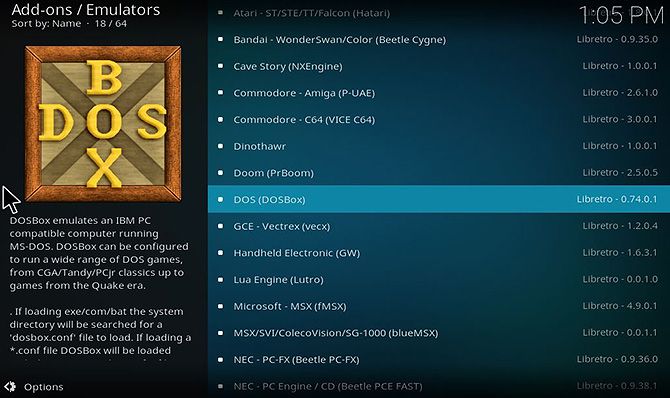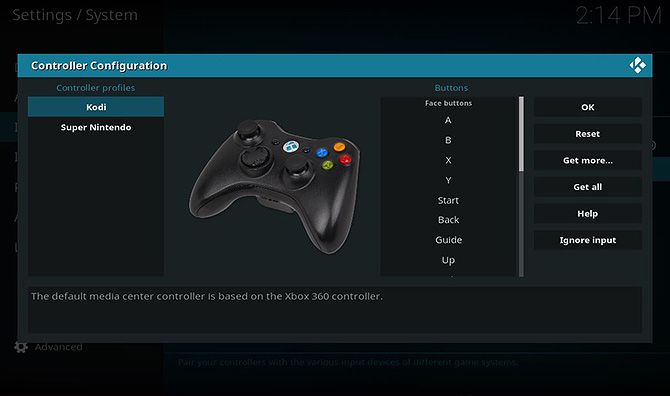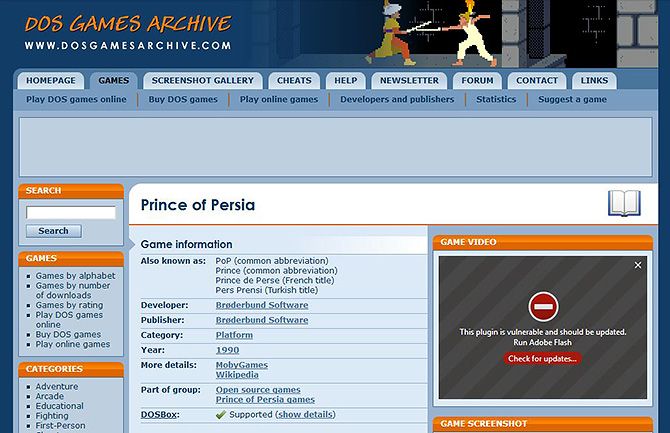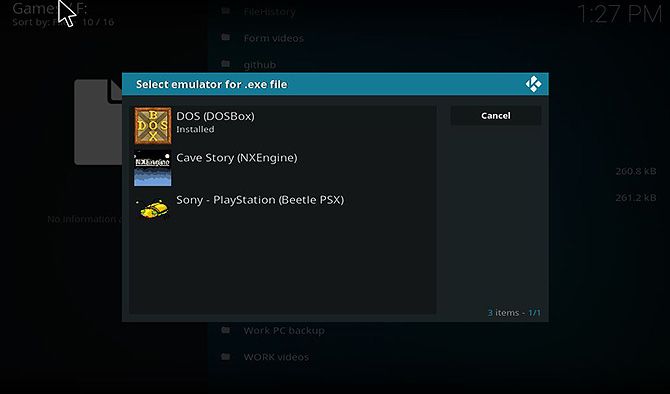Have you ever wished there was a way to play retro games on Kodi? Then you're in luck. The open source media center now includes a feature called Retroplayer, which lets you play games on Kodi.
Once you have these games installed on Kodi you can play them using a controller from the comfort of your own couch. So, in this article we explain how to play games on Kodi using Retroplayer.
Update Kodi to Version 18 or Higher
Retroplayer was added to Kodi with version 18, codenamed Leia. So if you haven't updated your Kodi system in a while then the first thing to do is update Kodi. If you need help doing so here's how to update Kodi.
Once you have version 18 or higher installed, you'll see that there is a menu for games on the home screen, under the option for TV. Here you can install and play retro games through Kodi.
How to Install the Emulator
The first step to playing retro games on Kodi is installing an emulator. This is a piece of software which re-creates an older games console.
To install an emulator, go to Settings > Add-ons > Download > Install from Repository > Kodi Add-on Repository > Game Add-ons > Emulators.
Here you'll see a big list of emulators for systems like the Nintendo Game Boy, the Commodore 64, and the Sega Dreamcast. You can install as many emulators as you want for all the different systems you'd like to play games on.
As an example, we'll be playing MS-DOS games. So find DOS (DOSBox) and install this emulator by clicking on the title and then choosing Install from the menu at the bottom. Installation should only take a few seconds.
How to Configure a Controller
Some emulators only work with a controller. Others let you control games with a keyboard and mouse, but you might enjoy the old school gaming experience. If you have a compatible controller, you can configure it to work with Kodi for the ultimate retro gaming experience.
To set up a controller, first plug it in to your system, then open up Kodi.
Now, go to Settings and then System. Find the Input sub-menu and select Configure attached controllers. This opens up the controller mapping window. The default option is based on the Xbox 360 controller, but there is also an option for using Super Nintendo controllers.
From here, choose a button that you want to map. Hit the corresponding button name on Kodi, then press the button on your controller. If you don't have a particular button on your controller and you hit the mapping button, just wait a few seconds and the mapping will timeout and return you to the main menu.
When you're done, hit OK to save your settings or Reset to reset to the default settings.
An Introduction to ROMs
There are many source of retro games on the internet. You need a type of file called a ROM, which contains the data from a video game cartridge, floppy disk, or arcade game main board.
You need to be careful about the legality of ROMs though. While emulator software is definitely legal as it does not contain any proprietary code, the legal status of ROMs is murkier. As a rule of thumb, you should only download ROMs for games which are copyright-free, or as a way to back up games that you already own.
Downloading a ROM for a game you don't own could be illegal. But if you already own a game, then downloading it as a ROM would likely be covered under fair use.
An alternative to downloading ROMs is to rip your own ROMs, where you use a device like a Retrode which extracts the software from your original game cartridge to your computer via USB. Legally speaking, this process is similar to ripping a CD that you own onto your computer.
To be safe, it's best to only download ROMs of copyright-free games. You can use sources like PDROMs which shares public domain ROMs or the Public Domain ROMs section on FreeROMS.com to find free legal ROMs to play.
How to Download ROMs on Kodi
We'll be using the DOS Games Archive. You can browse for classic DOS games like the Oregon Trail, Pac-Man, SimCity, and Castle Wolfenstein. Games are available in a variety of formats, like shareware, playable demos, or full versions, depending on the licensing of the original games.
We're going to install classic adventure game, Prince of Persia. To do this, find Prince of Persia in the software library. Click on the zip file in the Download from this site section, then on Start download of pop1.zip (Prince of Persia). Save this file to a convenient location.
Extract the .zip file and save the game .exe file to a folder.
How to Install ROMs on Kodi
Next you need to add the games you want to your Kodi system. To do this, start on the Kodi homescreen and click on the Games header. Now you'll see options for Game add-ons and Add games.... Choose the Add games... option.
Now you need to point Kodi to the folder where you downloaded your game. Choose Browse and then locate the folder containing the .exe file. Hit OK.
Now open up the folder you choose. Locate and click on the .exe file inside.
A popup will open saying Select emulator for .exe file. Choose the emulator you installed earlier. In this case, we'll choose DOS (DOSBox).
This opens up the game and you can begin playing. In the future, you can access the DOSBox add-on straight from the Games section of the Kodi home screen.
You Can Also Use The Internet Archive
The method described above is great for playing games that you already have in ROM form on your Kodi device. It also has the advantage of being easy to set up and use.
But there's another method for playing even more retro games if you don't mind doing a bit more configuration.
The Internet Archive holds an incredible collection of retro games which are playable in your web browser. But there's a way to play them on Kodi too, using the Internet Archive ROM Launcher add-on and RetroArch.
To see the full method, here's our article detailing how to play the Internet Archive’s retro games on Kodi.
How to Play Games on Kodi
By following the above steps you now know how to play games on Kodi using the new Retroplayer feature. You can install emulators for all sorts of consoles, letting you play a massive range of games, many of which you can find for free online.
And this is just the tip of the iceberg of what Kodi can do. For even more ideas, check out the best Kodi add-ons you didn't know you needed.