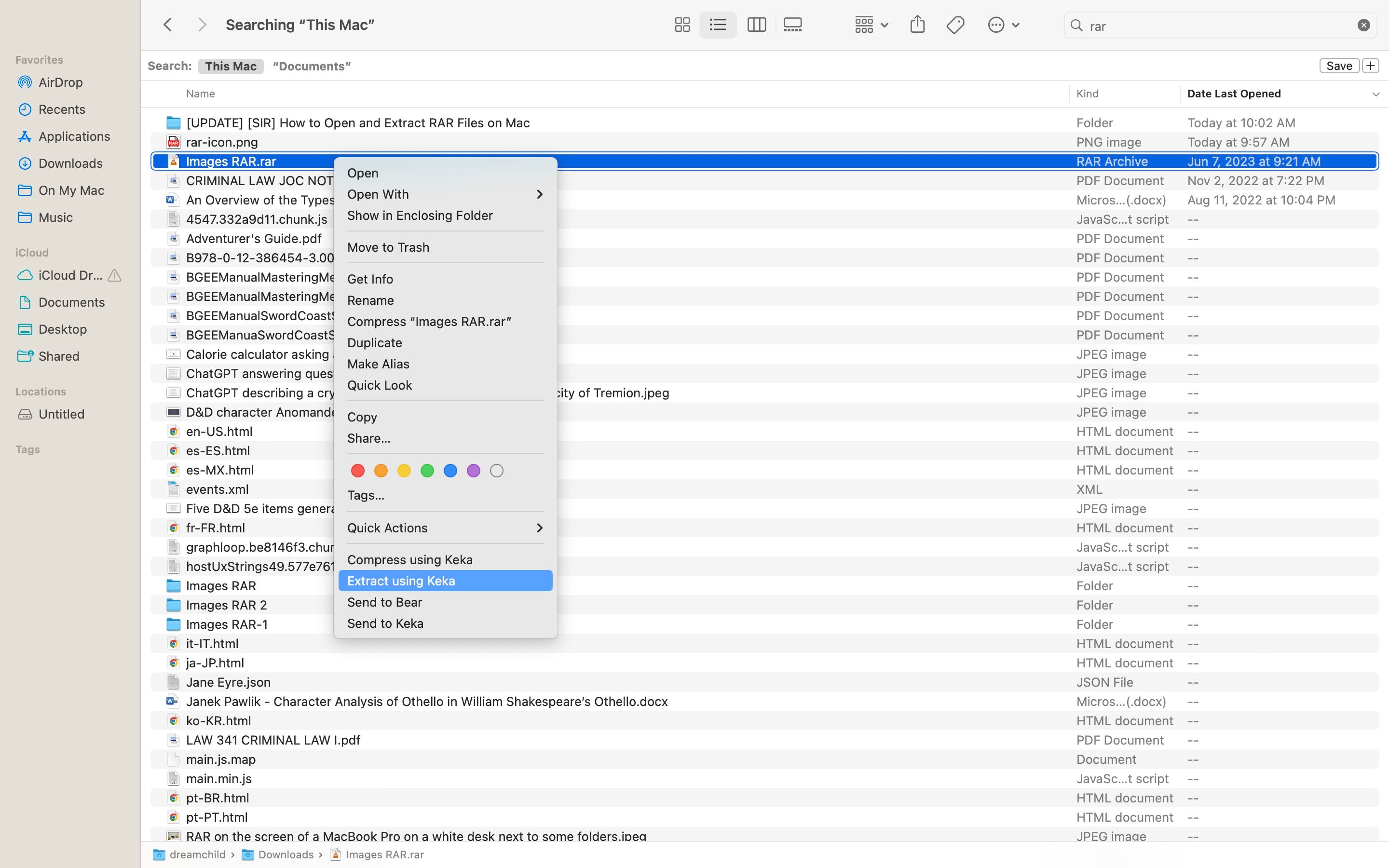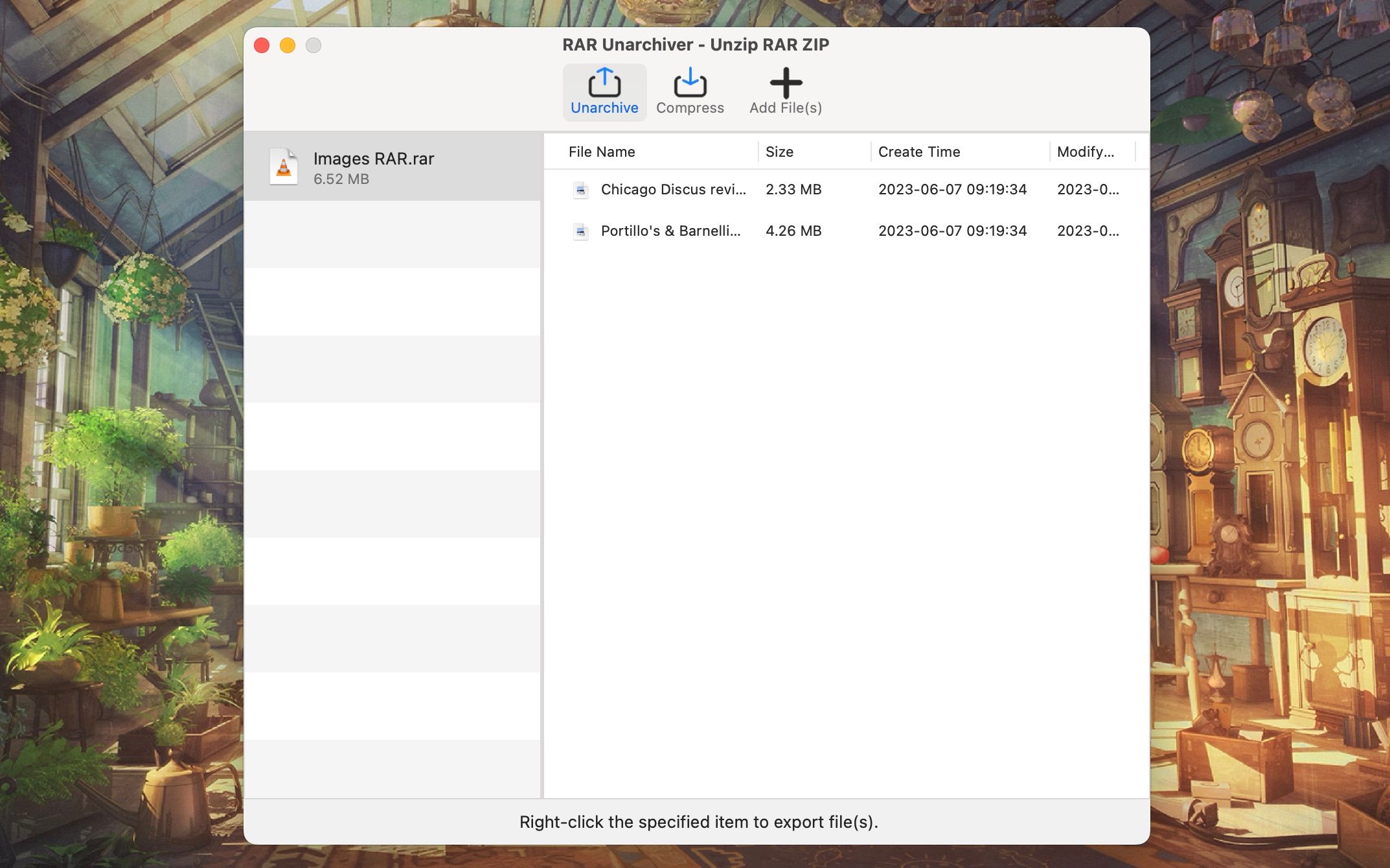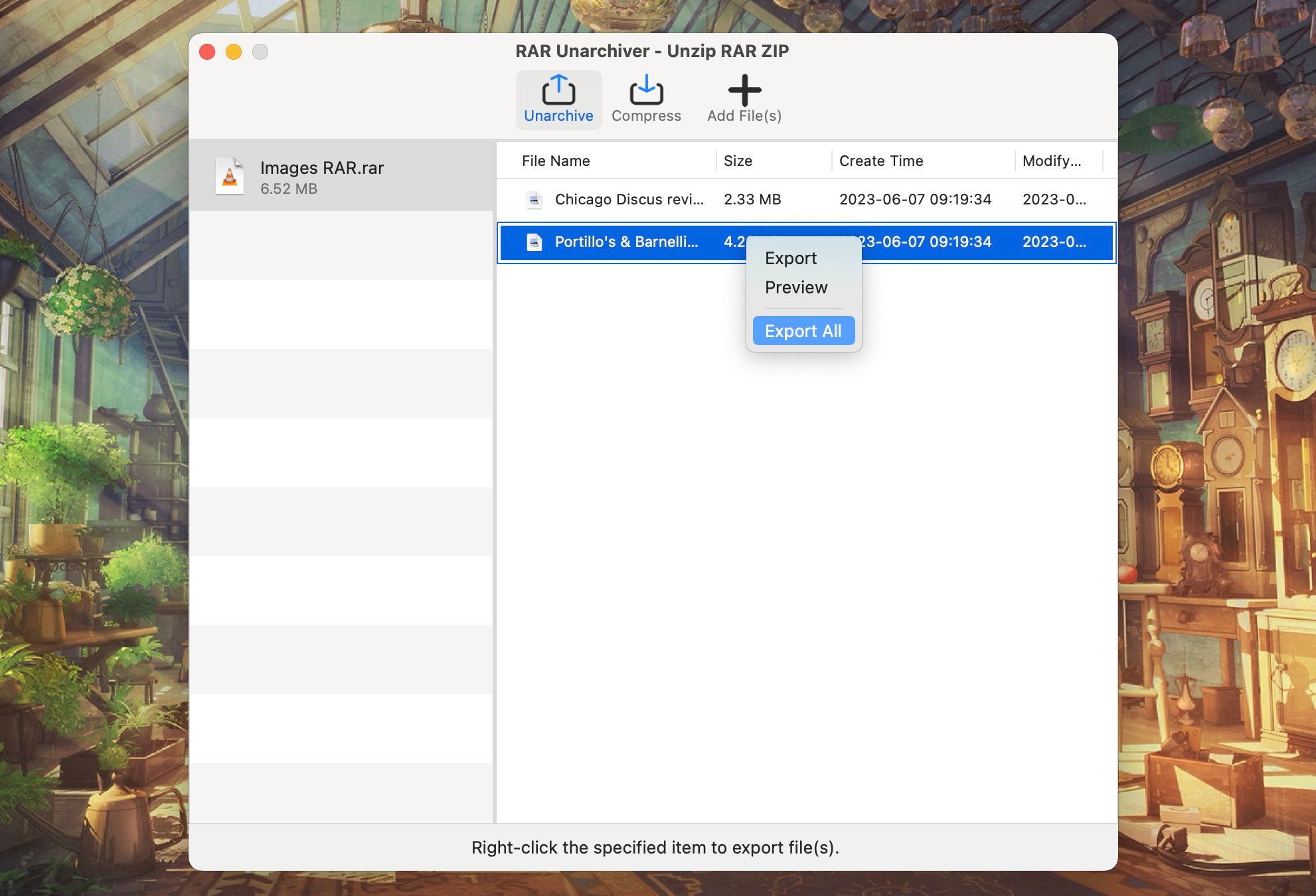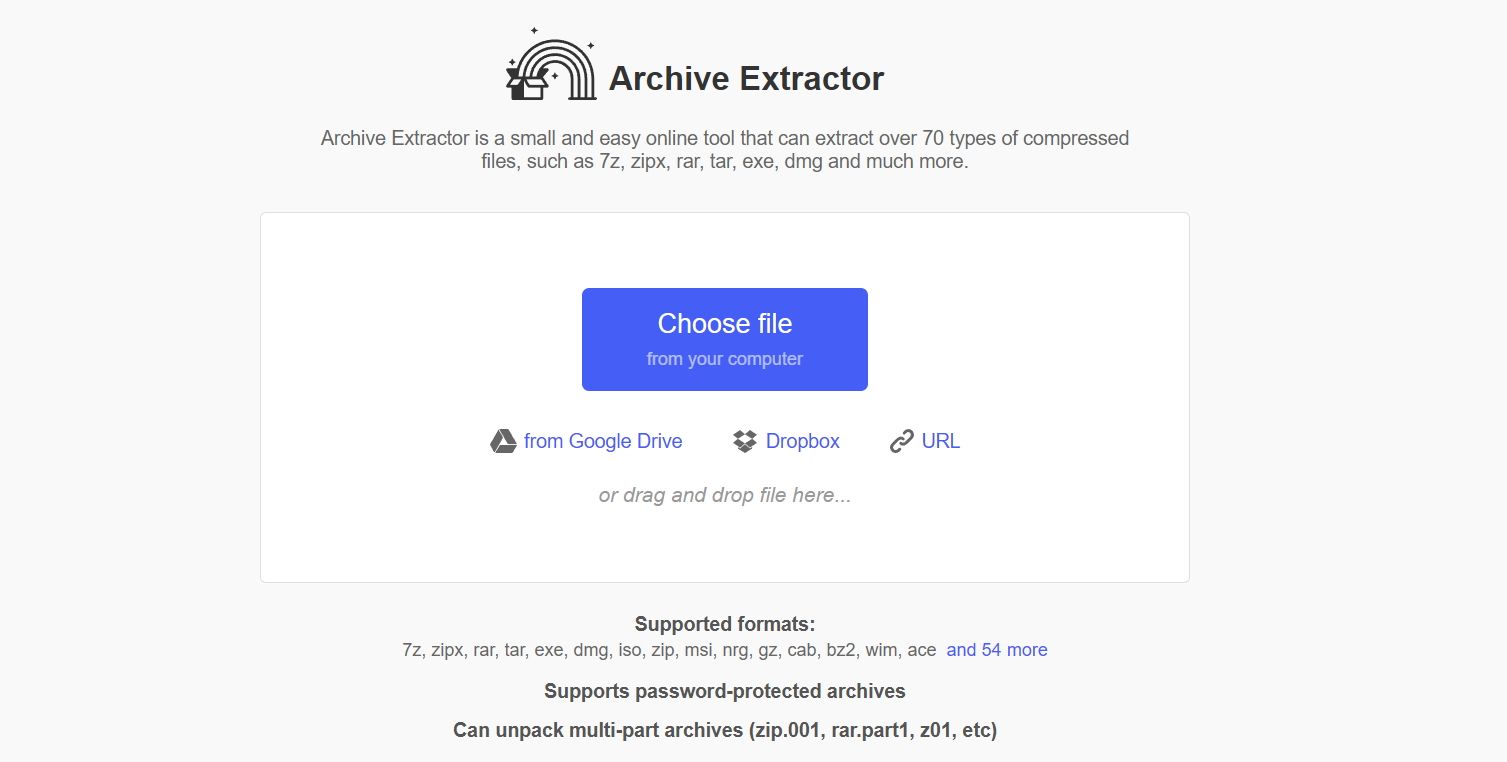So you just downloaded a file on your Mac, and it arrived as a RAR archive. You've never seen such a format before, and, try as you might, you just can't seem to crack it open to access the files waiting for you inside.
In this quick overview, you'll learn everything you need to know about RAR files, why they exist, and how to open and extract RAR files on a Mac.
What Is a RAR File?
A RAR file is similar to a ZIP file. Both are "archive" file formats for compressing many individual files into one file. That way, you only have to put one file up for download (or attach one file to an email), and receivers only need to download one file instead of many separate ones.
The RAR format has several benefits, including smaller file sizes, the ability to split a RAR into multiple chunks, and error recovery.
How to Open and Extract RAR Files on a Mac
The RAR format is proprietary, so it's no surprise that Mac systems don't have a built-in utility for handling it. However, the solution is as easy as installing a free third-party tool to open RAR files on a Mac.
1. Open RAR Files on Your Mac With Keka
Keka is a compression and extraction tool that's available for free. Once installed, all you have to do is double-click on a RAR file to extract it or Control-click it and select Extract using Keka. Alternatively, you can drag and drop the file you wish to extract to the Keka icon on the Dock.
The downside to using Keka, at least for some users, is that you can't explore the contents of the RAR file without first extracting it. You might never need this functionality, but if you like being able to peek at an archive's contents and only pull out the files you need, you might need another RAR extractor app, like RAR Unarchiver. Keka will give you something close to a built-in functionality.
Keka can create its own compressed archives but does not support the RAR format. You'll be limited to ZIP, 7-Zip, TAR, GZIP, BZIP2, DMG, ISO, and many others. So, check out our list of Mac compression apps to find something that supports RAR.
Download: Keka (Free)
2. View Files Before Extracting Them With RAR Unarchiver
RAR Unarchiver works just like Keka, except it lets you view what's inside RAR files, and you can choose what items to extract from it. It also has a basic compressor tool that supports only ZIP and 7z.
Follow these steps to use RAR Unarchiver:
- Control-click the file you wish to extract and select Open With.
- Select RAR Unarchiver, and it will display the content of the RAR files in a new window.
- Control-click the item you want to export and select Export.
-
You can export all by selecting Export All in the context menu.
You can combine Keka and RAR Unarchiver—one for quick and the other for more specific extractions.
Download: RAR Unarchiver (Free, in-app purchases available)
3. Extract RAR Files on Your Mac Online
An online RAR extractor can be useful when you only want to extract a few archives. With an online tool, you don't need to install anything on your computer. These tools work through your web browser and let you extract your files like your desktop programs do.
Archive Extractor is one such online tool that helps you extract RAR and many other archive formats using a web browser. You can add archives from your computer, cloud storage services like Google Drive and Dropbox, or even from direct web URLs.
Once you've uploaded an archive, wait a few seconds for the site to extract it. You can then download individual files inside the archive to your Mac.
Opening RAR Files on Your Mac Made Easy
From now on, you don't have to sweat when you encounter a RAR file. These easy RAR extraction methods for macOS will make quick work of whatever you come across.
This is one of the rare instances where macOS can't handle a problem with its built-in applications. While your Mac can't open RAR files with built-in tools, there are a few great and free apps that you can install. Choose one, or combine the pair we've introduced here to solve all your RAR trouble.