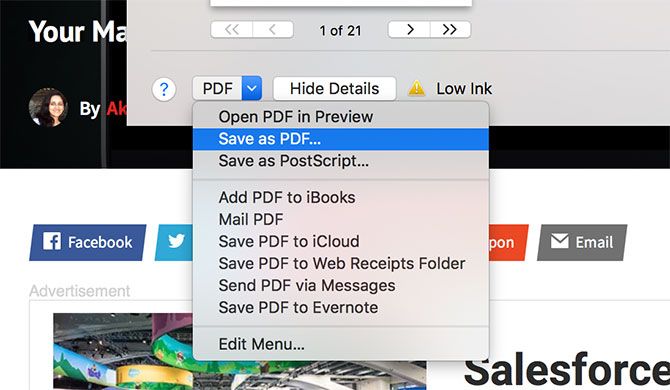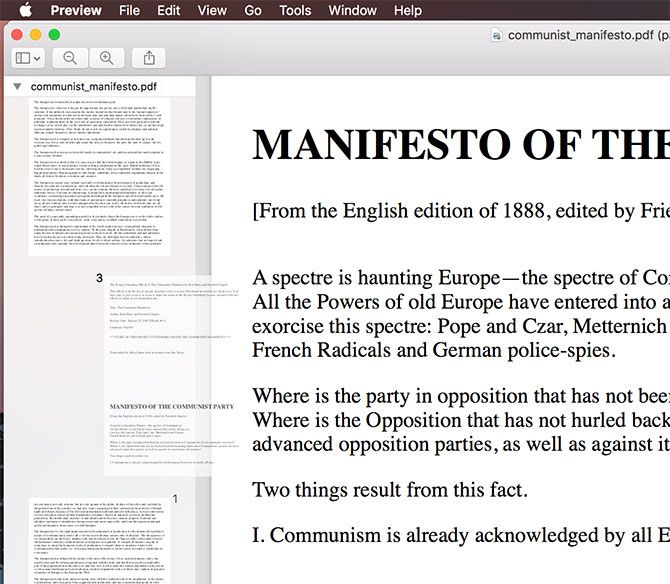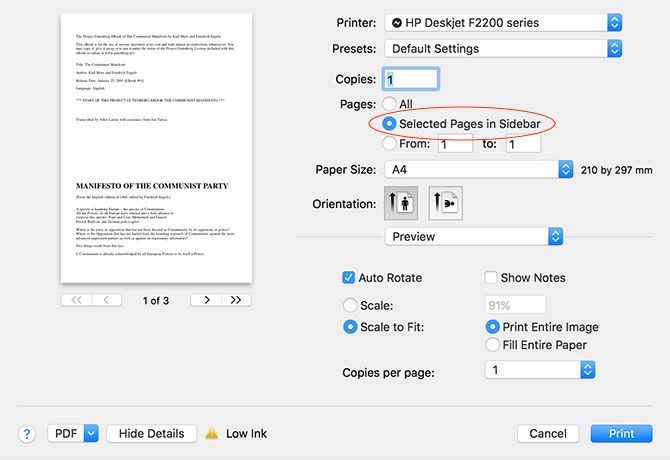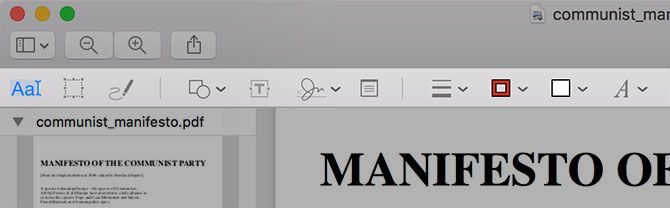Your Mac doesn't need a premium third-party PDF tool like Adobe Acrobat Pro for some of the most basic document functions. Whether you want to convert documents to PDF files, merge or split existing documents, or annotate and sign forms; macOS can do it all.
You'll only need to reach for your wallet if you want more advanced PDF creation and editing tools, and we've got a few suggestions for those too. If you're just looking for the best macOS PDF readers, we have a few alternatives to Preview for that too.
Create PDFs from Almost Any App
Creating PDF files is possible from just about any app that allows you to print on your Mac. That includes your browser, word processors, spreadsheet applications, even image editors. One of the best uses for this is to save webpages as PDFs, directly within your browser.
To save as a PDF, head to the File > Print dialogue. In the bottom left corner should be a dropdown box that reads PDF. Click on it and choose Save PDF or one of the other options (like Open PDF in Preview) to create a PDF document.
Some applications may not display the PDF drop-down menu, but you can usually find it under the Print Settings or similar menu. You can even use some apps to "convert" supported filetypes to PDF. As an example, Preview can open .DOCX Microsoft Word files, just head to File > Print > PDF to convert.
Preview can also open the following filetypes: AI, BMP, DNG, DAE, EPS, FAX, FPX, GIF, HDR, ICNS, ICO, JPEG/2000, OpenEXR, OBJ, CR2, PS, PSD, PICT, PDF, PNG, PNTG, QTIF, RAD, RAW, SGI, TGA, TIFF, XBM, PPT, and STL.
Merge & Reorder PDF Documents
You can use Preview to merge PDF files, and re-order pages. To merge, simply open two or more PDF files with Preview by selecting them (using command+click) then double clicking to launch Preview. Next enable thumbnail view under View > Thumbnails, then click and drag to reorder the pages as you see fit.
To merge two files, simply drag the pages of one document into another and hit save or command+s. You can undo any of your changes using the Undo tool by hitting command+z.
Any files you want to merge must first be in .PDF format — you can't open a .DOCX file and a .PDF file and merge the two. You'll need to convert the .DOCX file to .PDF first, then open it and merge as explained above.
Split Existing PDFs
There's also the inelegant option of splitting PDFs, but it's a bit of a hack. To isolate specific pages simply open your document, enable thumbnail view using View > Thumbnails, then select which pages you want to split into a new document using command+click.
Note: If you want to isolate single pages into new documents, you'll need to do this page-by-page.
When you're ready, head to File > Print and check Selected Pages in Sidebar. Click the PDF drop-down menu and save as a PDF document, send PDF to iCloud, or one of the other options there. You can then open the document and drag the pages to re-arrange them if you want.
Annotate, Sign & Edit PDFs
Apple's Preview app also has a handy toolbox for marking up documents, or even signing your name. Not all of these tools are ideal for use with PDF documents, not all of them work quite as expected. To access the tools click on the toolbox icon in Preview's main toolbar, or use the shift+command+a keyboard shortcut.
The following tools are helpful and work great:
- The sketch tool is ideal for outlining documents, drawing arrows, underlining and so on. Preview will smooth out the lines, so your circles and squiggles don't look like a hand-drawn mess.
- Shapes also work great, including the arrows and zoom feature for highlighting small text or details.
- The text tool can be handy for adding notes, and works a treat.
- You can also sign a document using the signature tool, which allows you to scrawl your personal mark using a trackpad (provided you have one) then place and scale it on the document.
Unfortunately the notes tool doesn't seem to work outside of Preview, which isn't much use to people browsing your document using their browser or another PDF reader.
Get More from Premium Software
So your Mac is a bit of a superstar when it comes to editing PDF documents, but this functionality is still pretty basic. If you're going to spend a lot of time editing PDF files or creating your own from scratch, you should consider a more capable third-party tool.
Adobe's Acrobat Pro might seem like the obvious choice, considering Adobe pioneered the format and Acrobat remains the single most powerful PDF editor on the planet. Unfortunately it's not the most user-friendly software package, and it's expensive too. You can "rent" Acrobat Pro from $13/month, or get it as part of the Creative Cloud suite for $50/month.
For that reason you might want to go for something a little less costly and complex, like PDFpen ($75, above). It's a powerful tool and includes sought-after features like optical character recognition (OCR), while remaining easy to learn and straight-forward to use.
If you're really on a budget and can live without OCR, then PDF Expert ($59, below) is another solid option. It comes with the basic text and image editing tools you'd expect to see, with solid annotation and page management features that put it just ahead of Preview.
https://www.anrdoezrs.net/links/7251228/type/dlg/sid/UUmuoUeUpU45920/https://vimeo.com/145400917
There are many other PDF tools on the market, but these three are probably the best tools for the job depending on your budget. While Acrobat Pro might sound like the best option, for most users PDFpen provides the right balance of features for a fair price.
Other Things Your Mac Does for Free
Did you know that some of the best Mac software comes pre-installed? Your Mac comes with a bounty of useful tools for common everyday tasks. That includes basic screenshot features and the ability to create screencasts using QuickTime Player, as well as using Spotlight search to convert currency or check on the weather.
Safari even comes with a secure built-in password manager and offline read it later service that syncs with your iOS devices. Compared to Windows, Mac users get a lot of useful extra software bundled with the OS for free.
Do you use Preview, or have you shelled out for a fancy PDF editor? What else would you like to see Apple include with macOS?