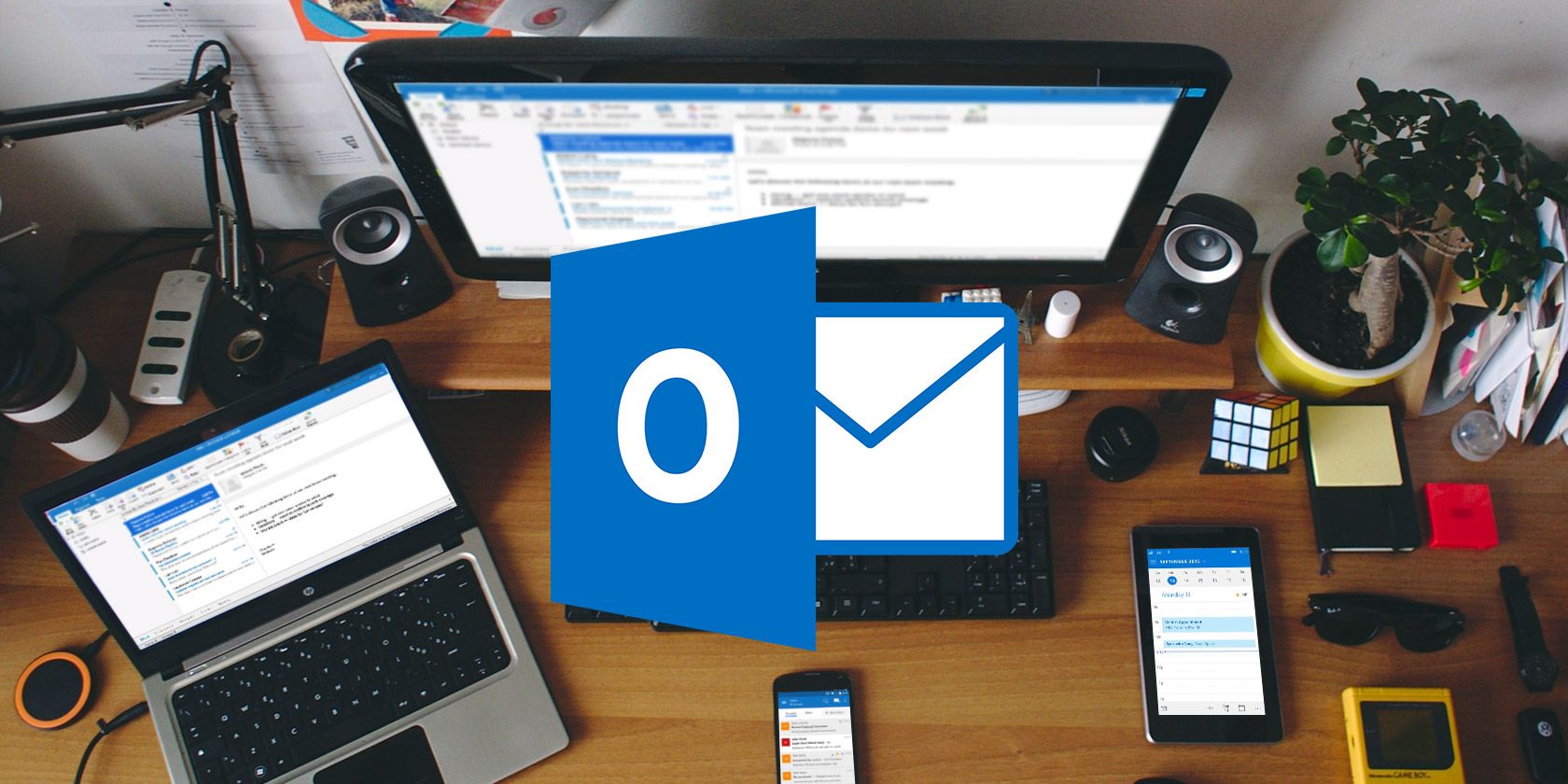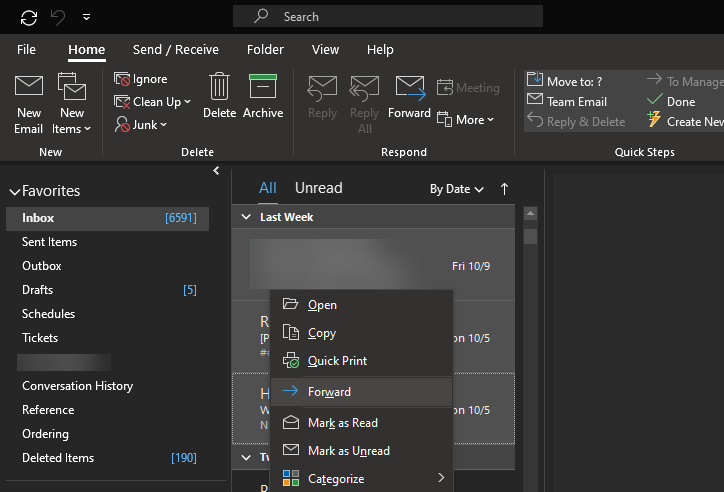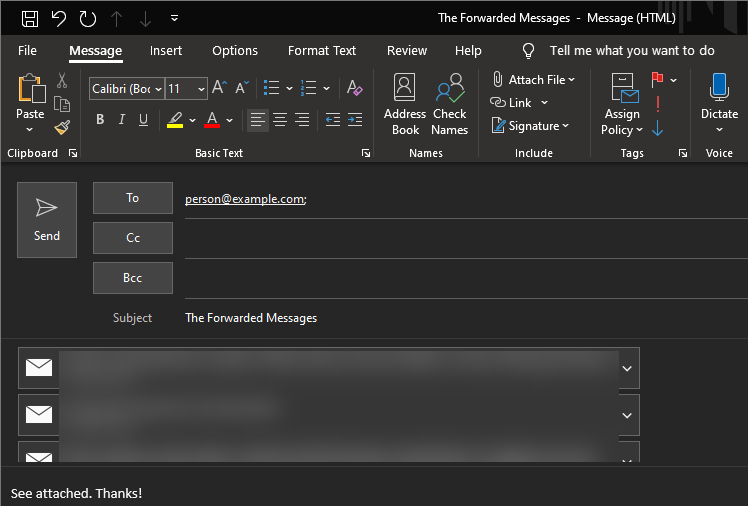As commonplace as email is, there are still lots of tricks you can learn to make it even more useful. For example, you may wonder if it's possible to forward multiple emails in Outlook at once.
You might want to do this to copy some messages from one account to another for safekeeping, or maybe you need to forward a lot of mail to someone quickly.
Either way, here's how to forward multiple emails in Outlook.
How to Mass-Forward Emails in Outlook
To start, open Outlook to your inbox or the folder that you want to forward email from. Then, while holding the Ctrl key (or Cmd on a Mac), click each email that you'd like to forward to select it.
If you want to select multiple emails that appear in a row, click the first one, then hold Shift and click the last one to highlight them all. It's also possible to use the arrow keys while holding Shift if you want to do this without the mouse. Finally, if you want to select every email in your inbox or the current folder, press Ctrl + A (or Cmd + A on a Mac) to select them all.
After selecting the emails you want, you're now ready to forward them. To do this, use one of the following methods:
- Right-click (or Control-click on a Mac) on one of the highlighted messages and choose Forward from the list that appears.
- Click Forward in the Respond section of the Home tab of the Ribbon at the top of the screen.
- Press Ctrl + F (or Cmd + F on a Mac) to use the keyboard shortcut for forwarding.
Once you do any of these things, Outlook will create a new message with all of the selected messages attached as MSG files. Simply send this message to whoever you'd like, and they'll have access to all those messages through the attached files.
An Easier Way to Export Messages From Outlook
The above method for forwarding many emails in Outlook is quick and easy. But it's not ideal when working with large numbers of messages; the MSG attachments will likely be too difficult to deal with efficiently.
As a result, you shouldn't use this method if you want to export all your messages to move to another email service or similar. Instead, follow our guide to exporting emails from Outlook.
Mass-Forwarding in Outlook Is Simple
Using a few common keyboard shortcuts and the forward button you already know about, forwarding multiple emails in Outlook isn't hard. Just know that it becomes unwieldy after a dozen messages or so.
If your needs are slightly different, it's also possible to automatically forward Outlook emails to Gmail.