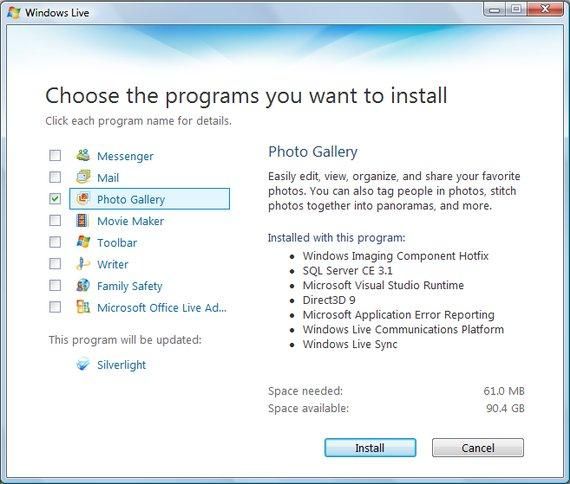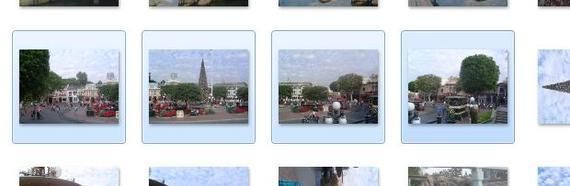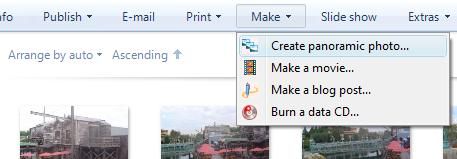Ever wanted to create a panoramic photo on your PC? With today's technology, Photoshop isn't necessary and there's really no need to buy photo stitching software either.
Supporting Windows XP, Vista, and 7; Windows Live Photo Gallery has all it takes to make great panoramas for free. The photo management and sharing app is simply an upgraded version of Windows Photo Gallery, which came with the Vista operating system. The panoramic stitching feature built into the software is very straightforward and easy to use. It can be a lot of fun, too!
Let's get started and find out how to make amazing panoramas for free on Windows.
Download Windows Live Photo Gallery
First off, we'll need to download Windows Live Photo Gallery, which is available from Microsoft. It'll give you the option of downloading other Windows Live services, but all we need for this is the Photo Gallery.
Vista users, take note that this is an updated version and offers more than just the ability to make panoramas. Additional features include auto-tagging, viewable color histogram of an image, and the ability to upload photos to photo sharing websites like Flickr.
Take Panoramic Shots
Photo Gallery makes stitching photos so easy -- actually taking the panoramic shots is probably the hardest step. Fortunately, though, it's also pretty simple to do.
Let's just get right to the essentials. First, you'll need a tripod or some kind of stand for your camera to rotate on, as keeping your shots level is key. Secondly, it's vital that you overlap each shot with a portion of the one before. Always be generous with the overlapping.
Adjust your camera settings remain the same between shots (can be done by changing to Manual mode, for more info check out 10 Features You Should Know About Your Digicamera) and from there, it's entirely up to you as to what kind of panorama you want to take. It's possible to do anything from verticals, 360 degrees, to multi-rows. Again, it's all up to you!
If any of you photographers have any good tips on how to take good panoramic shots, be sure to share them with us in the comments.
Create The Panoramic Photo
Now, we can finally create the panoramic image and it only takes a couple clicks of the mouse. First, choose the series of photos you want for the panorama in Windows Live Photo Gallery by holding down the ctrl key and selecting them.
Then, go up and click on Make and hit Create panoramic photo....
Photo Gallery will start seamlessly stitching together the photos and automatically create a new file for you to save as the panorama. Here's how mine came out:
Next, feel free to get rid of the black parts and smooth out the edges by cropping the image. You can do so right in Photo Gallery by clicking on Fix and going to Crop photo. From there, adjust the frame to how you want it and hit Apply to save.
There's the finished product. Not bad, huh? For more resources, check out 5 Dead-Easy Ways to Create Your Own Panoramic Photos.
How do you make your panoramic photos? Let us know in the comments.
Image Credit : Waqas Ahmed