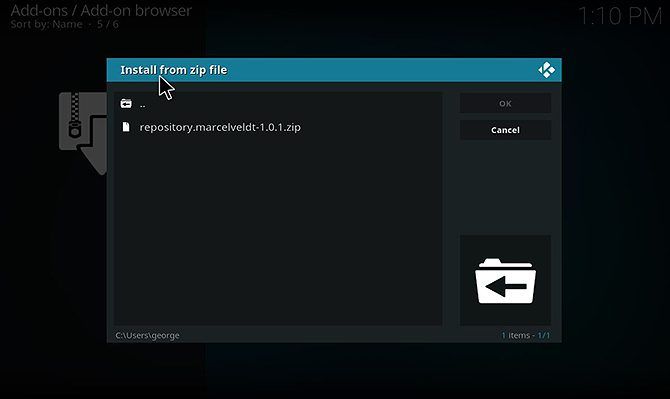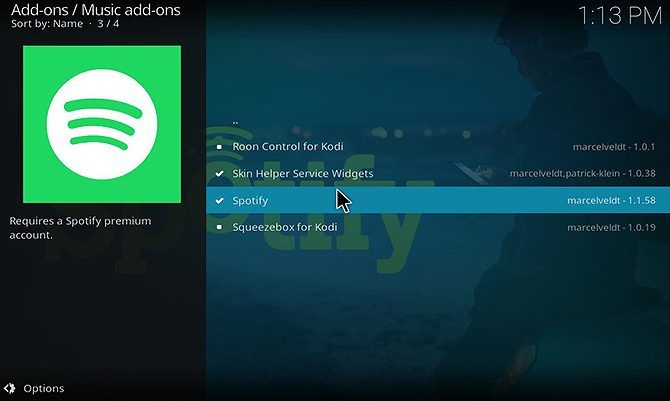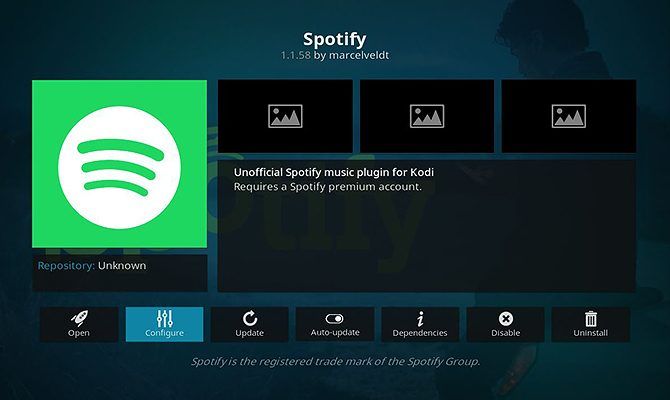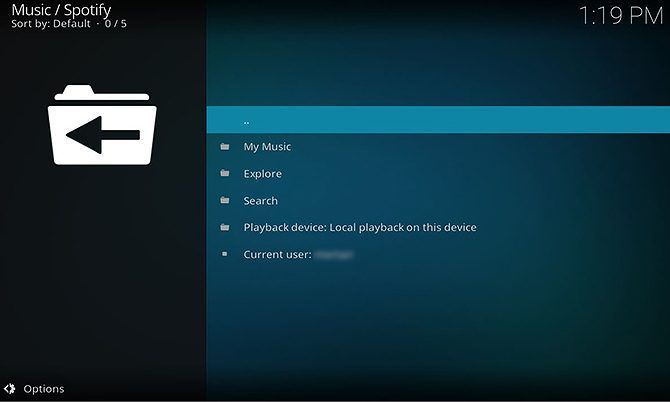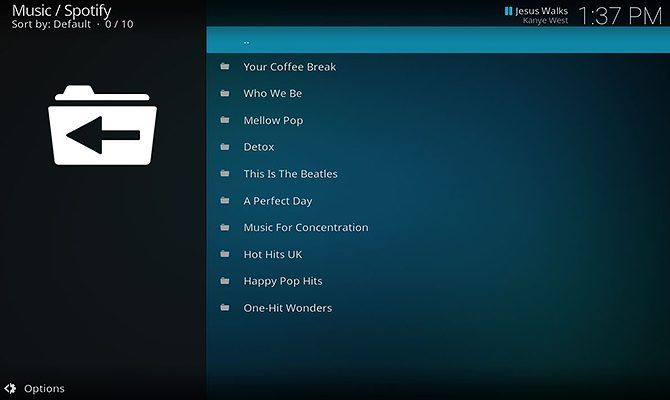If you use Kodi, you probably already know how to listen to music files hosted on your hard drive. But what if you want to listen to Spotify on Kodi?
It's actually really easy to stream music using the Spotify add-on for Kodi. And in this article we'll show you how to listen to Spotify on Kodi.
How to Listen to Spotify on Kodi
To use the Spotify add-on for Kodi, you'll need a premium Spotify account. (So you'll have to decide whether Spotify Premium is worth its premium price.) And the add-on is created by a third party developer, so to install it we'll first need to add a new repository called marcelveldt to Kodi.
How to Add the Marcelveldt Repository to Kodi
To add the new repository to your Kodi installation, first you need to download it as a zip file. To download the repository, navigate to the Marcelveldt repository on Github in your web browser. Then, right-click the .zip file and choose Save Link As.... Save the zip file to a convenient location such as your desktop.
Now, open up Kodi. From the home screen go to Add-ons in the left-hand menu, then click the icon on the left that looks like an open box. Then select Install from zip file.
In the popup box, navigate to the location where you saved the zip file. Select the zip file and click OK. This will install the repository and you'll see a notification that it's ready to use.
How to Install the Kodi Add-On From the Repository
With the repository added to Kodi, now we can install the add-on. Do this by starting at the Kodi home screen once again, and clicking on Add-ons from the left hand menu. Click the icon of the open box.
Now choose Install from repository. Find the option for Marcelveldt's BETA repository in the list and click on it. Now select Music add-ons.
Click on Spotify from the list and then hit Install in the menu at the bottom of the popup. This will install the add-on to your Kodi system.
How to Configure the Spotify Add-On for Kodi
While we're here, we're going to configure the add-on as well. In the same menu where you installed the add-on from, click Configure.
This brings up a popup where you can add your Spotify username and password. Hit Username to add your Spotify username (the email address you use to access Spotify) and hit Password to enter your password. Save these options by hitting OK.
If you want to use multiple Spotify accounts with the Kodi add-on, this is also possible. Toggle the option for Enable support for multiple accounts to enabled and you'll be able to add multiple usernames and passwords.
How to Use the Spotify Add-On for Kodi
Now you're ready to use the add-on to listen to Spotify. To open the add-on, start on your Kodi home screen. Then go to Add-ons from the menu on the left and select Music add-ons. From here, click on Spotify to launch the add-on.
In the main menu of the add-on you'll see three menu options: My Music, Search, and Explore, plus information about the current playback device and the currently logged in user. To start playing your Spotify music, go to My Music.
Here you can pick from options including Artists, Albums, and Songs. Navigate to the track or album you want to play and click on the title of a song to start playing it through Kodi.
Tips for Using the Spotify Add-On for Kodi
As well as playing your existing music through Kodi, the Spotify add-on can also perform a bunch of other functions too. Here are some tips on using the Kodi add-on.
Use Spotify Connect to Send Songs to Kodi From Another Device
One of Spotify's handy features is Spotify Connect, which lets you use your phone as a Spotify remote. And you can use Spotify Connect with the Kodi add-on as well.
When you have the Spotify add-on open in Kodi, open Spotify on your phone or on another device. You should see a notification in the now playing section of your phone saying Devices available. Tap the icon that looks like a speaker in front of a monitor and select Kodi [your PC name] to connect to Kodi.
Now you can use your phone or other device to play and queue up tracks to play through Kodi. This is a great way to control music at a party or when you have friends over at your house.
Alternatively, you can also do the opposite: send songs from Kodi to your phone. To do this, start at the Spotify add-on menu and choose Playback device: Local playback on this device. In this menu you can see all the devices you have connected to Spotify. Click the name of a device to start playing music there instead.
Use the Add-On to Access Your Spotify Playlists in Kodi
As well as playing artists and albums, you can also access all your Spotify playlists. In the add-on main, go to My Music and then to Playlists. Here you can see all of your user-created playlists.
Click on any track to begin playing the playlist through Kodi.
Find New Music Using the Spotify Add-On for Kodi
One of the great things about Spotify is the ability to discover new music, and you can do this through the Spotify add-on for Kodi as well. Start off on the add-on home screen and then select Explore.
This takes you to a menu with options to browse through various genres, top lists, and new releases. The Top Lists section includes playlists like the current Global Top 50 or the Global Viral 50 where you can see which songs are being most played by other users around the world.
There's also a Featured playlists option where you'll find all the Spotify-created playlists like Music for concentration or Your Coffee Break. Like the user-created playlists, click on a title to view the tracks and click on a track to begin playback.
Search for an Artist Using the Spotify Add-On for Kodi
Finally, you can also search for a specific artist, album, or track through the add-on. To do this, select Search from the add-on's main menu and enter your search term into the text box. You'll then see results sorted into artists, albums, playlists, and songs. Click one of these options to see the search results, and from the list of results select the item you're looking for.
From here you can click on the name of a track to begin playback.
Other Great Kodi Add-Ons Worth Installing
With this Spotify add-on for Kodi you can listen to all your Spotify music through Kodi, as well as discover new artists and new music. And when you've had your fill of Spotify, here are the best Kodi add-ons to install today.