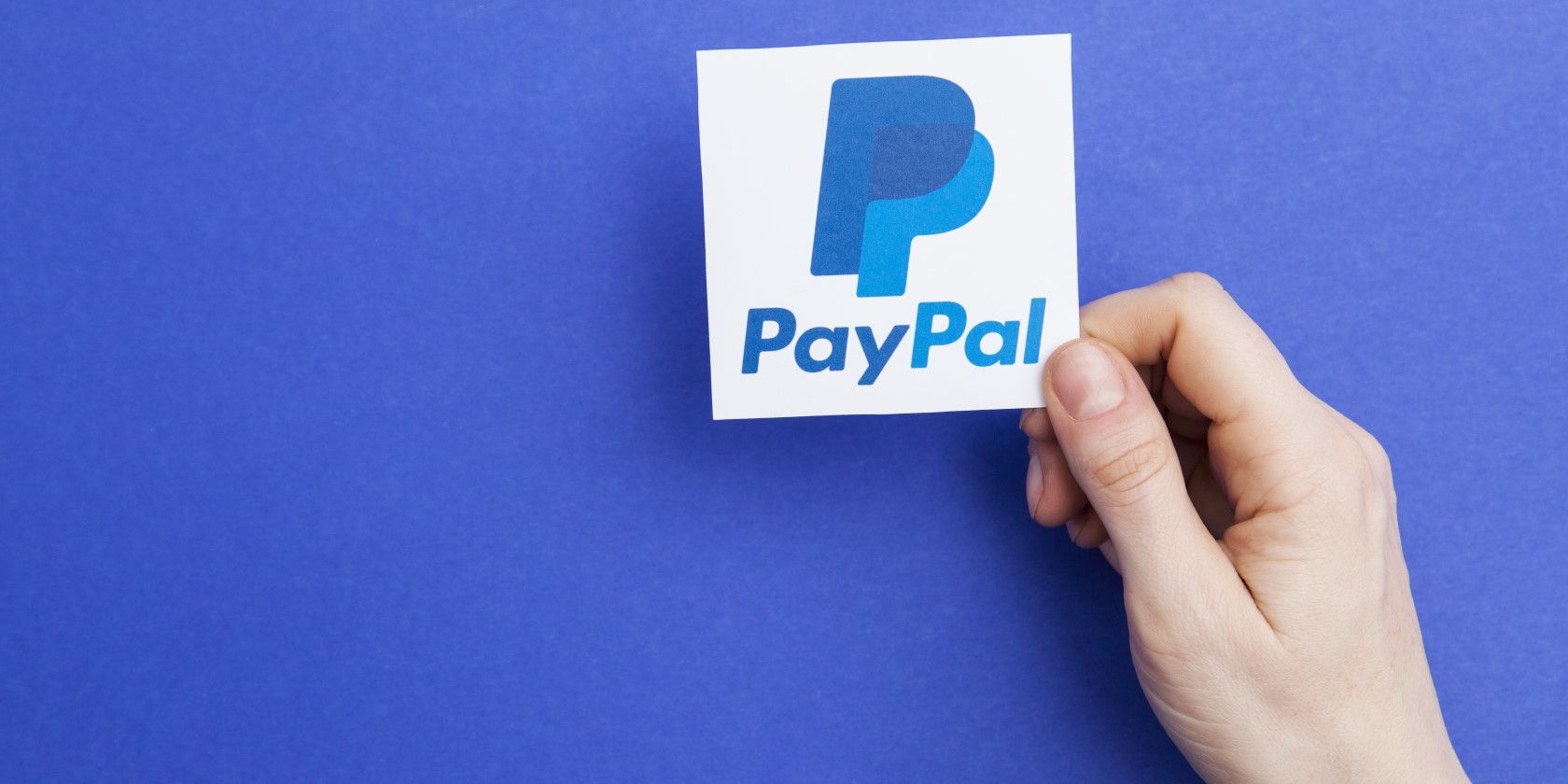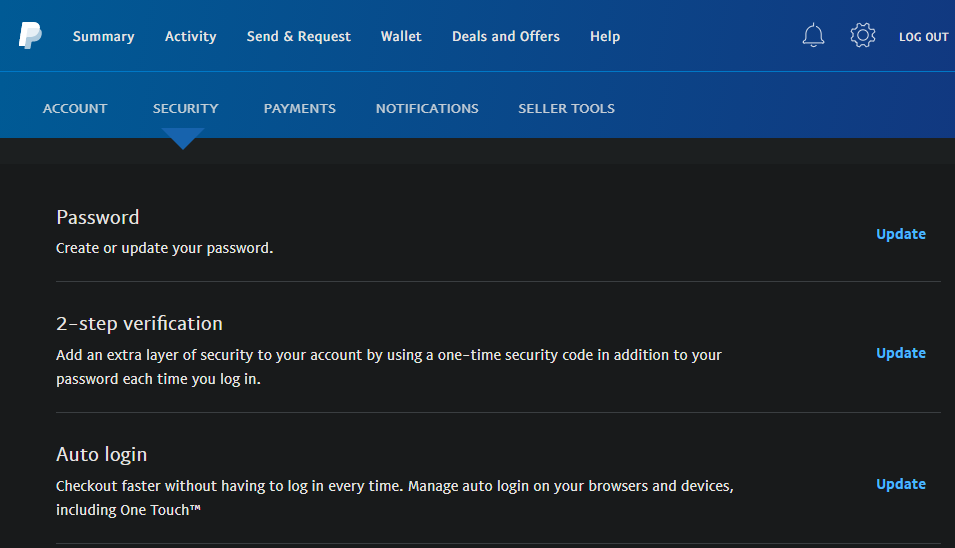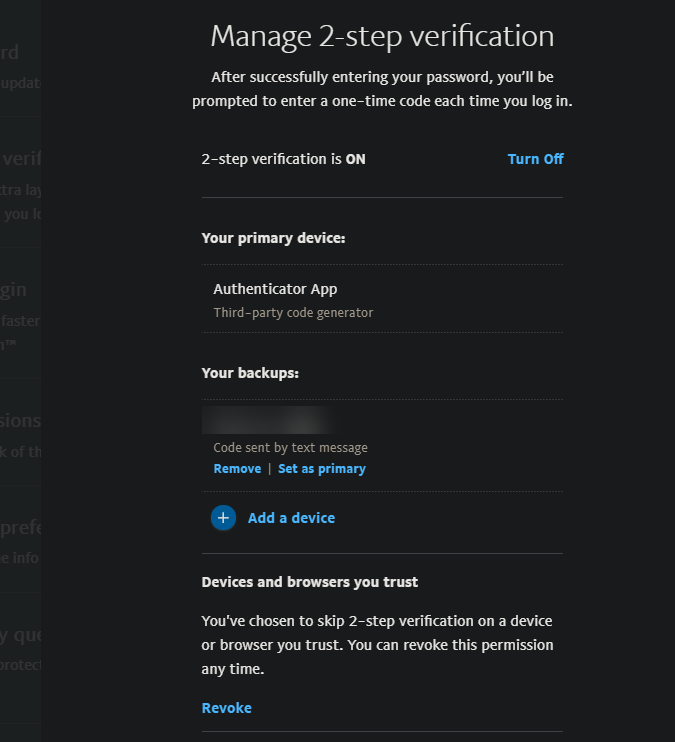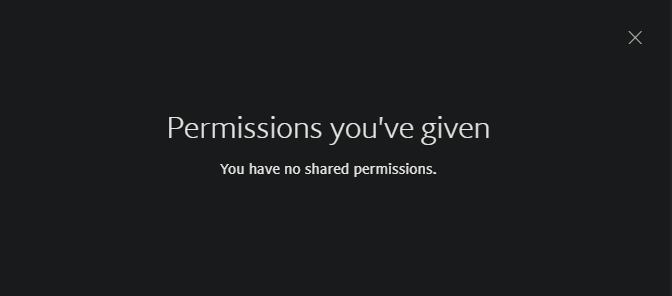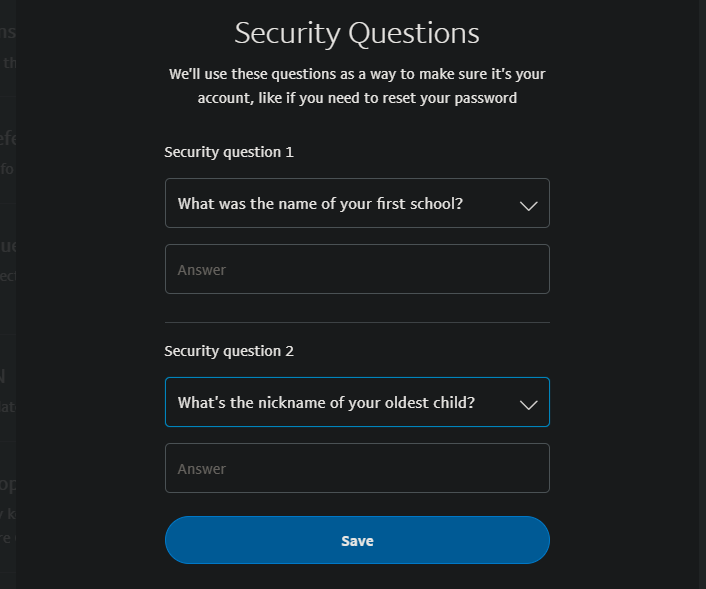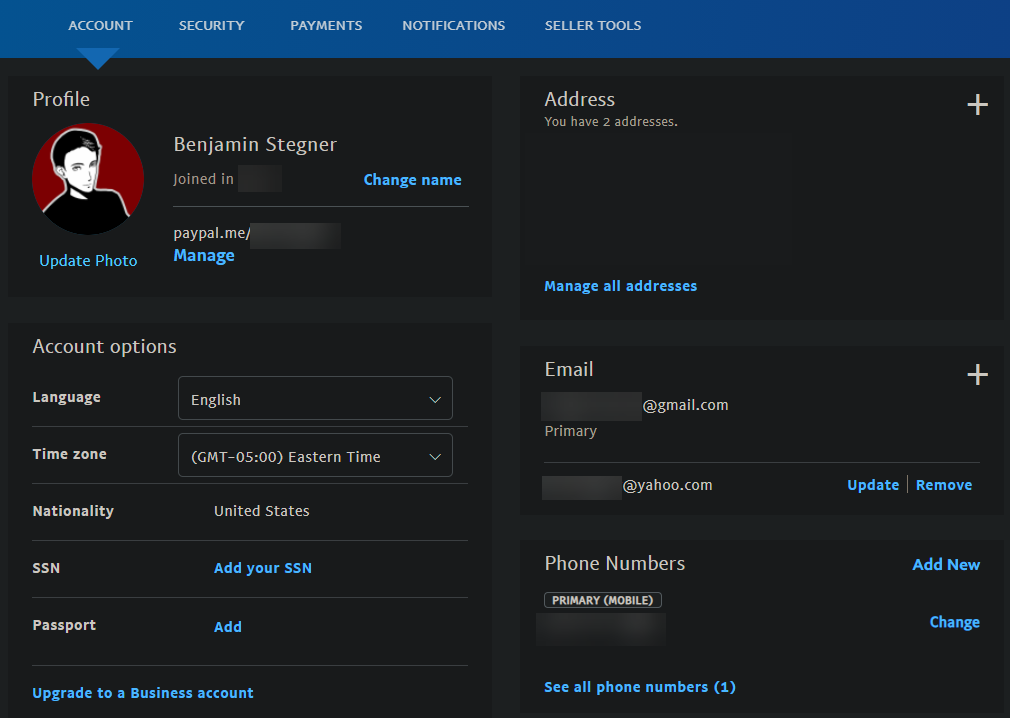Since PayPal is a popular platform for online payments, it makes sense that malicious individuals would want to break into PayPal accounts. And while some of the security is solely in PayPal's hands, there's a lot you can do to secure your own PayPal account.
Let's look at how to keep your PayPal account safe and avoid common methods that compromise PayPal users.
1. Use a Strong Password
This is a common online security tip that you should apply to all your accounts. Short passwords, or ones that are easy to guess, will not provide much protection for your PayPal account. You should also avoid reusing a password from another site, so someone who broke into the first account couldn't use the same password on PayPal.
To change your PayPal password, first log into PayPal. Click the Gear icon at the top-right, followed by the Security header at the top. From the list, select Update next to Password.
Here, you'll need to enter your current password, along with a new one. If you can't come up with a strong memorable password on your own, we recommend using a password manager that keeps track of it for you.
2. Enable Two-Factor Authentication
Like most reputable sites, PayPal lets you protect your account with two-factor authentication (2FA). This requires you to enter a one-time code, in addition to your password, when you log into PayPal.
You'll find the option to enable it on the same Security page that has the option to change your password. Click Update in the 2-step verification section to set it up or configure your options.
PayPal lets you sign in using a code sent to you by text message or an authenticator app. Have a look at the pros and cons of two-factor authentication methods to see which is best for your needs.
Also on this page, if you've chosen to skip 2FA on a particular device or browser, you can select Revoke to require it everywhere next time you log in.
3. Review Account Permissions
PayPal lets you link your account to various other sites and services, such as eBay or your credit card. While these are convenient, it's wise to review them every once in a while to make sure you aren't providing unnecessary access to your PayPal account.
You'll find this on the same Security page as above. Click Update next to Permissions you've given to see where you've logged in with PayPal and which specific permissions you've provided. You can remove any services that you no longer use or don't trust.
4. Set Strong Security Questions
Surprisingly, PayPal still offers security questions as an account protection method. These are insecure compared to other tools, as they're often easy to guess or figure out via social engineering.
Thus, you should click Update next to Security questions on the Security page and make sure you don't have any obvious answers set. If you do, you should change them to something that will better protect your account.
For best results, type a random string of words and save it in your password manager as a type of backup password.
5. Disable Auto Login
PayPal has a convenience feature, often called One Touch. that lets you check out with PayPal in your current browser without having to log into your account. While convenient, you shouldn't use this on shared computers or portable devices like a laptop.
To disable it, click Update in the Auto login section of PayPal's Security page. This will tell you if you have One Touch enabled and give you the option to disable it.
6. Keep Your Mobile Device Secure
If you use the PayPal app on your phone, it's important to keep your device secure so that anyone who picks it up can't access your PayPal account. Make sure you have your lock screen protected by biometric security and/or a strong PIN code.
The PayPal app also allows you to add an additional layer of security by requiring your fingerprint, face, or a PIN to log in. Head to Settings > Login and Security to enable these options and change your PIN.
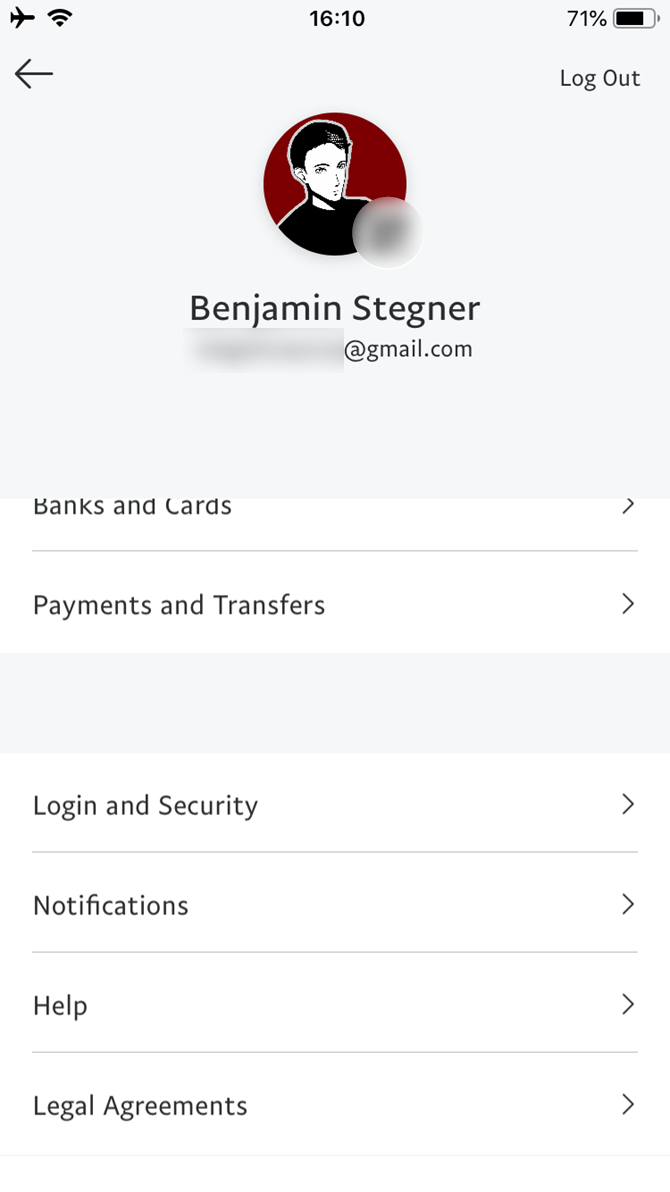
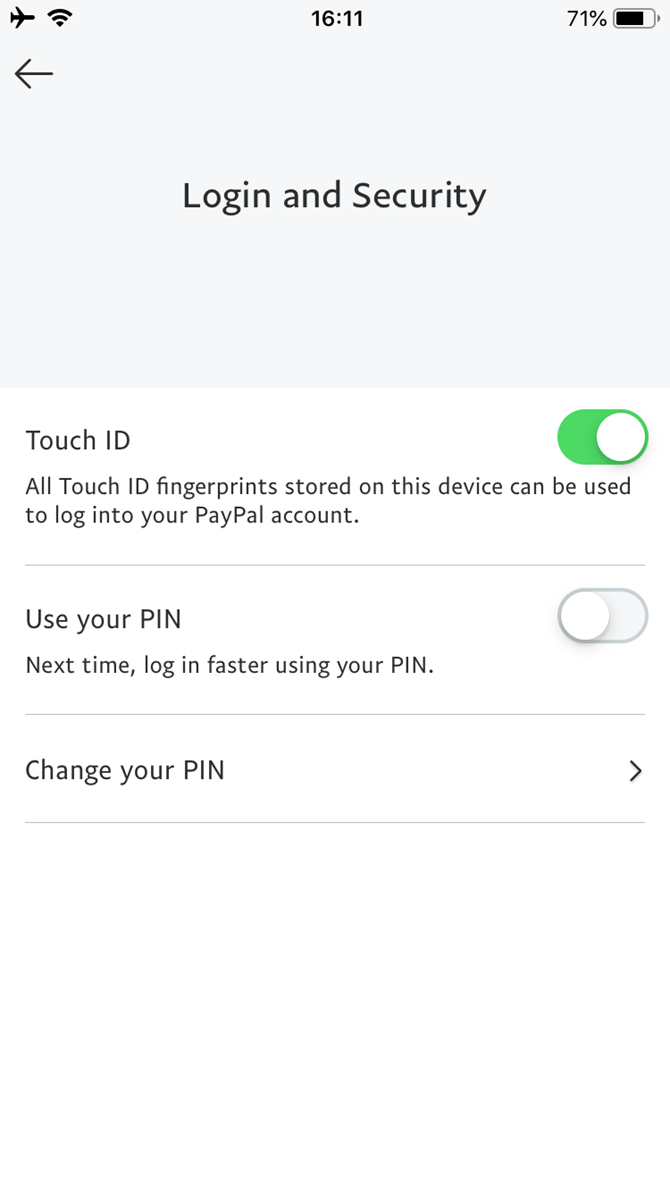
7. Add a Recovery Email and Phone Number
Like most accounts, recovering your PayPal login is much easier if you have backup information added ahead of time. On your PayPal profile, click the Gear icon and you'll see options to add a new email or phone number on the main Account page.
You should have at least one of each here. If you forget your password or 2FA method, having access to these will be vital.
8. Don't Fall for Phishing Scams
The above tips are all active changes you can make to your PayPal account to increase its security. However, another huge aspect of security is not making mistakes that could lead to your account being compromised.
Avoiding dangerous emails is part of this. Due to PayPal's popularity, phishing messages that claim to come from the company but are really from thieves are common. You should know how to spot phishing emails to avoid losing your account credentials to one.
You should never provide your PayPal account details unless you're certain that you're on the real PayPal site. Don't click links in emails; always go to the website directly or by searching for it on Google.
9. Pay Attention to PayPal Alerts
While there are plenty of phony messages that impersonate PayPal, the company sends out genuine alerts, too. In particular, you'll get an email confirmation any time you make a purchase or send money through PayPal. If you get an alert that for activity that you didn't make, you should let PayPal know about this immediately.
Head to PayPal's Resolution Center (again, don't click any links in emails) to report a transaction as fraudulent or unauthorized. This will help you walk through the steps to get it fixed.
Keep Your PayPal Account Safe
We've looked at the most important ways to keep people from breaking into your PayPal account. Taking advantage of all the available security options for financial services like PayPal is smart, so you should put all the above into practice as soon as you can.
If you don't care for it or have a problem with the service, don't forget that PayPal isn't the only option in this area.
Image Credit: Ink Drop/Shutterstock