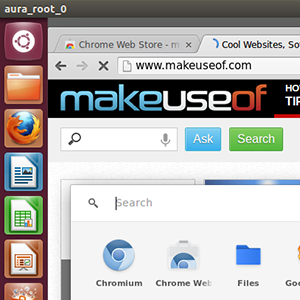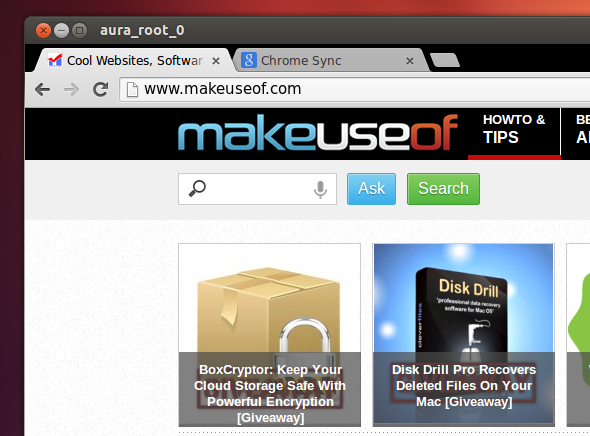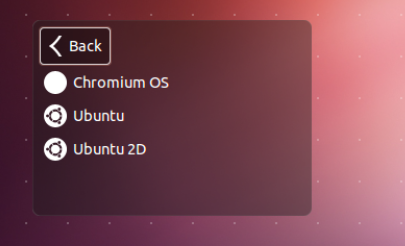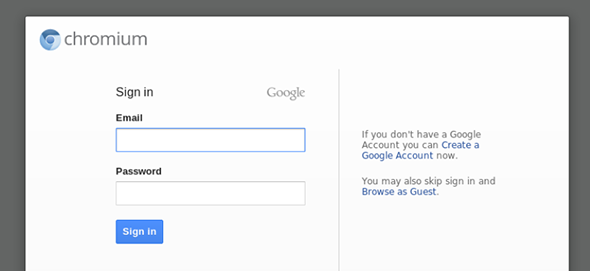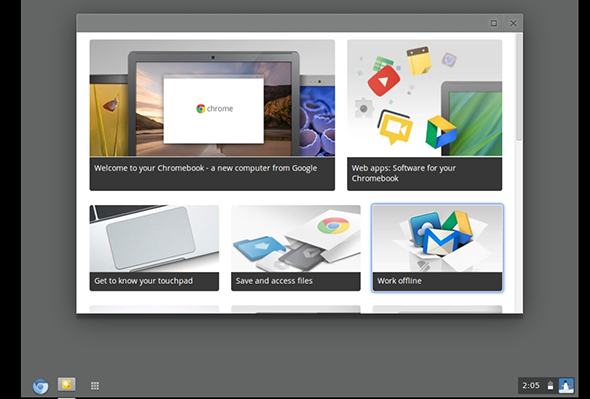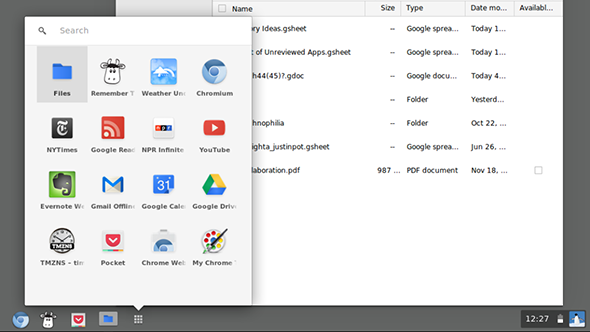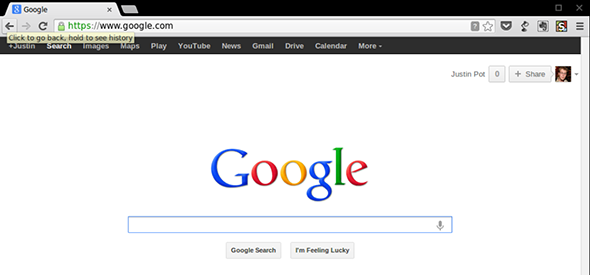Try out ChromiumOS inside Ubuntu. Whether you want to start a separate Chromium session or run Google's netbook operating system inside a window, a new third-party package makes the process simple.
If you mostly use your computer to access the web, ChromeOS might be right for you. For the unfamiliar, ChromeOS is Google's operating system for Chromebooks. It's an entire operating system built around the browser and it's focused on running web apps. ChromiumOS is the open-source version of that operating system, meaning it's freely available. I've shown you how to install ChromiumOS on your netbook with Lime, but hardware supported is limited.
Ubuntu, meanwhile, works on basically any computer. So if you want to try ChromeOS on your existing system, Ubuntu is your best bet.
As of this writing the ChromiumOS package only works on 64-bit processors. Sorry about that.
Launching ChromiumOS In Ubuntu
Once you've installed ChromiumOS you have two options - run the command "chromeos" from the Ubuntu desktop or log out of Ubuntu and log into ChromeOS directly.
To launch ChromeOS in its own window simply press "Alt" and "F2". You'll see a dash-like window for entering commands; type
chromeos
and hit enter. You'll see the full Chrome desktop in its own window:
To launch ChromeOS on its own, without the Ubuntu desktop, log out of Ubuntu. When logging in, click the Ubuntu logo beside the login field. You'll see a list of options:
Pick Chromium OS, then log in the way you usually would. You'll be presented with Chrome's login screen:
You'll need a Google account to log in (it's your Gmail login, if you're not sure what I'm talking about). If you don't have a Google account, get one - ChromeOS isn't terribly useful without it.
You'll see a fancy first-time window once you log in:
Follow the tutorials if you want, or explore the new system. You'll see a taskbar at bottom; use the App Button to launch your Chrome apps; you can pin your favorite apps to the taskbar. There's even a built-in file manager.
The heart of the operating system – Chrome itself – works pretty much as you'd expect (though seemingly speedier, at least if you launch a seperate session). If you already use Chrome your bookmarks, history and apps will sync over, meaning you'll feel right at home quickly.
Explore and enjoy. It's a different way to use your computer, and it's not for everyone, but you might like it.
Working/Not Working
While Chrome/ChromiumOS are not new, the package that gets it running in Ubuntu is. The developers point out what is and isn't working in the documentation. Here's what is working:
- Login directly from LightDM (at login screen)
- Sync, apps, bookmarks
- Flash (install google-chrome-stable)
- Talk (install google-talkplugin)
- Java (icedtea-plugin)
- Simple development for ChromeOS specific plugins/extensions(~/chrome-os/user)
- HW acceleration
- Tablet mode
And here's what's not:
- System controls, data is ignored and replaced with fake data ?
- Guest login (missing cros subsystem)
- Special "KIOSK" mode (switch still exists)
- Auto-updates
Note that they're working on it, and things may be different by the time you read this, so check the documentation to be sure.
Install ChromiumOS In Ubuntu
Ready to install? Head to the LightDM Login ChromeOS page on github. You'll find a 64 bit package for Ubuntu. Users of Ubuntu's x86 version will be able to install this, but it won't work. You've been warned.
If nothing else this gives Ubuntu a lightweight, browser only desktop that's tightly integrated with Google's ecosystem. To me this is a good thing, but I want to know what you think: will you be installing ChromiumOS in Ubuntu? Let me know in the comments below, along with any alternative browser-based desktops for Ubuntu.
Not sure how to install or use Ubuntu? Check out Ubuntu For Absolute Beginners, our manual outlining Ubuntu. It will get you started.