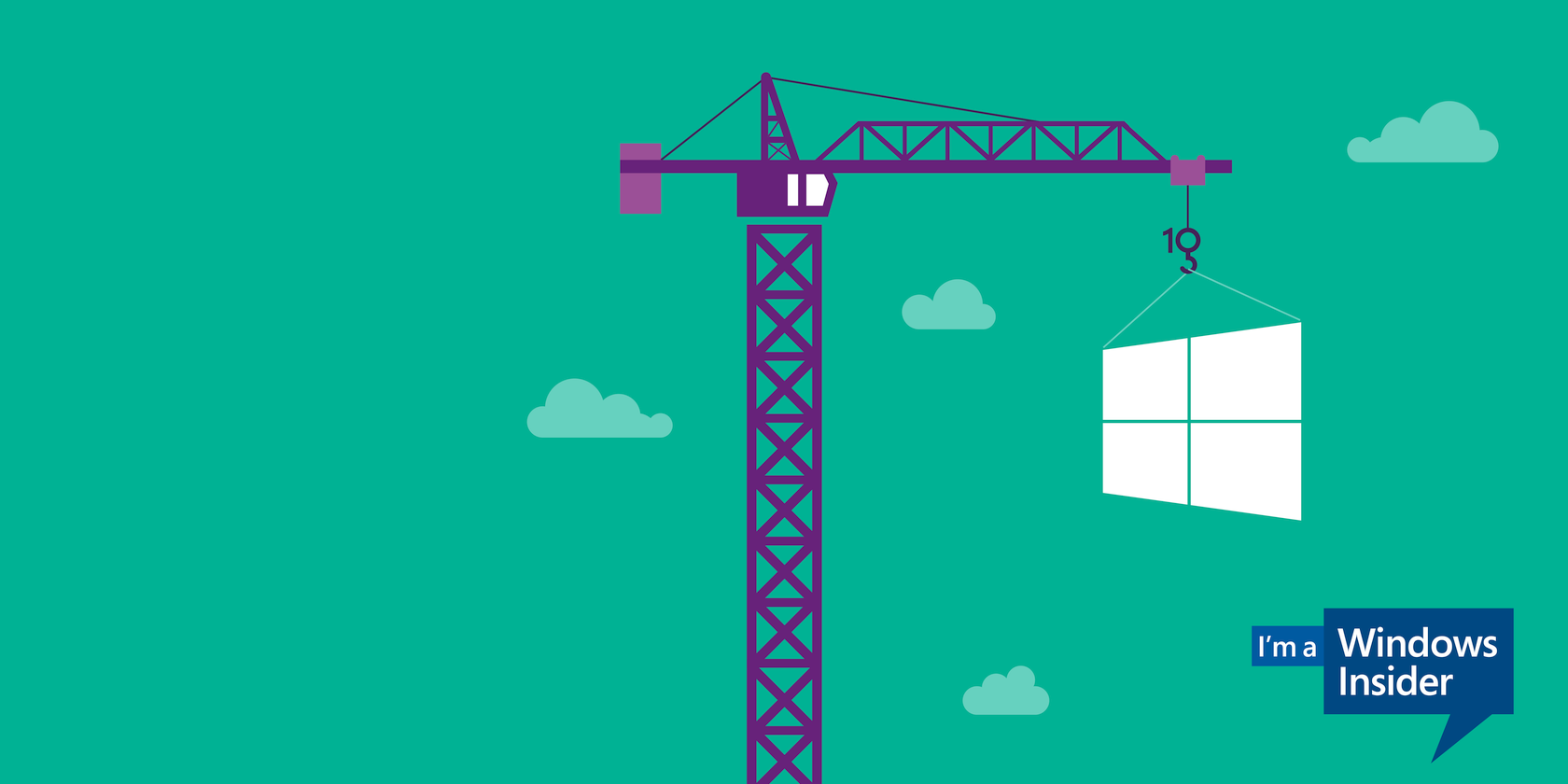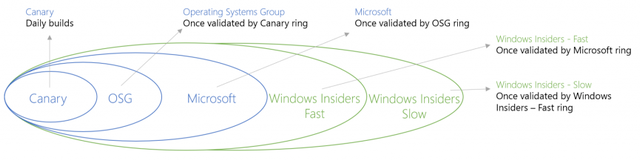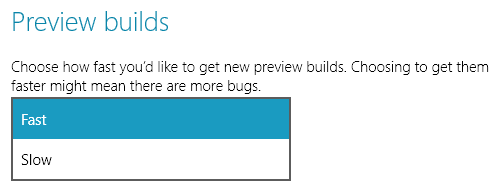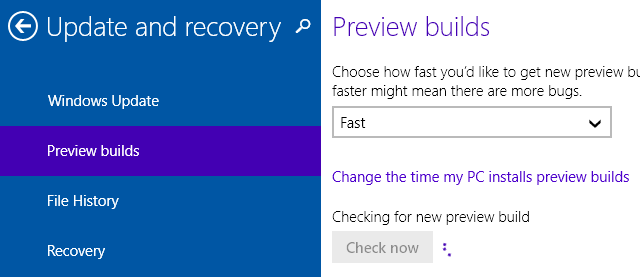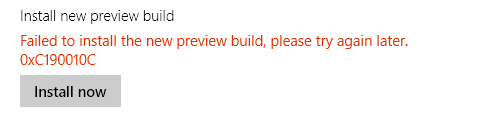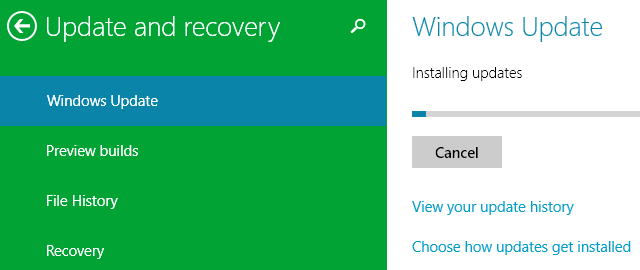A new Windows 10 Technical Preview Build 9879 was released a few days ago. We'll show you how to get new builds automatically, upgrade manually, prevent errors, and where to download new ISO images.
Several new features in this Windows 10 build are based on direct user feedback. You can now disable the new Taskbar buttons Search and Task View, animations have been improved, Snap Assist works across multiple monitors, and OneDrive has selective sync. The Windows Blog covers the full changes in Build 9879 in detail.
Apparently, this is also the last major update for 2014.
How Do I Get The New Build?
Generally, new builds are delivered automatically via Windows Update.
You can set a time frame for automatic maintenance, i.e. a maintenance window for Windows Update to run. To do this via the Control Panel, click the Start button, search and open the Windows Update Control Panel window, click Change settings, then Updates will be automatically installed during the maintenance window. Alternatively, you can go through the modern app. Go to your Start Menu, search and open PC Settings, go to Update and recovery, open Preview builds, and click Change the time my PC installs preview builds. In the window that opens, change the time under Run maintenance tasks daily at.
During that time, your computer needs to be turned on or in Sleep mode and charging.
Why Did I Not Automatically Receive The New Build?
Either your computer wasn't available during the maintenance window or some other conditions weren't met yet.
Most likely, you didn't upgrade to the Fast ring when Build 9860 came out. With that build, Microsoft split the Windows Insider layer of its ring progression model into a Fast and Slow ring. Users in the Fast ring receive new builds immediately. Some builds are released with (known) issues, which are fixed through Windows Update shortly after. By the time users in the Slow ring receive the upgrade, usually just a few days later, most bugs have been ironed out, which adds a layer of security.
To switch to the Fast ring, navigate to Preview builds in the PC Settings app (as described above and illustrated below) and select your preferred upgrade speed from the drop-down menu.
If your computer was available, you were already in the Fast ring, and you still haven't received the update automatically, there must be other issues preventing you from upgrading manually. We'll address those further down.
Can I Get An ISO Image To Install The New Build?
Yes! Microsoft gave in to user feedback and decided they will be offering ISO images for all new builds of the Windows 10 Preview. The catch is that those builds won't be available until the upgrade is released to the Slow ring. The ISO images will be available via Windows Insider.
Can I Manually Get The New Build?
Yes. And here it gets a little confusing. Microsoft says the Build is distributed via Windows Update, but you can't trigger the installation via the Control Panel. Instead, go to your Start Menu, search and open PC Settings, go to Update and recovery, open Preview builds, and click Check now.
Help! What Does This Error Message Mean When I Try To Install The New Build?
The quickest way to find an answer to this question, is to search the exact error code on Google or Bing. To prevent errors from happening in the first place, especially during installation, go through the following steps.
Free Up Drive Space
Microsoft warns:
Some systems may see disk growth of 20GB+ due to driver install duplication. On systems with low disk space this can block setup and cause a rollback to the previous build.
For that reason, it's a good idea to always have a 20-30 GB buffer on your system drive. If you don't currently have this amount of space available on your Windows 10 partition, you can extend your Windows partition via Windows Disk Management or with a third-party partition manager like the one from EaseUs, which comes with more advanced options.
Briefly, in Windows 10, open the Start Menu, search for partition, click on Create and format hard disk partitions. Under Disk Management, you can shrink volumes (aka partitions) in order to expand other volumes.
Make Sure Windows Update Has Completed All Important Updates
A new preview build won't install if important updates are pending. Go to Windows Update via Control Panel or PC Settings, as described above, and check for updates. Just to be sure, reboot once more after the last update was installed.
Upgrade Won't Start Or Says 'Try Again Later' Or Got Stuck
If the upgrade won't start, you might have to manually clear the Windows Update cache. To do this, stop and restart Windows Update via the command prompt. Launch an elevated command prompt (right-click and Run as Administrator) and type the following commands, one after the other:
net stop wuauserv
cd\windows
rd /s SoftwareDistribution
net start wuauserv
Also delete the $Windows.~BT folder under C:\Windows to remove unfinished downloads of the upgrade. Be sure Windows Update installed all important updates, reboot your computer, and try again.
If you still can't upgrade, please turn to the Windows 10 Technical Preview Forum for support.
Are You A Windows Insider?
If you're using the Windows 10 Technical Preview and feel like an insider, you can now get stylish Windows wallpapers to go with your brand new desktop. Feel proud while you're testing new Windows 10 features.
What do you like most about the latest Windows 10 build and which of your most-hoped for features are still missing? Make a wish, it might come true - but only if you share it in the comments!