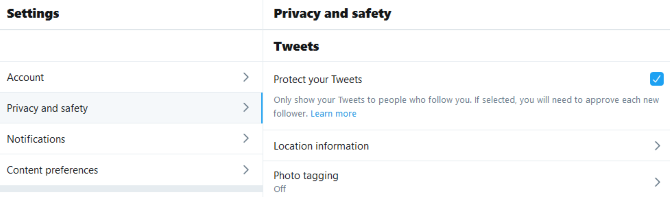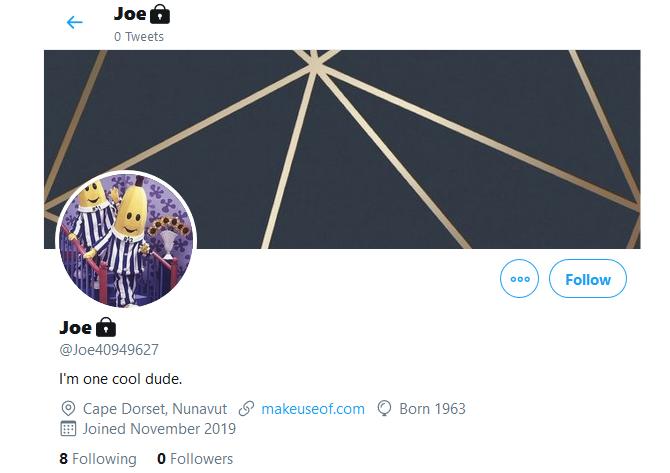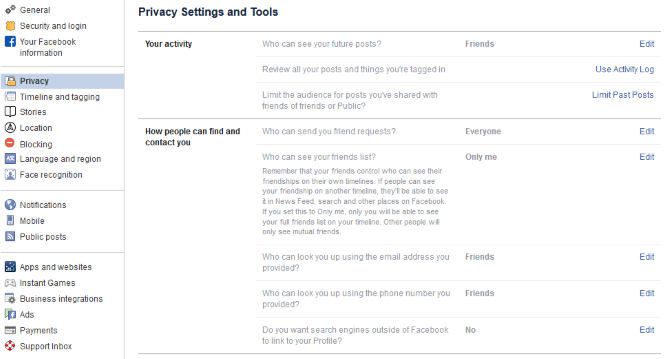Social networking can be a wonderful thing, but it can also a breeding ground for bullies. It's one of the many reasons to hide your social media profiles.
If you're dealing with social media bullying and/or harassment, or just want to hide your social media profiles for another reason, we're here to help.
In this article we'll show you how to make your Facebook, Instagram, and Twitter accounts private. We'll also reveal how people can find hidden profiles on social networks.
How to Make Your Twitter Account Private
By default, your Twitter account and tweets are public for anyone to see. That visibility includes people who aren't signed into Twitter.
To change this, open Twitter on a web browser. On the left navigation, click More > Settings and privacy. On the main pane, click Privacy and safety.
Beneath the Tweets section, click Protect your Tweets. A confirmation box will pop up, so click Protect. Your tweets, past and future, will now only be visible to those who follow you. Anyone who tries to follow you from this point forward will need to be approved by you.
While on the Privacy and safety page, for the ultimate security, go to Location information and Photo tagging in turn to disable them. Ensure that Receive messages from anyone is off.
With your tweets protected, your followers won't be able to retweet your tweets. Your tweets won't appear on search engines and will only be searchable on Twitter by your followers.
However, while this setting makes your tweets private, it doesn't hide your entire profile. Depending on what you have populated on your profile, everyone will still see your:
- Banner image
- Profile image
- Name
- Username
- Bio
- Location
- Website
- Birth date (if you are under 18, this is always hidden)
- Twitter registration date
- Number of people you follow (but not who they are)
- Number of people who follow you (but not who they are)
Go to your profile and click Edit Profile to customize the visibility or the information contained within most of these elements.
How to Make Your Instagram Account Private
Anyone can see your Instagram profile and posts, unless you set your account to private. A private account means that you have to approve followers before they can see your posts.
To set your account private on Android or iOS:
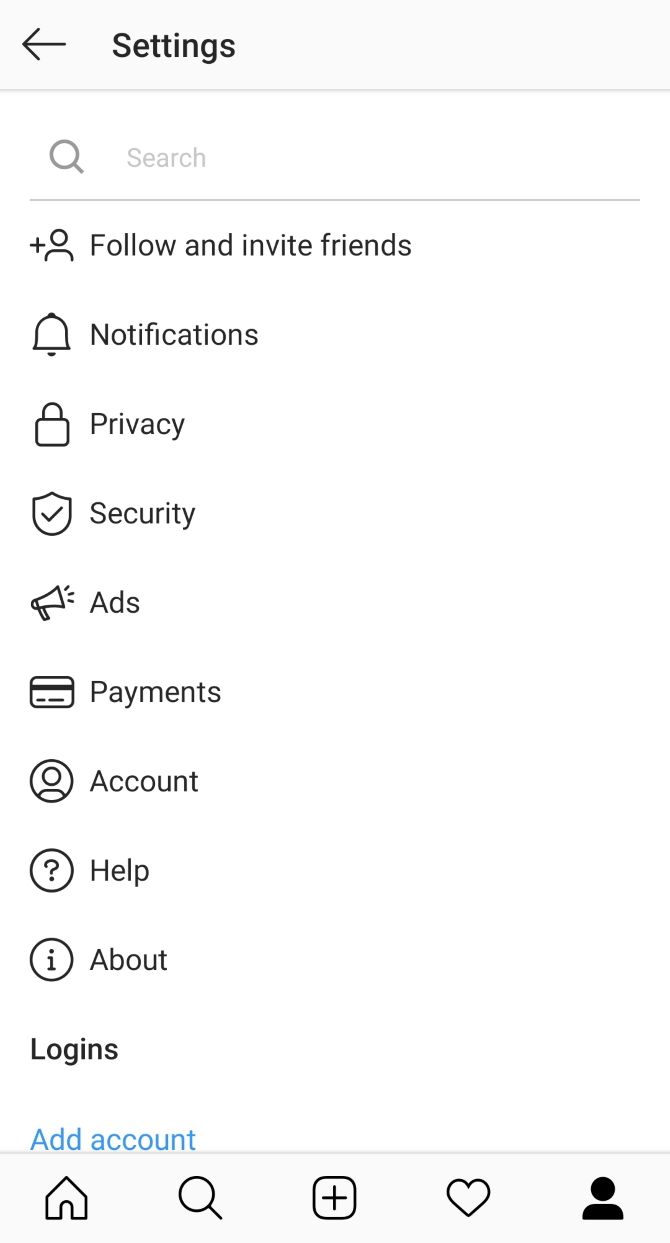
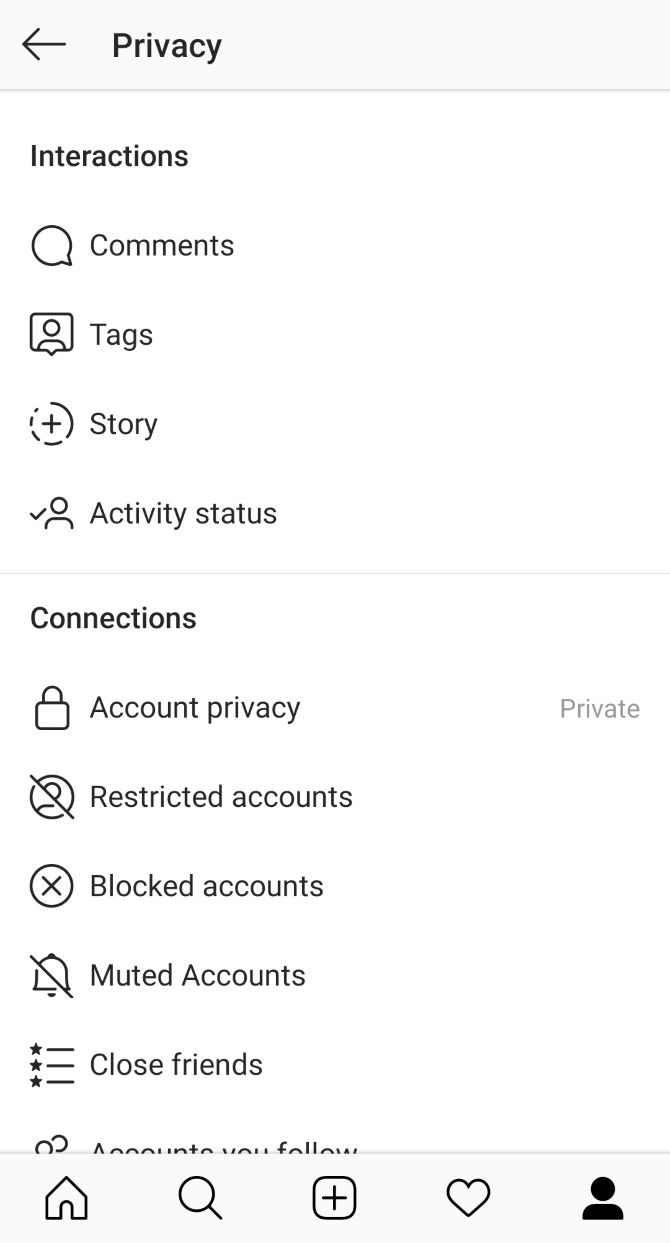
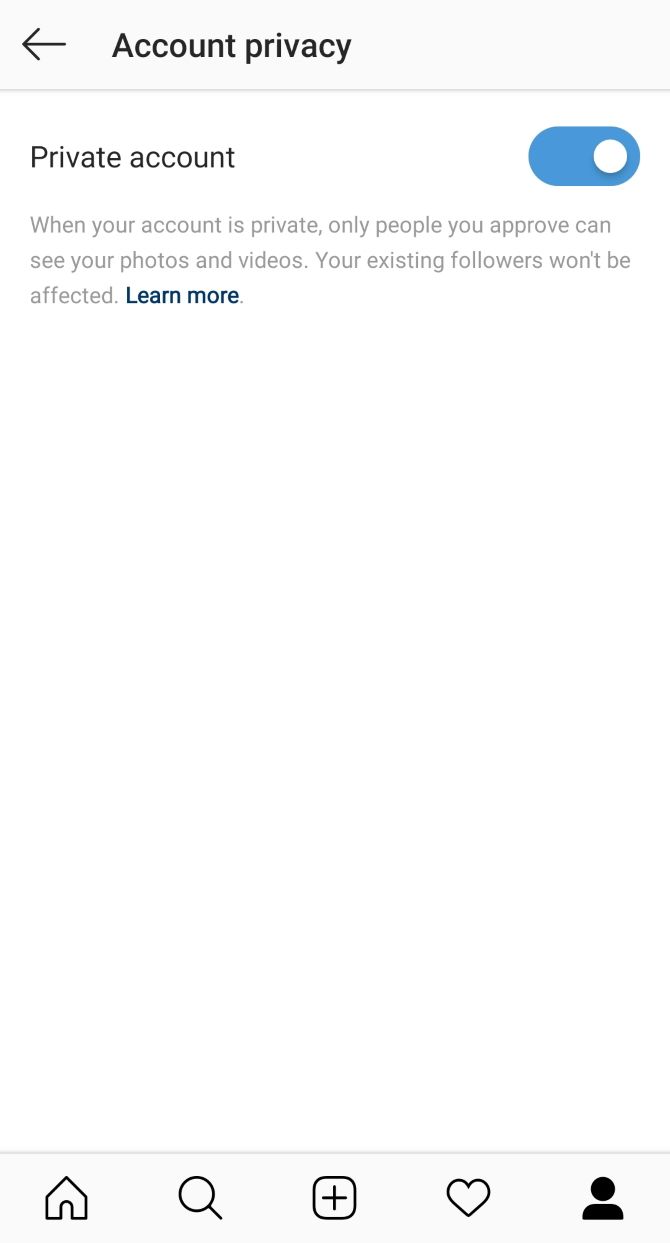
- Go to your Instagram profile and tap the menu icon (three horizontal lines)
- Tap Settings
- Tap Privacy > Account Privacy
- Slide Private account on
Your posts won't appear in search or on hashtag pages. Bear in mind that if you like or comment on someone else's post then your username will still be listed.
If someone isn't following you on Instagram, on your profile they will see:
- Profile image
- Name
- Username
- Bio
- Number of people you follow (but not who they are)
- Number of people who follow you (but not who they are)
How to Make Your Facebook Account Private
Unlike Twitter and Instagram, Facebook doesn't have a handy catch-all switch for making your profile private.
Your profile can always be found in search, except from people you've blocked.
To begin, load Facebook in your browser and click the dropdown arrow and then click Settings. Next, click Privacy from the left-hand navigation.
From this page you can customize the visibility of profile elements. The most secure option will be Only me, though this isn't available for everything. For example, Who can send you friend requests? can only be set to Everyone or Friends of friends.
You should also check out the Timeline and tagging and Stories pages for some more privacy options.
How to Block Someone on Twitter, Instagram, and Facebook
You now know how to hide your social media profiles, but you can also block a specific account if someone is causing you grief. However, bear in mind that this doesn't stop them finding you as they could sign out or use another account.
Nevertheless, blocking is a quick, easy way to stop someone seeing your profile. It also means you won't have to see their profile either.
To block someone:
- On Twitter and Instagram, go to the person's profile, click the More icon (three vertical dots), click Block, then Block again to confirm.
- On Facebook, go to Settings > Blocking. Enter the name of the user you want to block in the Block users field, then click Block.
How to Find Hidden Profiles on Social Networks
Following the above advice will help you hide your social media profiles. Which is the best way to beat social media bullies. And if you need to hide accounts on other social media platforms here's how to make all of your social media accounts private.
You might want your social network profile to be completely undiscoverable. However, despite your best efforts, malicious people could still find your social media profiles. Here are some of the ways people use to find hidden profiles on social networks, along with ways to counter them.
1. Reverse Image Search
Your profile image can be indexed by a search engine. You may notice this if you search your name on Google Images.
If someone has access to your picture from another social network---your Pinterest profile, perhaps---then they can perform a reverse image search. If you've used that same image elsewhere, those accounts could be surfaced in the search.
How do I prevent this? It's not usually possible to make your profile picture hidden from public. Your best bet is to use a different image for every profile to make it harder for a reverse image search to establish a link.
- On Twitter, go to your profile, click Edit profile, click your profile image and upload a new one, then click Save.
- On Instagram, go to your profile, tap Edit Profile, and tap Change Profile Photo.
- On Facebook, go to your profile, hover your profile image, and click Update. Remember, you should also delete your old profile picture from the relevant album.
2. Tagged in Posts
You can do everything you can to control your profile, but it's much harder to control the actions of your friends and family.
For example, they might tag you in a tweet or a photo. Your profile will still be private, but your account is then known to others.
How do I prevent this? You want to either stop people being able to tag you, or for those tags to be approved by you before they appear public.
- On Twitter, go to Settings and privacy > Privacy and safety > Photo tagging and turn it Off.
- On Instagram, go to Settings > Privacy > Tags. Turn Add Automatically to Off.
- On Facebook, you used to be able to control this but no longer can. The best you can do is stop them appearing on your news feed. For that, go to Settings > Timeline and tagging and set Review tags that people add to your posts before the tags appear on Facebook? to On.
3. Repeat Usernames
It's very tempting to use the same username across all of your social media accounts for that consistent online identity.
The problem is that this makes it very easy for someone to find all your accounts with a single bit of information.
How do I prevent this? It's best to have a different username for each social media account. You can change your username after registration.
- On Twitter, go to Settings and privacy > Account > Username. Edit the field and click Save.
- On Instagram, go to your profile, tap Edit profile, alter your username, and tap the tick icon.
- On Facebook, go to Settings > General > Username, enter the new username, and click Save Changes.
4. Attaching Your Phone Number or Email Address
It might be unavoidable to have your phone number and/or email address tied to your social media account, as most platforms use them for verification.
Nevertheless, you certainly shouldn't have them set to be publicly available because people can search for that email or number and find your account. This can often automatically happen if someone syncs their contacts to their social media account.
How do I prevent this? Do not have the information displaying publicly and do not allow your account to be found in search with it.
- On Twitter, go to Settings and privacy > Discoverability and contacts and ensure that both Let others find you by your email address and Let others find you by your phone number are unticked.
- On Instagram, you are not discoverable by email, only by phone number. To remove your number, go to your profile, tap Edit profile, and delete the phone number field.
- On Facebook, go to Settings > Privacy. Set both Who can look you up using the email address you provided and Who can look you up using the phone number you provided to Only me.
5. Links to Other Apps
Many services let you sign up with your login information from a social media profile. This is great for convenience, but be careful.
Check that this doesn't make your social network account information public. For example, many dating apps will display your Instagram photos and then link out to your account.
How do I prevent this? Remove any third-party apps that are tied to your social media accounts and always sign up for a separate account on new services.
- On Twitter, go to Settings and privacy > Account > Apps and sessions. Go into each app and Revoke access.
- On Instagram, go to Settings > Security > Apps and websites > Active and Remove each app.
- On Facebook, go to Settings > Apps and websites, tick all unnecessary services and click Remove.
Detox or Delete Your Social Media
In this article we've shown you how to hide your social media accounts, so hopefully you should find yourself better protected from bullies and other unsavory individuals.
However, perhaps it's time to take it a step further.
If you just want to take a break then you can do a social media detox. Or, if you want to take the nuclear option, you can always delete your entire social media presence.