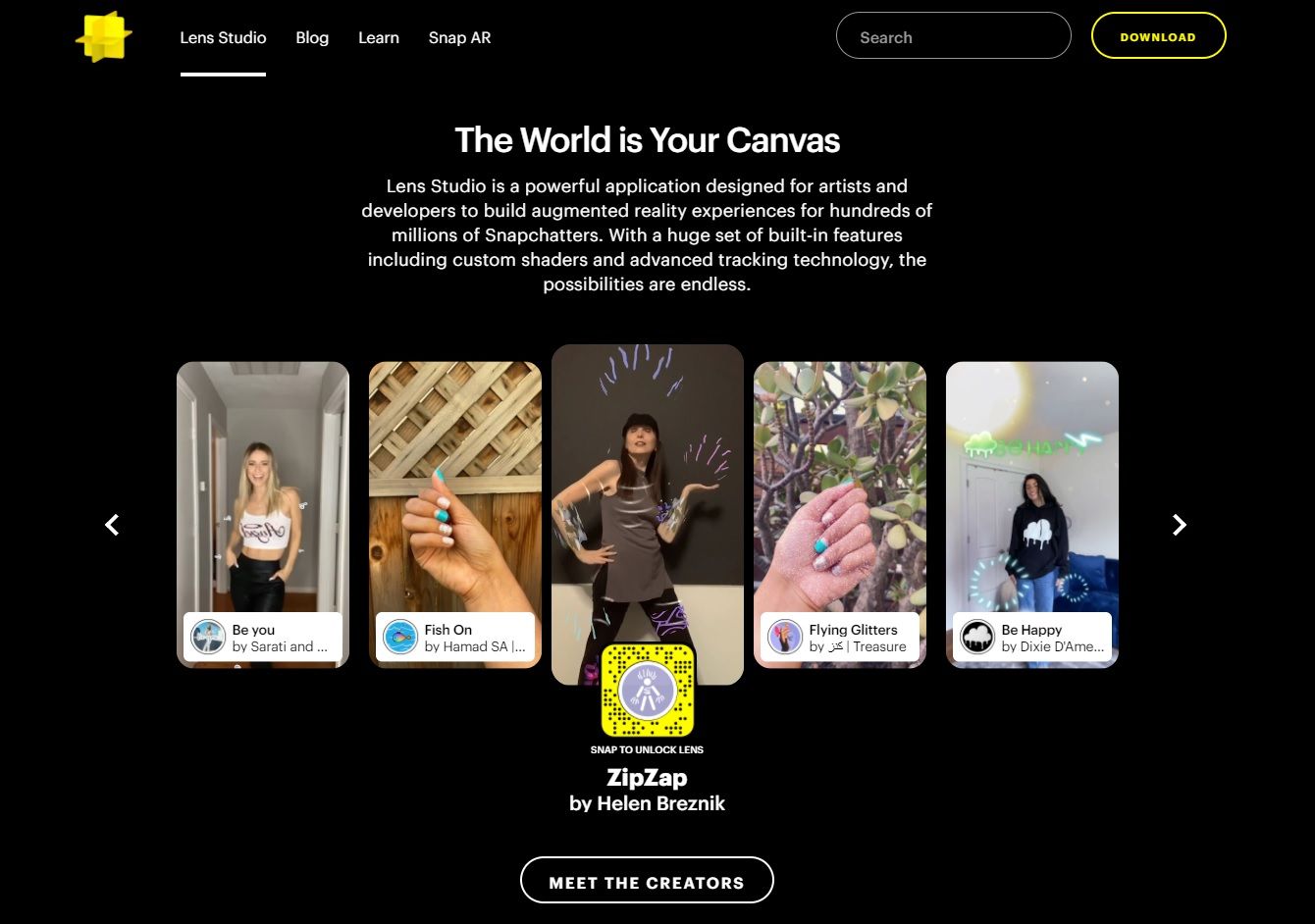Snapchat is a fun way of expressing yourself. But after taking a few hundred Snaps, it can get boring. Fortunately, you can make your Snapchats more interesting by using filters, lenses, and stickers.
There are differences between all three, but they're often used interchangeably. So here's how to add more Snapchat filters, lenses, and stickers to add a little extra sparkle to your Snaps.
How to Use Snapchat Lenses
Lenses, filters, and stickers are all different: while the latter two are applied after a Snap is taken, lenses are added beforehand.
These are typically overlaid on a face. Go to the main camera interface in Snapchat, then tap the screen. Options will appear on either side of the shutter button at the bottom of your screen. To the left are games you can play on Snapchat, while most of the service's lenses are to the right. Scroll through them and have some fun.
Once you're happy with how a lens looks, take the Snap as you normally would—by either tapping the shutter button once to take a photo or holding it down to take a video.
How to Find New Snapchat Lenses
While looking through lenses, you'll notice a black bar at the bottom of your screen. It defaults to Browse, but you can check out even more lenses created by users all across the world by tapping on Explore.
From here, you can search for lenses if you know what you're looking for. This could be a popular franchise like The Simpsons or Friends, or something more generic like "cartoon". If you've seen others using a specific lens, you can find it in this section.
Or you can explore all the available filters by using the slider underneath the Search bar. These options include Trending, Face (showing the best lenses for selfies), and World.
After you've applied a lens, you can add further fun by using filters...
How to Use Snapchat Filters
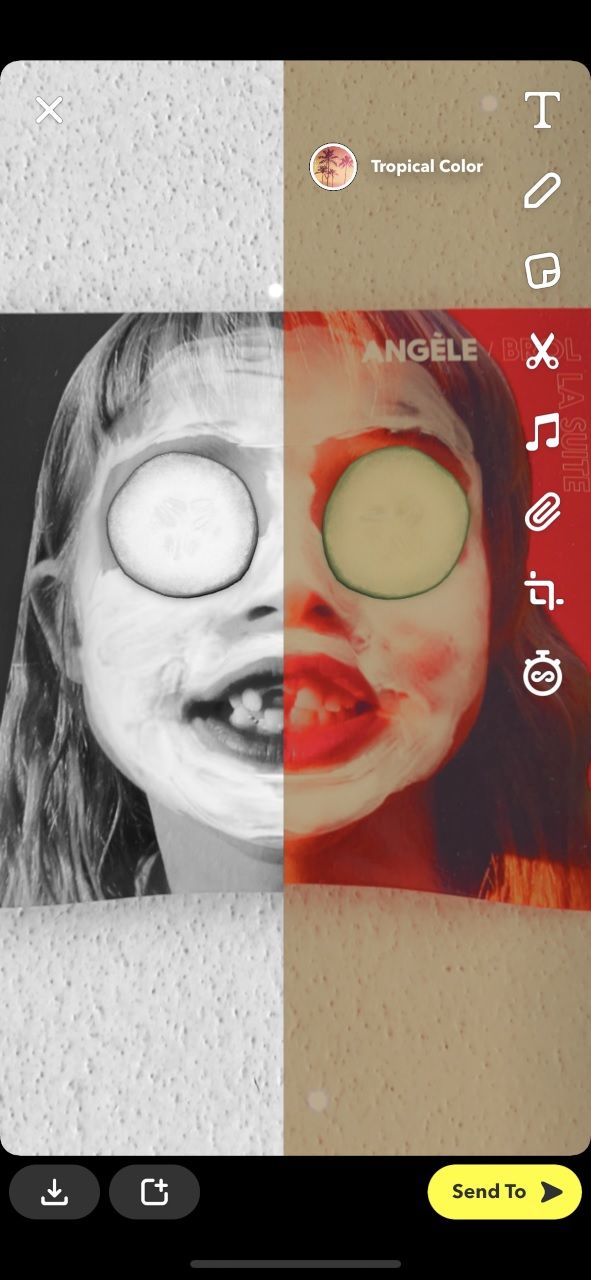
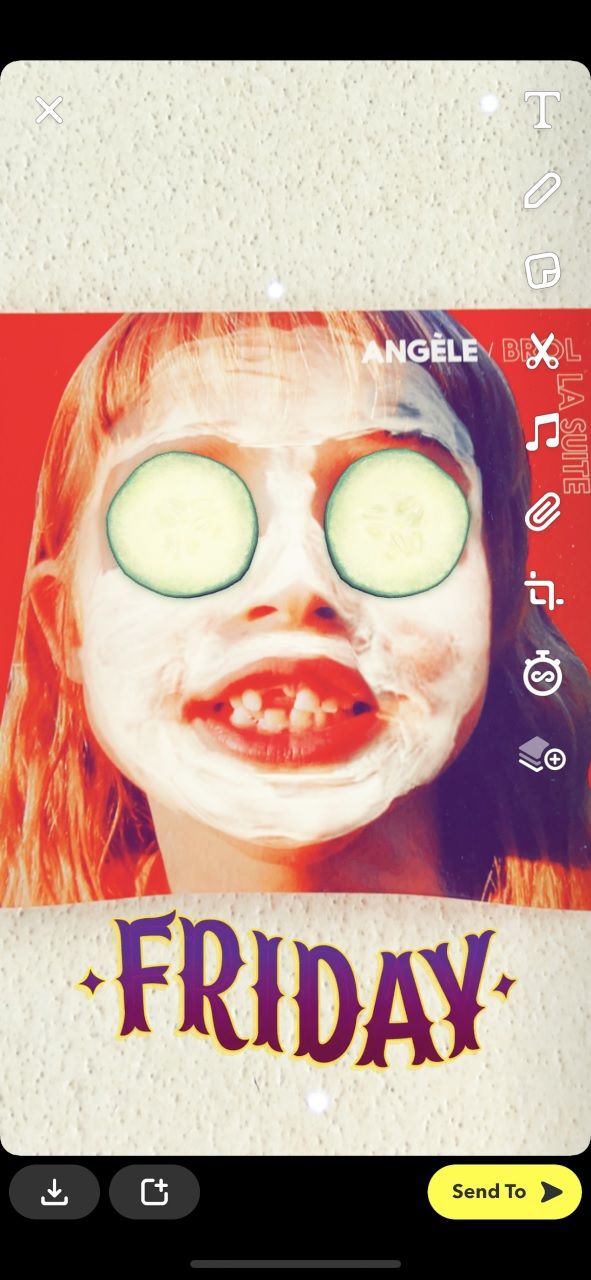
Filters are overlays added to a Snap after it's taken but before it's sent. You probably already know how to add Snapchat filters, but if not, it's very easy to do.
Just navigate to the main interface, take a Snap, and swipe either way to add filters.
You'll probably want to start by adding a color change to your whole Snap, so swipe left. Keep swiping until you find a color you like.
If you want to add more filters onto this basic one, click on the bottom symbol to the right which looks like a series of stacked boxes. This will lock that layer.
You can then swipe right to add some more interesting elements, like animations, dates, and times. You can tap the stacked boxes icon again to lock that layer and add more. You can only do this three times, so choose carefully. If you tap the tiles icon again, you can undo the filters you've already added.
How Do I Get More Filters on Snapchat?
You'll notice that these filters change relatively frequently. Even the most popular filters and lenses can vanish, like the option to, uh, vomit a rainbow, which proved bizarrely trendy.
Nonetheless, there are a few tricks you can use to download more filters on Snapchat.
How to Use Snapchat Geofilters
Geofilters are only available in certain places, so you'll need to allow Snapchat to access your location. To do this, iOS users should go to Settings > Privacy > Location Services > Snapchat and select "While Using the App". If you use Android, go to Settings > Location > Turn on.
Once you've activated that feature, geofilters will appear alongside your normal filters.
Don't expect loads to become available all at once—or indeed at all, unless you're at a major landmark. These add a place name and illustration to your Snap, probably just to make your friends jealous. That means you won't unlock one if you're simply shuffling around your own house (unless you happen to live in Times Square).
It's a great way of encouraging people to get out there, explore the world, and show off a little bit. Some are sponsored, however, so can be seen as either hollow grabs for attention, or a smart way of engaging younger audiences, depending on how cynical you are.
Create Your Own Geofilters
You can make your own geofilters, which is perfect if you're looking to make your own business stand out or if there's a big event coming up.
However, this option costs money.
Let's say it's someone's 18th birthday and you've organized a massive party. A customized geofilter can be made and shared so that all those invited can join in on the fun. They last a minimum of 30 minutes and can cover an area between 5,000 and 5,000,000 square feet.
If you're an artist, creating a special filter can be a neat experiment too. Everything has to be approved by Snapchat first. Obviously, Snaps and videos disappear unless you screenshot it or save it to My Memories.
Share Snapcodes for Snapchat
You can check out your own Snapcode in your profile. You've likely added friends by scanning their codes too. But this is also a neat way of adding more filters.
To scan a code, hold your camera over it and press the screen until it registers. Alternatively, take a screenshot or picture then navigate back to your profile's settings by going on your profile (which is where your Bitmoji or Story appears) then on the cog in the top-right corner. Click Snapcodes > Scan from Camera Roll and select the image.
Once you do, Snapchat gives you the option to "Unlock for 24 Hours" or "Send to Friends". (Select filters are only available for one hour, while others give you 48 hours.)
You can build a decent catalog of codes for yourself. Encourage others' generosity by sending a few to friends too.
Check Online Resources
So where can you get codes? Your first port of call should be Snapchat's Lens Studio.
This is a repository of AR content. It's also where you'll need to go if you intend to create your own lenses.
Snapchat highlights a select few every day and pushes them at the top of the site. Dig deeper, though, and you can explore more.
You should also check out Lenslist, another library of social media filters. This is a great resource if you're looking for new Instagram filters too.
It's not immediately obvious what most lenses do, so you'll have to experiment. All you need to do is scan the Snapcodes and unlock them. You'll see a few duplicates across the two sites, but each contains enough codes to keep even the most prolific Snapchat users happy.
Look on Social Media for Snapchat Filters
This can be a minefield, so be careful. But if there's a social media account you trust, especially a big business, keep an eye out for filters.
Companies use Snapcodes as marketing tools. If there's a major film or TV series coming out, you might find a Snapcode related to it. When Deadpool 2 was released on Blu-ray, a lens added a dancing Wade Wilson to your videos. And a Stranger Things lens sends you to the Upside Down.
Most of these only last an hour, meaning you'll have to take advantage fast!
You can search for #snapcodes on Twitter, Facebook, and Instagram, but you leave yourself open to some dodgy content. Plus, most are simply to add more friends, so it depends on whether you want to accept strangers.
How to Use Snapchat Stickers
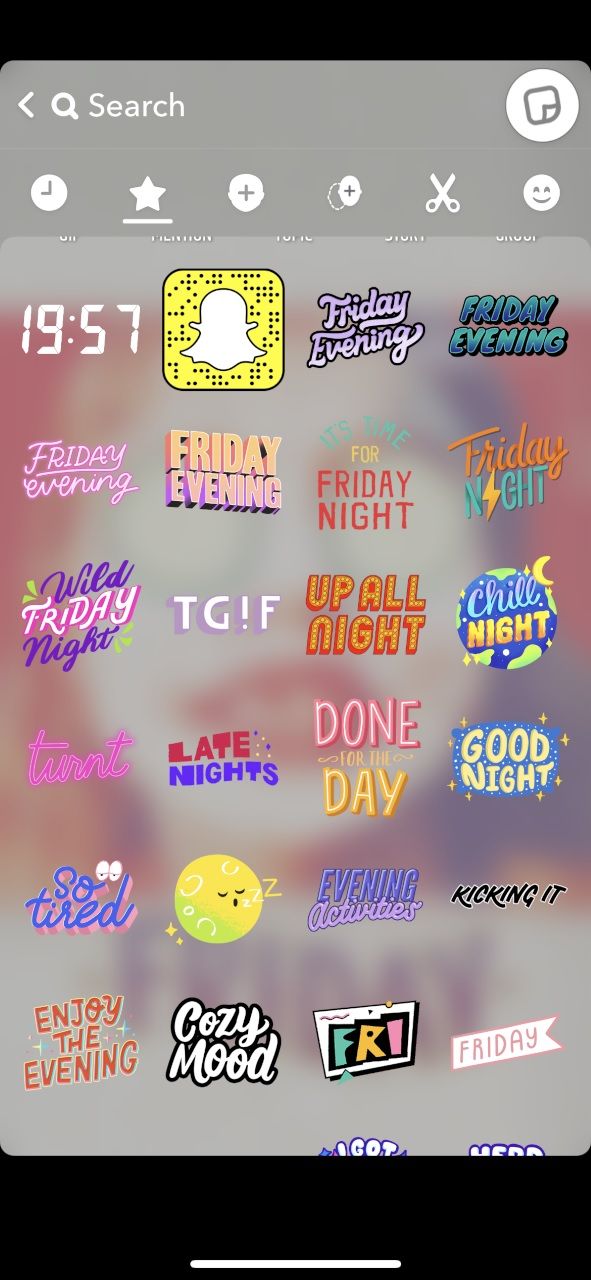
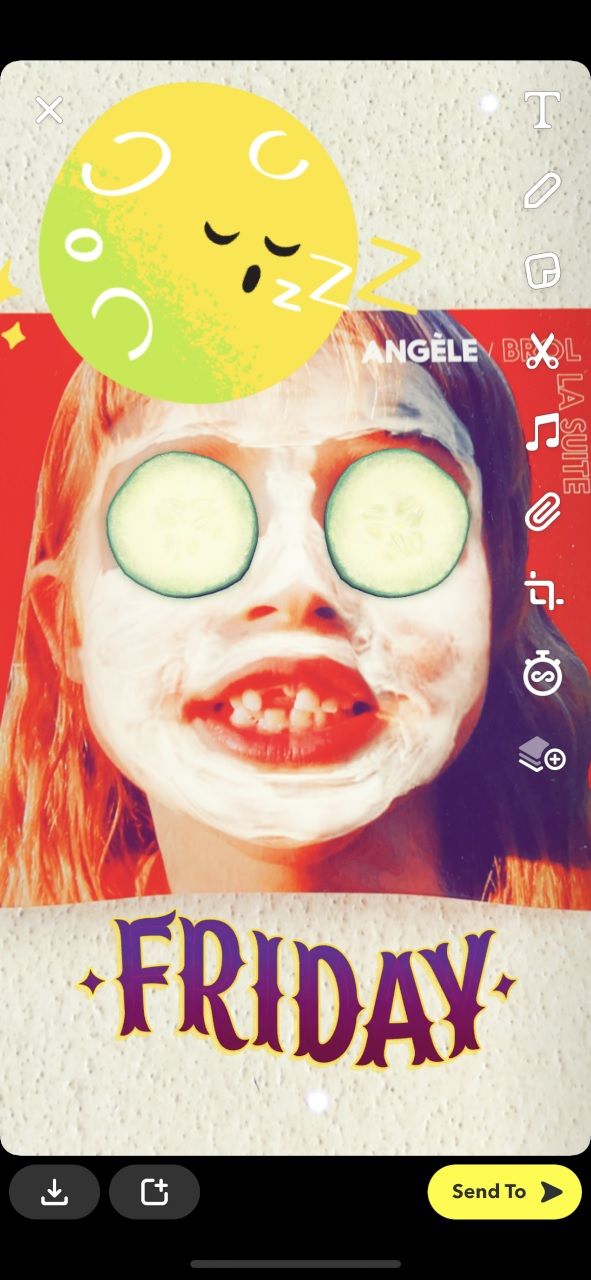
After you've taken your Snap, icons appear to the right of your screen. Click on the one that looks like a sticky note being peeled back. These are Stickers, another form of customization. They're very similar to filters, in that they add illustrations to a picture or video.
It'll automatically show you a selection of GIFs and timely graphics towards the top of the menu. But swipe and you'll see other features, including emojis, your Bitmoji, and a cropping tool. The latter lets you chop up part of a photo from your Camera Roll and insert it into your Snap.
You can add further designs from artists by clicking "Save" on the smaller pop-up. These are added to another tab to the far right of your Stickers.
Add whichever elements you want then alter their size by pinching using your thumb and index finger.
Personalize Your Snapchat
As you can see, there are several ways to get more Snapchat filters and lenses. It's easy to access a wide selection of ever-changing stickers too.
These can help you stand out from the crowd and get the most of the popular social media service.