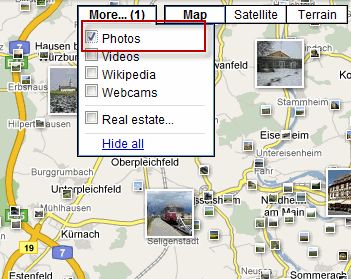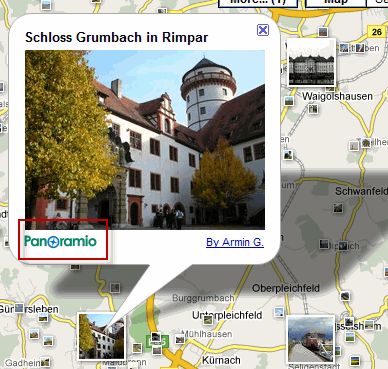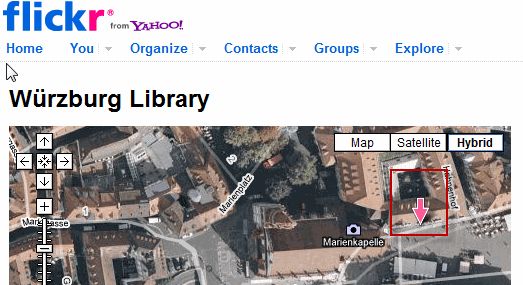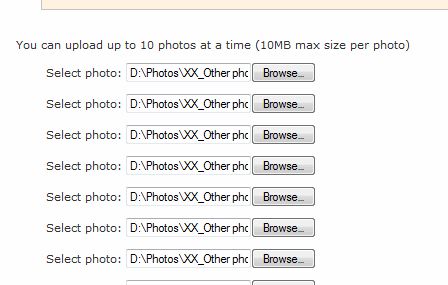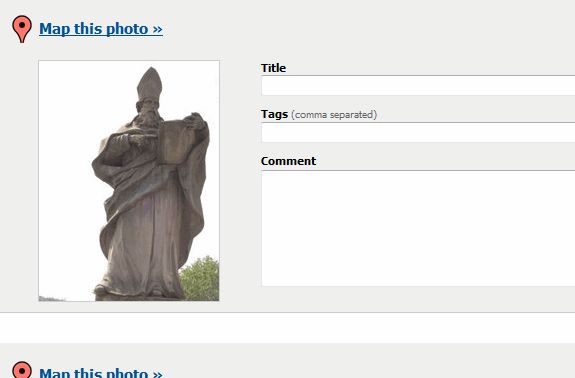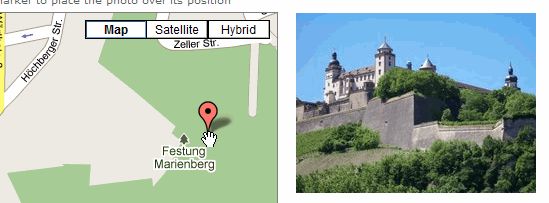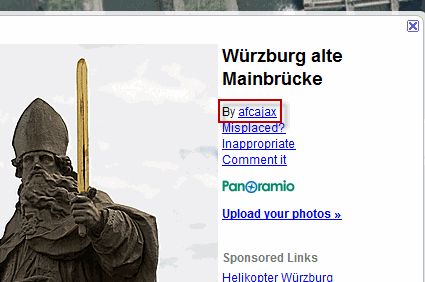I am a bit of a Google Maps & Google Earth fan. I used them to get hopelessly lost between Germany and the Netherlands the other week. Other times, I like to play around with them to see some sights that I wouldn't normally get to see, such as the nice chap with a rifle or some quaint roof art.
But what about all those photos you see when you click on the more tab at the top of a Google map?
Where do all those photos come from? That's right - Panoramio.
Today I will show you how to get your photos uploaded with Panoramio so they too will start appearing on Google Maps and Google Earth. Basically, this will be a guide on how to geotag your photos.
Using Panoramio is a good way to get more eyeballs on your photography work and gain some more exposure. I mean, how many people use Google Maps and Google Earth? Precisely. The numbers are huge and as soon as those users switch on the photos layer, relevant images will start popping up on the screen for them to click on and view.
Now, if your photos are located in a really busy location such as New York City, then your photographic contributions may end up getting lost in among all the other pictures. But if your photos are located in a really quiet, not so well known area then your pictures may end up being the only ones on display.
Our journey to photographic fame and fortune starts with Panoramio, obviously. If you don't have a free account then you will need to make one. Then sign in. Once you have logged in, you'll see a link at the top which says "upload". Click on that to begin sending your photos to Panoramio.
Now, before we continue, I should mention that you will save a lot of time if your photos are already geo-tagged before sending them to places like Panoramio. If you don't know what geo-tagging means then you probably haven't done it before. Geo-tagging basically means that you are adding some extra identifying information to each photo consisting of where the photo was taken. This information isn't immediately apparent to anyone viewing the photo (as in it's not splashed all over the front of the picture). But if you then insert the photos into say a mapping application then that information CAN be read and the photos will be positioned in the right places.
The way I like to do it is by using a bookmarklet called Localize. When you are on your Flickr photo page (it doesn't seem to work with Picasa Web Albums), just click the Localize bookmarklet and the photo is suddenly replaced by a Google map.
Move the pink arrow, as shown in the screenshot, to the photo's correct location and save. That's all there is to it. You will then get a URL below your photo which, if clicked, will take you to the Google map and the location you specified. If you make geo-tagging a habit everytime you upload a photo to Flickr, then it won't be such a big boring unappealing job.
OK, back to Panoramio and our upload link. On the page, begin uploading your photos (if they are not geo-tagged yet, don't worry, we can do this later inside Panoramio).
Once the photos are uploaded, you will be asked to tag your photos. This is not geo-tagging, just tags for Panoramio visitors to find your pictures when they search.
Fill out all the required information and save it all.
Now it's time to properly geo-tag them (if you haven't done that already). To do this, click on each individual photo and you will then see a "Map This" button to the right hand side. Click on that and you will then be prompted to enter the location for the photo. Try and get it down to the actual street if you can so the map is more accurate.
A Google map will now open up and you then have to move the red marker to its proper position on the map
Now save your changes and then move onto the next photo. As you move each photo to its proper position on the map, Panoramio will update.
Now it is worth stressing here that your photo uploads don't take effect immediately. So if you now went straight to Google Maps or Google Earth, you will NOT see your photos appear. A notice on Panoramio says that you currently have to wait a couple of days before your images will start appearing on the map. So don't get frustrated or angry because you don't immediately see your picture of you mooning from the Hollywood sign.
Upload the pics, leave it for a couple of days and then check back to see if they are there yet. Just have a think of how many photos Panoramio must be receiving every minute and then you will then appreciate why it will take some time for yours to appear. Have faith my young apprentice.
To get Panoramio photos to appear on Google Earth, you need to go to the lower left hand corner box, find Geographic Web and then tick "Panoramio". Pictures corresponding to the area you are currently viewing in Earth will now pop up all over the place and you can now click on each one to view them.
In each picture box is a link to the Panoramio user's profile so you can see, with one mouse click, what else they have uploaded (here's mine). So if you put a lot of effort into uploading your photos, tagging them and geo-tagging them, then Google Maps and Google Earth will provide the necessary audience readily interested in taking a look at your work.
Do you have any other tips, tricks and suggestions for geo-tagging your photos and getting them onto Google Maps / Google Earth? If so, let us know in the comments.