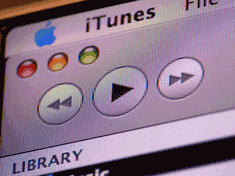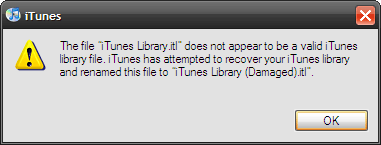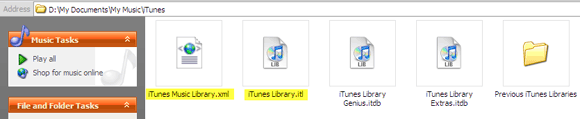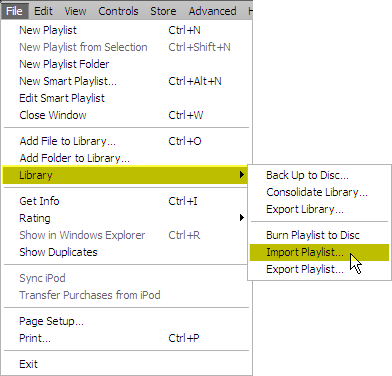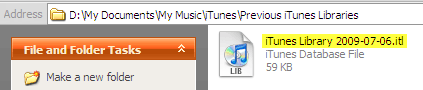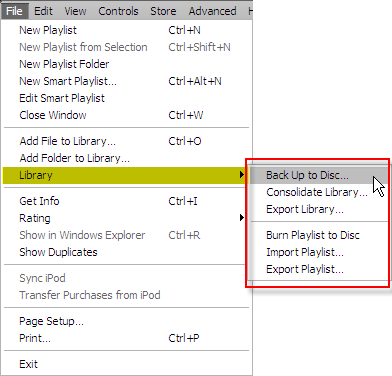My iTunes music library is my very own "˜Library of Alexandria'. There have been instances when my system has crashed or I have upgraded to discover that the library and coveted playlists have gone missing. The ancient Egyptians wouldn't have been able to match my scream (and curse) decibels when their own famed one got burnt down.
A music library is a coveted digital playground for a serious audiophile. While I don't exactly fit the stereotype, I do like my music to be organized with tags and playlists. Organizing a collection of a few thousand songs is a painstaking feat. Losing that can be sheer anguish.
There are a few common reasons for losing the file link to the iTunes music library.
- Your system crashes.
- Your iTunes has a glitch.
- You update your version of iTunes.
- "¦or any other sundry reason that's the bane of a computer's existence.
Here's where Apple says - Don't despair. Help is just a few clicks away.
But what are iTunes Library files?
iTunes library is nothing but the iTunes database that it creates to manage your music. Two iTunes library files are created - iTunes Library.itl and iTunes Music Library.xml.
Both can be found in the iTunes folder in the following default location:
In Microsoft Windows Xp
\Documents and Settings\username\My Documents\My Music\iTunes\iTunes Library.itl
\Documents and Settings\username\My Documents\My Music\iTunes\iTunes Music Library.xml
In Microsoft Windows Vista
\Users\username\Music\iTunes\ iTunes Library.itl
\Users\username\Music\iTunes\ iTunes Music Library.xml
The iTunes Library.itl file is a database of the songs in your library and the playlists you've created. This file stores information from the song's tag (the ID3 tag, for example) and also records information like play count and rating. This is the file iTunes reads to build your library.
The iTunes Music Library.xml is a secondary file with some of the same info as the earlier file but not all. This file also tracks the changes in iTunes and the song contents. The other purpose of this file is to make your songs in iTunes available to other Apple applications on your computer like the iPhone.
The iTunes Library.itl file is a binary file and won't any sense to us. But the iTunes Music Library.xml file is - if opened in a text editor. This is how it works - iTunes falls back on the iTunes Music Library.xml file if the iTunes Library.itl file gets corrupted or is lost. It tries to auto-recreate the library by rebuilding the iTunes Library.itl file using the info stored in its XML counterpart.
If the automatic process fails, we can essentially get into the iTunes folder and rebuild it on our own.
Here's how we can recreate the music library and get our playlists back
-
Browse to the location of the iTunes folder (given above).
- Cut and paste the iTunes Music Library.xml file to the desktop.
- Delete the iTunes Library.itl file from the folder.
- Again, open ITunes. The interface will be blank of any user created playlists.
-
Now, go to File - Library - Import Playlist. Browse to the location of the iTunes Music Library.xml file on the desktop and select it.
- The library is now rebuilt along with a fresh error-free copy of the .itl (iTunes Library File) file.
- If the Podcasts playlists is empty then the downloaded Podcasts folder might have to be added manually from File - Add Folder to Library and resubscribed.
-
Sometimes, after an iTunes program update the library is gone from view. In such a case, we can replace the iTunes Library.itl file in the iTunes folder with the one in the Previous iTunes Libraries folder in the same folder. The Previous iTunes Libraries folder contains the file named iTunes Library YYYY-MM-DD where YYYY-MM-DD is the date of iTunes upgrade. Copy this file to the iTunes folder and rename it as iTunes Library.itl. Restart iTunes to see the library and playlists restored.
Any device which connects with iTunes will resync with the fresh rebuilt library in all cases.
Right off the cuff, the first thing to be emphasized is the need to always backup your media and the library. iTunes allows you to easily backup the entire iTunes library and playlists along with the Apple store buys.
We spend a great deal of effort to beg, borrow, buy and steal for our music collection. Precaution and preservation is the mantra. Take a look at all we can contribute from our posts on iTunes and iPod for that end.
As the music plays on, let us know your worst iTunes gripe and how you troubleshot it.
Love iTunes but don't know how to use it to its full potential? Worry not, check out our PDF Manual - MakeUseOf's Big Book of iTunes.