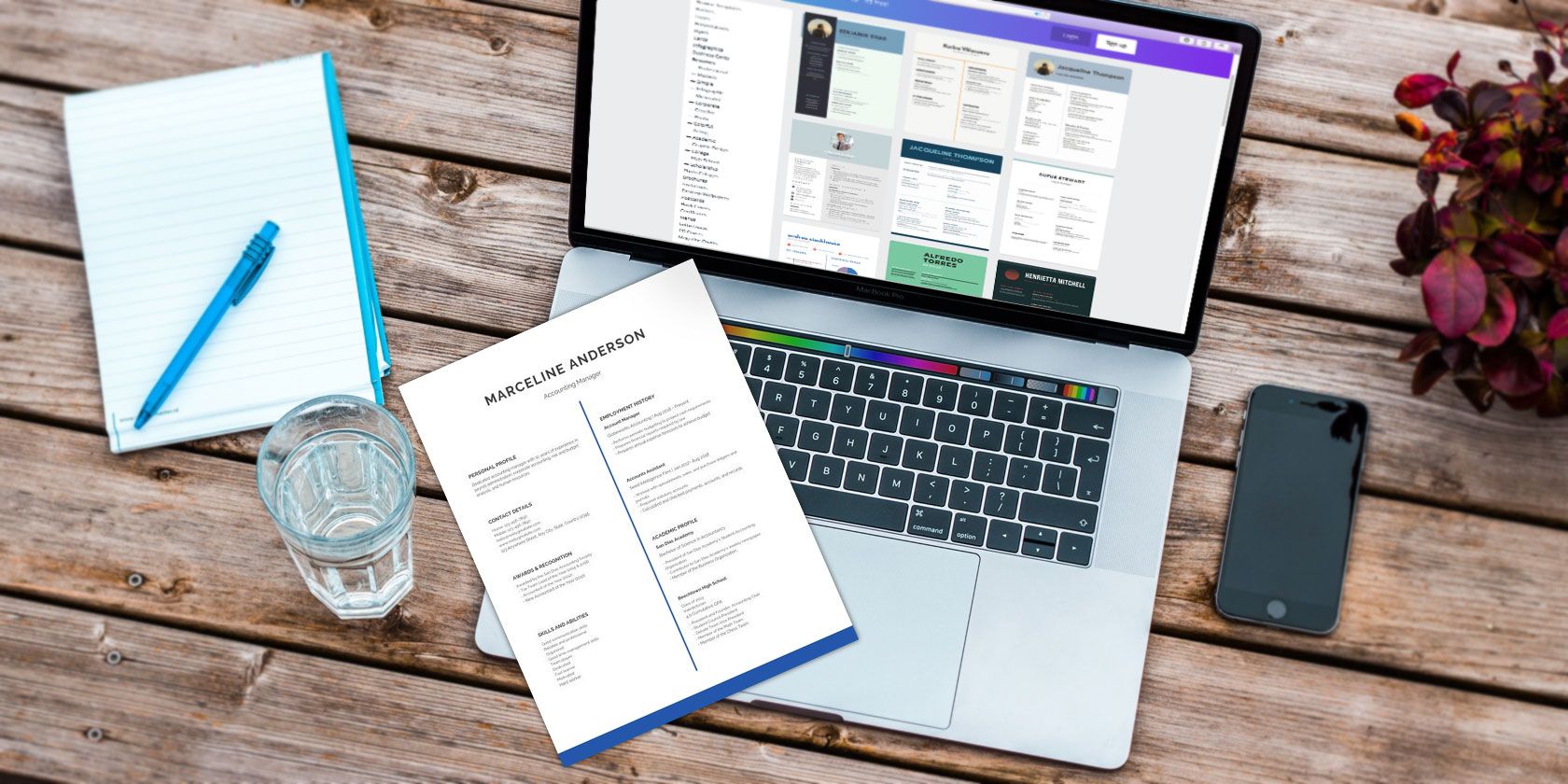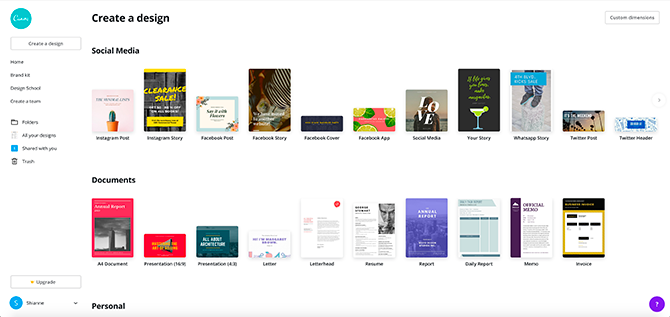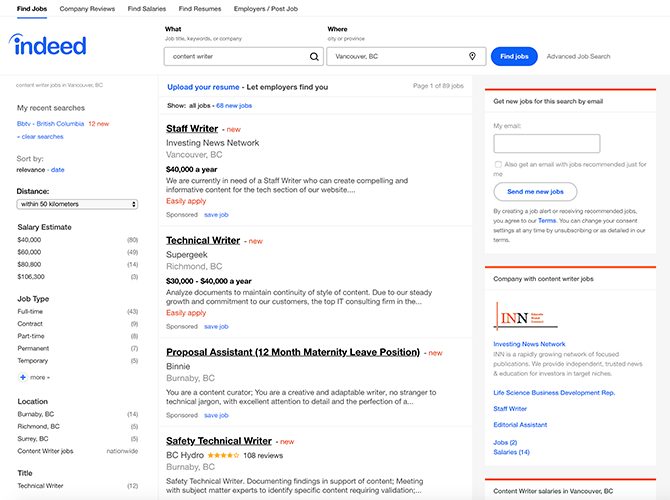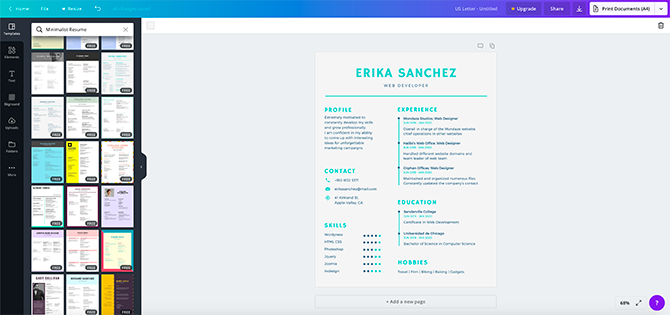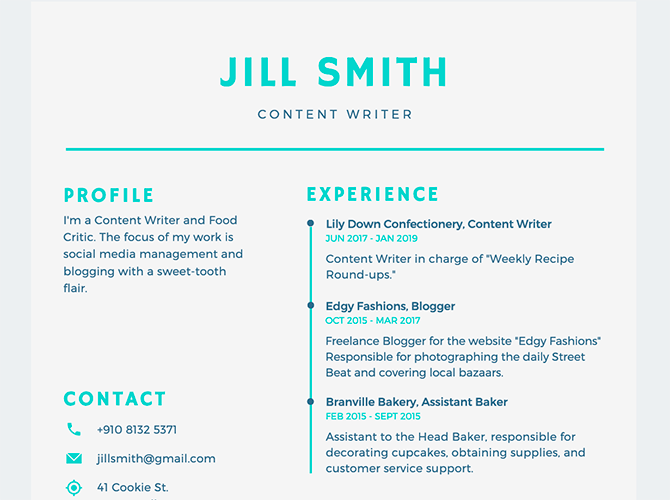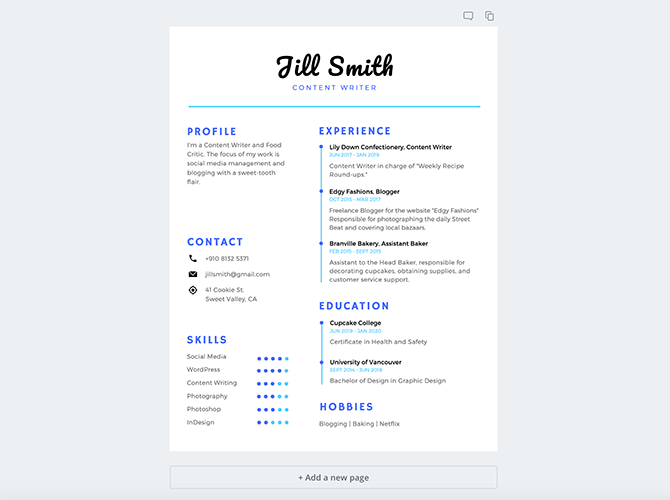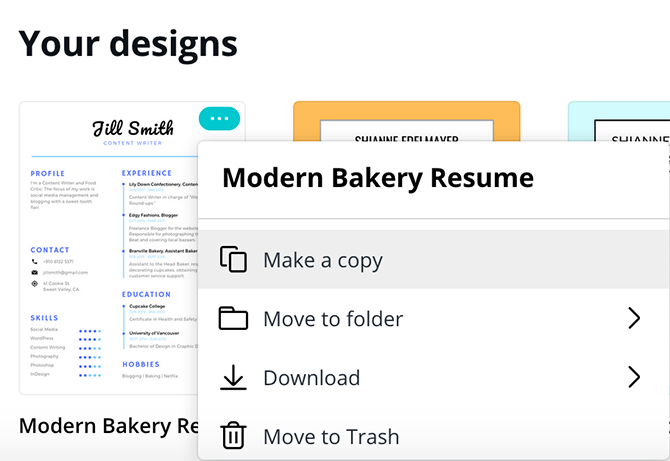The job market is tough, and making resumes is worse. Searching for a job can be a job unto itself. Which is why you need to have Canva on your side at this trying time.
In this article, we show you how to find the perfect resume template for you on Canva. And then show you how to customize that template to better fit your individual needs.
What Is Canva?
Canva is a template website that helps you publish beautifully designed documents for every subject, ranging from birthday cards to invoices. It's perfect for anyone who needs to create something for web or print, but who doesn't have the skills or time. It's also free, with options for paid designs available.
Step 1: Know Your Job Market
The first thing you need to do---before you even build your resume---is to actually know your job market. You need to know what industry you want to target, and what they're looking for.
We strongly recommend targeting one or two industries max for your job search. If you throw your net wider, your resume will end up being too generalized. There's also the risk of running out of time to customize your resume for different fields.
If you're feeling overwhelmed and don't know where to start, we have a rundown of the best job search engines to try. Searching through these websites for specific keywords will give you a good idea as to what kind of jobs are out there, and where.
After you know which markets you want to target, figure out what you need to say. Is this an industry you're already in? Just talk about your experience. Is this an industry you want to break into? Then play up your skills related to the field.
Look into resources within your industry that can improve your skills. If your potential job involves being active online, have a social media presence as proof-of-concept. Above all, network with your peers, both online and offline.
For the purpose of this exercise, let's keep it simple, and say you want a job in content writing. The company you're targeting? A website that rounds up the best cake and confectionary news in your city. Let's try to find a perfect resume for it.
Step 2: Search Canva
First, make sure you're signed up for Canva. Once you're signed up, use Canva's search function and type in Resume. It will automatically call up a list of templates.
These templates will be divided into different categories depending on what kind of job you want. At the very bottom will be a full list of all templates available in that category. Because you're tailoring your resume for a social media position, the best thing to keep in mind is to find a resume that follows the trends of current web design. Those trends are:
- Modern
- Minimalistic
- Lots of white space to help content stand out
Think "glossy" and "sleek".
With that in mind, let's search for something under the Minimalist Resume category. I like this design because it's got a clean, eye-catching look that mimics the downwards scroll of content on a webpage. This is important if someone is viewing the resume on a screen.
Step 3: Keep It Simple; Words Are Important
You want to pick a resume that mirrors the industry you're applying to because you want to show them that you understand their purpose. However, you don't want a resume that looks identical to the company's branding. If it's too similar to their official website, your personality won't shine through.
This is where customization comes in handy.
Once you have your template picked out, fill in your work details. The most important thing to keep in mind is clarity. Keep your resume to one page if possible.
State your name and professional profile---a short, two-sentence blurb explaining your specialty---along with contact details. Next, name your program proficiencies required for the position, along with your most relevant work experience.
Because this resume is for a website about confectionary, focus on your experience related to content writing and online management. Anything that has to do with food---like working in a bakery---would also help, because it shows that you know the product.
Sell yourself as the expert that you know you are. Use terms relevant to your field while also keeping your writing accessible. Don't be wordy for no reason.
Step 4: Visuals Are Important Too
Once you've got your content down, it's time to customize the design. You can change the font to make it more suitable for the company you're applying to, but keep it legible. You can also switch the colors of the template to mirror the company's branding. It will be a subtle nod to their overall culture and show that you're good with detail.
Once this is done, you're ready to download your finished template and apply for the job.
You can also create a cover letter with Canva to match your resume. However, if you're sending the application by email, we recommend that you put the cover letter in the body of the email unless people ask otherwise. There's no need to tell them the same thing twice.
Bonus: Create Your Own Template for Other Jobs
Let's say you really like the changes that you made to this resume. Let's also say that you want to reuse this template for similar jobs without having to redesign it from scratch. To do this, simply create a copy of your finished template using Canva's built-in function. Then give it a meaningful title like "Full Name - Social Media Resume."
Now whenever you apply to a job with similar parameters, you can quickly call it up and tweak the font and color as needed. Then you're good to go.
Good Luck With the Job Hunt!
Sticking to these basic steps to finding and customizing a resume on Canva will get you pointed in the right direction. Once you have them down, the job search should prove far less daunting.
Are you interested in using Canva for other designs to make your life easier? Then check out our list of things you can create with Canva.