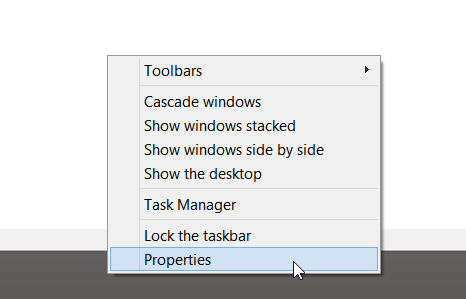Windows 8's Start screen. You either love it or hate it. Or more likely, you're just indifferent to it. And why shouldn't you be? On most full Windows 8 machines, you rarely even have to look at it. But if you take a closer look, you may find some surprises.
For starters, the Start screen and lock screen are more customizable than you think. You can use different backgrounds and themes for them, customize and rearrange the tiles, and use all kinds of different hacks to make things look just right. You can even make the whole thing work right on dual monitors.
Yes, you can easily change almost everything about your Start screen and lock screen, but what if you love them so much, you want to do the opposite? The Start screen and lock screen come with some pretty neat images — ones you might like to use on your wallpaper, or for other endeavors. Is it possible to get your hands on them and use them for other purposes?
Finding The Lock Screen Images
Finding the lock screen images and using them is the easy part. These — all six of them — are stored in plain sight under C:\Windows\Web\Screen.
The lock screen images come in JPG format, and are pretty high res: 1,920 x 1,200 pixels. The images are of high enough quality to resize. Even if you need them bigger than 1,920 x 1,200 pixels, they won't easily look bad.
You can copy these images from here and use them as wallpapers, or for anything else you dream up. If you already use Windows 8.1, you may see different images here, but the process should remain the same.
Finding The Start Screen Images
With Start screen images, things get a little more tricky. If you're wondering what I mean by "Start screen images", I'm referring to those color-schemed patterns you can choose from after selecting your system's color scheme.
There are dozens of these images available, and some of them are actually quite nice. Wouldn't it be great to be able to use them as wallpapers, or for other purposes? It's possible.
As mentioned in this 7tutorials article, the Start screen images, or patterns, are stored inside a DLL file by the name of imageres.dll. You can find this file in C:\Windows\System32, but in order to extract the images from it, you're going to need a third-party tool called Resource Hacker. This is a free utility that lets you view, modify, rename, add, delete and extract resources from different Windows files.
Just scroll down to the bottom of the page to find the download link for version 3.6.0. It's a tiny download, and shouldn't take you more than a couple of minutes to download and install. You're now ready to extract your Start screen patterns!
First, start by copying the imageres.dll file to a different location. Leave the original one where it is, untouched. This is a general precaution for working with system files, and is there to make sure you don't inadvertently change things you never meant to change.
Launch Resource Hacker. Click File -> Open, and choose the file you've just copied to the new location. You'll find yourself staring at this window.
The Start screen patterns are stored in the PNG folder, in folders 10000 and onwards. Click through the folders to find the actual resources, which are marked by a cogwheel icon. When you click one, the image itself will appear on the right.
This might seem like a random mess, and it sort of is, but there's some order in it. While there's no good way to locate a specific pattern you like other than looking for it, it's good to know that each image appears in five consecutive resources:
- A thumbnail
- Low resolution image
- Medium resolution image
- High resolution image
- A preview of what the Start screen looks like with this image
If the same image appears in several different color schemes, you'll find these sitting one after the other in the list. You're still going to have to do some searching if you're looking for a specific image.
Let's say you've found an image you want to use, how do you extract it from the DLL? With the image displayed on the right, click Action -> Save ( PNG : <number of resource> ).
The images come in pretty weird dimension, to fit the very wide Start screens: the low res versions are 2,000 x 400 pixels, the medium res versions are 3000 x 600 pixels, and the high res versions are 3,500 x 800 pixels. You can crop these as you wish to yield more useful or standard dimensions.
Bonus: Sharing Desktop Wallpaper To Start Screen (Windows 8.1)
If you're using Windows 8.1 and all you want is to have the same image on your wallpaper and Start screen, there's an easy way to do this:
Right-click on your taskbar, and choose "Properties".
In the window that opens, choose the "Navigation" tab, and check the "Show my desktop background on Start" option. This way, your wallpaper will show up on your Start screen. Unfortunately, there's no way to reverse this — have the Start image appear on your desktop — so if you want those images, you still need to use Resource Hacker.
This will only work on Windows 8.1. If you're still using Window 8, this option will not exist.
Get More Tips
Windows 8 may seem like a closed and rigid system, but it's not as bad as all that. If you're persistent, there are quite a few ways you can learn to customize your experience. For more useful Windows 8 information and tips, check out our free Windows 8 guide.
Do you like Windows 8's Start screen patterns? What can you use them for? Are there other related tips you know about? Tell us in the comments below.
Image credit: PlaceIt by Breezi


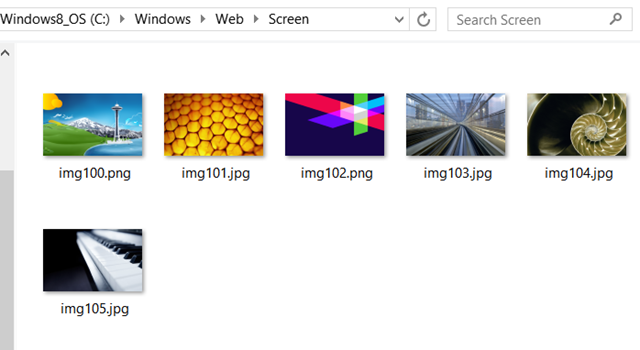
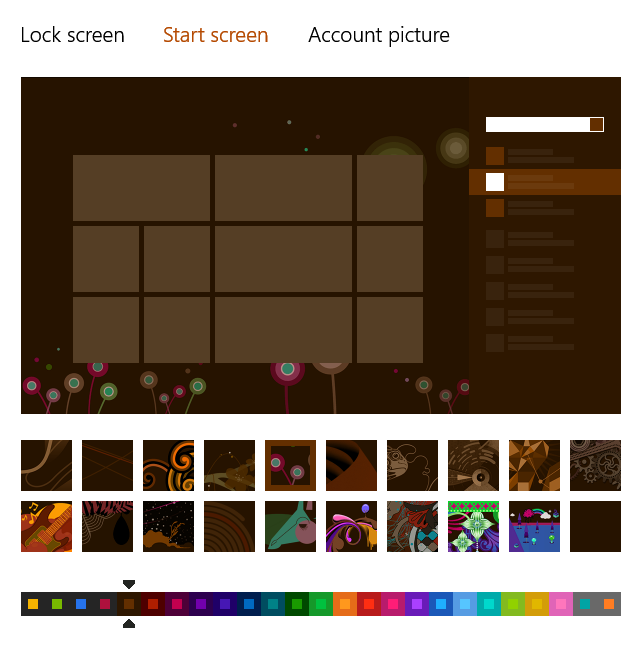
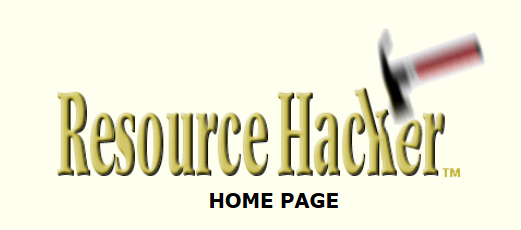
![resource-hacker-2[4]](https://static1.makeuseofimages.com/wordpress/wp-content/uploads/2013/09/resource-hacker-24.png)
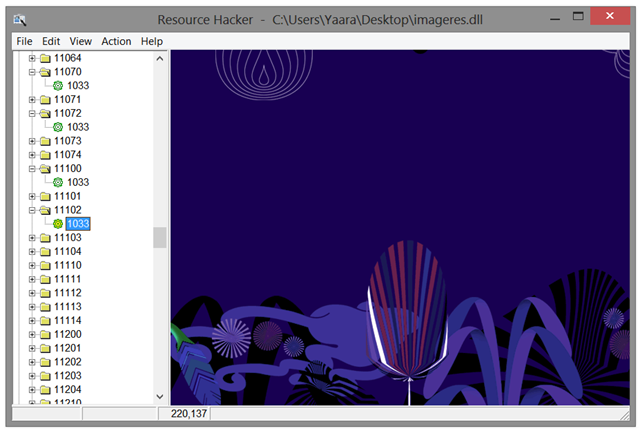
![resource-hacker-3[5]](https://static1.makeuseofimages.com/wordpress/wp-content/uploads/2013/09/resource-hacker-35.png)