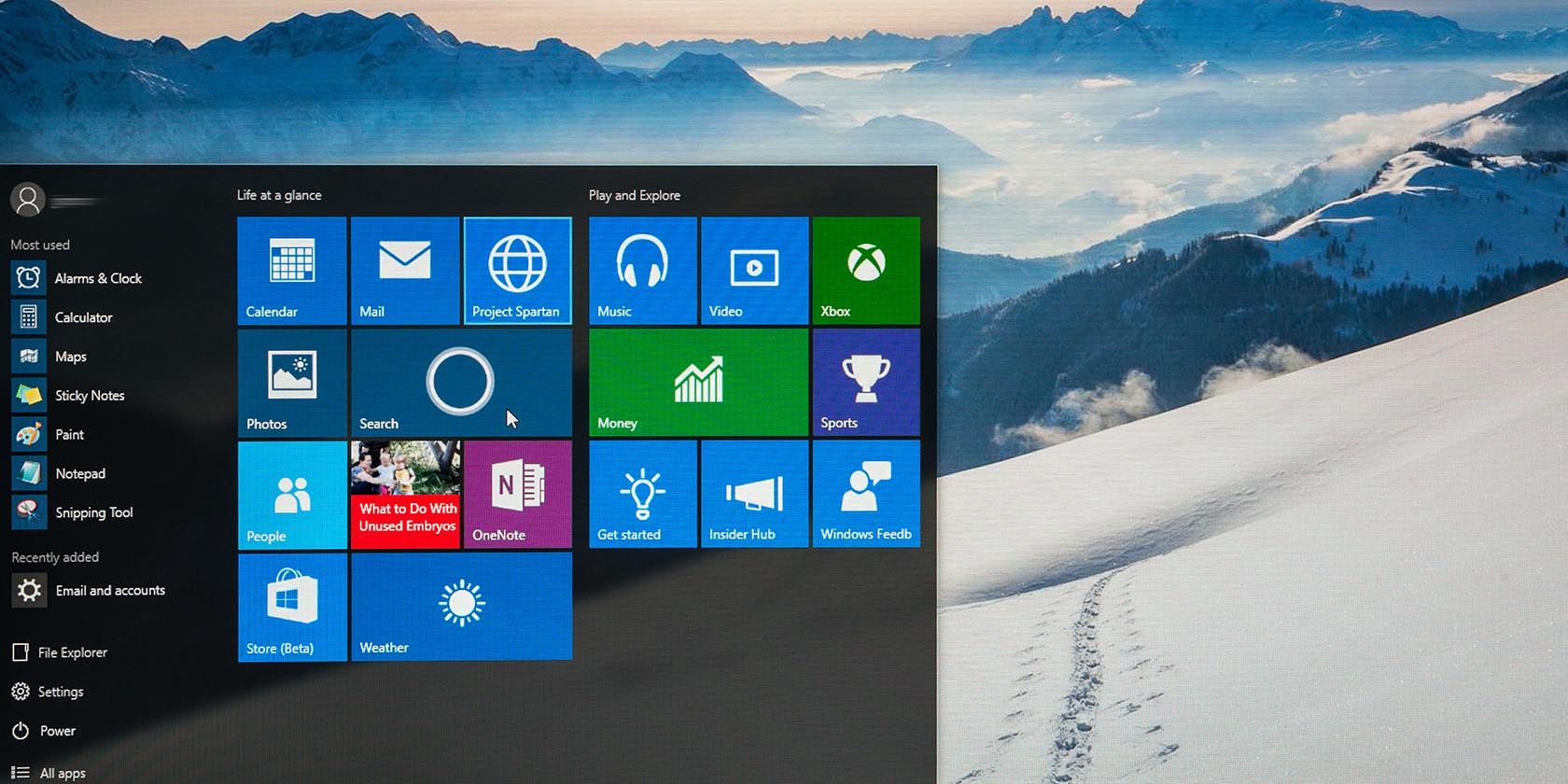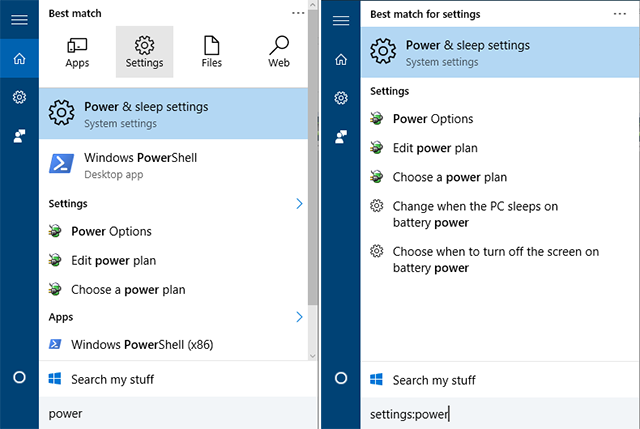If you're on Windows 10, there's a relatively recent new feature that you may not have noticed. This feature is particularly useful for those who frequently use the Start Menu as a way to quickly search for anything on your system.
The Start Menu search is actually pretty good, all things considered, but filtering the results based on type can be a way to get your intended results even faster. Here's how to enable that filtering.
Go ahead and search for anything in the Start Menu, but before you actually select anything, click on the ... at the top right. This opens up a "hidden" bar where you can select your filter: Apps, Settings, Files, Web.
But there's an even faster way to do it.
Prefix your search query with any of those filters and separate with a colon. So instead of searching for power, you can type settings:power and you'll only get results that are Settings. Similarly, apps:power would show results that are only Apps, and so on.
If you want to learn more, check out our guide to the Windows 10 Start Menu and try to start using these Start Menu tricks and hacks in Windows 10.
Do you find the filters useful? Or is this just a gimmick that ultimately doesn't matter? Tell us what you think in the comments!
Image Credit: Windows 10 Start Menu by omihay via Shutterstock