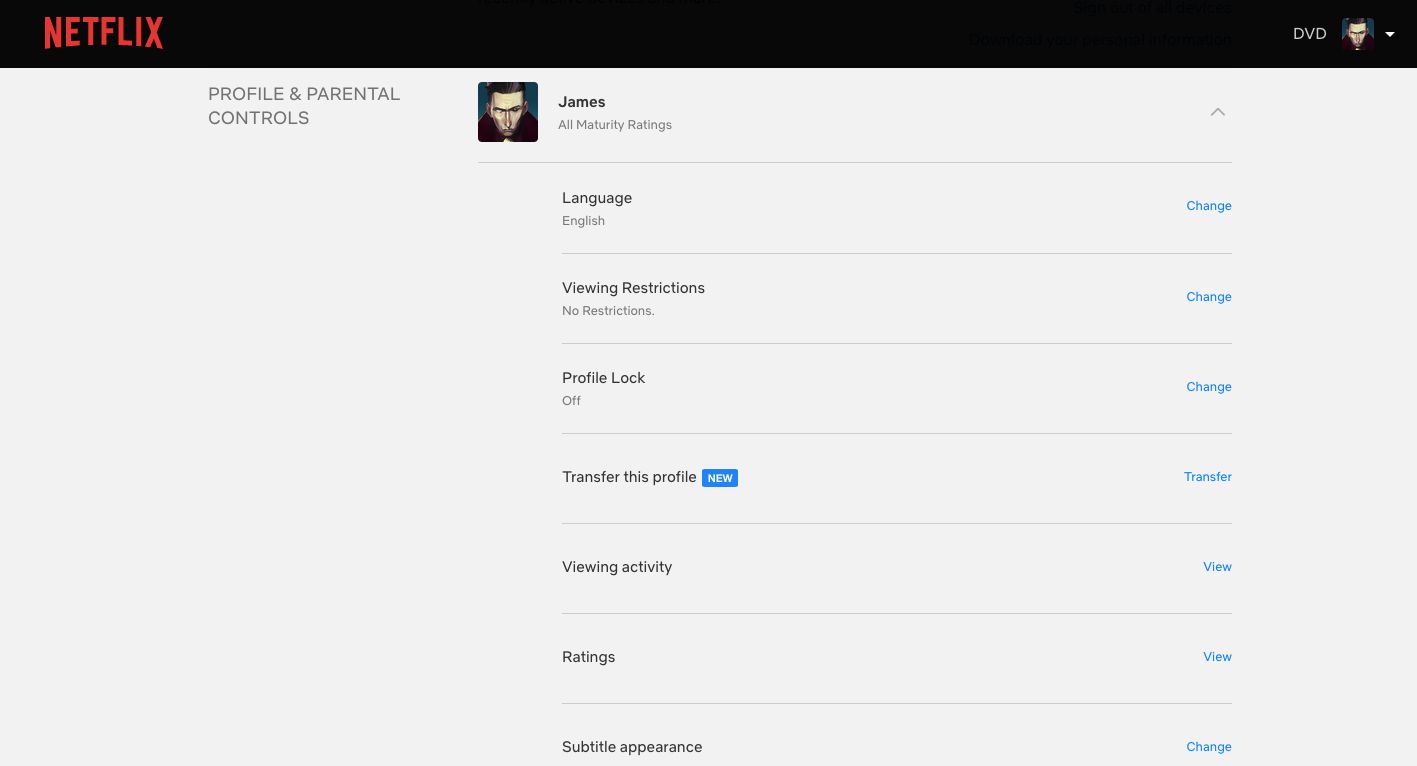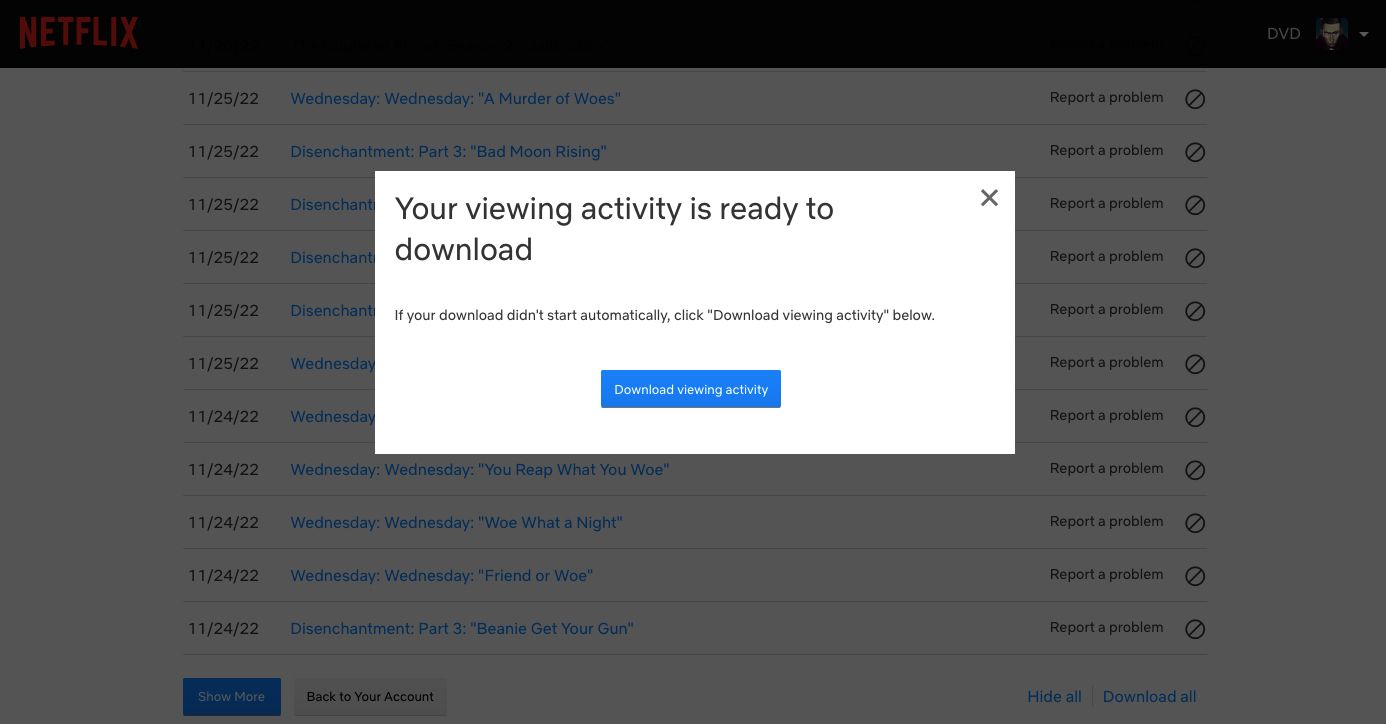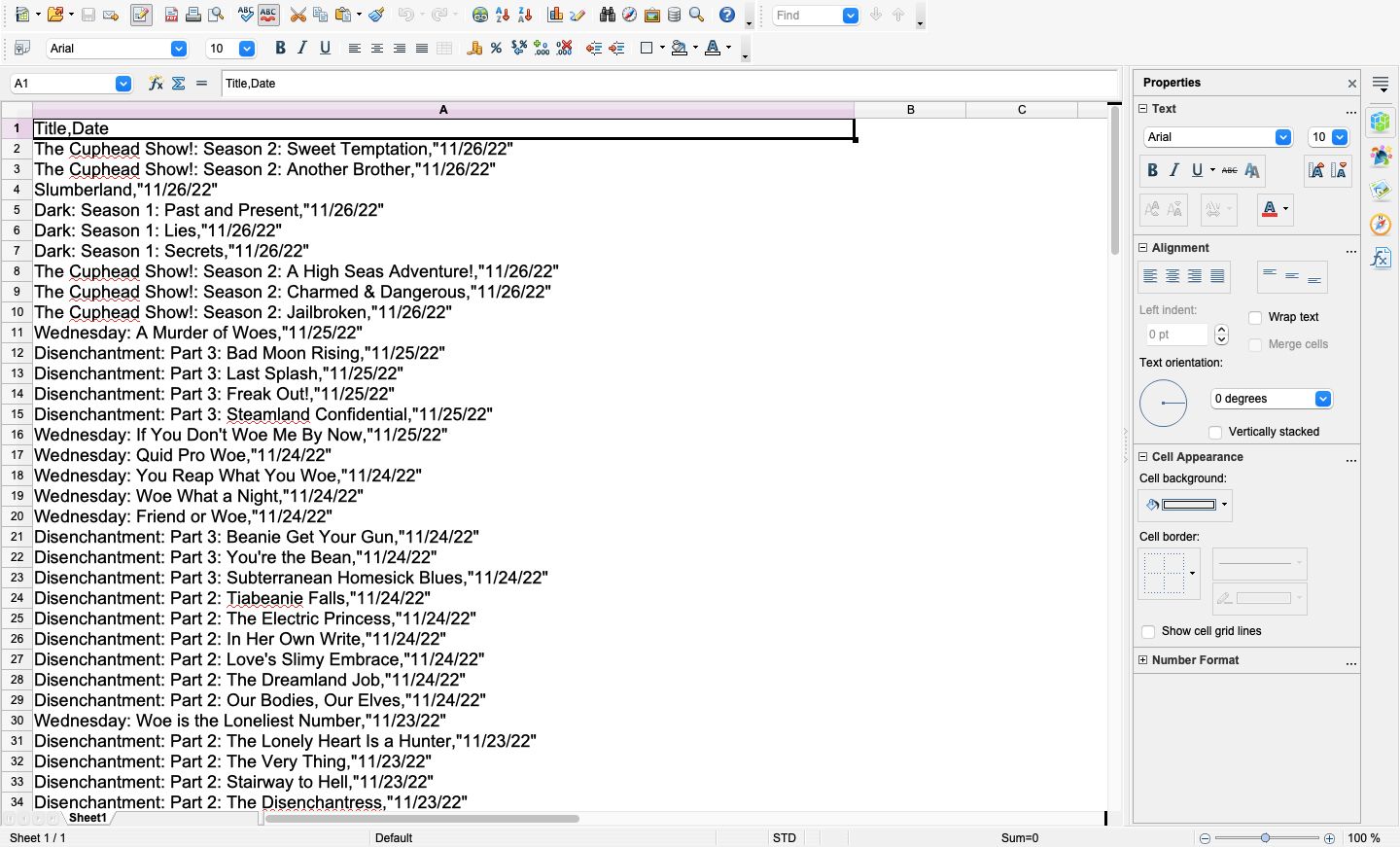Many people don't know that Netflix keeps a running log of your viewing history (activity). While slightly buried on Netflix's account page options, your Netflix viewing history can be invaluable.
So the next time you're struggling to remember what you watched last month, take a look and download it for yourself. Simply follow these steps to access your Netflix viewing history.
How to See Your Netflix Viewing Activity
Before doing anything else, you need to log in to Netflix from your browser. Just remember, if you use the Netflix app to access your account settings, you'll still be redirected to use your mobile browser. So save yourself a step by doing it on your computer.
Once you've logged into Netflix on your browser, look for your profile icon in the upper-right corner of your screen and follow the steps below:
- Hover over your profile image and click on Account once it appears.
- Scroll down to Profile & Parental controls.
- Click the profile you want to see the viewing activity for.
- Scroll down and click on Viewing activity.
- Your results will now be displayed. You can repeat this process on any other profile.
For those looking for more insight, this is a great first step toward managing what you watch on Netflix. This also allows you to monitor what content other accounts have accessed as well.
How to Download Your Netflix Viewing Activity
Now that you've accessed your activity, you'll see a few options. From the list of logged items, you can report a problem with any of your recent shows or movies. You can also choose to hide individual entries from your viewing history.
However, to download your Netflix viewing history, you need to go to the bottom of the page, where you can choose to Show More, Hide all, or Download all. Select Download all, and you'll automatically download your Netflix viewing history as a .csv file.
In addition to getting information on all your accounts, you can use your Netflix viewing history to figure out what to watch with friends on Netflix. With the option to share your viewing history with friends, you just need to know how to watch Netflix with friends far away.
How to Open Your Downloaded Netflix Viewing Activity
If you're unfamiliar with .csv files, there are two easy ways to open them. You can use software such as Microsoft Excel or OpenOffice Calc. Or you can also stick with your browser and use Google Documents.
Once you know what Google Docs is and how to use it, you simply have to navigate a few menus.
- Go to Google Docs and sign in if you haven't already.
- Open the left-side menu and select Sheets.
- Click the Create new document button in the bottom right corner of your screen.
- Select File and then select Import.
- Click the Upload tab.
- Drag the .csv file there, or select a file from your device, navigate to it, and click open.
- Click Import Data.
- The spreadsheet will automatically open.
Watch More Netflix to Expand Your Viewing Activity
Now that you're able to see and download your Netflix viewing history, you'll always know what you have watched and when you watched it.
Whether you're trying to remember a past show or want to monitor a shared account, it's easy to grab that information. From there, you're free to use it to better customize and study your Netflix experience.