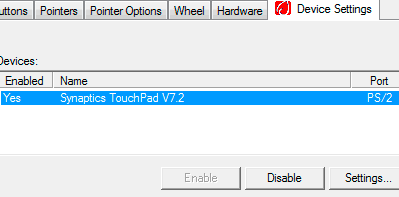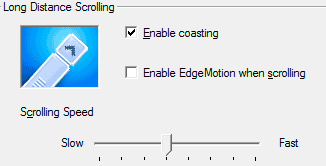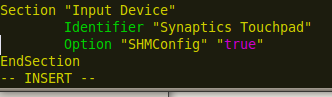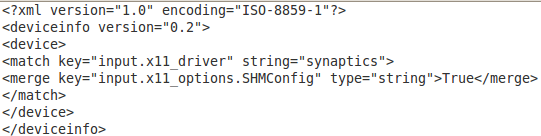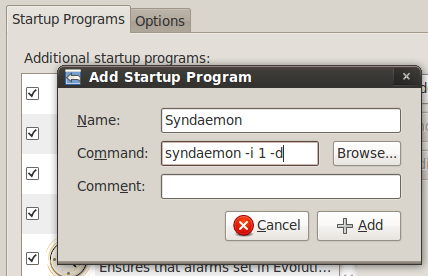During my initial days as a laptop user, I had discovered a mysterious phenomenon of sorts. I would be typing thick and fast, trusting my skills without paying too much attention and then when I would look back at the screen, I found the lines of text mysteriously intertwined!
It was a mystery because at first I didn't realize that the erratic cursor movement is caused when your hand touches the touchpad while you are typing. It can get annoying pretty quickly when all of a sudden you find that you are typing the password in the username box all because the touchpad mistook the accidental contact as tap.
If you want to know how to disable the touchpad while typing, here are the steps:
On Windows
It is pretty straightforward to disable the touchpad in Windows. The settings can be generally accessed via the control panel. Open up Mouse Settings from the control panel, move over to the Device Settings tab and you can access touchpad settings in there.
Depending on the make and model of your laptop you will find options such as 'disable touchpad when an external USB pointing device is connected' which is helpful if you use a USB mouse and want to disable the touchpad when a USB mouse is connected. You can also disable the touchpad entirely from here, or you can choose to disable only the buttons.
If enabling/disabling every time you are in for a bit of typing feels like too much work, you can look into the sensitivity settings for the touchpad and lower the sensitivity a bit. Although this doesn't solve the problem in its entirety it helps to reduce it.
On Linux
Things get a bit more involved on the Linux side. You need to make sure that xorg.conf located at (/etc/X11/xorg.conf) contains the line: SHMConfig true under the input section.
-
Fire up your preferred text editor and open up /etc/x11/xorg.conf. Look for a section like:
Section "Input Device"Identifier "Synaptics Touchpad"...End Section
- This needs to contain the line Option "SHMConfig" "true". Note that if you are using Jaunty Jackalope you would have to create a file /etc/hal/fdi/policy/shmconfig.fdi with contents as under
- If you added it to the file you need to restart the GUI. You can use Ctrl + Alt + Backspace. If that doesn't work, just restart the system.
- Next open up the sessions manager. System > Preferences > Sessions and add an entry for syndaemon -i 1 -d. You can use man syndaemon to check out additional options like.
That should just about do it. Syndaemon monitors the keyboard and as soon as you start typing it disables the tapping and scrolling action (according to the options you choose) on the touchpad. This means that you can still move the cursor, only you wouldn't be able to accidentally tap it and thus wander off to another line.
I really like the Linux solution. You don't have to do anything, it detects that you are typing and disables the tapping and scrolling while still letting you to move around the cursor and use the touchpad buttons to click. Unfortunately I couldn't find a similar solution for Windows.
Maybe you are aware of one? Let us know in the comments how do you tackle the problem.