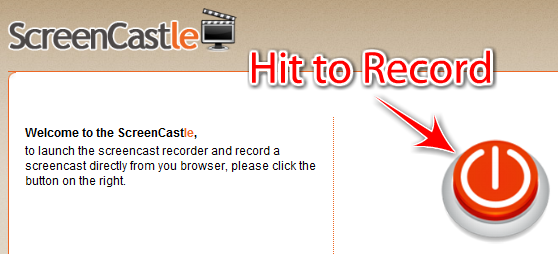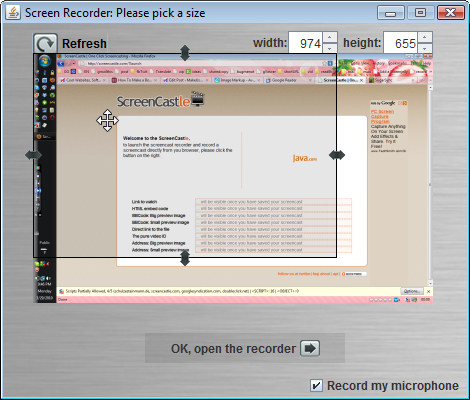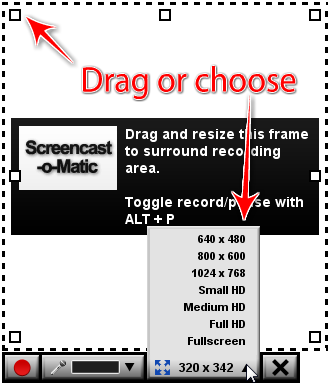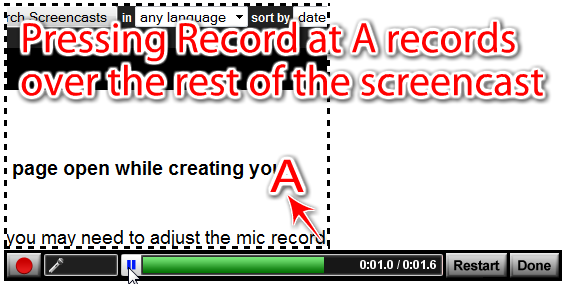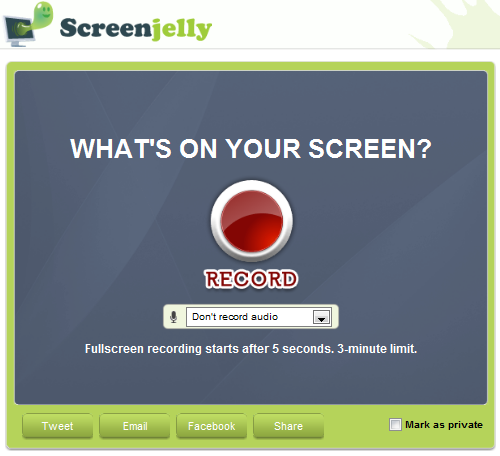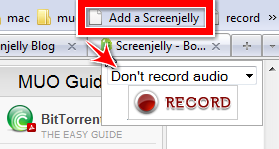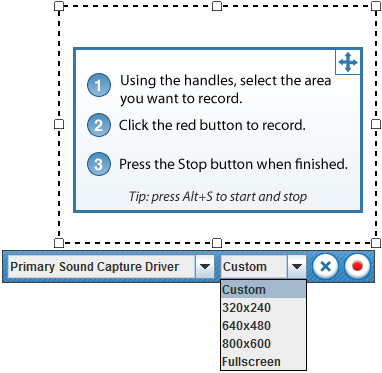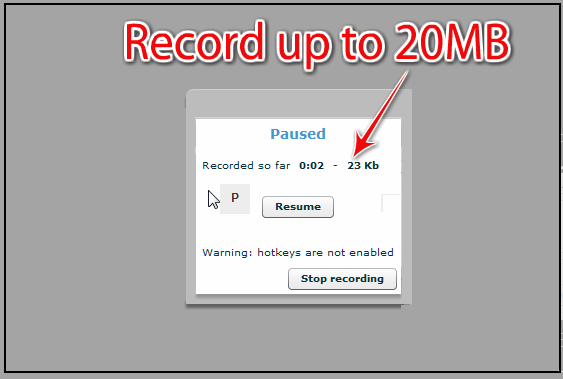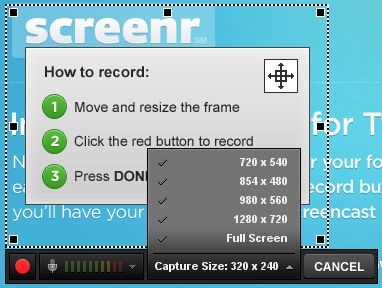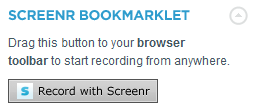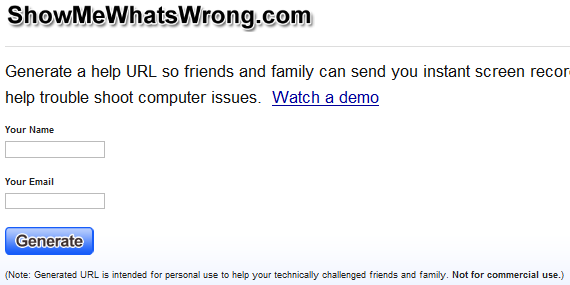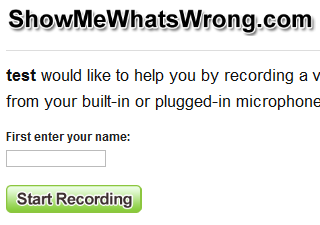<firstimage="https://www.makeuseof.com/wp-content/uploads/2010/03/intro.png" />
Have you ever wondered how to create a screencast or why you may want to? Screen recordings, also known as screencasts, could serve a number of purposes, such as teaching your less tech-savvy relatives or friends some time-saving techniques, and showing customer service agents what the problem is when screenshots are just not enough. You have a few options when it comes to screencasting (such as Camtasia which offers to record your screen for $299, or Camstudio).
However, if you want simpler applications that can do the same thing without the heavy toll on your computer's memory or your wallet, try these easy-to-use web-based solutions. Since all of the following offer the recordings for download, you can edit the screencasts to your liking in your preferred video editor, or start over with ease.
None of these require sign-up to record but for some services, an account is required to upload the material. If you're a serial screencaster (like the infinite number of techy users on YouTube), having an account would also enable you to retrieve your previous screen recordings. Also, you'll need to have Java running and click on Accept when prompted to allow the recording applet from each of the following sites to start screencasting. Now onto the tips on how to create a screencast using these applications!
How to Create a ScreenCast in One Click with ScreenCastle
ScreenCastle dedicates its site to facilitate screen recording. It's so easy to start using the recorder right from the homepage. There's no nonsense that nags you to sign up. Click on the big, orange Power button to load a recorder size applet, which will sport a thumbnail of the webpage you were last on.
If ScreenCastle isn't part of what you want to record, go to the actual tab you'll record and hit Refresh on the applet. This way, you'll get a sense of how your screencast might turn out. To resize the recorder, either type the desired dimensions on the applet or drag the resizers.
You can also choose whether you want to record your microphone. After that, you'll be able to load the recorder and let your imagination run wild! When you're done, you can preview your screencast or publish it to ScreenCastle's site, where you'll get the direct link in to the file in FLV format (to download, plug this link in your browser address bar or download manager), embed codes, and even thumbnail images of your screencast. There's currently no limitations of screencast duration, size, or even number of recordings, but videos published on the site that are not viewed for a year may be deleted.
Screencast-o-matic May Just Shock You With Its High-Quality Screen Recorder
Screencast-o-Matic conceals a very powerful screencasting application under its simple-looking website. But don't be misled, it's still so user-friendly that you don't even need an account to publish your video on the site. Once you click on Create, SOM displays a resizable rectangle with all the recording options.
You can drag the resizers at the extremes of the rectangle or you can select any of the commonly used dimensions for videos (3:4 and HD). When you're ready to record, make sure you choose a microphone (or none if you're not planning on narrating) and press on ALT + P (on a Mac, that'd be Option + P) or the mighty red button. A good way to remember that P is the ability to Pause the recording with that same keyboard shortcut. You'll also be able to move the recorder around (not available in the other services in this list) and pause to play what you've recorded so far.
If you're not satisfied, the Restart button will save you, or you can record over the part you're not happy with (just pause at the beginning of that part and hit ALT + P or red Record button), which is highly time-saving. You can record up to 15 minutes of desktop activity goodness. After you finish recording, you can add notes to specific time frames in the video. In Export Movie mode, you'll also see that the videos are available to download in MP4, AVI, FLV formats. You can select whether you want to include the mouse cursor, mouse clicks, notes and even audio. You can also upload your video to YouTube.
Even if you accidentally closed your browser, the site lets you continue with your previously recorded (unpublished) screencasts. One thing to keep in mind: Every screencast will have a Screen-O-Matic watermark unless you upgrade to a Pro account ($5).
Screenjelly Records Your Full Desktop With Ease (And With A Bookmarklet)
Want to know how to create a screencast by recording your full desktop activity for 3 minutes? Look no further than [NO LONGER WORKS] Screenjelly. It makes recording super straightforward"”just hit the mighty red button. When you're done, you can view your recording and select whether you want to discard it or publish it with a Twitter (using OAuth so the site doesn't store your Twitter account information), Facebook Connect or Screenjelly account. You can also share your screencasts by email and many social media sites. Screenjelly is the only site that doesn't offer the video for download.
But what's really cool (and almost hidden) is its absolutely genius [NO LONGER WORKS] bookmarklet, which puts a mini-recorder on whichever website you're currently on. You can even [NO LONGER WORKS] place that mini-recorder on your own website.
Since what you're recording with Screenjelly is your full desktop, published videos will look way better played in full-screen, but if you want your audience to have an easier time viewing your videos without having to go full-screen, you can get the excellent and tiny ZoomIt system tray utility, or press CTRL++ on Firefox.
ScreenToaster Makes Screencasting Fun And Offers Advanced Editing Options
[NO LONGER WORKS] ScreenToaster has evolved into a superb tool that captures your screencasts the easy way. It's the only service in this list that lets you choose Playback Speed (half as fast, twice as fast, and up to 10 times faster), a feature you'd see on paid apps, such as the $99 ScreenFlow application for Mac.
Other unique features are its offering to record from your webcam, add Subtitles, in a fashion similar to adding YouTube annotations (which you could do later since you can actually also upload the screencast to YouTube), and record audio for inclusion even after you recorded your screencast. There're also two versions: the new Beta version records with HD quality.
While there are no limitations in duration, ScreenToaster recommends 20MB as the maximum size for "optimized performance". Right after you have recorded your screencast, ScreenToaster will let you download the screencast in MOV and SWF formats (the latter is experimental so you may get errors), which you might want to do at that instance since this option isn't available after you publish your video to the ScreenToaster's servers. In the Beta version though, you get to download the screencast in MP4 format even after it's published.
Tweet Your HD Screencasts With Screenr
Screenr sits in such a polished-looking site, you'll want to start screencasting right away. The recorder comes with resizers and preset dimensions to ensure optimized playback resolution. Screenr will let you record your desktop activity for up to 5 minutes. After you're done, you'll have the option to post your freshly made screencast on Twitter or just play the video on the Screenr site. You'll get a shortened URL to the video for you to share, options to download the video in MP4 and upload the video to YouTube (after which should be extremely high-definition if you recorded with one of the preset 16:9 dimensions).
If you want to show your screencast to someone else while you're not on a computer, Screenr's site is optimized for mobile phones, so you can play your video on an iPhone. There's also a Screenr bookmarklet that simply opens up another tab with the recording page. You can find it on the right sidebar of any screencast published on Screenr.
ShowMeWhatsWrong Helps You Troubleshoot With Screen Recordings
ShowMeWhatsWrong comes from the skilled hands of the Screencast-o-Matic creators, but it's molded with a more specific purpose"”to aid that annoying problem when you want to help friends and family with computer issues, but are nowhere near them. They will basically record a screencast so you know exactly what they're talking about. If you're the troubleshooter, you just go to SMWW and insert your name and email. You'll get a URL that you can share with your friend who's got the computer problem.
When your friend loads that page with the special URL from you, they'll be able to record whatever the problem is. When they're done, SMWW sends your friend's screencast to your email. The video will expire in 7 days but you can always download it in MP4 format.
If you've used any of these, feel free to share your experiences. How do you create a screencast? For educational purposes, record PC games, etc? Are there any other web-based applications we missed?
Photo credits: garryknight