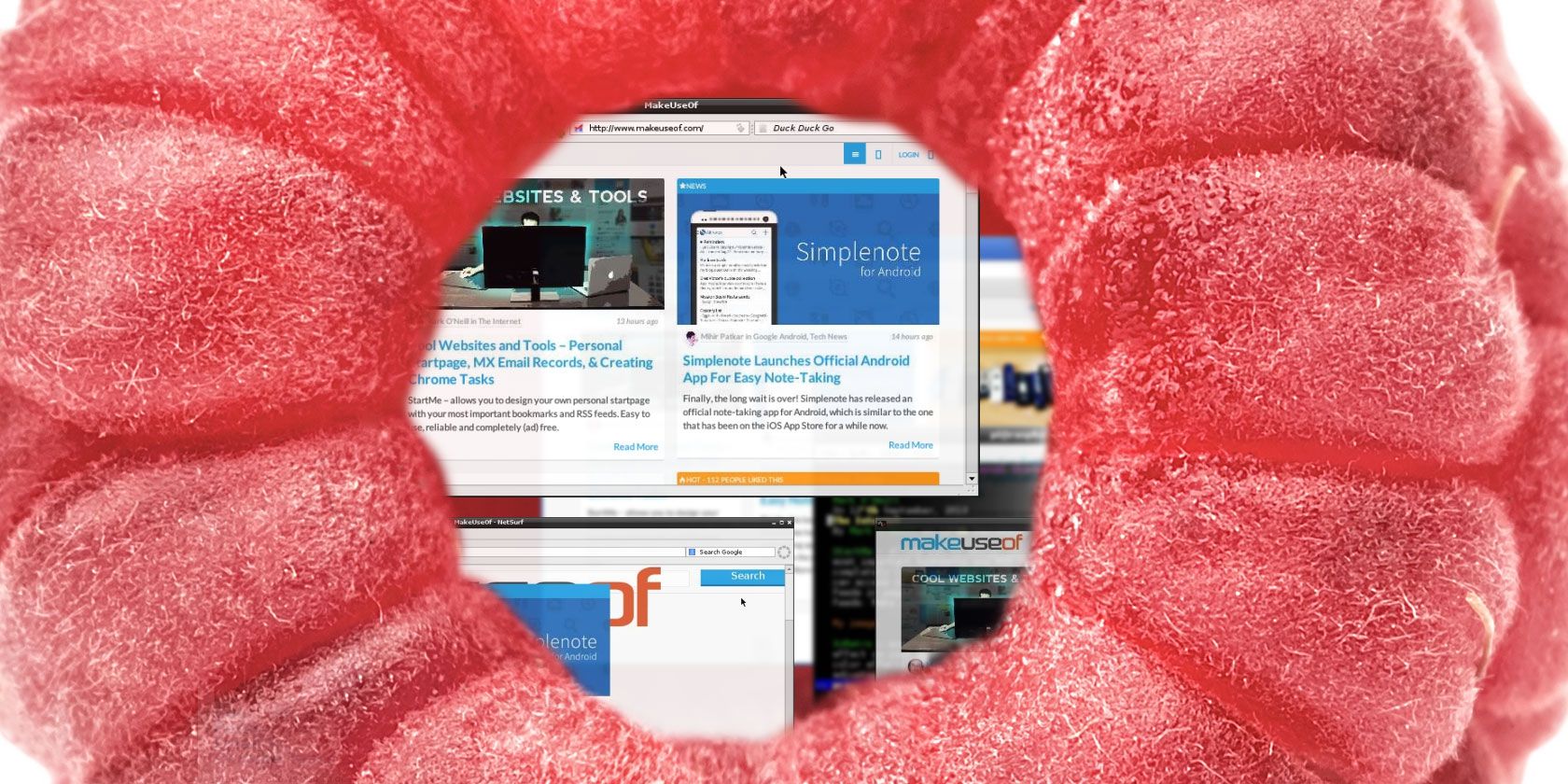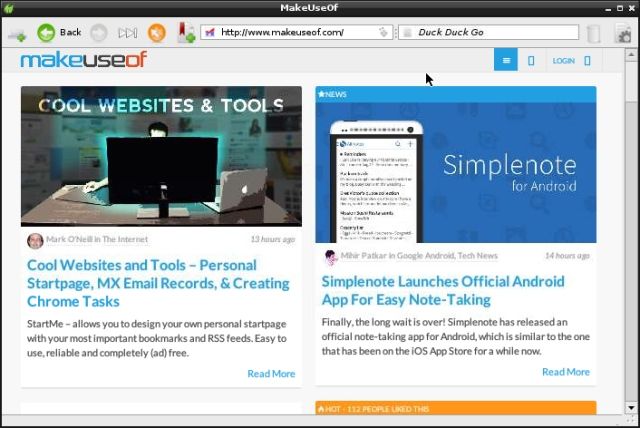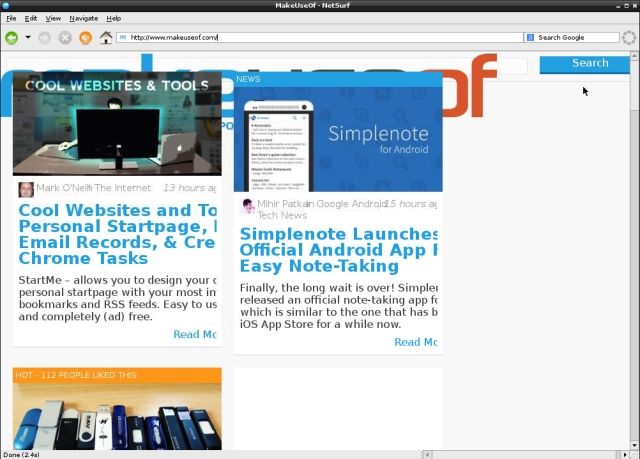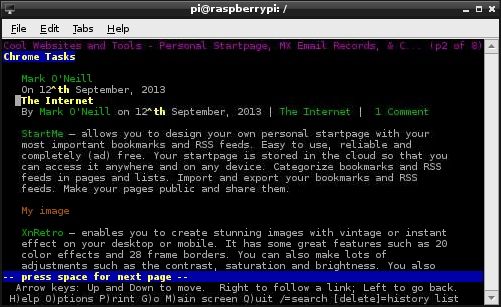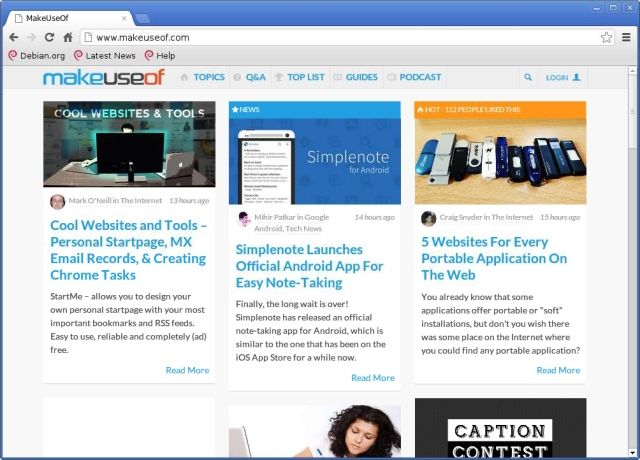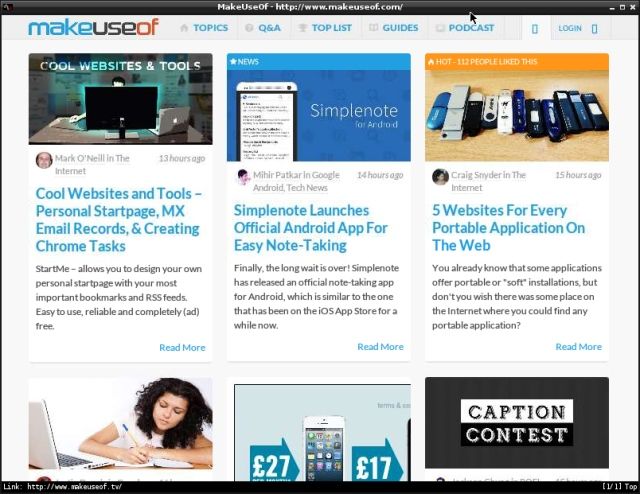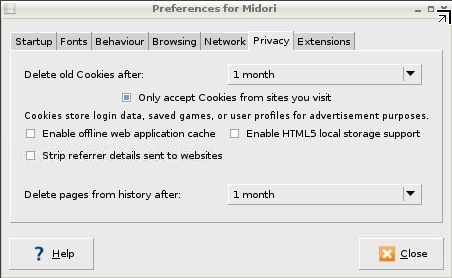Whatever your current Raspberry Pi project, you might need to access the web. Unfortunately, speedy browsing isn't a strength of this small computer - is there any way to speed things up?
Thankfully, there are several methods you can use, depending on your chosen browser. For instance, if you're using the Raspbian distro (and as the most popular option among many, we'll assume you are) then you will have the Midori browser pre-installed.
Although useful, this browser doesn't really offer much in terms of speed. So what should you do? Is there a better browser that Raspberry Pi users might find more useful?
Why Using The Right Browser Is Important
The chances are that if you're using the Raspberry Pi for web browsing, you're probably doing so as part of your software development work rather than using the little computer as a desktop PC.
As good as Midori is, the general inability of web developers to code JavaScript concisely, economically and correctly can lead to problems with many sites failing to open correctly or in a timely manner on the Pi as the CPU gets tied up with a lot of largely unnecessary processing work.
Using the right browser – hopefully something light on resources but fast on page load times – will help you to be more efficient with your web browsing.
Top Browser Options For The Raspberry Pi
There are four different Linux browsers that can be used with the Raspberry Pi. Each has its own strengths and weaknesses, but it's arguable that only one of these is really suitable.
Midori
This is a default browser that is found in Raspbian and all distros and builds based on this OS.
NetSurf
An alternative to Midori, also found in Raspbian. This is a faster option, and does a reasonably good job rendering "complex" web pages, in general (although as you can see it struggles with the new MakeUseOf home page).
Lynx
Super fast if you want a text-based web browsing experience, Lynx isn't ideal for everyone. Install using sudo apt-get install lynx. Although it is added to the Other menu, you should run the browser from LXTerminal with the command lynx.
Chromium
The Raspberry Pi's version of the Chromium browser is fast and impressive, and can be installed using sudo apt-get install chromium. A drawback with this browser is that it isn't as lightweight as the others and will max out your Pi's processor.
Luakit
This is a lightweight and configurable browser that many Raspberry Pi users are now using in preference to Midori. Install with sudo apt-get install luakit.
Configuration Tips For Midori
Although Luakit, WebSurf and Lynx are all pretty fast browsers (albeit limited in the case of Lynx!) some useful configuration tips can be employed to get the most out of Midori.
In Midori, open Settings > Preferences to make some changes to how the browser behaves. For instance, on the Startup tab, When Midori starts is set to Show last open tabs, which can result in a bit of a wait for the browser to load. To avoid this, switch to Show Speed Dial or Show last tabs without loading.
In the Behaviour tab, you should toggle the Load images automatically, Enable scripts and Enable Netscape plugins options to decide whether you want those items active – disabling will speed things up, but may not improve your browsing experience.
Finally on the Privacy tab, use the Enable offline web application cache and Enable HTML5 local storage support options to speed up caching.
Shortcomings Of Raspberry Pi Web Browsers
While the tips above can be used to improve browsing on the Raspberry Pi, there is a very important element to all of this that cannot be underlined enough: These browsers might be useful, they might be fast at loading certain pages, but they are absolutely useless for loading webpages and content relying on Adobe Flash, such as games and video streaming services.
Similarly, websites that use AJAX for formatting and providing live updates (such as Facebook, various newspaper websites, etc.) should also be avoided unless you're prepared for a wait. Note that NetSurf defaults to mobile versions of such sites - and even then the results can be sluggish.
Gmail, too, cannot be used except in HTML mode, and even then you can expect a bit of a wait for the page to load.
Some JavaScript is supported by these browsers, but as this code is often used to launch more demanding scripts and content, you should overall not expect to be able to use your Raspberry Pi browser in the same way as you can use a Windows, Mac or standard Linux browser.
Customise Midori, Or Rely On Alternatives
Although the Midori browser comes as default with the Raspbian distro, speed aside, it is no better or worse than the others and is prone to failure with certain websites. By contrast, NetSurf and Luakit are far better alternatives.
What do you think? Is Midori sufficient for your Raspberry Pi browsing needs, or do you use any of the alternatives listed here? Should the Raspbian distro start offering more alternatives to Midori?
Let us know your thoughts in the comments below.
Image Credits: Raspberry Via Shutterstock