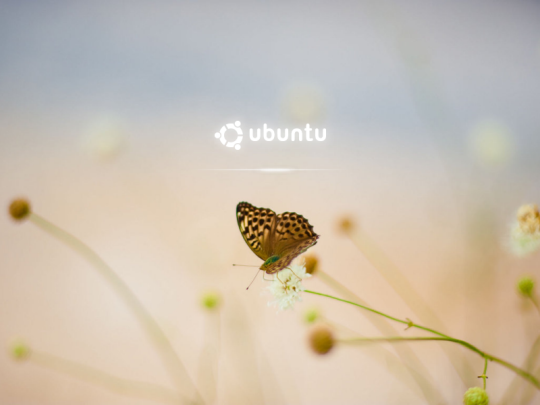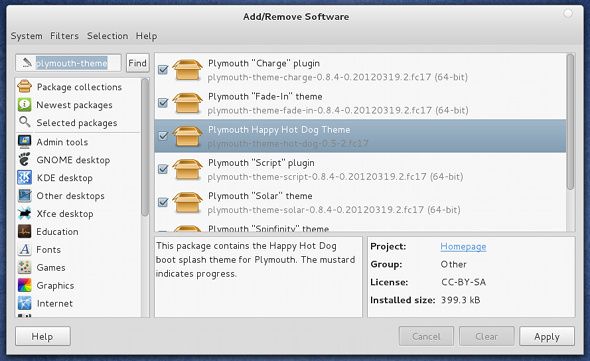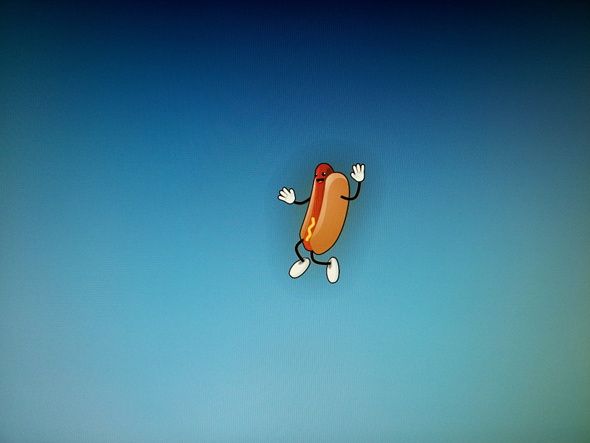I just love turning on my Linux system to be greeted by my awesome boot screen before I arrive at my desktop without even having time for a sip of coffee. You don't feel the same way?
Maybe you should change your boot screen to something you'll actually like! Since Linux is so highly customizeable, you can do exactly that with just a few instructions. These instructions should work just fine with virtually any graphical Linux distribution, as most of them use Plymouth for the boot screen.
What's Plymouth?
Plymouth is currently the boot screen of choice for most Linux distributions. It has been in use in Fedora since 2008, while Ubuntu made the switch to Plymouth in 2010.
Before then, Ubuntu had been using something called xsplash, on we had written an article about how to change xsplash's properties. The change was seen as necessary because while xsplash worked, it did not offer a flicker-free, quick and smooth experience. It also doesn't require the X graphical server to run before it can display the boot screen, so the screen could appear before the system actually got to loading the rest of the operating system. Therefore, it is a completely different project, and requires completely different instructions to change the screen.
Find A Theme And Install It
Before you can change your theme, you must find a theme that you want to change to! There are a decent number of themes that you can find over the internet, and some are found right in your distribution's repository. In Fedora, for example, you can search "plymouth-theme" and a list of available boot themes from the repositories appears. Installation should be easy to do, as themes are either found in the repositories, online in a package file (such as .deb or .rpm), or with additional instructions on how to install the theme. If you find a theme online that doesn't land in one of those three categories, it may not be worth trying to install that specific theme.
Set It
Assuming the installation went well, you now have the theme installed, but not enabled. This can be easily done by running a few commands. To see what themes you have available to you, run
sudo plymouth-set-default-theme --list
. You now get a list of different themes to choose from, and once you see the name of the theme you'd like, run
sudo plymouth-set-default theme <name> --rebuild-initrd
. So for this example, if the theme's name is "hot-dog", the command would be
sudo plymouth-set-default-theme hot-dog --rebuild-initrd
. The last tag,
--rebuild-initrd
, is necessary because it reconfigures the boot process to include the new theme, rather than just changing a configuration file. In other words, it finalizes the process.
The Finale
Give the command a couple of seconds to run, and once it finishes you can reboot your system. As I chose to install Fedora's hot dog boot screen in the name of the "Beefy Miracle" release, I now get to see a hot dog instead of the traditional "Charging" boot theme that has become an easily recognizeable trait of Fedora. Don't worry though, the hot dog screen is still functional as the mustard shows you the boot progress. I hope you find a theme that you'll like to have just like I did.
Is a boot screen even necessary? What's the best one you've ever seen? Let us know in the comments!