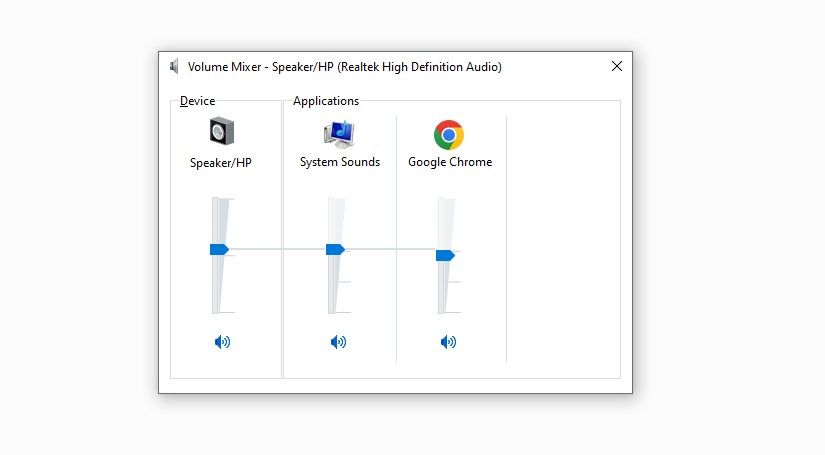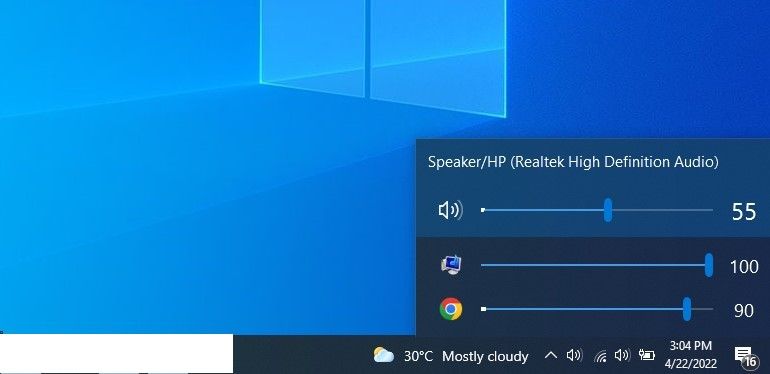Whether you're a casual home user or an enthusiastic media fiend, you might find that volume control can be a bit tricky on your computer. For instance, one app might be too loud while another might be too quiet.
While it's as irritating as it sounds, most Windows users aren't aware that the operating system offers a way to change the volume on a per-app basis. If that does not satisfy your needs, you can use a third-party app.
We'll discuss two ways to adjust the volume on a per-app basis in this article, and both are incredibly easy to use.
How to Change Volume on a Per-App Basis In Windows
The first method does not require any third-party apps. To change the volume, follow these steps:
- Right-click on the speaker icon in the bottom-right corner.
-
Click on Open Volume Mixer.
You can control the volume for each app separately in the Volume Mixer window. Therefore, you can adjust them to your liking and enjoy listening to your favorite music at your preferred volume level.
Also, if you want to put some soul into your audio quality, check out our article on different sound enhancements that will help you do so.
How to Change Volume on a Per-App Basis Using Third-Party App
You can also use a third-party app to make volume control more creative, such as EarTrumpet. It's a powerful third-party app that you can easily download from the Microsoft Store.
Upon downloading and installing, you will see an additional speaker icon in the system tray in the bottom right corner of your screen. When you click it, you'll find separate volume controls for all active apps. From there, you can adjust the volume.
Download: EarTrumpet for Windows (Free, in-app purchases available)
Control Volume With Any of the Two Methods
Any of the methods mentioned above can be used to control the volume of your apps. Like how we can control volume using a third-party app on Windows, some extensions also let you control volume for individual tabs in browsers. So, try them out as well.