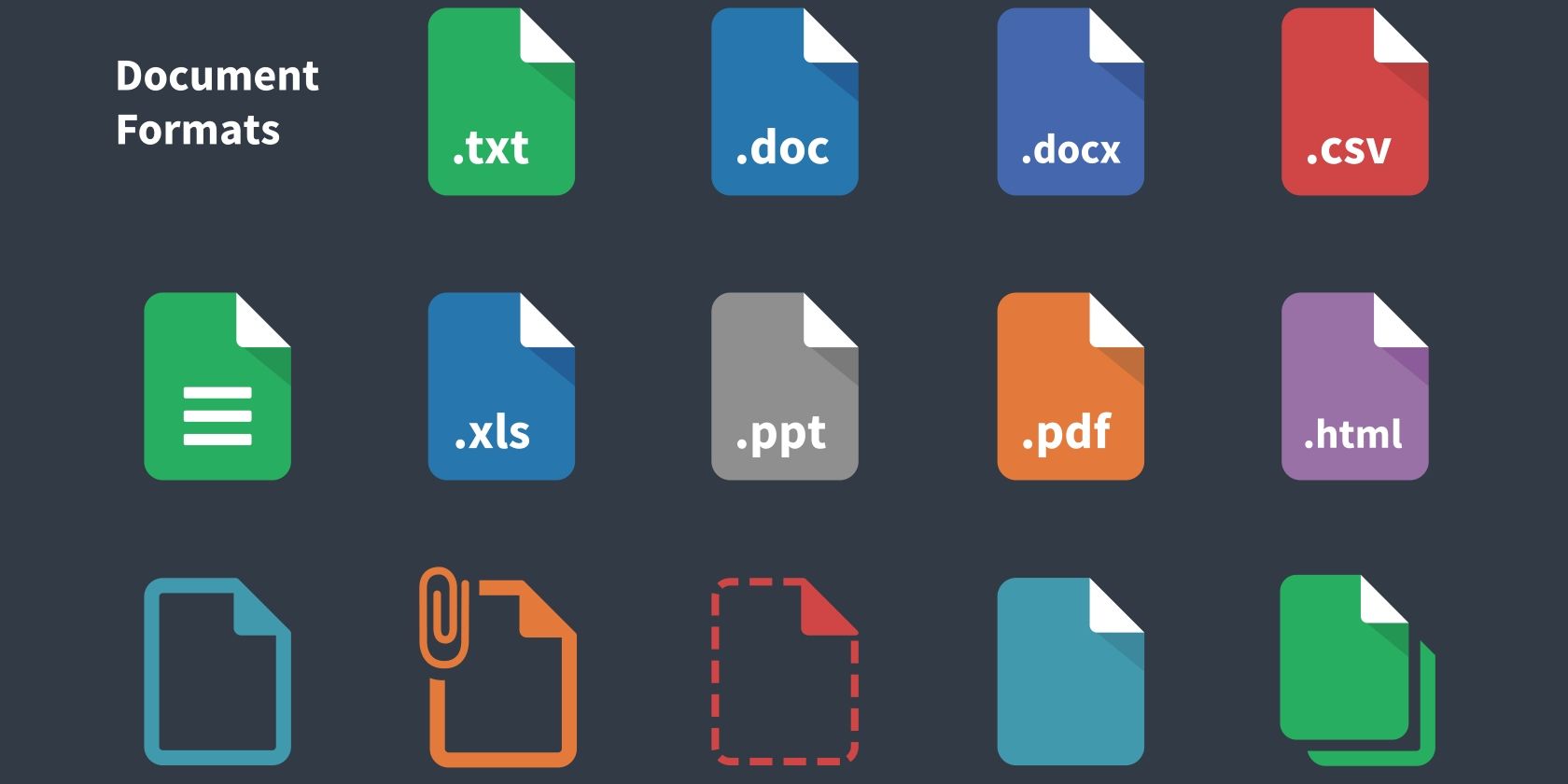Microsoft Office 2016 brings all sorts of new improvements, and you can get it for free if you're an Office 365 subscriber. Older Office versions still have their fans, though, and so Office allows you to save your files in legacy formats.
If you often share your Office files with people still running Office 2003 or older, or like to save files with macros enabled, you're probably sick of changing the format your files save in every time. Thankfully, you can change the default file format so you don't have to manually change the drop-down box; here's how.
In Word, Excel, or PowerPoint 2016 (this also works on 2007-2013), click File and choose Options. Navigate to the Save tab on the left, and at the top you'll see the option Save files in this format. In this drop-down box, you can choose from a variety of options.
A macro-enabled document is useful if you need to share complex macros with others in Excel workbooks, for example. However, macros can be maliciously used, so it's probably not a good idea to save in this format unless you have to.
If you save as a Word 97-03 document, you'll preserve compatibility with older versions. To make the document generic rich text that any word processor can read, use Rich Text Format. You can even use the old Microsoft Works file format if you still know someone who uses that.
Most people should be fine with the default format, but if you find yourself changing this box a lot, you might as well apply it globally instead of having to fix it every time.
What file format do you save in by default? Did any options in the list surprise you? Let us know below!
Image Credit: VECTOR ICONS via Shutterstock.com