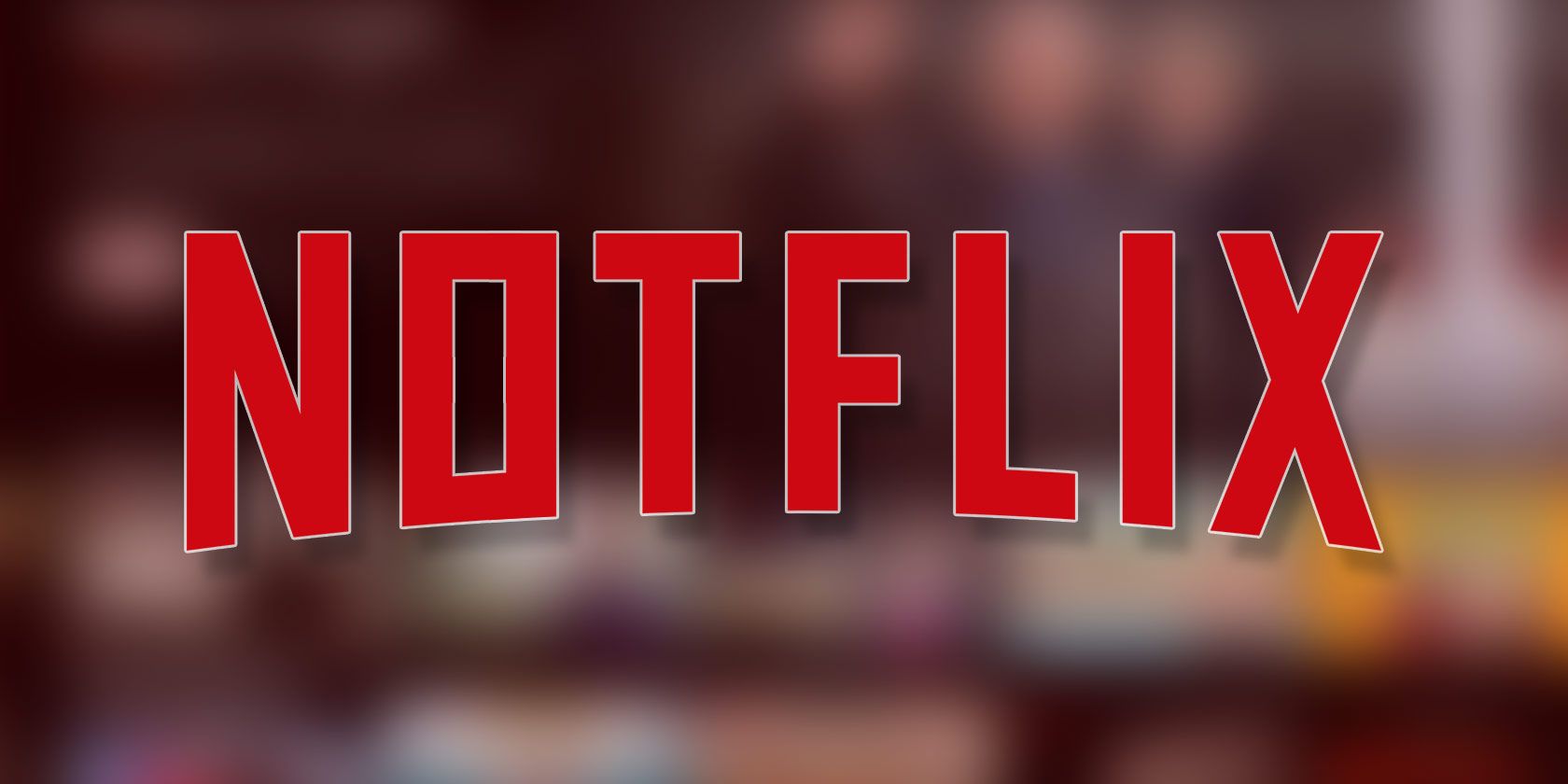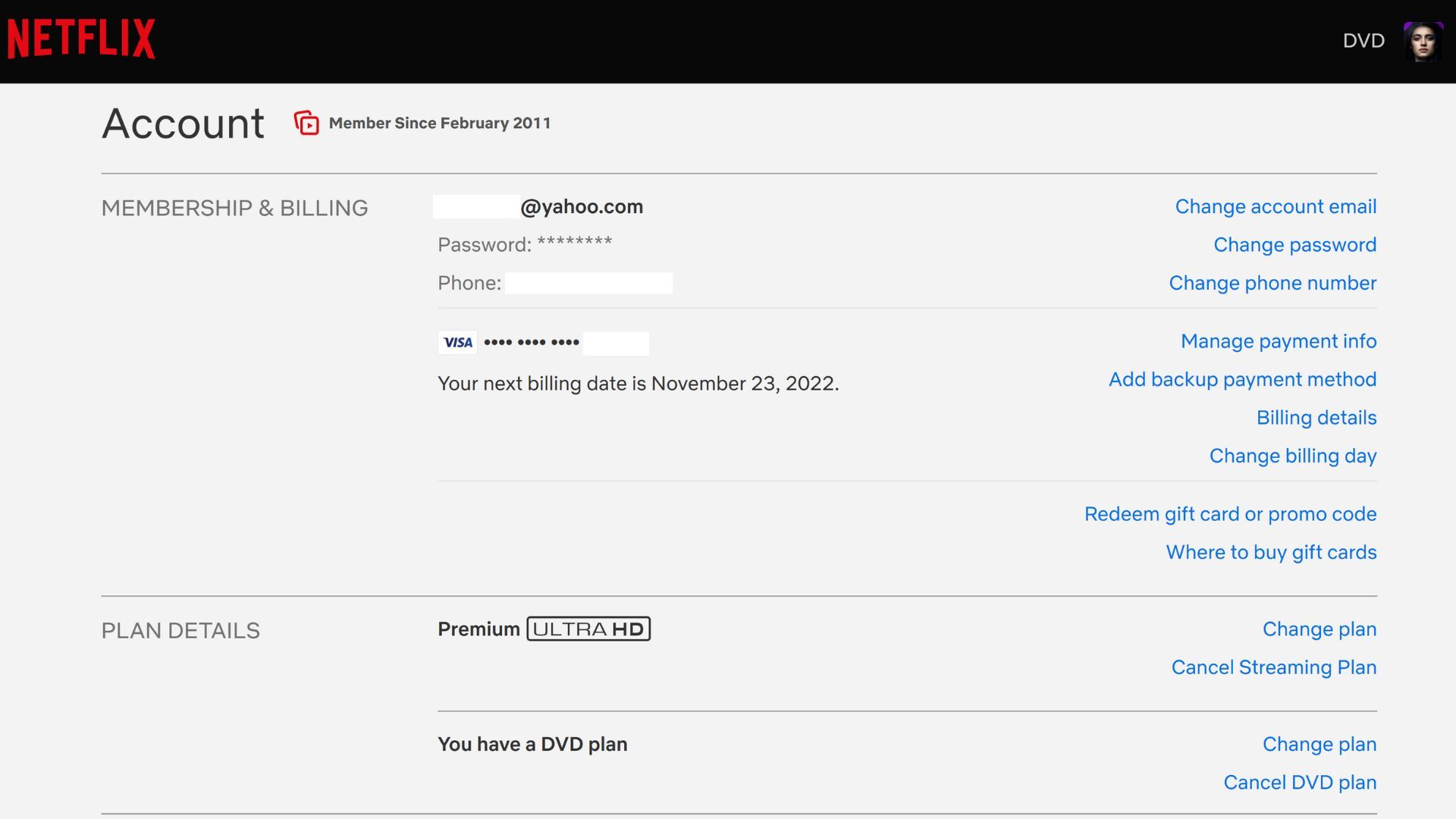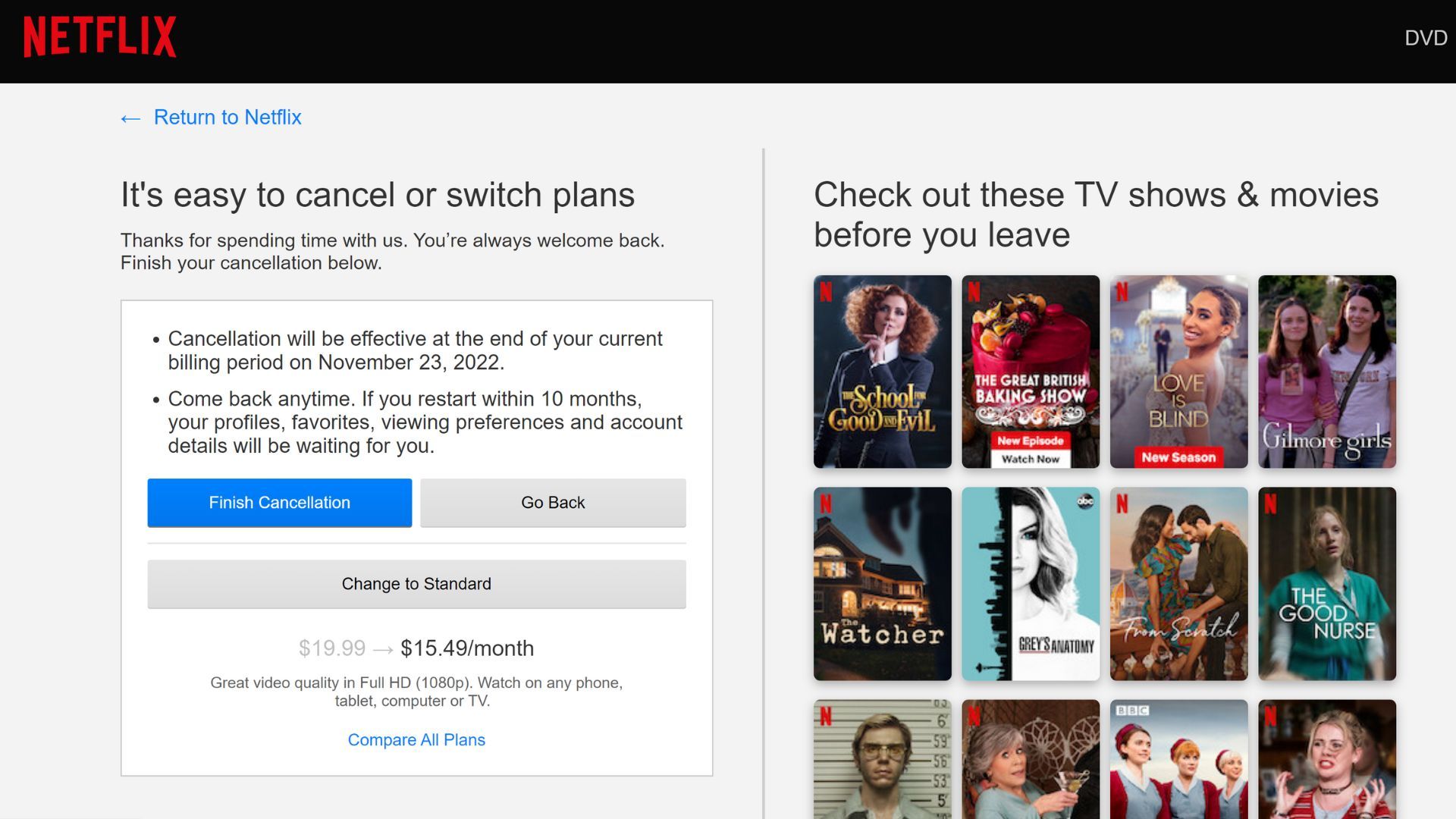We heard you want to cancel your Netflix subscription... Let's stop right there.
Why would you want to do such a crazy thing? Are you really sure that you want to lose access to all that incredible content? After all, cord-cutting is cheaper than cable TV, and we guarantee there are many high-quality Netflix originals you haven't watched yet.
But okay, fine. You still want to cancel Netflix? Don't say we didn't warn you, but we'll show you how in this article. Keep reading to find out more.
How to Cancel Your Netflix Subscription on the Web
Let's first consider how to cancel your Netflix account using your Netflix account portal in a browser. This method will only work if you sign up directly through Netflix. If you don't see a cancellation option in your account, you didn't sign up through Netflix and will need to cancel via the billing company you signed up with.
Here are the easy step-by-step instructions to cancel Netflix via your browser:
- Navigate to Netflix.com in your browser.
- Enter your login credentials.
- Select your profile.
- Hover over your profile icon in the top right-hand corner of the screen.
- Select Account.
- Scroll down until you see the Plan Details section.
- Next to the plan you want to cancel, you should see two options: Change Plan or Cancel Streaming (or DVD) Plan.
- Select Cancel Streaming Plan, or Cancel DVD Plan, depending on which plans you're currently paying for and want to cancel.
- Confirm your choice by clicking on the blue Finish Cancellation box.
Remember, you can also use this screen to downgrade your plan if you want to save money rather than outright cancel your subscription. To do this, you'll select Change Plan instead and follow the prompts to select a new plan. On this screen, you'll also see some of the most popular TV shows and movies on Netflix at the time, trying to entice you to keep the service.
How to Cancel Netflix Using the Mobile App
You can also use the mobile app to cancel your Netflix membership. While the app used to throw you out to your mobile browser to complete the process, you can now do everything you need to within the Netflix app.
Let's have a look at the steps you need to take:
- Open the Netflix app on your Android or iOS device.
- Tap on your user profile in the top right corner of the screen.
- Find Account in the menu and tap on it.
- Scroll down to the Plan Details section.
- Tap on Cancel Streaming Plan.
- Select the blue Finish Cancellation box to confirm your request.
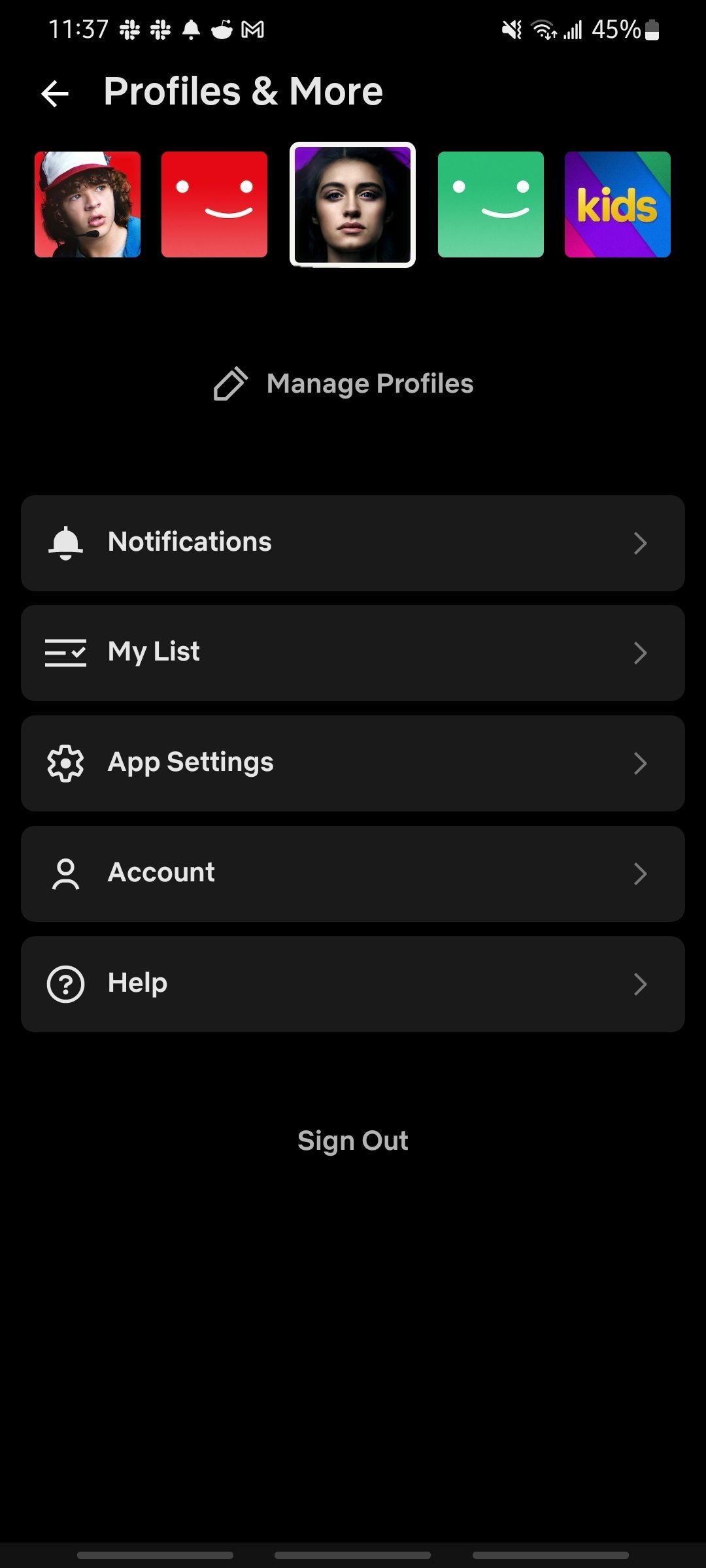
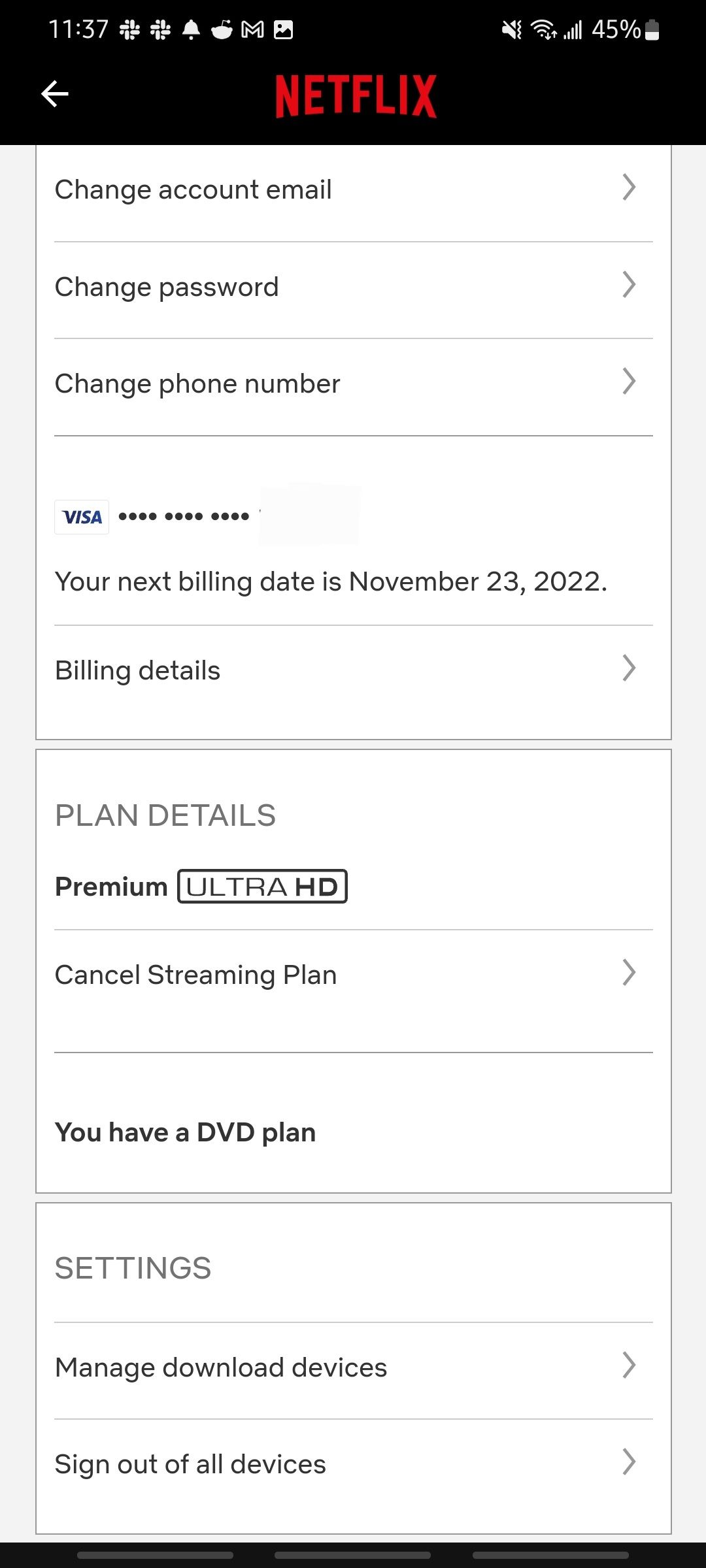
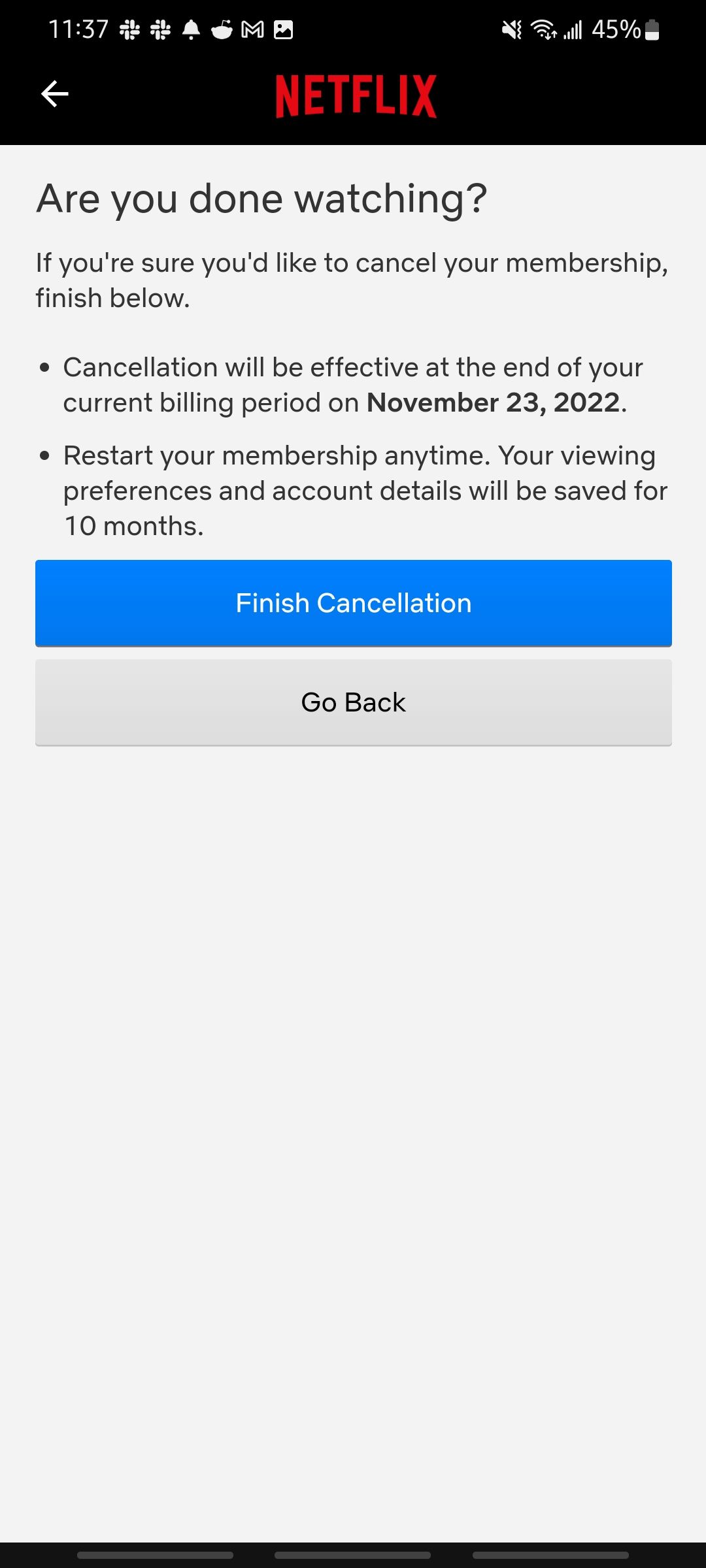
Note that you will still be able to open the Netflix app once your plan is no longer active, but you will not be able to watch any content without a valid and current subscription.
If you have a Netflix DVD plan, you'll be able to see this in the Account section of the mobile app, but unfortunately, you cannot cancel your DVD plan through the mobile app. Instead, you'll need to cancel via your web browser.
How to Cancel Netflix Using Your Apple Devices
You can subscribe to Netflix directly using your Apple ID. However, that means you must also cancel your subscription on your iPhone or iPad.
Use these instructions to work through the process:
- Open the Settings app on your Apple device.
- Select your Apple ID and enter your login details if required.
- Select Subscriptions from the list of menu options.
- Find Netflix in the list and tap on it.
- Choose Cancel Subscription and then Confirm. You may need to scroll down to find the Cancel Subscription button.
If you don't see a button to cancel your Netflix subscription or you spot an expiration message in red text, this indicates that your subscription is already canceled. After canceling your Netflix subscription via your iCloud account, there's no need to log into Netflix on the app or the web browser to do anything else.
How to Cancel Netflix Through Your Amazon Account
If you signed up for Netflix via your Amazon Prime account, you'll need to cancel your Netflix subscription directly through your Amazon account. Here's what you need to do:
- Navigate to Amazon.com in your web browser.
- Hover over the Account & Lists dropdown menu in the top right corner.
- Select Memberships & Subscriptions.
- Locate your Netflix subscription.
- Select Advanced Controls, and then choose Cancel.
You can also cancel through Amazon's mobile app. The cancellation process is similar, but getting to the Memberships & Subscriptions screen is different.
- Log in to your account if you need to. Then, tap the three horizontal lines in the bottom right corner of the screen.
- Scroll down and tap on the Your Stuff box.
- Select Account from the menu options.
- Scroll down until you find Memberships & Subscriptions.
- Locate your Netflix subscription, open its settings, and follow the prompts to cancel.
How to Cancel Netflix Through Google Play
If you signed up for Netflix directly through the Android app, not through the Netflix website, your account is linked to the Google Play Store. This means you can't cancel through the Netflix website and will need to follow these steps instead:
- Open the Google Play Store app on your Android device. If you have multiple Google accounts, make sure the one you're currently signed into is the one connected to your Netflix account.
- Tap on your Google Account profile icon in the top right corner.
- Select Payments & Subscriptions from the menu, then Subscriptions.
- Locate your Netflix subscription and tap on it to open the details.
- Tap the Cancel Subscription button at the bottom of the screen, and then follow the prompts.
What About Canceling Netflix DVD Plans?
If you decided to subscribe to DVD Netflix, the only way to cancel your DVD plan is through the Netflix website on a desktop or mobile browser. Unfortunately, the mobile app will only tell you that you have a DVD plan but doesn't offer any way to cancel it through the app. If you want to cancel your DVD plan with your smartphone, you can do so just via a mobile browser instead of the Netflix app.
What Happens After You Cancel Netflix?
Your subscription will terminate at the end of the next billing cycle. Until your current billing cycle is over, you can continue to binge content. If you want to reactivate your Netflix account after canceling it, you can do so within the next 10 months.
For this 10-month period, Netflix preserves your viewing history and preferences, so it's just as you left it if you decide to come back. However, if you want to access Netflix content 10 months after you canceled your subscription, you'll need to start a brand new account.