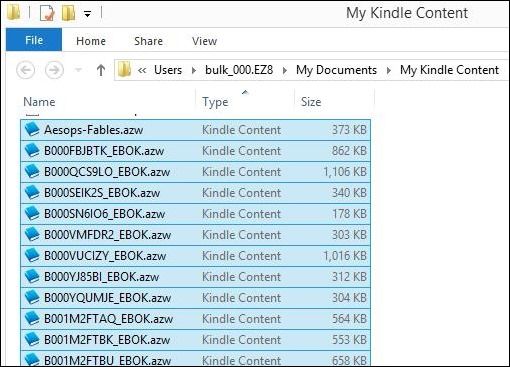When you pay Amazon some money for a Kindle eBook, you probably think it’s yours now. I mean, you paid some money, you got some content, and now you have it, just like any other book you buy at a brick-and-mortar store. Well, that’s wrong. Actually, you didn’t buy anything, and you don’t own that book you just paid for.
Amazon’s official Kindle Store Terms of Use are very clear about this, stating “Kindle Content is licensed, not sold, to you by the Content Provider”. Technically speaking, Amazon can take the book away at any time – simply remove it from your device remotely and delete your account, which wouldn’t be a first for them. If this sounds wrong, and if you think you should actually own a book after clicking a button that says “Buy now with 1-Click” and paying some of your hard-earned money, read on and I’ll show you how to take ownership of your Kindle eBooks.
What DRM Removal Means
After you de-DRM your Kindle books, you will be able to read them on your Kindle as per usual, but you will also be able to convert your ebooks to PDFs, ePubs (for reading on a Nook, for example), and any other format. Most importantly, Amazon would never be able to take those books away from you – you get to keep what you bought.
This Is Not About Piracy
A few important caveats you should keep in mind before proceeding with DRM removal:
- Stripping DRM violates Amazon’s ToS. By taking ownership over the books you paid for, you are doing something they specifically told you not to do. Again, I quote from the Kindle Store ToS: “you may not bypass, modify, defeat, or circumvent security features that protect the Kindle Content.”
- Stripping DRM may be illegal in your country or state. Laws change from country to country, and I’m sad to say that in some countries, it is now illegal to actually own content you bought. I am not telling you to break the law, merely informing you about technology. Whatever you do or not do is your own responsibility.
- If you are a decent human being, I trust that you will not distribute the content you de-DRM. If you do this, you don’t hurt just Amazon, but the individual author who wrote the book you’re sharing with others. That’s just not fair, so please don’t do it.
- Last but not least: DRM is a cat-and-mouse game. This method works at the time of this writing, and may stop working tomorrow, as soon as Amazon change things.
If this whole concept of DRM sounds new and unfamiliar, go read James’s recent piece, What Is DRM & Why Does It Exist If It’s So Evil? in which he presents some compelling arguments explaining the problems and realities of digital rights management. If it’s not just DRM-free books you’re after, Matt recently published 6 Places To Buy DRM-Free Games, and Justin showed you how to Rip A DRM’d DVD Disk To ISO Format With BDlot DVD ISO Master.
Ingredients (All Free, Except For Your Book)
You will need:
- A Kindle book (or fifty) you bought and now wish to actually own. These books should all be registered under your Amazon account for this to work.
- Amazon’s Kindle for PC application. Even if you use Windows 8, get the one that’s labeled “for Windows 7, Vista, and XP.” It works just fine on 8, just doesn’t use the Modern interface.
- The Calibre eBook manager. Much has been written about this fantastic free application, and we have an entire manual dedicated to it, titled Open Book: Managing Your eBooks With Calibre. You don’t need to read the whole manual to do this.
- The magic sauce: Apprentice Alf’s DRM Removal Tools for eBooks. This is a ZIP file full of lots of plugins and tools, and we’ll use just one of them. Download the ZIP and remember where you put it.
Installation
First, download and install Calibre and Kindle for PC.
Then, register Kindle for PC under your account, and download all of the books you wish to de-DRM. To do this, click Archived Items within Kindle for PC, then right-click the book you wish to download, and pick Download:
This is a very tedious process, because you have to manually download each and every Kindle file you own. If you know of a way to bulk-download these titles into Kindle for PC, enlighten me in the comments and I’ll amend this part of the post with full credit to you.
After you’ve downloaded all of your books, your Kindle for PC Downloaded Items screen should look nicely populated:
Of course, we’re not going to have the same books, but you get the point. Now we need to get at the actual files for these books. By default, they’re going to be in your Documents folder, under My Kindle Content:
The files we care about are the AZW ones – these are the actual books. So, now we have all of our DRM-protected files downloaded, and we know where they are.
Next, install Calibre.
Now, unzip Apprentice Alf’s plugin bundle into a folder. It doesn’t matter where you put this folder. I just dumped it in my Downloads directory:
Note the Calibre_Plugins subfolder – that’s what we’ll need. Also, you can definitely take a look at ReadMe_First just to get a better understanding of what this whole bundle is about.
Next, launch Calibre and click Preferences:
In the Preferences screen, click Plugins under Advanced:
In the Plugin window, click “Load plugin from file” (near the bottom of the window):
Now, navigate to the folder where you unzipped Apprentice Alf’s de-DRM bundle, and click Calibre_Plugins. There, pick “K4MobiDeDRM_v04.7_plugin.zip” (the version may change by the time you read this):
Calibre will now explain that installing plugins locally is a security risk. That’s true, but we’re going to go ahead and take that risk anyway:
So, click Yes, you do want to proceed. You should now get a success message:
And… you’re done. At least on my machine, this is the totality of what needs to be done to break DRM on Kindle books.
Now restart Calibre, and let’s break some DRM.
The Fun Part
Remember the My Kindle Content we located a few steps back? Now, open that folder, and open Calibre.
Sort the folder by extension, and highlight all of your AZW files:
Now go ahead and drag them onto the Calibre window. That’s right: Just drag and drop, there’s nothing more to it.
Calibre will now crunch some numbers, and add all of your books to its library. As it does this, it creates DRM-free copies of your books, which you can then convert to any other format you wish to use. Those copies can’t be removed by Amazon, no matter how naughty they think you’ve been. What’s yours is yours – mission accomplished.
Final Thoughts on DRM Removal
Seriously, please don’t pirate books. Authors need you to buy their work so they can make a living. That said, I do think that when you buy something, it should be yours. Circumventing DRM is a finicky process, and what I’ve described may not work for you. If so, check out other ways to remove eBook DRM.
If you're looking for websites with free ebooks you'll enjoy, check out this list.

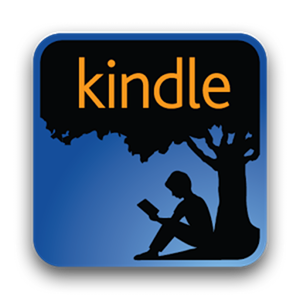
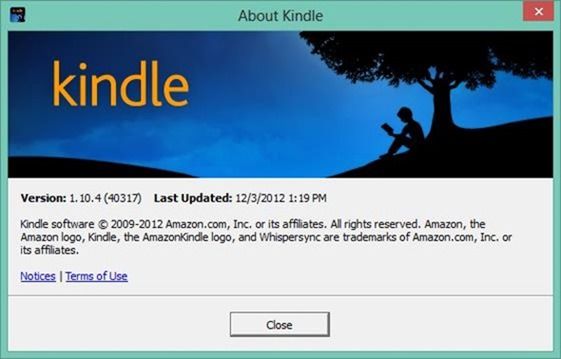
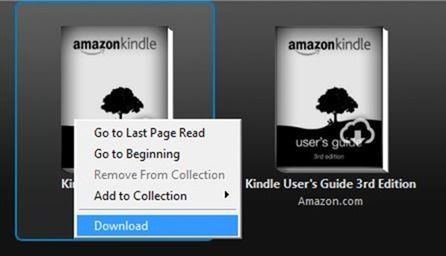
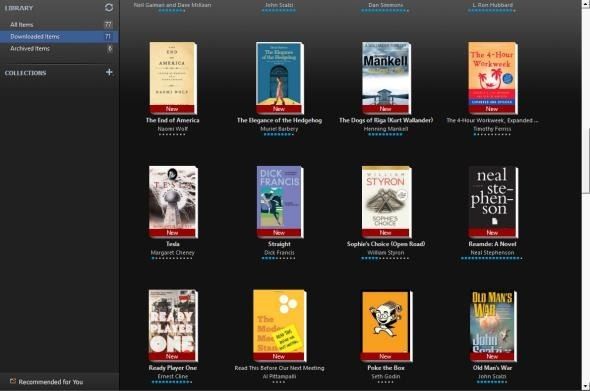
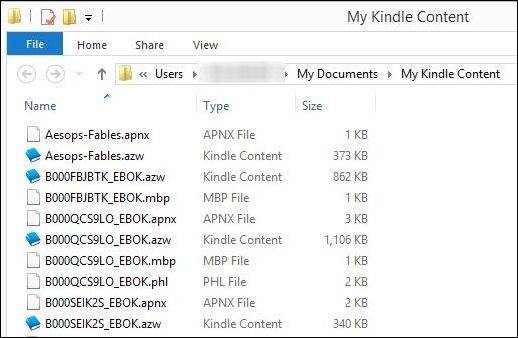
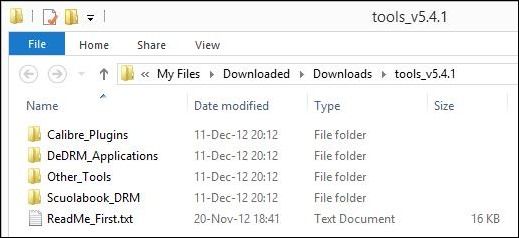
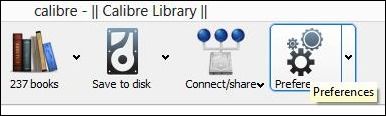
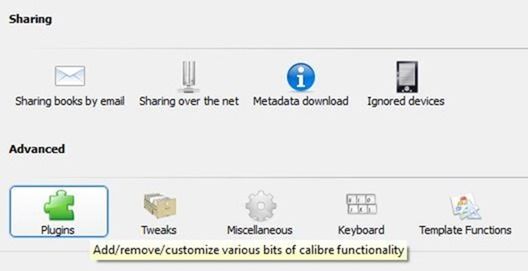
![kindle[23]](https://static1.makeuseofimages.com/wordpress/wp-content/uploads/2012/12/kindle23.jpg)
![kindle[25]](https://static1.makeuseofimages.com/wordpress/wp-content/uploads/2012/12/kindle25.jpg)
![kindle[27]](https://static1.makeuseofimages.com/wordpress/wp-content/uploads/2012/12/kindle27.jpg)
![kindle[29]](https://static1.makeuseofimages.com/wordpress/wp-content/uploads/2012/12/kindle29.jpg)