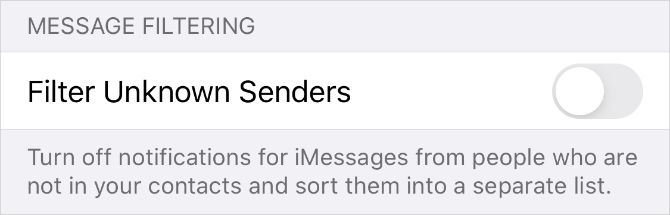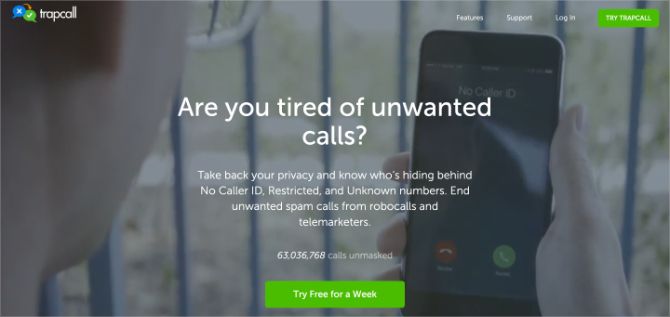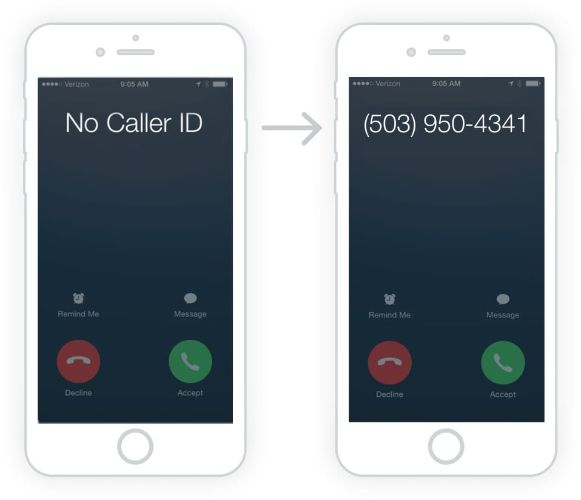In this guide, we explain everything you might want to know about unblocking numbers on your iPhone. That includes unblocking a contact so they can call or message you again, as well as unblocking a hidden number to find out who's trying to reach you.
You might need to unblock a contact on your iPhone if you blocked someone by mistake. We've also shown how to unblock messages from someone without unblocking calls, in case you don't want to speak over the phone.
In contrast, you probably want to unblock a number to reveal who keeps calling if their phone number or caller ID is blocked. Some people always hide their number from you, but if you unblock it, you'll still know when it's them.
How to Unblock Someone on Your iPhone
Every smartphone gives you the ability to block contacts you don't want to talk to or hear from. When you block someone on your iPhone, they can't call you, text you, FaceTime you, or email you. Your iPhone sends blocked contacts straight to voicemail without notifying you about missed calls or messages from them.
It's a good idea to block numbers on your iPhone if you keep getting calls from spammers or telemarketers. But you could also use this function to remove toxic people from your life.
Sometimes, you might block the wrong person by mistake. When that happens, all you need to do is find the Blocked Contacts list on your iPhone and remove that person. After you do so, they'll immediately be able to call, message, or email you again.
How to Find Blocked Numbers on Your iPhone
Your iPhone uses the same Blocked Contacts list for the Phone, Messages, FaceTime, and Mail apps. If you want to unblock someone on your iPhone, all you need to do is remove their details from this list.
It doesn't matter if you have an older device like an iPhone 6 or a newer model---this is how you unblock numbers or contacts on any iPhone.
- Go to Settings > Phone > Blocked Contacts.
-
Swipe left on a blocked contact to reveal an Unblock button.
- Alternatively, tap Edit, then hit the Minus (-) button next to a contact.
- Tap Unblock to remove that person from your Blocked Contacts list.
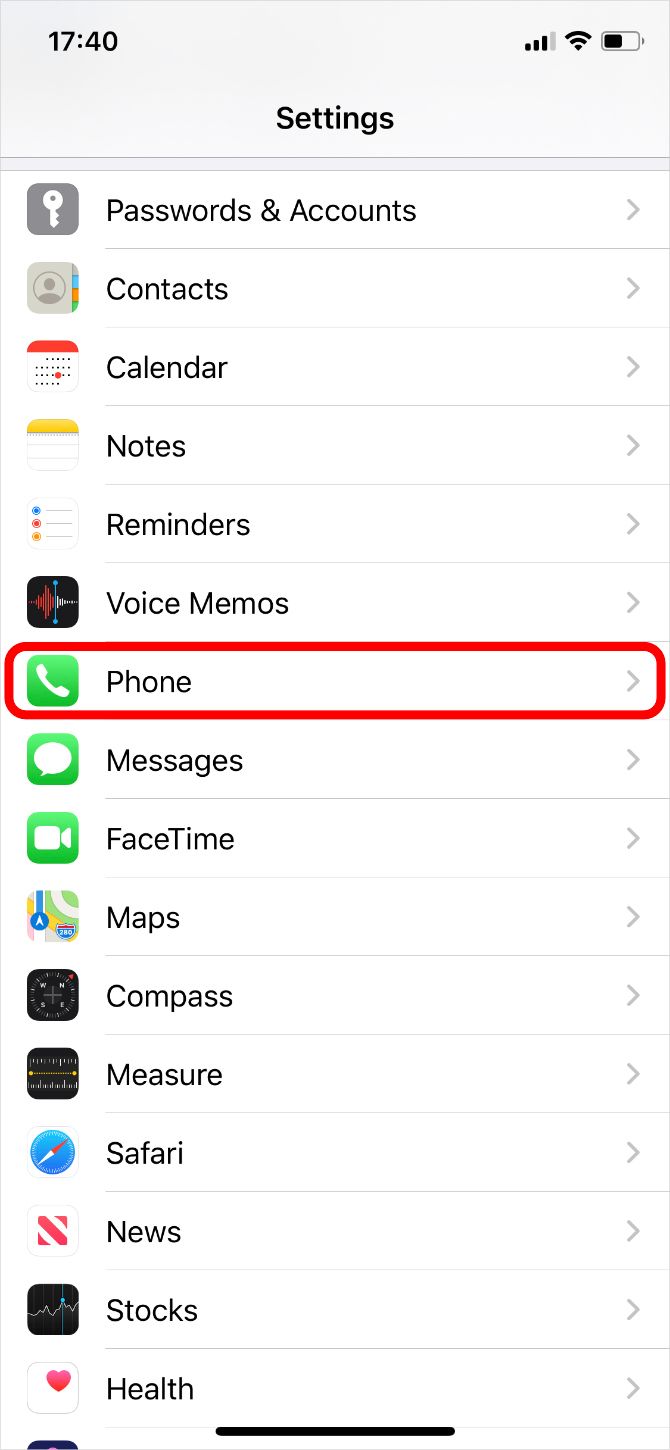
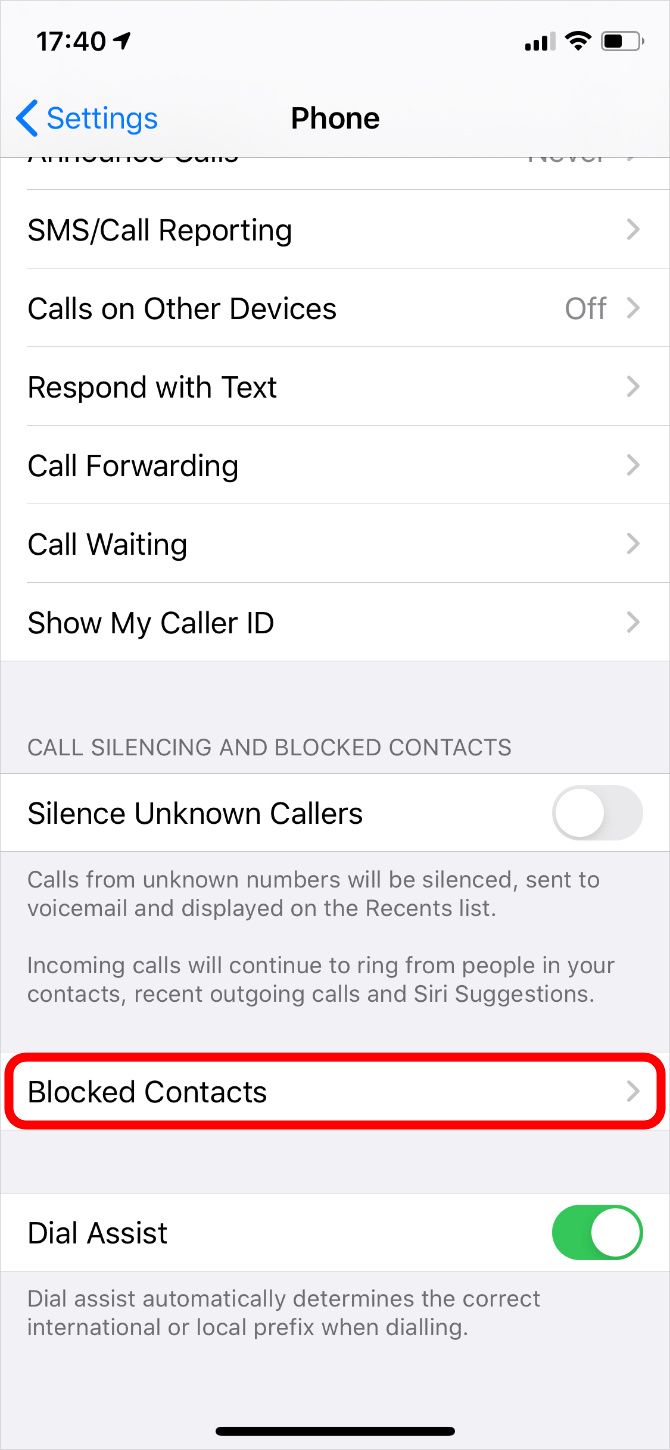
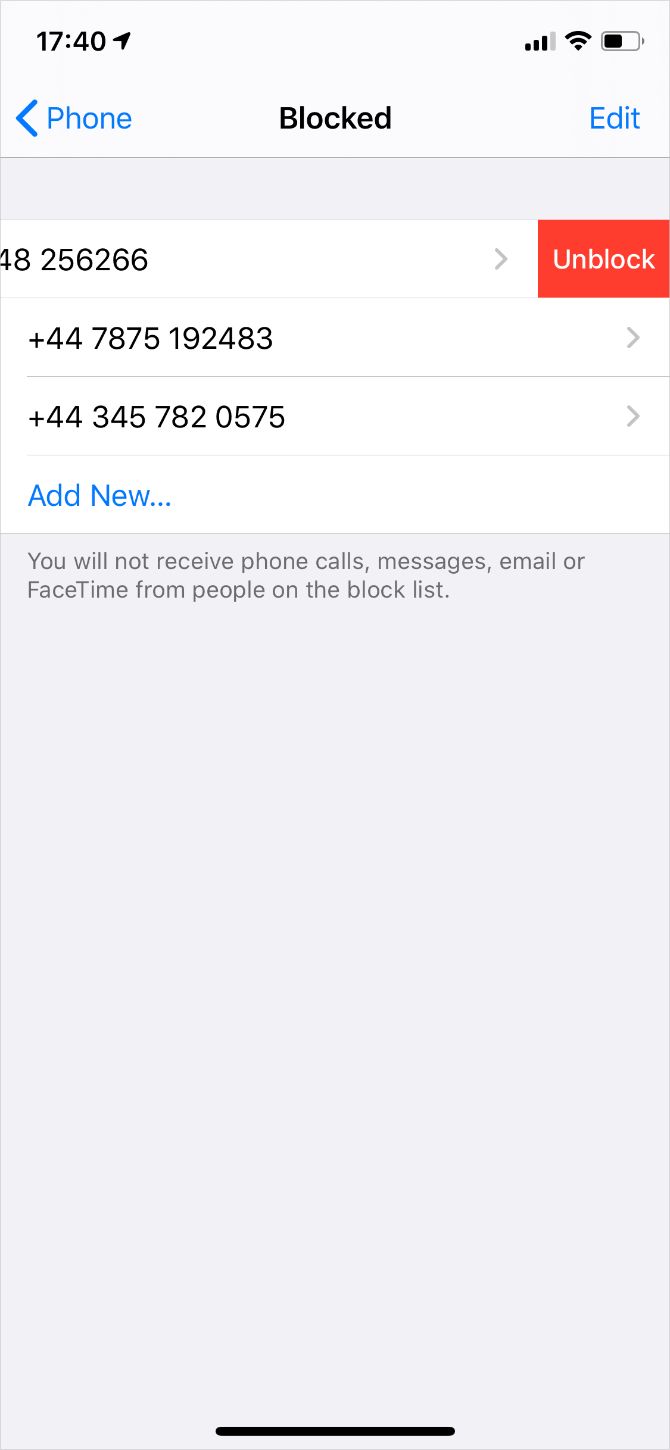
You might find that you still miss phone calls or messages, even if your Blocked Contacts list is empty. This usually happens because the people trying to reach you aren't in your contacts list, which leads your iPhone to silence their calls and messages.
What to Do If Your iPhone Silences Unknown Callers
Spam calls are such a huge problem that Apple implemented a feature to automatically silence unknown callers on your iPhone. When this feature is turned on, your iPhone silences any calls from people who aren't in the Contacts app.
That might lead you to think certain numbers are blocked, but all you need to do is turn this feature off in the Settings app:
- Go to Settings > Phone.
- Scroll down and turn off the option to Silence Unknown Callers.
If you turn this feature off, you should install one of the best caller identification apps so you know when it's worth picking up the phone for an unknown caller.
What to Do If Your iPhone Filters Unknown Messages
Phone calls aren't the only way spammers try to reach you; they might send you text messages as well. Luckily, Apple also added a feature to filter text messages from unknown senders into a different page in the Messages app.
These filtered messages don't give you any notifications, which might explain why you keep missing messages on your iPhone. Disable this feature in the Settings app by performing the following:
- Go to Settings > Messages.
- Scroll down and turn off the option to Filter Unknown Senders.
How to Unblock Messages Without Unblocking Calls
It's easier to deal with difficult people over text than it is to speak to them on the phone. For this reason, you might want to unblock text messages from a contact, without unblocking calls from them as well.
The only way to do this is by using a third-party app. That's because your iPhone blocks all forms of communication at once, including both phone calls and texts.
Most third-party messaging apps act in the same way, except for Telegram.
Use Telegram to Block Phone Calls While Unblocking Messages
Download Telegram from the App Store and set up an account. You should ask your blocked contact to do the same, so they can message you using Telegram instead of regular text messages or iMessage.
After installing Telegram, change the in-app settings to block calls from that contact:
- Open Telegram on your iPhone and go to the Settings tab.
- Tap on Privacy and Security > Voice Calls.
- Under the Exceptions heading, tap Add Users and select the contact you want to block phone calls from, then choose Done.
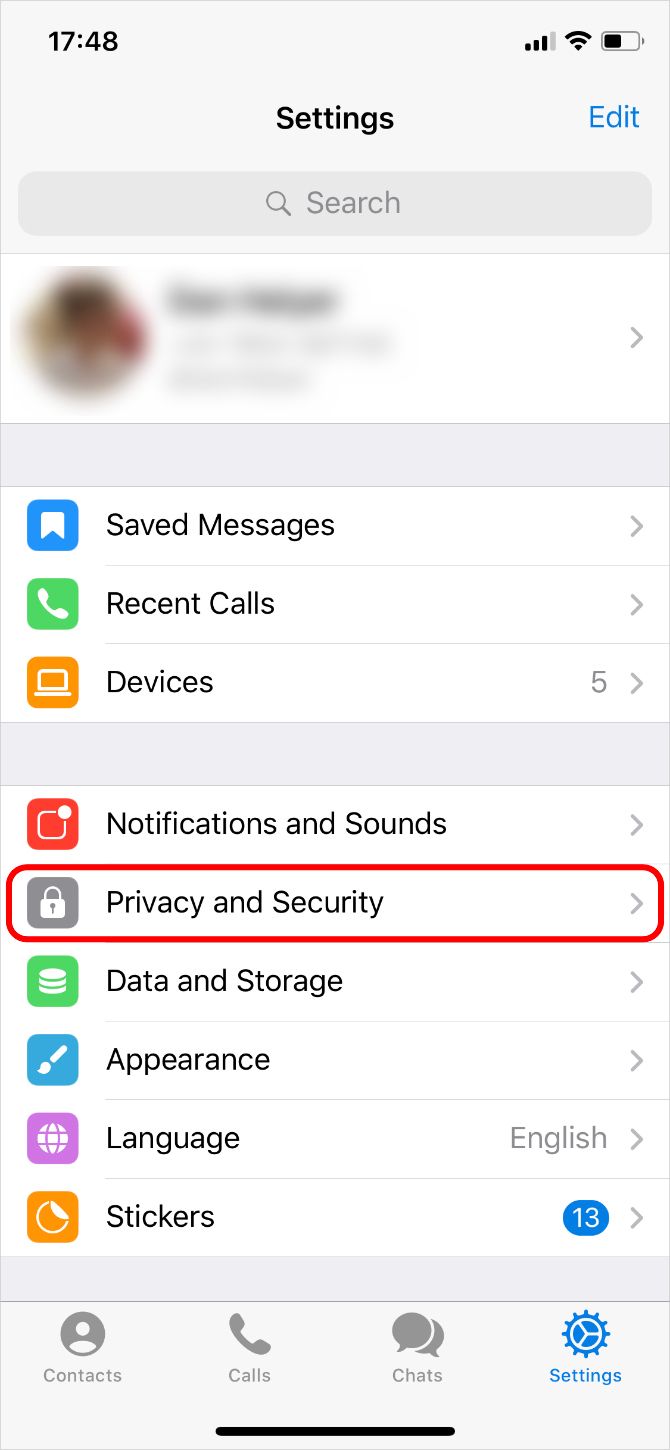
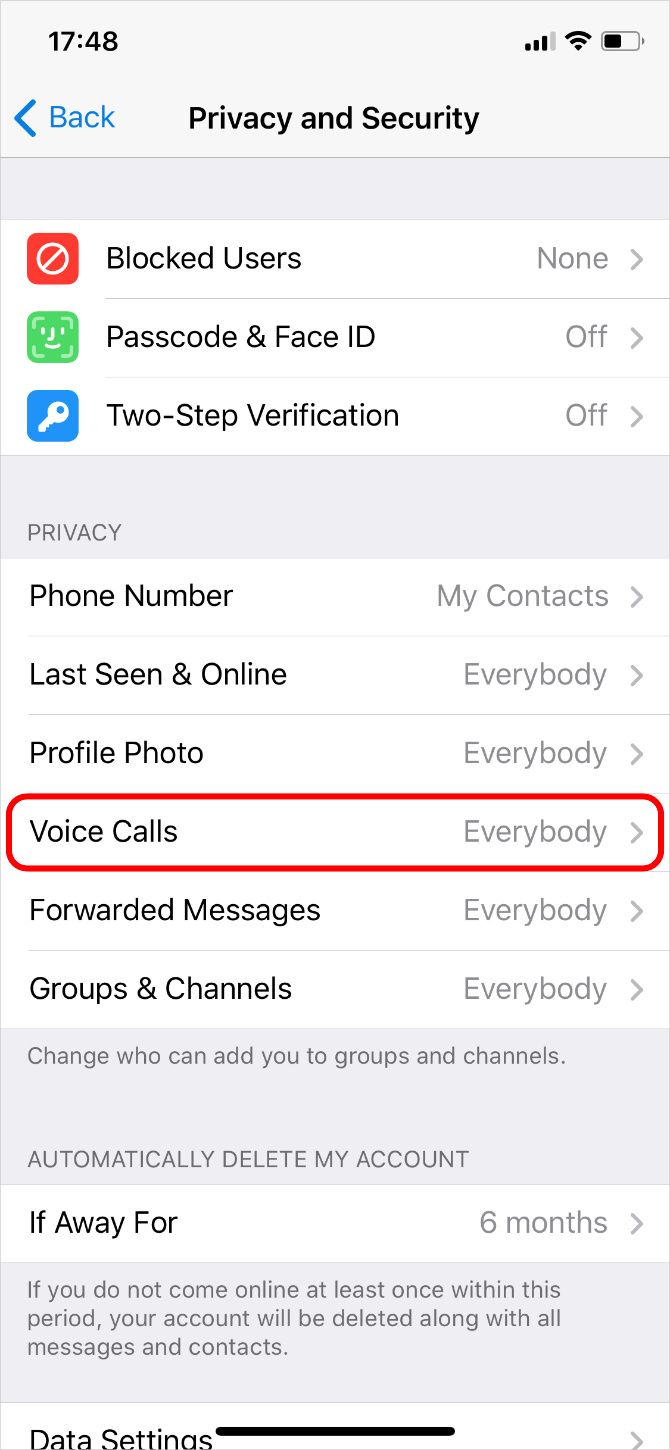
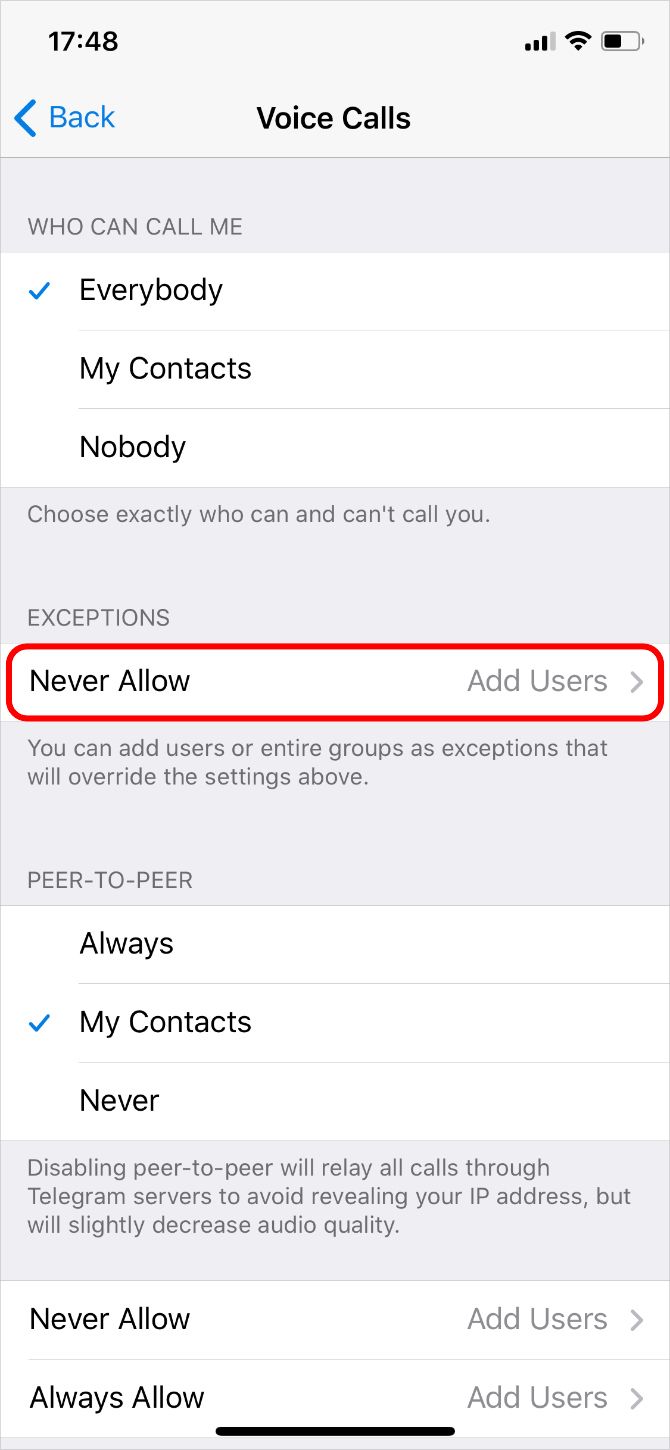
That person can now message you using Telegram, but can't call you. If you haven't already, make sure you block them in your iPhone settings as well.
Download: Telegram for iOS (Free)
How to Unblock Hidden Callers on Your iPhone
You might receive a lot of phone calls from blocked numbers. When this happens, your iPhone usually says No Caller ID, Restricted, or Unknown on the screen without giving you a phone number or any contact details.
It's never fun answering a blocked call, since you don't know who might be on the other end of the line. To make matters worse, you can't even block future phone calls from them, because you don't know what number they're calling from.
Unfortunately, there's no way to unblock hidden numbers in your iPhone settings. However, your cell carrier may be able to see who's calling you and block their future calls or messages for you. Give your cell carrier's customer service line a call to see if they can help.
If that doesn't work, there are a few third-party apps you can use instead to unblock hidden numbers. The most popular app for this is TrapCall.
Use TrapCall to Unblock Calls Hidden Numbers on Your iPhone
TrapCall is a premium app that reveals blocked numbers from incoming phone calls. You can use TrapCall to unblock numbers on any iPhone, from iPhone 6 to iPhone 11 and beyond. You can also use it to record your calls or automatically block known spammers.
After downloading TrapCall from the App Store, you'll need to sign up for a premium subscription or take advantage of its seven-day free trial.
Once you set up your account, all you need to do is decline incoming calls from blocked numbers by double-pressing the Sleep/Wake button on your iPhone. A moment later, your iPhone starts ringing again, but this time you should see a caller ID on the screen.
Once you know who's calling, you can choose to take the call or block that number. The caller won't have any idea how you figured out it was them.
Download: TrapCall for iOS (Free trial, subscription required)
Find Out Exactly Who's Calling You
Now you know how to unblock any number on your iPhone, but that doesn't mean you always know who's calling you. You won't have most telemarketers or spammers in your Contacts app, which means you still won't know it's them until you pick up the phone.
That's where identification apps like TrueCaller come in. TrueCaller identifies people you don't have saved in your iPhone, so you always know who's calling. There are lots of other great functions inside TrueCaller as well, like recording calls or removing your number from public listings.
Want to stay private when you call others? Here's how to hide your own number and caller ID?