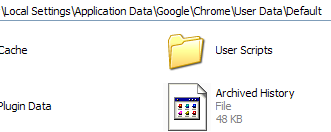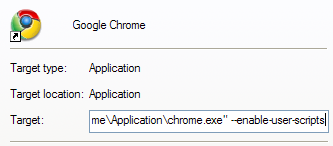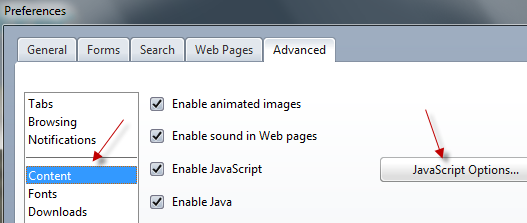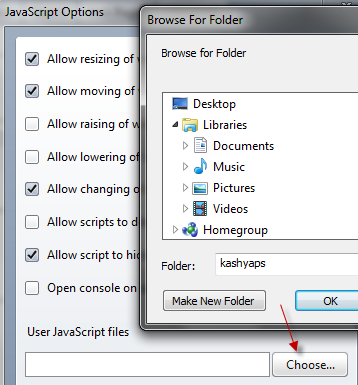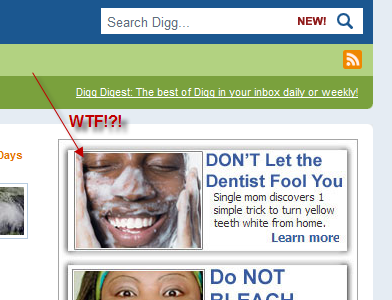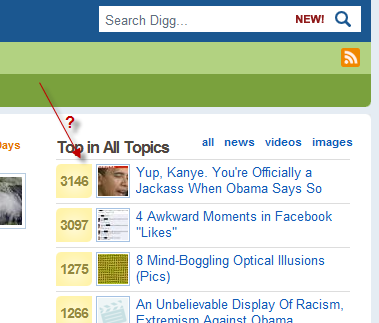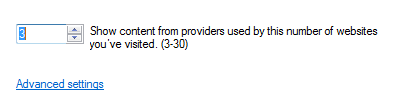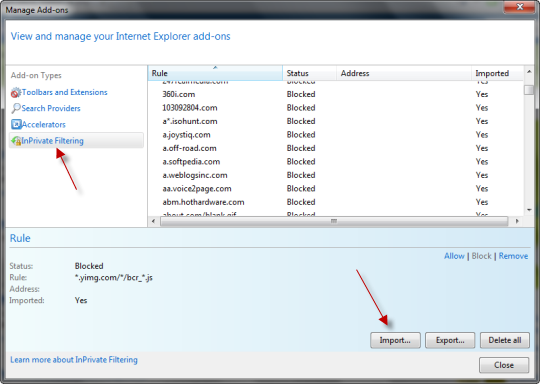One of the main reasons that so many people like Firefox is because there are thousands of add-ons available that you can use to customize your browser experience. And one of the most popular add-ons for Firefox is AdBlock.
AdBlock blocks the advertisements on websites and lets you browse distraction free. Quite a few people don't make the switch to alternative browsers because none of them can support AdBlock. That said, you can still block display ads using most of the popular browsers so let us see how you can block ads in other browsers that are not Firefox.
There are different hacks around there like special proxies and selective content blocking that you can use depending upon which browser you use. Here we will be using mainly using Adsweep. Although the project is not being maintained anymore, it provides a simple and easy ad blocking solution that just works.
Adsweep is essentially a user javascript (think Greasemonkey) that hides the page elements that contain advertisements. Setting it up is a little different for different browsers, lets have a look.
Chrome
- Download AdSweep.user.js [No Longer Available]
-
Open Chrome user data directory. Use the following information if you are unsure about its location:
- Windows XP: C:\Documents and Settings\<username>\Local Settings\Application Data\Google\Chrome\User Data\Default
- Vista: C:\Users\<username>\AppData\Local\Google\Chrome\User Data\Default
- Mac OS X: ~/Library/Application Support/Google/Chrome/Default
- Linux: ~/.config/google-chrome/Default
- Once you are in there, create a folder named User Scripts
- Copy the file you downloaded above into this folder.
- Now we need to close Chrome and restart it with the '--enable-user-scripts' switch. You can do so from the command line or simply right-click on the chrome icon on your desktop and click properties. Add ' --enable-user-scripts' at the end. Click OK and double the icon to start Chrome with User Scripts enabled.
- Visit the AdSweep website. If you see a red notification in the top right corner, everything went fine. If you don't, recheck that you performed the above mentioned steps correctly.
If you use the development build of Chrome and have extensions enabled, then you can click and download the Adsweep extension for Chrome [No Longer Available] and spare yourself some work!
Opera
- Download AdSweep.js [No Longer Available]
- Within Opera, go to Tools > Preferences and then to the Advanced tab.
- Choose Content on the left side and then click on Javascript Options.
- Click Choose and browse to the location where you downloaded the file in Step 1
- Hit Refresh and notice the difference
Here is a quick before and after:
How to Block Display Ads In Internet Explorer
This is where you would have to leave AdSweep (it won't work on IE) and take things into your hands. First and foremost, upgrade to the latest version of IE - Internet Explorer 8. IE8 has a feature called InPrivate filtering which can be tweaked to block ads. Here is how:
- Enable InPrivate Filtering from the Safety Menu (or press Ctrl + Shift +F)
- Now you need a filtering list of some sorts, that can identify ads on a page. Just Google around and you can find plenty, even AdBlock lists. Download the XML file onto your computer.
- Click on Safety > InPrivate Filtering Settings. In the dialog that opens, lower the Show content by providers used by this number of websites to the minimum. click on Advanced settings.
- In the Manage Add-ons dialog that opens, choose InPrivate Filtering on the left and click on import, browse to the XML file you just downloaded and the rules will be imported.
Keep in mind that you won't block each and every ad with these methods, because the rules have to updated frequently to take care of new advertisers and other changes. On the flip side there would be times when genuine third party content will be blocked as well (specially in the InPrivate Filtering Technique). In any case, this should rid you of a considerable amount of ads and improve the overall browsing experience.
Do you know of any other ways to block display ads in Internet Explorer, Chrome or any other browser? Sound off in the comments, we would love to hear about them.