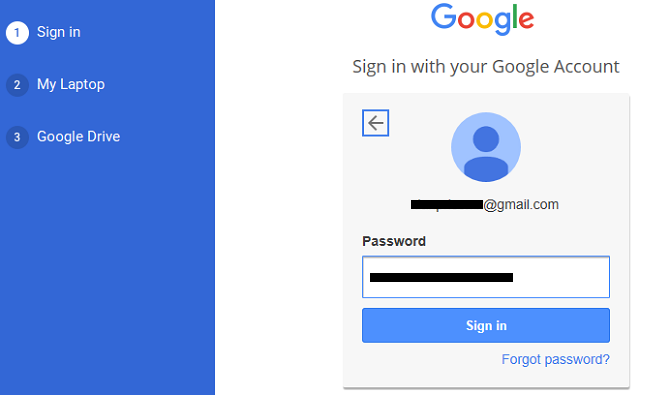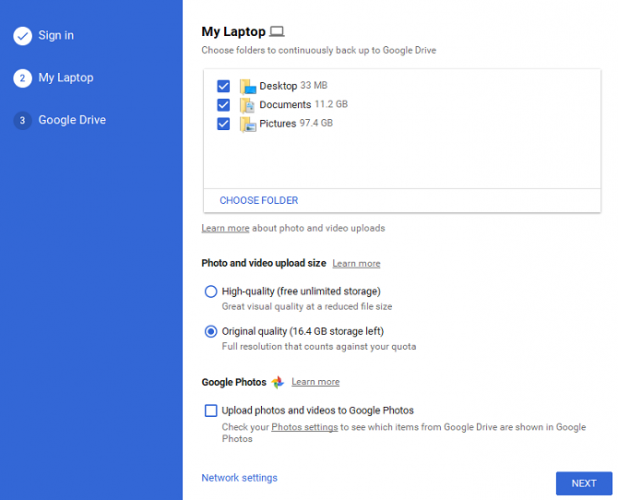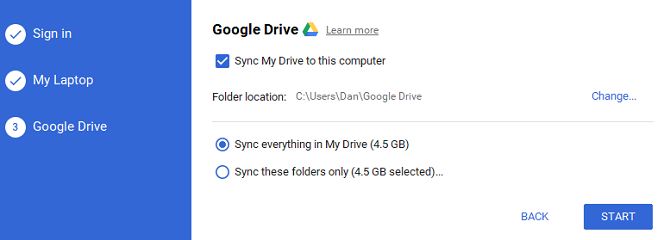Data backup is one of the most important aspects of modern computing. How would you feel if you lost a lifetime of photos, all your treasured videos, every important document you own, and your entire media collection just because your hard drive died?
Of course, you might get lucky and be able to salvage some content, but it's a risk not worth taking. You need to make regular backups.
There are lots of high-quality backup tools on the market, but as of last month, there's another free option for you to consider: Google Drive.
Using Google Drive for Data Backups
The feature is made possible thanks to a new Google tool called Backup and Sync. It lets you choose which folders on your desktop you want to keep backed up. Any changes you make to the folders, and any new files you add to them, will automatically be reflected in the cloud-based version.
To start, grab the new tool off the Google website (or from within your Google Drive account). Log in using the account you want to send the backups to.
On the next screen, the app will prompt you to choose which folders you want to back up. Click Choose other folder to select a location that's not automatically available. Make your selection and hit Next.
On the last screen, choose whether you want to reverse sync your existing Drive files on your computer.
Finally, select Start and the syncing will begin. As long as the program is running, all future changes will be automatically synced.
Though It's Free, It Can Get Expensive
At the moment, the biggest drawback of using the tool is the cost. Sure, the tool itself is free, but Google limits you to 15 GB of free space on your Drive account. If you want to use Drive to back up your whole hard drive, you'll need to buy more storage.
And that extra storage isn't exactly cheap: 100 GB will set you back $2/mo while 1 TB costs $10/mo (and that's how much you'll probably need to back up a full hard drive).
Will you use Google Drive to back up your hard drive, or keep using your own external storage media? Let us know in the comments.