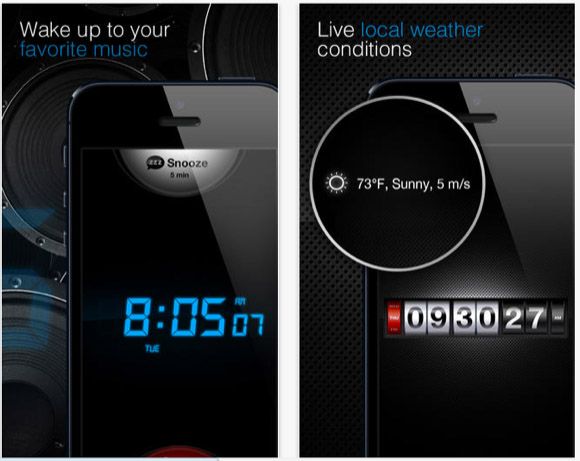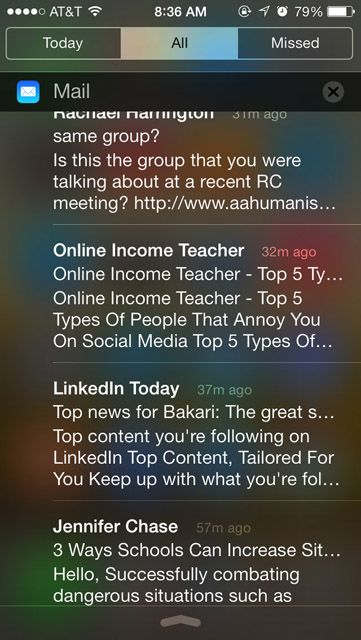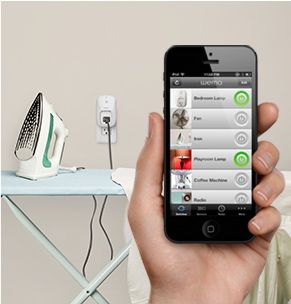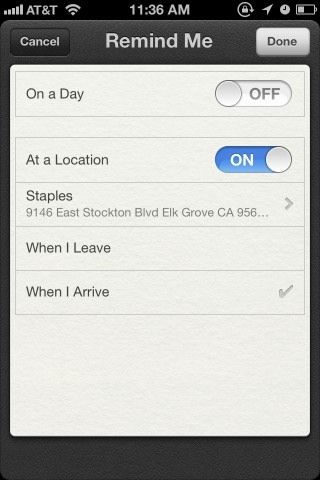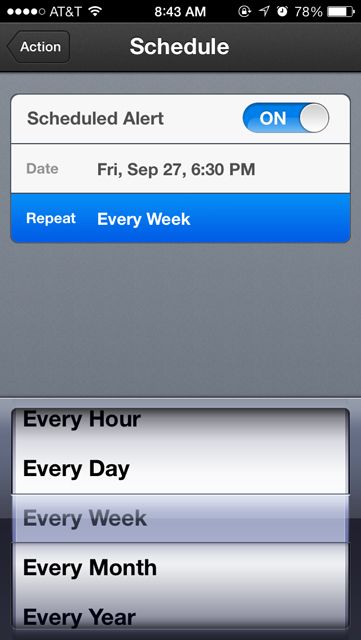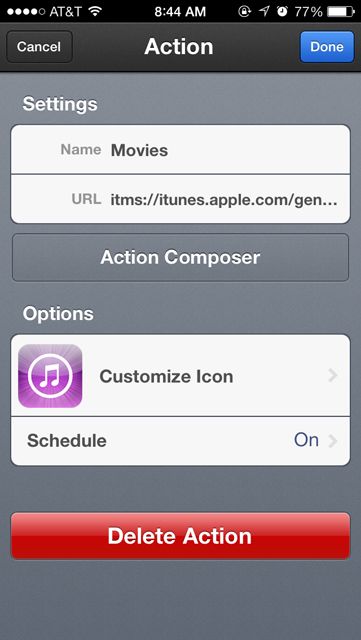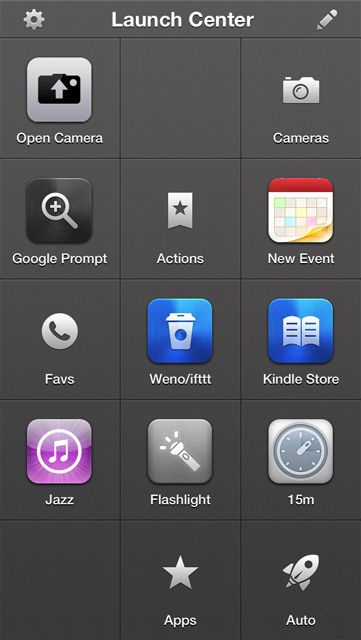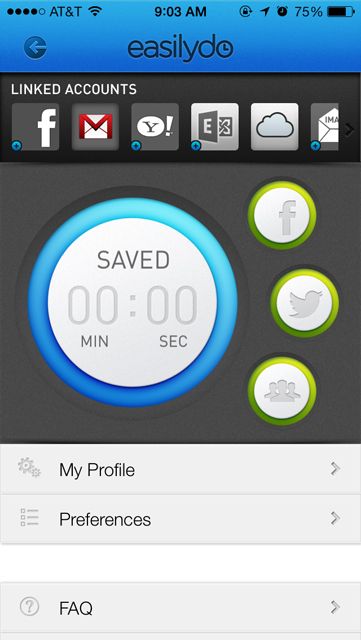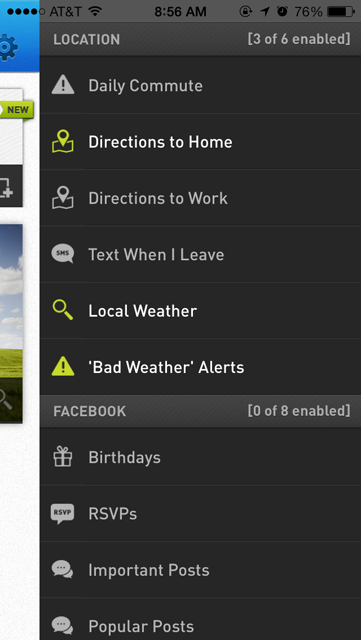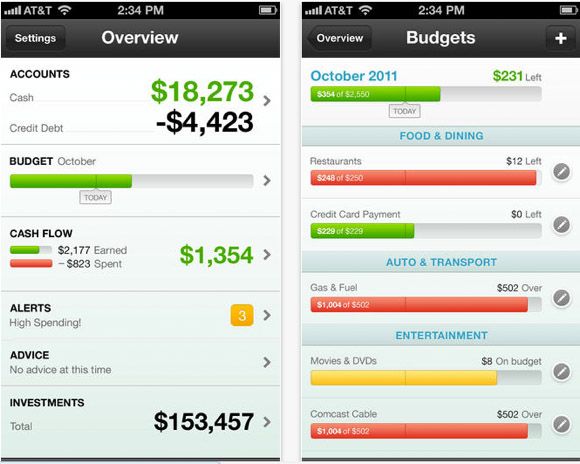The apps and tips on offer for automating your iPhone are not as robust as applications like Keyboard Maestro and Hazel for automating tasks on your Mac, but there are some iPhone features and apps that can help you in your daily routine if you take the time to set them up.
You don't need to jailbreak in order to automate tasks, but instead you will need to figure out what your automation needs are before deciding which features and apps can assist you.
Alarm Clock
Your morning routine starts with a wake-up alarm, and you probably know that the iOS Clock app allows you to set up multiple alarms. I actually use two alarms to get my son and I out of the door — one for waking up and another for the precise time we need to be in the car to get him to his school on time. You can label alarms and set which days you want them go off.
For more alarm clock features, you might try Alarm Clock (Free) or My Alarm Clock [Broken URL Removed] ($0.99), which enable you to set a song in your music library as an alarm and view local weather conditions.
If you want to wake up to the morning news, consider downloading NPR News (Free), Hourly News ($0.99), or a similar radio station app, and set up a Launch Center Pro action, explained below, that will send you a scheduled alert to open your news application at a designated time and day.
Notification Center
Notification Center's features can be useful for automatic alerts and quickly checking recent emails, calendar appointments, text messages, social network updates, and the like. Most iOS apps make use of Notifications, but I suggest that you open Settings > Notifications, and edit the order in which you want notifications listed, from most to least important. Notifications in iOS 7 now categorizes your alerts and messages by All, Today, and Missed, so you can easily start your day without launching apps, but simply slide open Notifications and check for today's appointments and mail.
Automatic Coffee Brew
I use WeMo Switch, IFTTT and the Wemo iPhone app (Free) to automatically (or manually) trigger my hot water pot every morning.
There is also a WeMo IFTTT action that you can use to trigger an appliance while you're away from home, which involves sending a text message to a special IFTTT phone number that triggers the attached WeMo via the Wi-Fi.
Location Aware
If you're like me and need reminders for less routine tasks, you might find Apple's Location Aware feature in its Reminders app useful. You can actually set reminders based on GPS locations, such as when you arrive at work, the grocery store, or when you arrive back home. In the past we've explained how to set up location alerts in this article.
Remember that using location awareness will periodically cause your device to check its location, so that it knows when you're at your destination.
Launch Center Pro
One of the few apps that attempts to bring automation to the iPhone is Launch Center Pro ($3.99). I reviewed this app over a year ago, but now it actually includes a scheduling feature that can be used to either launch supported apps on your iPhone, or post an alert and a launch button.
I use a few scheduled alerts, for example, to check my PayPal account on a weekly basis, and to review articles saved to my Pocket account. To add an automatic launch or alert, tap on the plus "+" button in Launch to open the Action Composer. Next, tap on Installed Apps. Launch Pro supported apps will have an arrow on the right side of their name, followed by their connected actions.
As an example, you might want to set up an automation to check a specified section of the iTunes Store every week. Your selected action will be added to the home screen. If you want to schedule that action, you need to tap on the app icon while in editing mode, which will bring up the Settings.
Under Options, tap on the Schedule button to set the time you want the alert or launch to take place. You can select to have the action repeat every hour, day, week, month or year. There is also an option for customizing the action's icon and name.
If you want to create multiple automatic alerts, you might want to set up a Launch Group on the homepage so you can leave room for manually triggered actions. Other automatic action ideas include setting the iPhone screen brightness for different times of the day, or setting up actions for frequently called contacts or canned text messages.
EasilyDo
EasilyDo (Free) is another app that can be your automated personal assistant. For example, it can keep you on top of upcoming birthday and calendar appointments, provide map directions and nearby parking locations, add recently called phone numbers to your Contacts list, and notify you when you receive emails from a designated person or that contains certain keywords.
To use EasilyDo, direct the app connection to your email, social networking, and cloud storage accounts, such iCloud, Gmail, Dropbox, and Evernote. EasilyDo uses these connections to perform various actions that you select and enable. For example, you can enable an action in which EasilyDo will automatically offer to get map directions when you're more than one mile away from home.
EasilyDo will automatically offer to add the contact information of mail recipients not currently in your Contacts, or, when you get a shipment confirmation the app can track the package status.
EasilyDo has dozens of automated actions that work for you in the background, and all you have to do is set them up and allow the app to send you notification alerts. EasilyDo can save you the trouble of doing a lot of tapping and rechecking information that you need in your day to day routine.
Balancing Your Financial Accounts
When it comes to keeping track of your finances, the iPhone can be a time and money saver. But if you find balancing financial accounts tedious, you definitely should look into using Mint. This service can download all your debit and credit card transactions, as well as other online accounts you connect it to.
You, nor anyone else, can use Mint to add or take money. Instead Mint keeps track of your spending, allows you to set up budget categories and can send alerts when you're over budget or when your accounts fall below a designated amount. You can use the Mint iOS app (Free) to review your transactions when you're out and about spending money.
In the past we have reviewed Mint for iPhone along with two other similar apps, and also explained how to set up a budget using the Mint service.
Save Time By Automating
Automating tasks on your iPhone or even your Mac may not seem worth the effort to get features, apps, and services to work the way you want, but you'll find that in the long run automating routine tasks can save you time and make you more efficient.
Let us know what you think of these suggested automations, and what similar apps, hacks and services you use.